In the world of web browsing, speed and efficiency are key. That's where keyboard shortcuts come in, especially for Mac users navigating the Arc Browser. Known for its redesigned UX and out-of-the-box features, it can be difficult to get a handle on this browser.
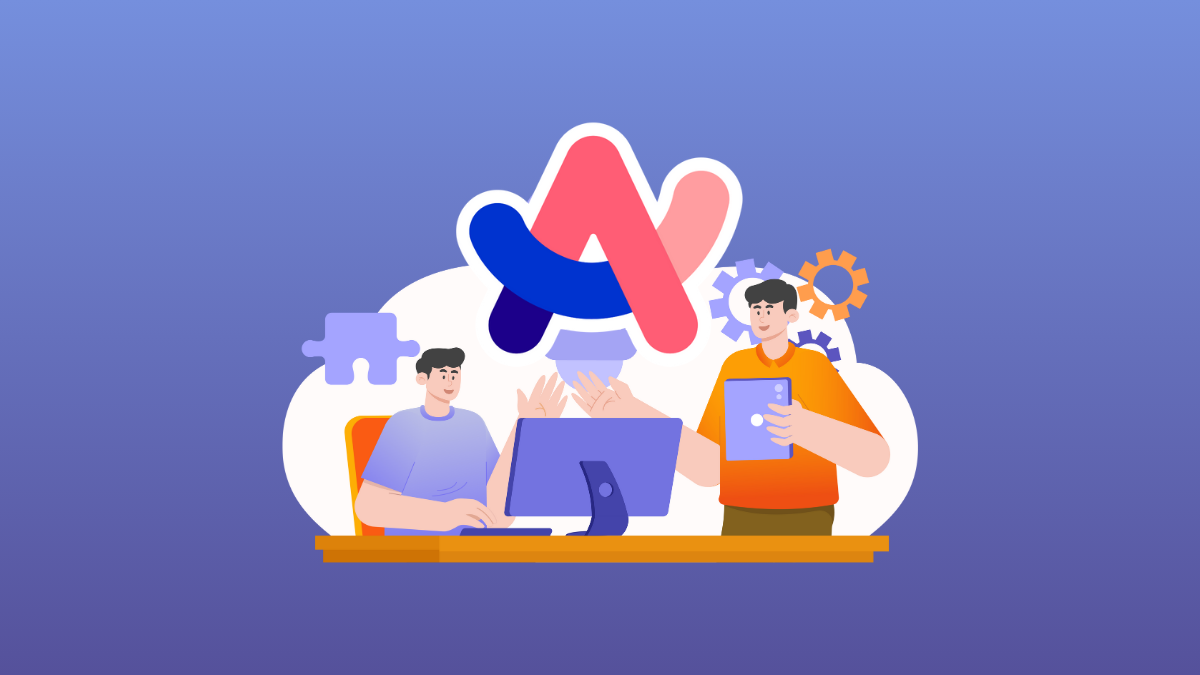
But Keyboard Shortcuts can be your best friend in this situation. Arc Browser offers a range of shortcuts that can significantly improve your browsing experience. Let's dive into some of the most useful Arc Browser keyboard shortcuts for Mac.
Essential Arc Shortcuts
- Open New Tab:
Cmd + T– Quickly open a new tab to start browsing without reaching for the mouse. - Open New Window:
Cmd + N– Quickly open a new Arc window. - Close Current Tab or Window:
Cmd + W– Instantly close the tab you're currently on, streamlining tab management. - Reopen Closed Tab:
Cmd + Shift + T– Accidentally closed a tab? This shortcut brings it back. - Clear Unpinned Tabs:
Cmd + Shift + K– Archive Today tabs in one go. - Pin/ Unpin a Tab:
Cmd + D– To pin/ unpin a tab without dragging. - Go to Address Bar:
Cmd + L– Jump straight to the address bar to change the current URL. - Show/ Hide the Sidebar:
Cmd + S– This shortcut hides/ shows the Arc sidebar. - Open Little Arc:
Option + Cmd + N– Open a Little Arc window from anywhere. - Find on Page:
Cmd + F– Quickly search for text on the current webpage or activate 'Ask On Page'. - Refresh Page:
Cmd + R– Refresh your current webpage with a simple keystroke. - Stop Page Reload:
Cmd + .– Stops the page from reloading. - Full-Screen Mode:
Ctrl + Cmd + F– Enter or exit full-screen mode for an immersive browsing experience.
Shortcuts for Navigation
- Go to Previous Tab:
Cmd + Option + Up arrow– Go to the previous tab on the sidebar - Go to Next Tab:
Cmd + Option + Down arrow– Go to the next tab on the sidebar - Go to Previous webpage:
Cmd + {– Go back on tab history - Go to Next webpage:
Cmd + }– Go forward on tab history - Go Directly to N Tab:
Cmd + 1,Cmd + 2, and so on - Go to N Space:
Ctrl + 1,Ctrl + 2, and so on - Navigate between recent tabs:
Ctrl + Tab– Easily navigate between your five most recent tabs
Shortcuts for Split View
- Add Split View:
Ctrl+Shift++– Adds a horizontal Split View (up to 4) - Close Split View:
Ctrl+Shift+-– Closes the Split View that's in focus - Switch to N Split View:
Ctrl+Shift+1,Ctrl+Shift+2, and so on – Changes the Split View focus - Switch to Next Split View:
Ctrl+Shift+{– Switches focus to the adjacent split view on the right - Switch to Previous Split View:
Ctrl+Shift+}– Switches focus to the adjacent split view on the left
Other Shortcuts
- Zoom In:
Cmd++– Zoom in on the webpage - Zoom Out:
Cmd+-– Zoom out on the webpage - Reset Zoom to Actual Size:
Cmd+0– Reset the webpage to 100% - Open Library:
Cmd+Shift+L– Opens Arc library - Go to Downloads:
Cmd+Shift+J– Goes to Downloads in the Arc Library - Open Arc Settings:
Cmd+,– Opens Arc Preferences - Open History:
Cmd+Y– Opens tab history in a conventional Chromium view instead of the Archived tabs - New Easel:
Ctrl+Shift+L– Opens a new blank easel - New Note:
Ctrl+N– Opens a new blank note - New Note in Split View:
Ctrl+Option+N– Opens a new blank note in horizontal focus.
Shortcuts are not just about saving time; they're about streamlining your interaction with the web. Mastering these keyboard shortcuts can dramatically enhance your productivity and browsing experience in Arc Browser.


