Password managers have been around since the early 2000s, first becoming popular when online gaming started gaining traction: Gamers usually needed an additional password to enter a server for playing games online. At the same time, more and more online applications started becoming available.
More applications and games meant more passwords, and managing all of them together meant having to rely on a password manager. Fast forward to today and you will be astounded at the number of password managers that are now available.
Even though they all strive to do the same thing, how they do it can vary significantly, which is what makes some of them good, and others, not so much. Password managers can vary in the number of passwords they let you store, where they store them, the flexibility they offer in password management, integration with other services, etc.
This means picking a suitable option that meets your needs is no longer as simple as it used to be. That's why we decided to test several password managers to see what they have to offer and share with you the best ones worth trying out in 2024.
Bitwarden
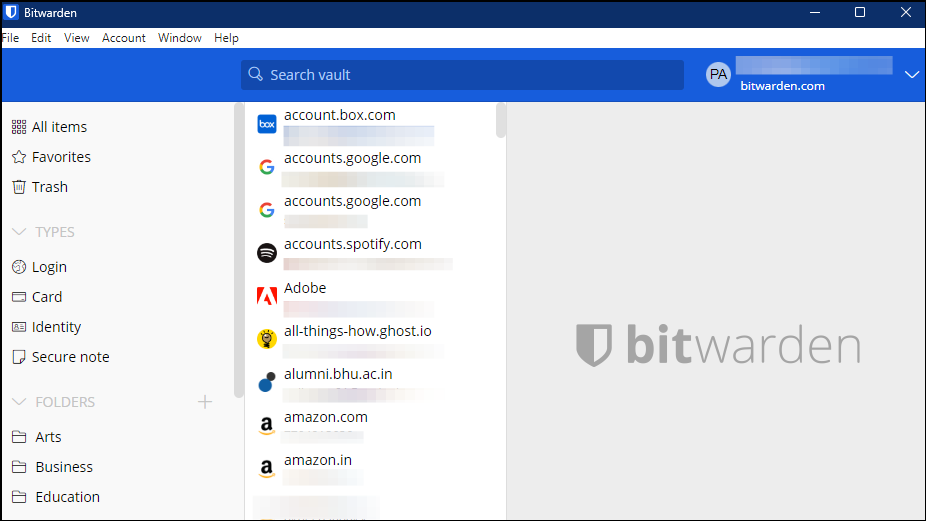
Bitwarden
What makes Bitwarden such a great password manager for most people is that it is open-source, secure, and completely free.
Pros: Easy to use. Free unlimited storage. Available for most platforms and web browsers
Cons: UI may feel a bit outdated. The free version can only share a vault with one other user.
Searching for a password manager that is not only easy to use but doesn't require you to pay an arm and a leg to use it? Then Bitwarden should be your top pick. This open-source password manager is available for most major browsers, including Chrome, Safari, Firefox, Edge, Opera, etc., and has apps for platforms like Windows, Linux, macOS, Android, and iOS.
What's more, it even supports Touch ID on macOS and Windows Hello on Windows, providing additional security through biometrics. As for ease of use, creating an account and adding your passwords is incredibly simple, and you can even use a one-time code that keeps you logged in and lets you easily select passwords for different websites.
Bitwarden also supports passkeys, meaning you don't need to use a username or password to log into a website, and you can also share files securely through the Bitwarden Send feature. Another highlight is that Bitwarden is audited annually by a third-party firm, ensuring unparalleled transparency that even many paid options lack.
But what I like most about this password manager is its autofill feature. When you visit a website for which you've saved credentials using Bitwarden, the password manager shows you the number of logins and passwords you have saved for that site. You can easily pick the one you want to log in with and Bitwarden will fill in those credentials, letting you easily sign in. This is extremely useful if you use multiple accounts for websites.
If you want, you can upgrade to a paid plan. The Bitwarden Premium plan costs $10 per year and offers two-factor authentication with various services, such as Duo and YubiKey, and you also get 1 GB of encrypted file storage. There is also the Bitwarden Family plan costing $40 per year, which offers six premium accounts and unlimited sharing. If you want to try out the Bitwarden Premium plan without committing to a purchase, there is even a seven-day trial.
1Password
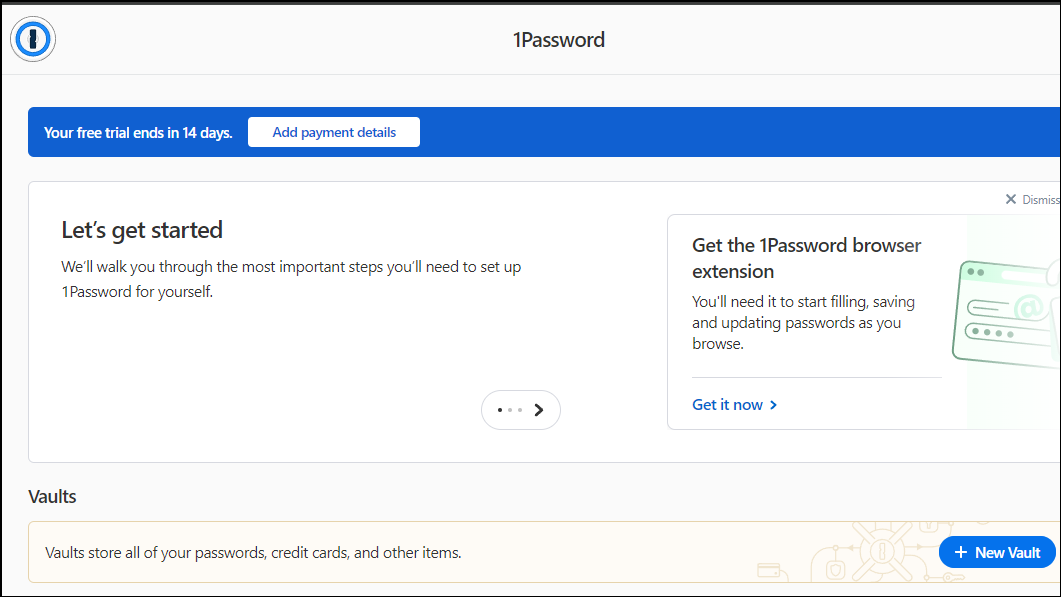
1Password
1Password offers apps for all major platforms, can sync across them all, and is trusted by security experts around the world.
Pros: Comes with industry-standard encryption. Zero-knowledge policy meaning no data is stored. Intuitive interface across all devices.
Cons: No free version available. Slightly expensive.
Another excellent password manager worth trying out is 1Password, which works almost everywhere. Whether you use Windows, macOS, Linux, Android, iOS, or even ChromeOS, 1Password has apps for all of them. The security is top-notch, and there is even a very handy tutorial that lets new users understand how to use the password manager quickly.
1Password also uses vaults to function, which contain all your credentials in one place, and you can set up several vaults for different purposes. Besides these, you can store documents and notes in these vaults, and they all support autofill. Then there is the Watchtower feature, which assesses the level of your password security.
If any of your passwords are duplicates, weak, or compromised, 1Password will inform you about them so you can change them quickly. Unlike many other password managers, 1Password lets you share vault items with others even if they are not 1Password users.
Another 1Password feature that I would like to mention here is Travel Mode, which lets you mark items as 'Safe For Travel'. Items that are not marked as such will be temporarily removed from all devices. This will let you keep financial or sensitive login information safe from others who may handle your device.
The main downside to 1Password is that it does not have a free tier, and costs $36 per year for a single account and $60 per year for up to five family accounts. However, there is a 14-day trial that lets you try it out for free.
Dashlane
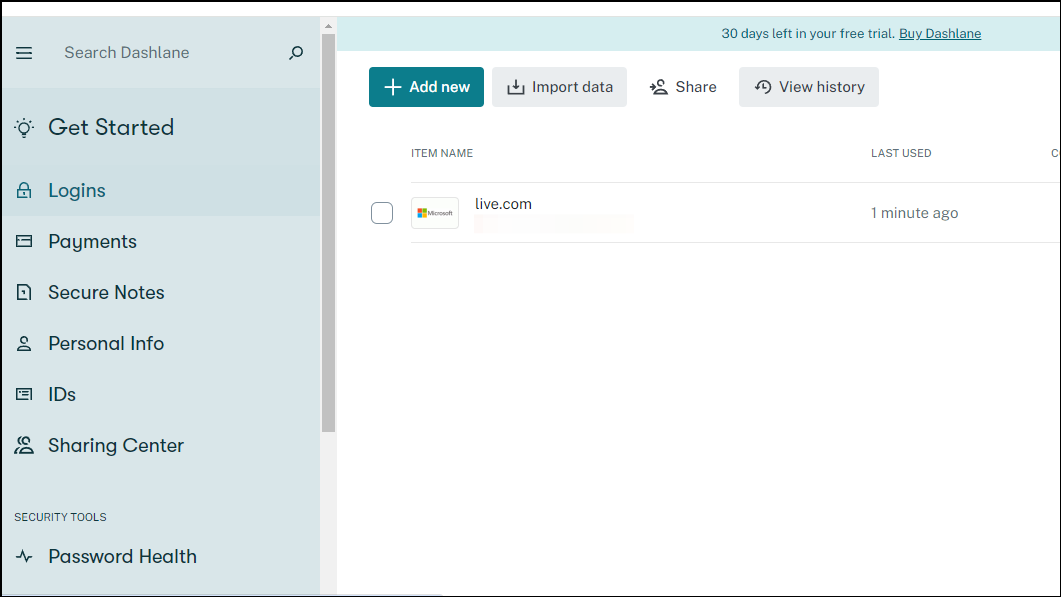
Dashlane
Dashlane comes with unique features like a built-in VPN, a dark web monitor, and free secure file sharing.
Pros: Comes with VPN and phishing alerts. Retains complete password history. Password Health Score
Cons: Restrictive free tier. Expensive
When it comes to password managers, Dashlane has remained a popular choice for many users. It is primarily available on Android and iOS and has a macOS app with an extension for the Safari browser. Unfortunately, there are no desktop apps available now, as they were discontinued a while back. So, you will need to use the web app or browser extension on Linux and Windows to access the password manager.
Other than that, Dashlane has added several useful features that make it quite compelling. Among these are Site Breach alerts, which inform you if your passwords have been compromised by monitoring the Dark Web. Password Health Score is another feature I like, and it functions similarly to 1Password's Watchtower feature.
Dashlane has also partnered with Hotspot Shield and offers a VPN with its paid plan that lets you access region-locked content and protect your privacy. In addition, you get a free account limited to a single device, and even the free plan has secure file sharing.
Speaking of plans, the Premium Plan costs $4.99 monthly, while the Friends and Family Plan is available for $7.49 per month and covers ten members. Paid plans have unlimited password and passkey storage and real-time password sharing in addition to the features already mentioned.
Overall, Dashlane is an easy-to-use option that comes with some good features but its free plan is quite restrictive and paid ones are extremely expensive.
NordPass
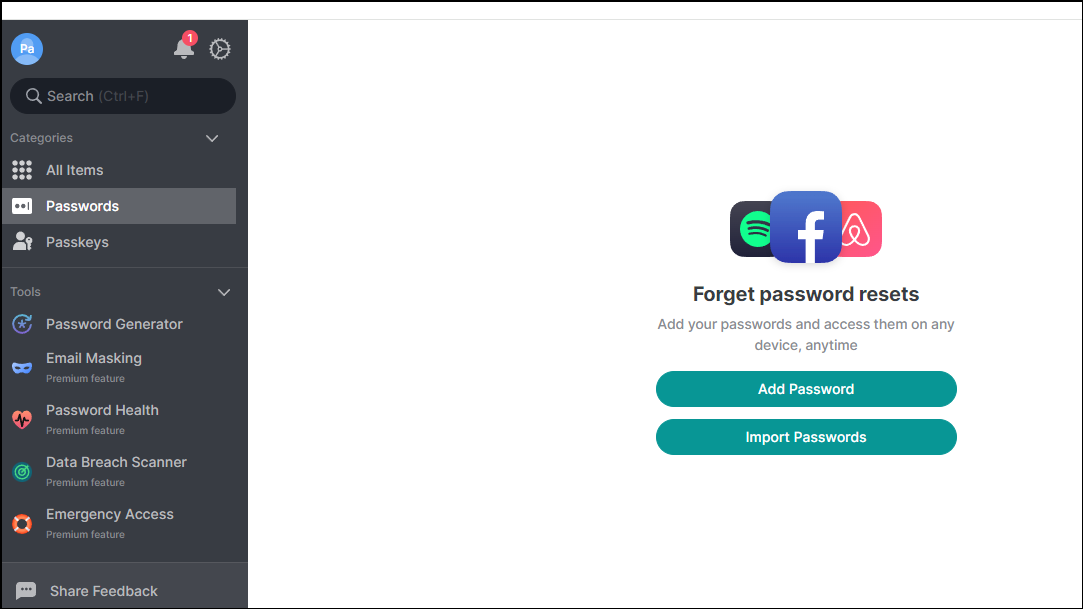
NordPass
Offering a simple-to-use interface and features like Emergency Access, NordPass is a decent option at a reasonable price point.
Pros: Available on most platforms. Zero-Knowledge installation. Built-in password generator. Two-factor authentication
Cons: Not the best support. Limited free plan
You may have heard of NordVPN, which is one of the most popular VPNs available for the past 12 years. NordPass is a password manager developed by the same people behind NordVPN and is a very streamlined option you can consider. It is easy to navigate, very well designed and has a zero-knowledge installation system. This means your data is encrypted on your machine before it is sent to the NordPass servers.
Available on Windows, Linux macOS, iOS, and Android, Nordpass comes with two-factor authentication for signing into your account and even has a password generator. I especially like the personal information storage feature that makes it easy to access your credentials while ensuring complete security.
However, the standout feature of this password manager is its emergency access feature, through which you can grant someone else access to your vault if the need arises. Thanks to this, your trusted family members or friends can help you out if you are unable to access your vault.
NordPass has a free plan, which includes a 30-day free trial, a Premium plan costing $1.19 per month, and a Family Plan available for $2.79 per month. Both paid plans come with a 30-day money-back guarantee. However, there is no forum or phone support and as with many competing free plans, the free tier is quite limited.
Keeper
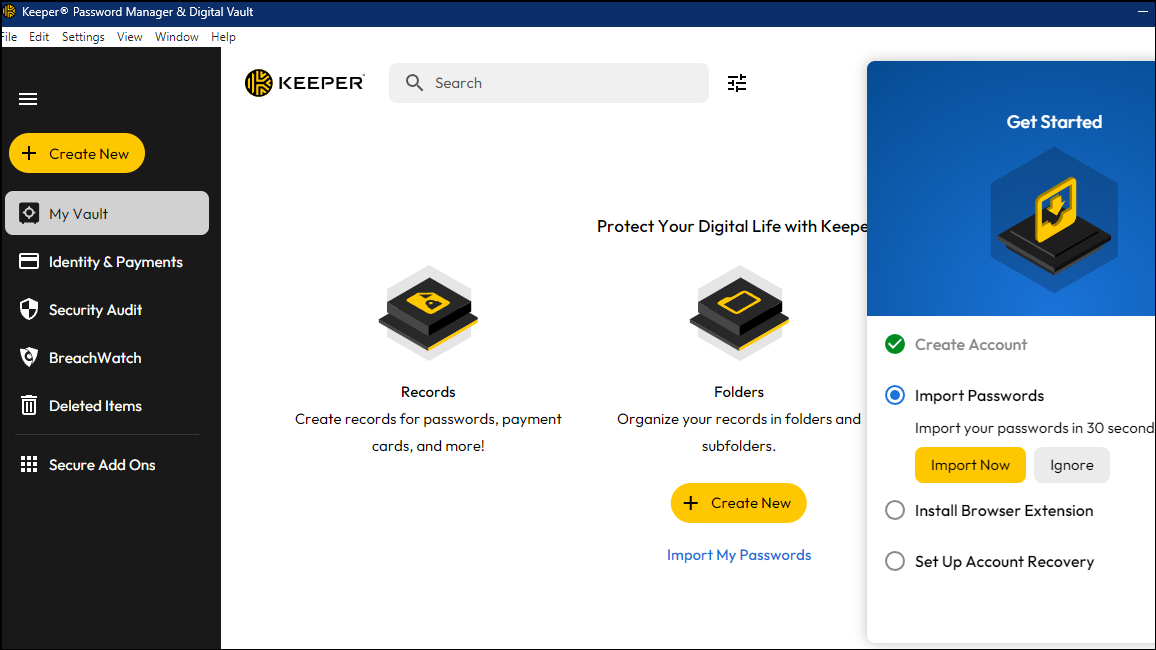
Keeper
Keeper offers unique tools, like an encrypted messaging tool and offline mode, along with password management capabilities.
Pros: Offline mode allows easy access without internet access. Password health indicator. Self-destruct feature for better security
Cons: The free plan only allows storing ten passwords and works on one device only. Some additional features may not be of much use
Unlike the other options on this list, Keeper is not just a password manager but offers multiple security tools, including one for dark web monitoring and an encrypted messaging tool. While it offers standard password managing features, it also has a dedicated 'offline mode', which lets you access your vault even without internet access.
Keeper is available on Windows, macOS, Linux, Android, iOS, and Apple Watch. Browser extensions are also available for all popular browsers, and the password manager supports unlimited devices and lets you sync vault items without any limits if you are a paid user.
On the other hand, the free plan is limited to a single mobile device and only lets you create and store ten passwords. It also lacks live customer support options, so I recommend opting for the paid plans. Keeper's Family package covers five members and is available for $6.25 per month, while the Personal package costs $2.92 per month.
As for the features, you get secure passwords, password health indicator, and biometric authentication, among others. Keeper also has a self-destruct feature, which causes the password manager to destroy all data after five incorrect login attempts.
Roboform
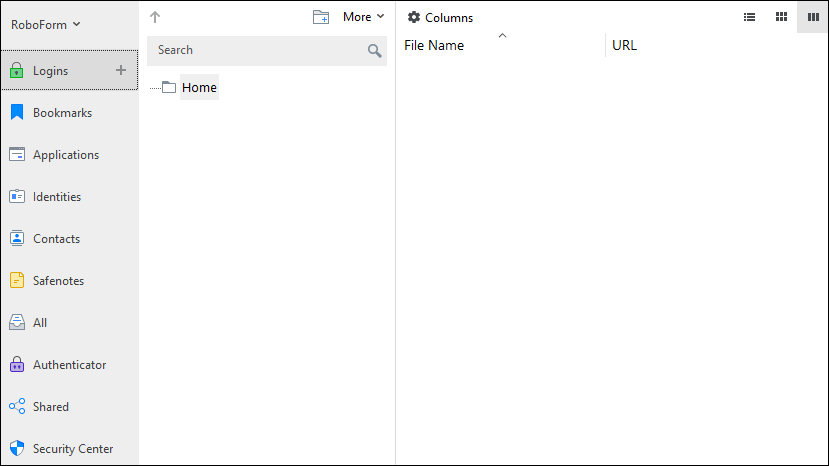
Roboform
Starting out as an automated form-filling tool, Roboform has solid password management capabilities and excellent security.
Pros: Allows easy form-filling. Supports one-click logins. 256-bit encryption ensures complete security.
Cons: Outdated UI. No password syncing with the free plan.
Roboform is another sound option offering pretty much the same features as other password managers but misses out on a few things. For instance, it is not open-source, like Bitwarden, and does not have the travel features offered by 1Password. That said, Roboform excels at certain things, such as form-filling, which was how the password manager actually started out.
This password manager is an ideal choice for those who prefer old-school applications, which is apparent in its Windows app, which lacks a modern UI. However, it has a password generator, allows one-click logins, and other features like web access and secure file sharing with its Premium plan.
Roboform also uses ES 256-bit encryption with PBKDF2 SHA256, ensuring your master password is not shared with the servers. You can import passwords from browsers or CSV files, like other password managers, and scan for compromised passwords.
Roboform's free plan lets you save unlimited passwords on one device, while the Premium Plan costs $2.49 monthly. The Family Plan is available for $3.98 per month and covers five accounts. Roboform is available on all major platforms and browsers.
Unfortunately, Roboform's free plan does not let you sync passwords between devices, which is one of the basic functionalities of any good password manager. But if you want great autofill capabilities and features like 256-bit encryption at a reasonable price, Roboform's Premium Plans are a solid choice.
With so many password managers available, picking one that is best for you isn't easy. That's why I've selected the top six options and reviewed them in detail so you can make your own decision. Remember that there is no single option that offers everything, that is why you need to decide what matters to you most. The good news is that most of the password managers mentioned here have a free trial, so you can easily try out different options and decide which one suits you best.


