Google has introduced various messaging platforms over the years, including Google Talk, Hangouts, and Google Allo. Although some of these didn't gain long-term traction, Google Chat has emerged as a popular tool for both personal and professional communication. Like other messaging apps, Google Chat allows you to send text messages, images, and files.
If you've ever needed to correct a typo or mistakenly sent a message to the wrong person, Google Chat provides the option to edit or delete sent messages. Here's how you can manage your messages on both desktop and mobile devices.
On Desktop
When accessing Google Chat via a web browser on your desktop, you can easily edit or delete your messages by following these steps.
Editing Messages
Updating a sent message in Google Chat is a simple process.
Step 1: Launch Google Chat in your browser and navigate to the conversation containing the message you want to edit.
Step 2: Hover your mouse over the message in question. A series of icons will appear, including a small pencil icon. Click on the pencil icon to begin editing.
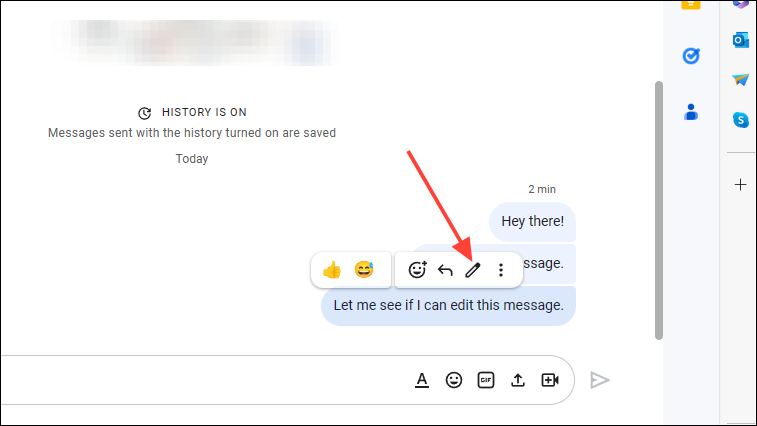
Step 3: The message will become editable. Make the necessary corrections or changes to your text.
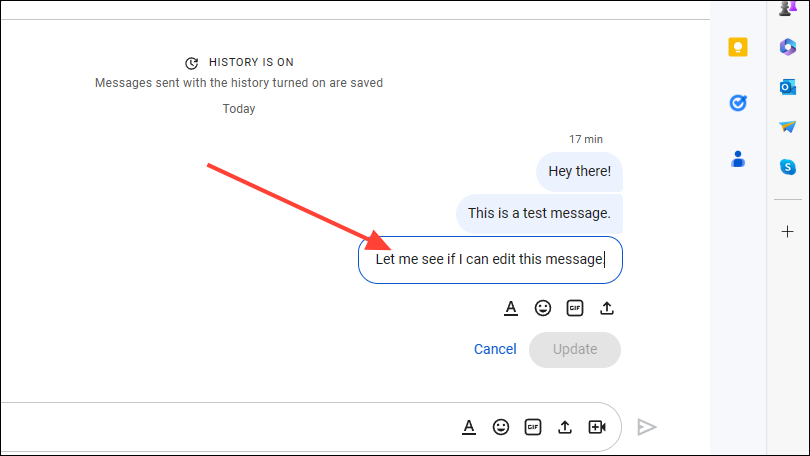
Step 4: Once you've made your edits, click the 'Update' button to save the changes.
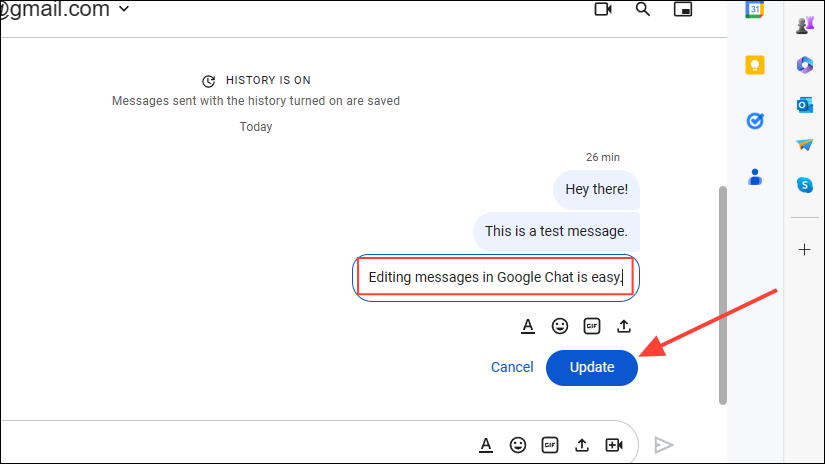
Step 5: The message will be updated, and an "Edited" notification will appear above it to inform participants of the change.
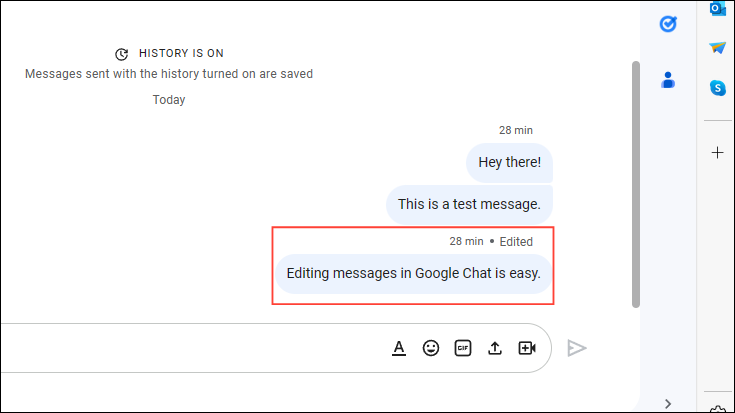
Deleting Messages
If you need to remove a message entirely, you can do so with just a few clicks.
Step 1: In Google Chat, hover over the message you wish to delete. A set of icons will appear beside the message.
Step 2: Click on the three vertical dots icon to access additional options.
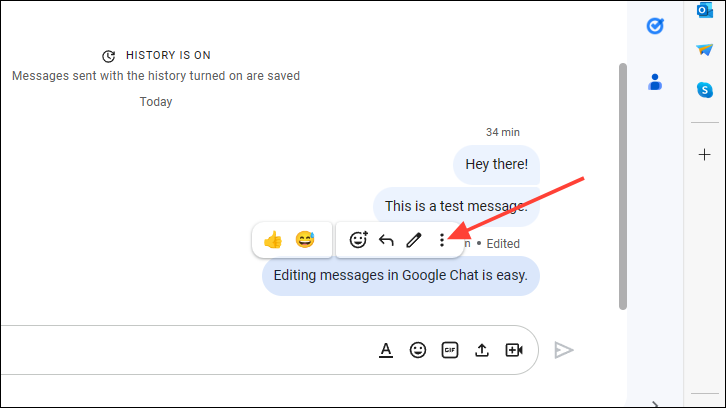
Step 3: From the dropdown menu, select 'Delete' to remove the message.
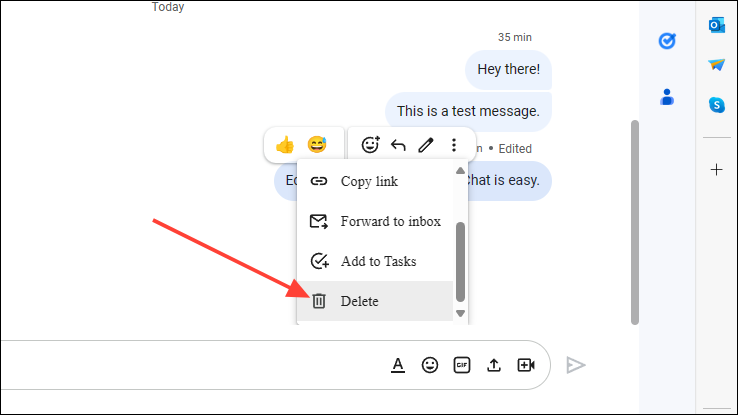
Step 4: A confirmation prompt will appear. Click 'Delete' to confirm and permanently remove the message.
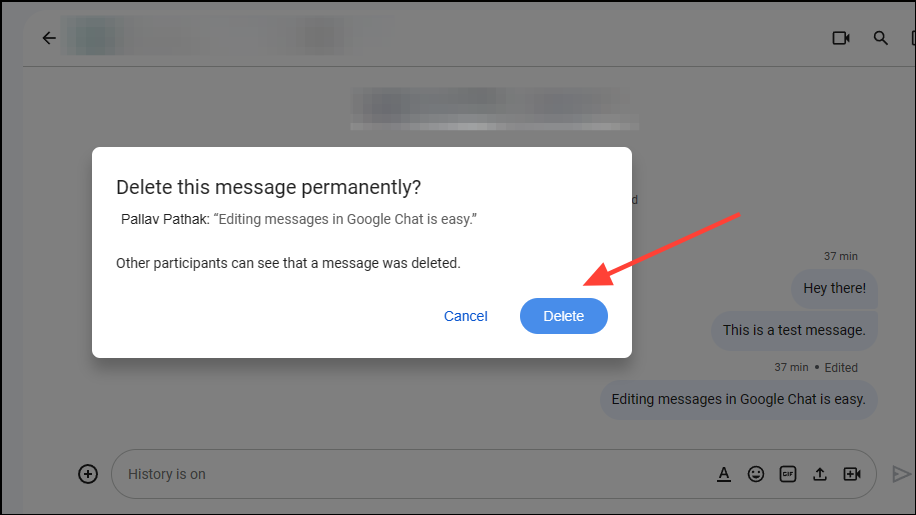
Step 5: The message will be deleted, and a notification indicating its removal will appear in the chat. All participants will see that the message was deleted.
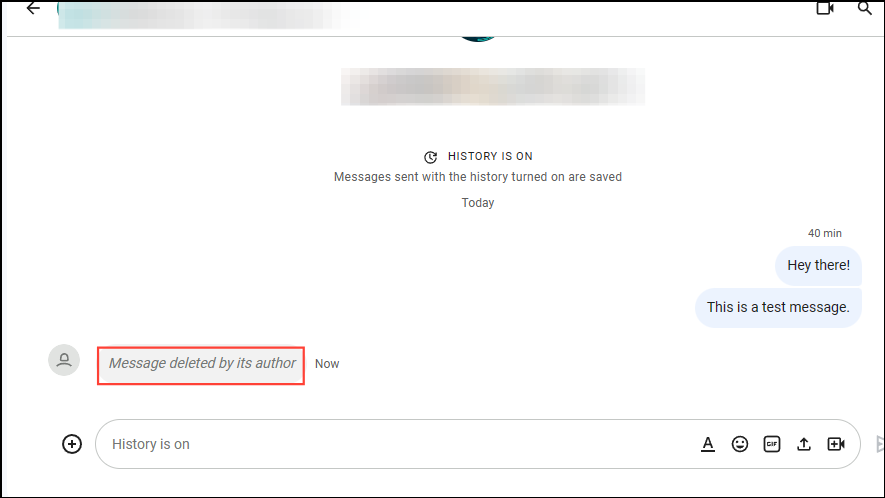
Now that you're familiar with editing and deleting messages on the desktop version, let's explore how to perform these actions on mobile devices.
On Mobile
Whether you're using the dedicated Google Chat app or accessing it through the Gmail app on your mobile device, the steps to edit or delete messages are consistent.
Editing Messages
Step 1: Open Google Chat on your mobile device and go to the conversation containing the message you want to edit.
Step 2: Tap and hold the message you wish to modify. A menu with various options will appear at the top of the screen.
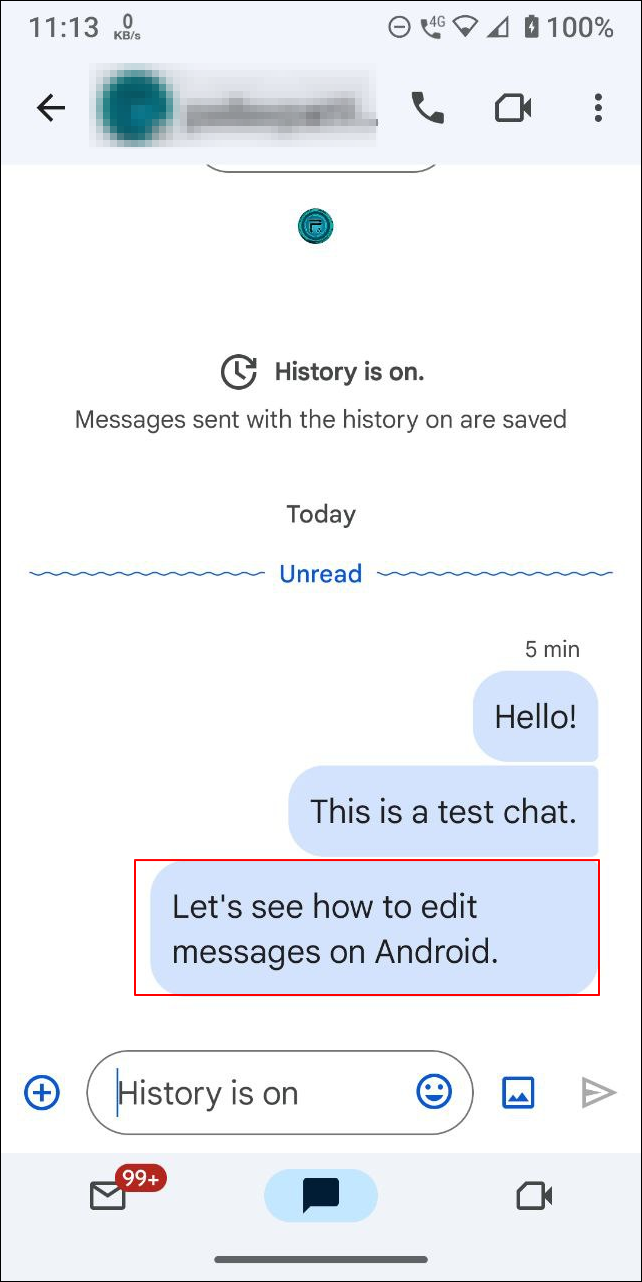
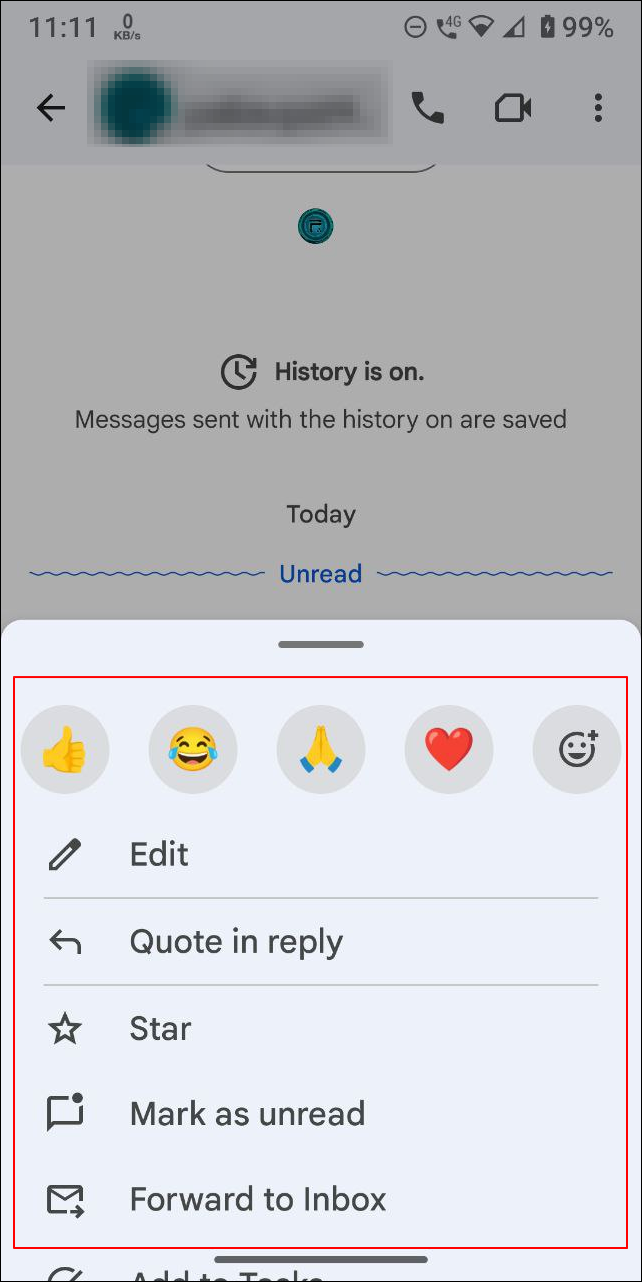
Step 3: Tap the 'Edit' option (represented by a pencil icon) to start editing your message.
Step 4: Make the desired changes to your text.
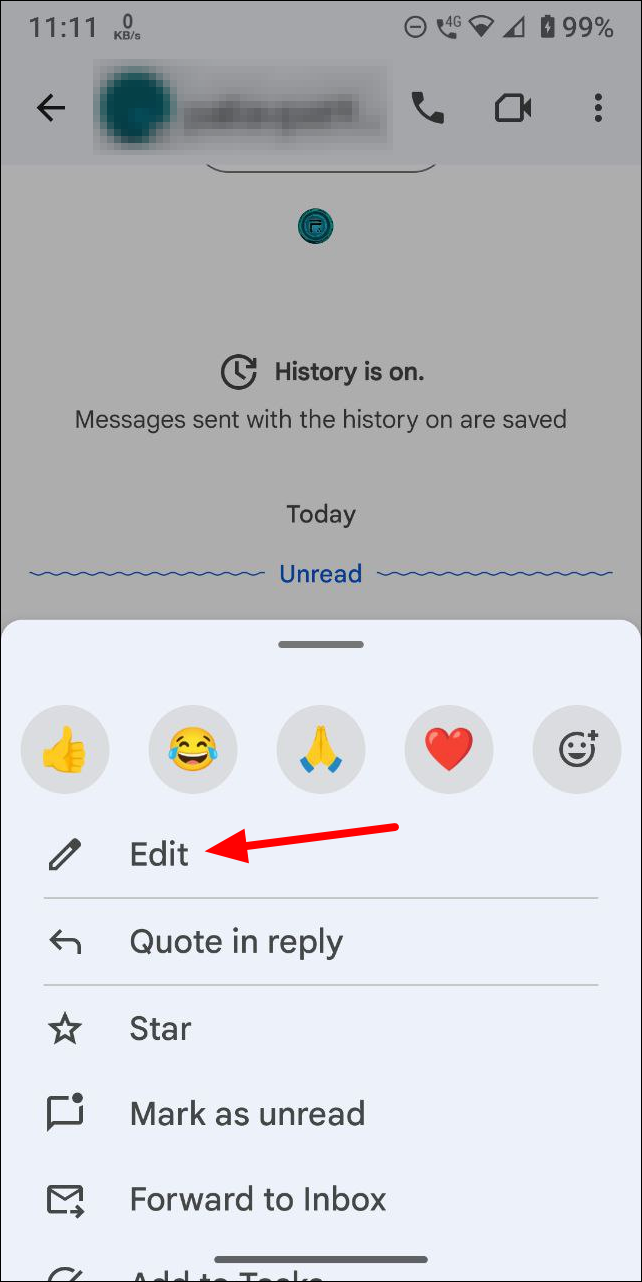
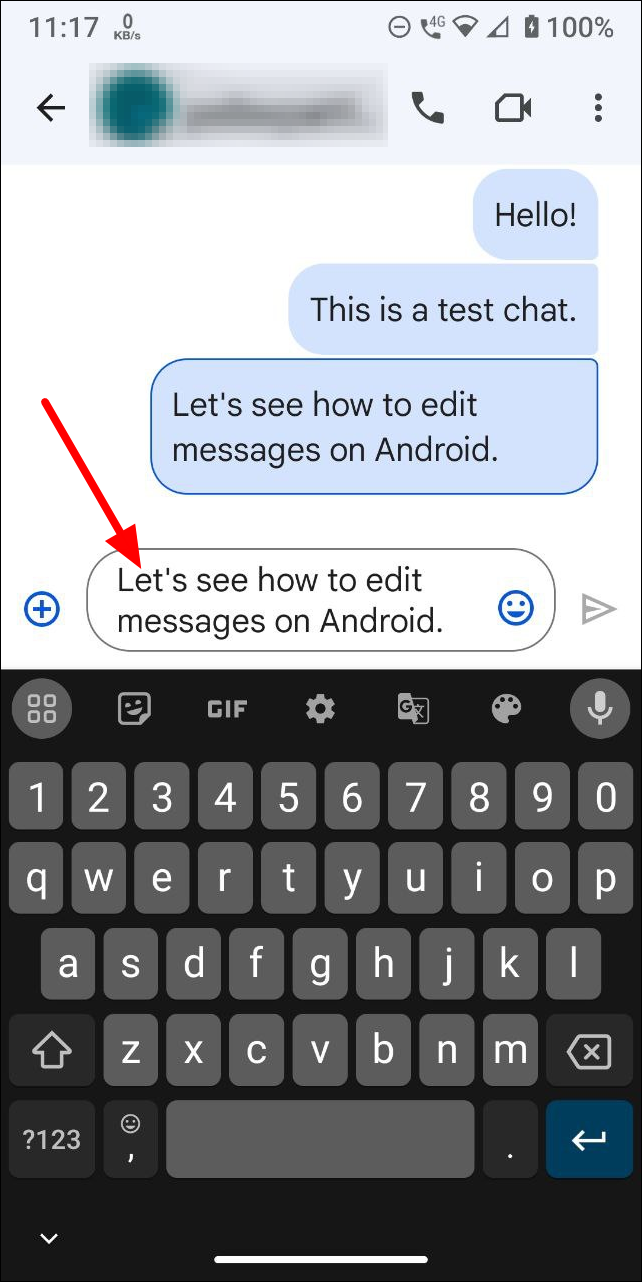
Step 5: After editing, tap the send arrow to update the message.
Step 6: An "Edited" label will appear beneath the message, indicating it has been modified.
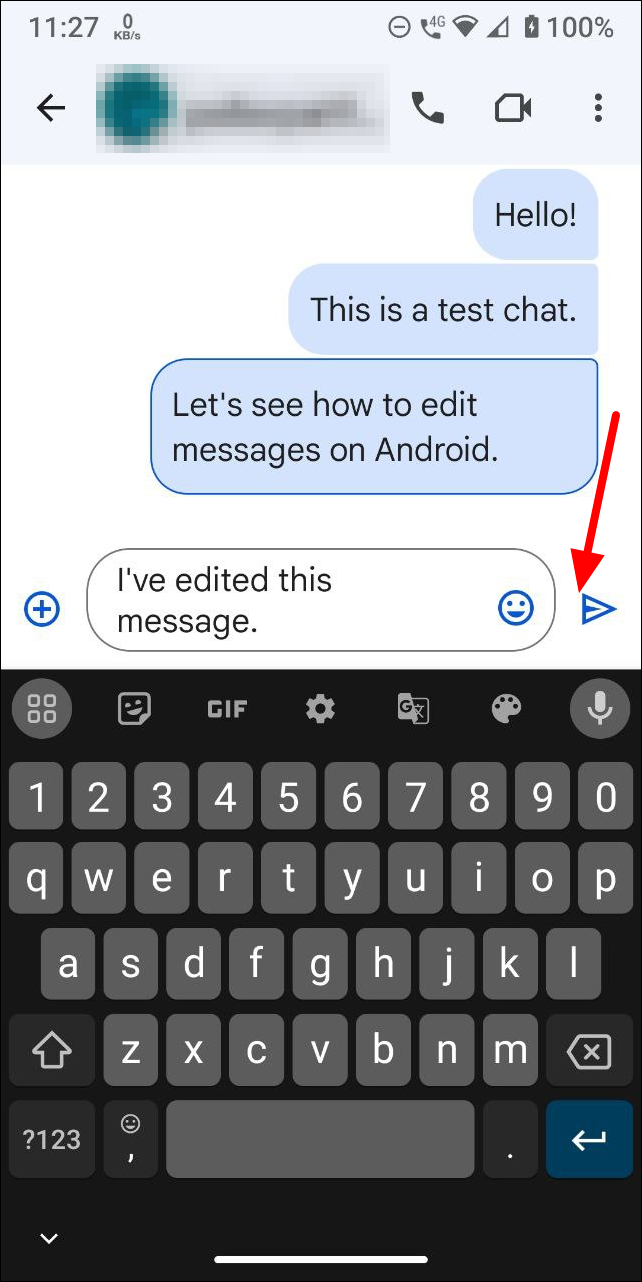
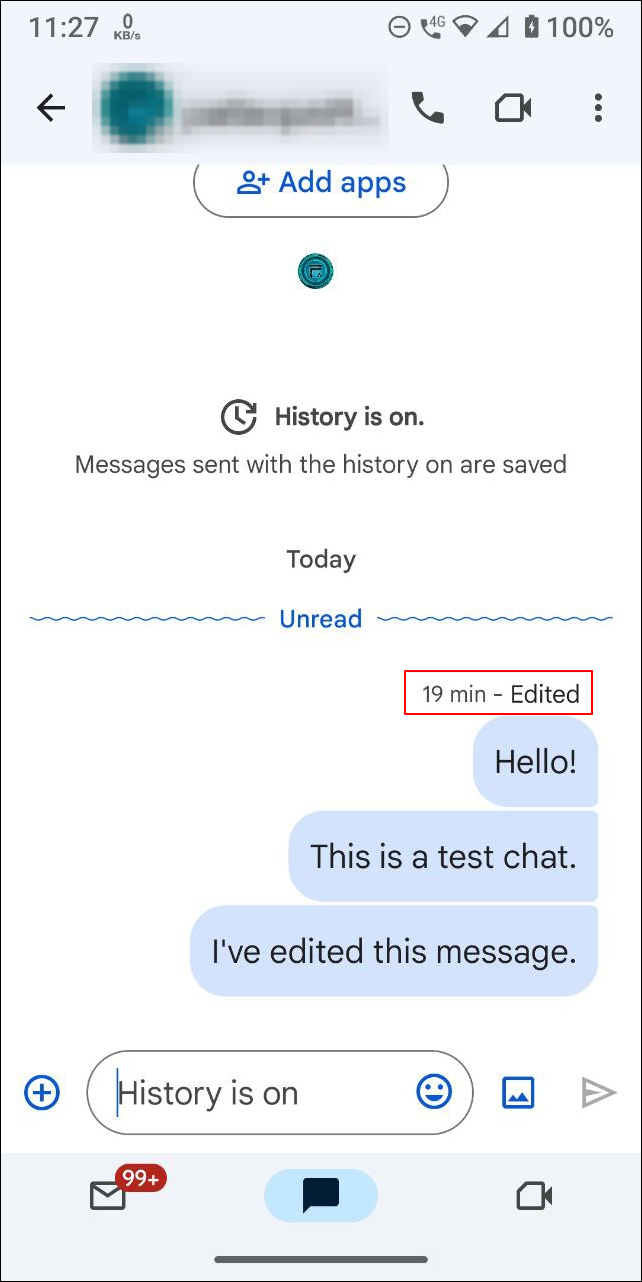
You've successfully edited your message on the mobile version of Google Chat.
Deleting Messages
Removing a message on your mobile device is just as easy.
Step 1: In the chat, tap and hold the message you want to delete. This will bring up a menu of options.
Step 2: Scroll through the options and tap on 'Delete' at the bottom to remove the message.
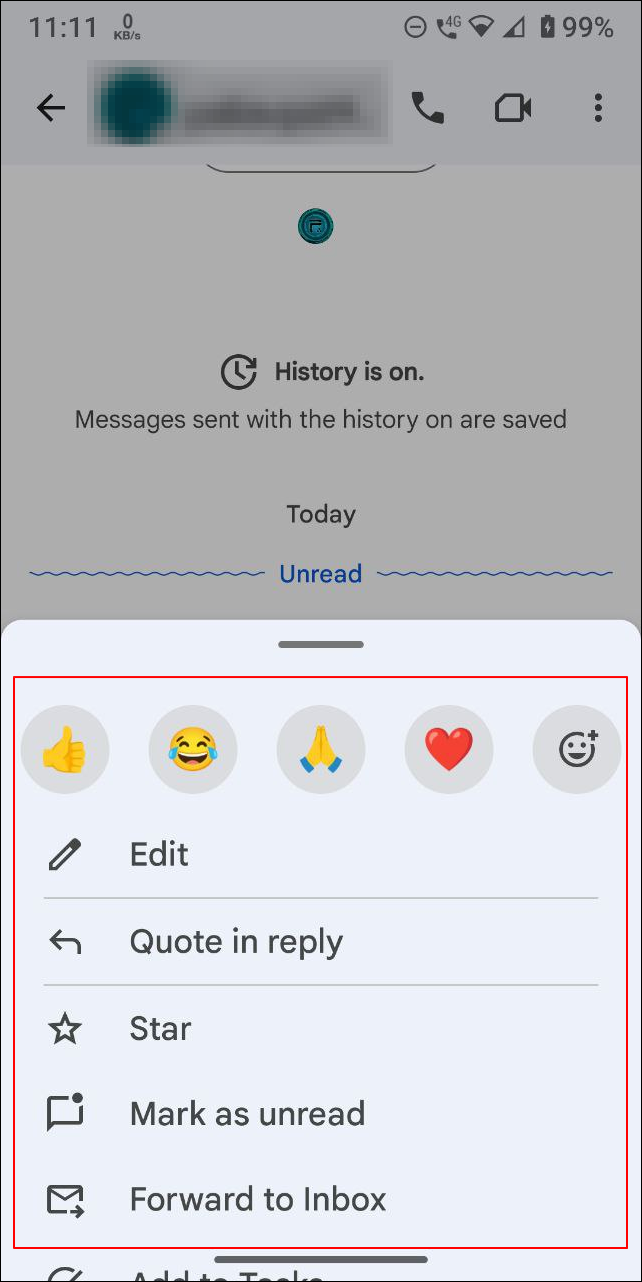
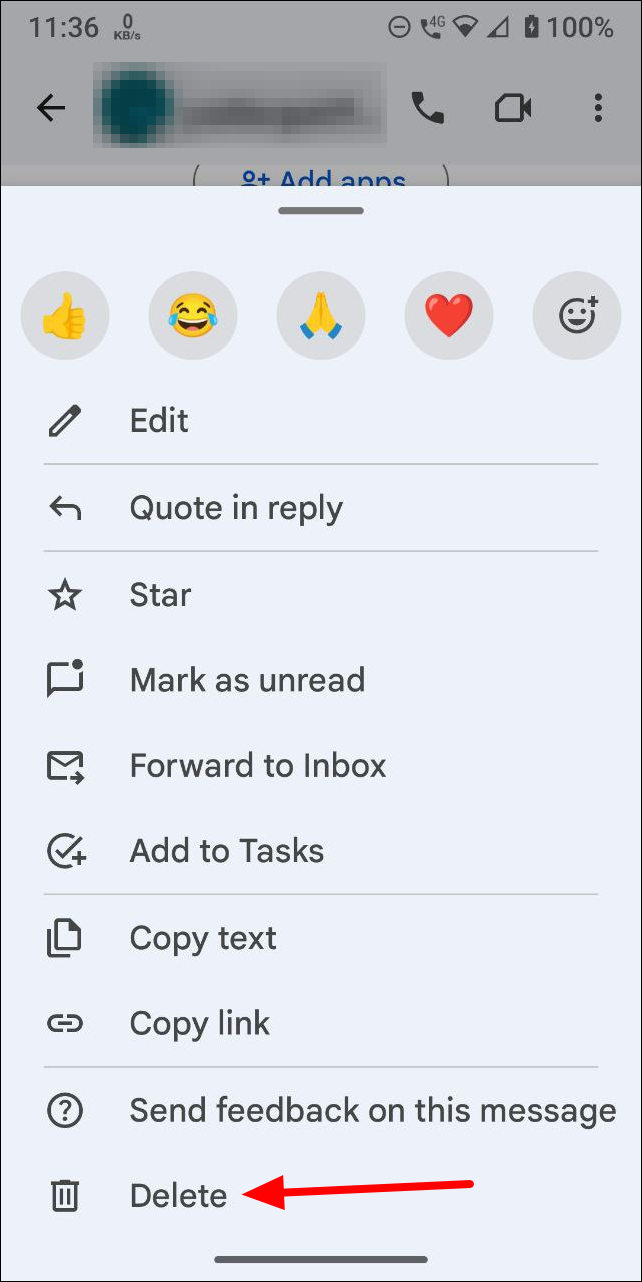
Step 3: A confirmation dialog will appear. Tap 'Delete' to confirm and permanently remove the message.
Step 4: The message will be deleted, and a notification will appear in the chat indicating its removal. All participants will see this notification.
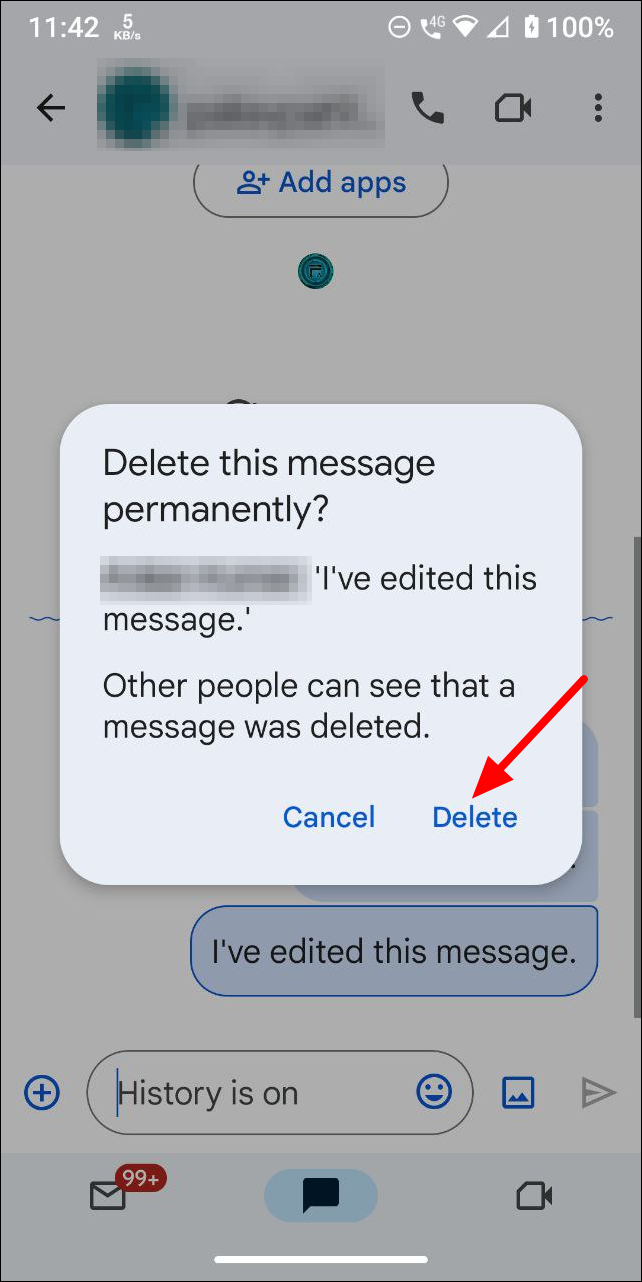
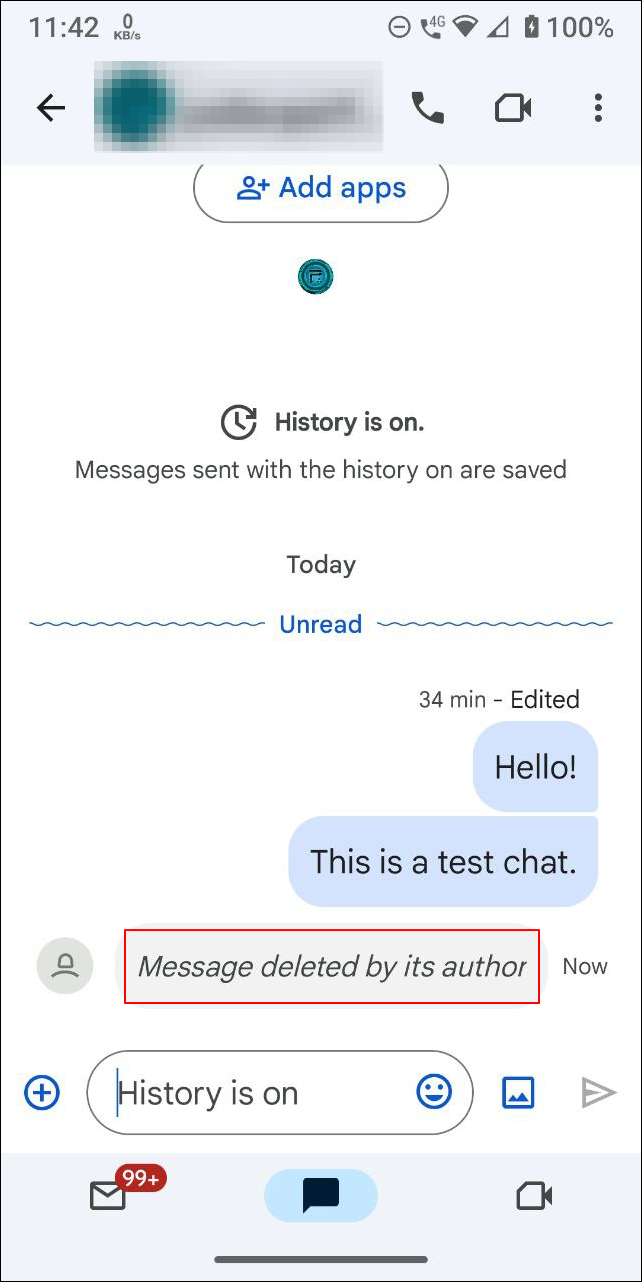
Now you can manage your messages effectively on the go using Google Chat on your mobile device.
The ability to edit or delete messages enhances the communication experience by allowing you to correct errors or remove unintended messages swiftly. Google Chat makes these features accessible and easy to use across all devices. Remember that edits and deletions are final, so double-check your actions to ensure they're intended.

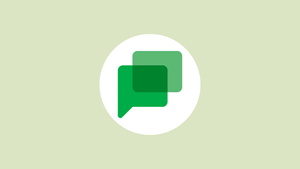









Member discussion