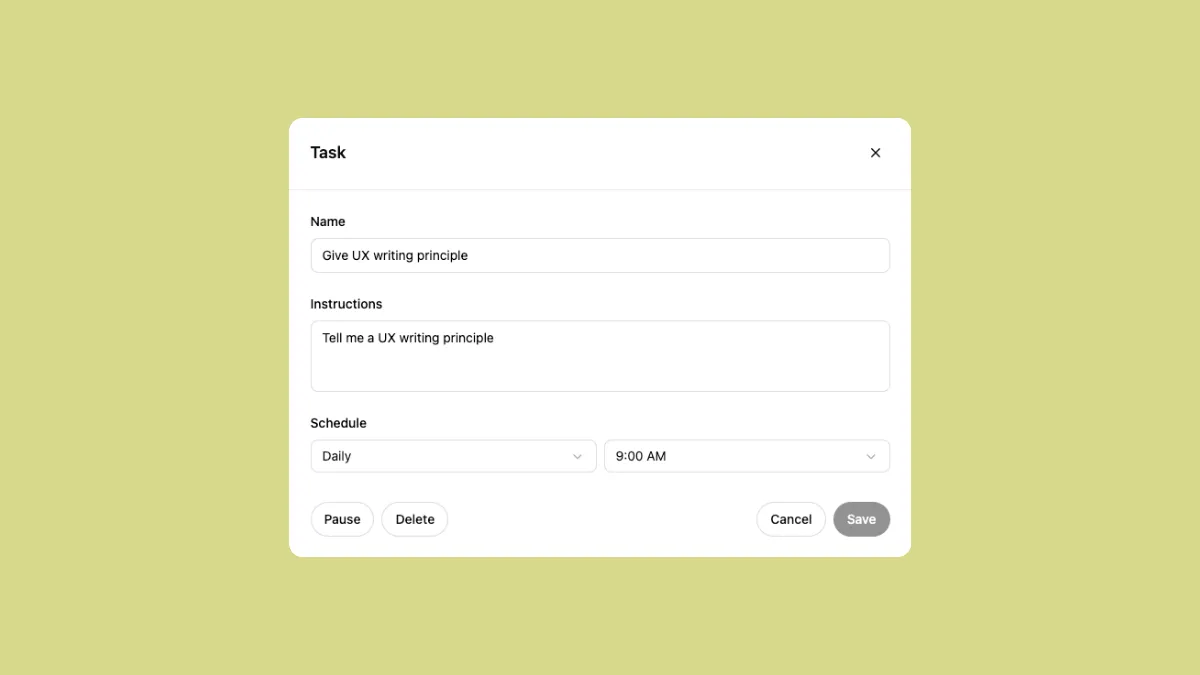They say you should be careful about what you wish for as the Universe is listening at all times. I got a pretty good demonstration of it yesterday. I recently found myself wishing that ChatGPT could just automatically bring me a lesson in something I'm trying to learn at set times every day. And lo and behold, the Universe, or rather, OpenAI has made that wish come true.
OpenAI has introduced Tasks in ChatGPT where users can schedule tasks and reminders.
Anyone keeping up with the AI space would know that it's time to get over generative AI. We're already entering the era of Agentic AI, the next step in the ladder for all AI companies on their mission to achieve AGI. Google and Anthropic were ahead with their Project Mariner and Computer Use for Claude, respectively. Now, it's OpenAI's turn to enter this space.
The feature has already started rolling out to ChatGPT Plus, Teams, and Pro users on the web, as well as iOS, Android, and macOS apps. ChatGPT Windows app will get the feature later in Q1 of this year.
How does it work? All you have to do is schedule a task in ChatGPT. You can trigger tasks at either specific times (one-off or recurring) or in the UI. For instance, you can ask for certain news every morning at 9 AM, or ask ChatGPT to remind you about someone's birthday.
The feature is currently in beta and quite limited in its capacities. It's basically only capable of running automated prompts and coming back with responses to those prompts at the scheduled time. When the task is completed, ChatGPT will send you a push notification and an email.
How to schedule tasks in ChatGPT
- Click the model picker menu in ChatGPT and select '4o with scheduled tasks'.
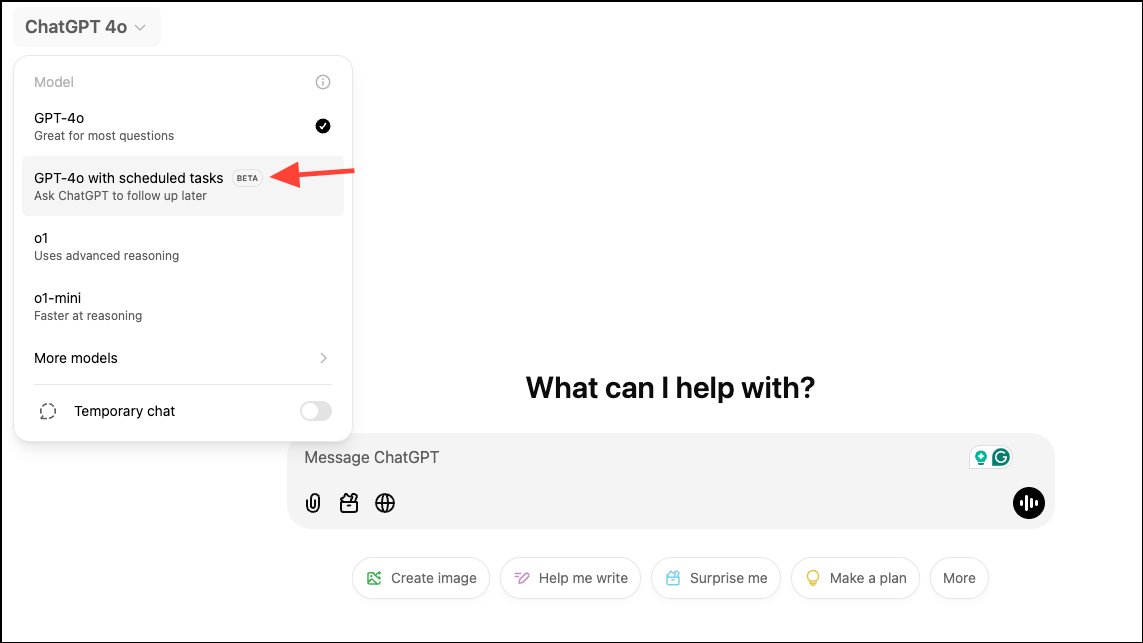
- Now, you can send a message to ChatGPT about the task you'd like it to perform. You can also create recurring tasks in ChatGPT. Be specific in your request and the time that you'd like ChatGPT to perform it. That's it.
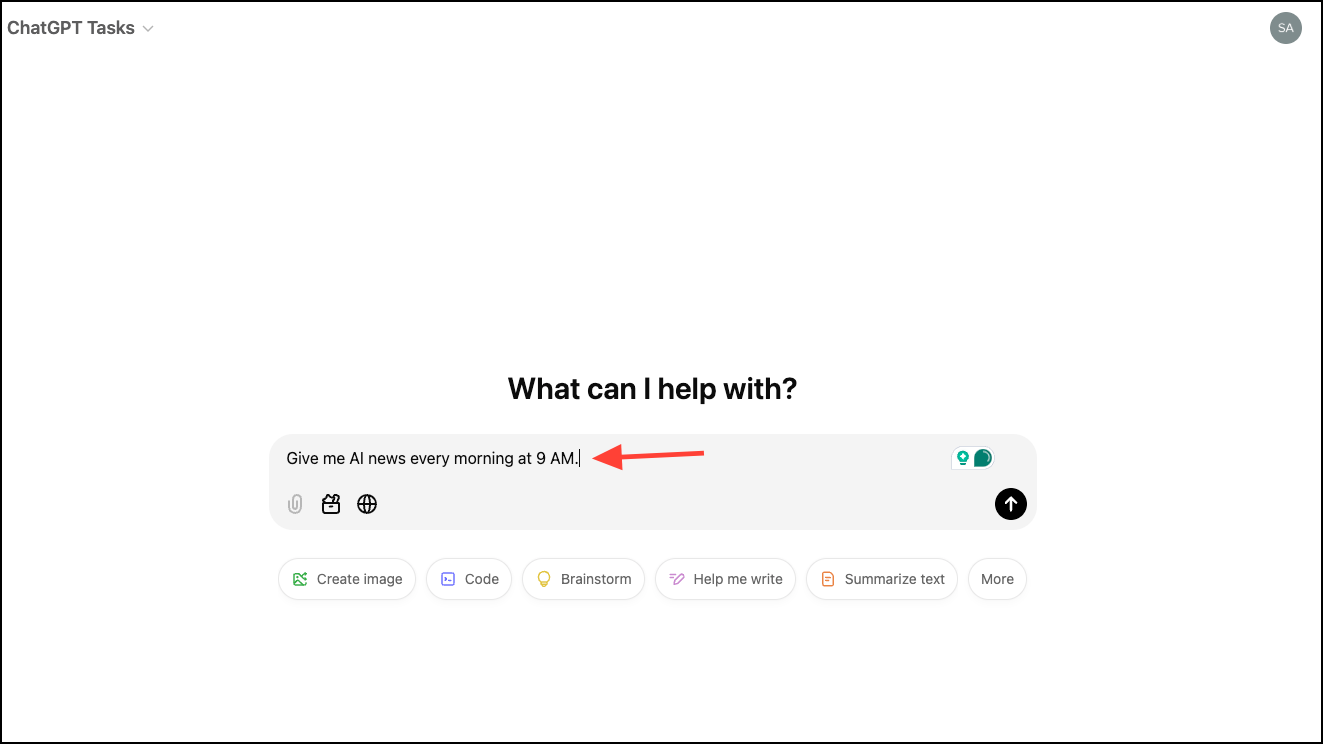
- A task will be created in ChatGPT Tasks.
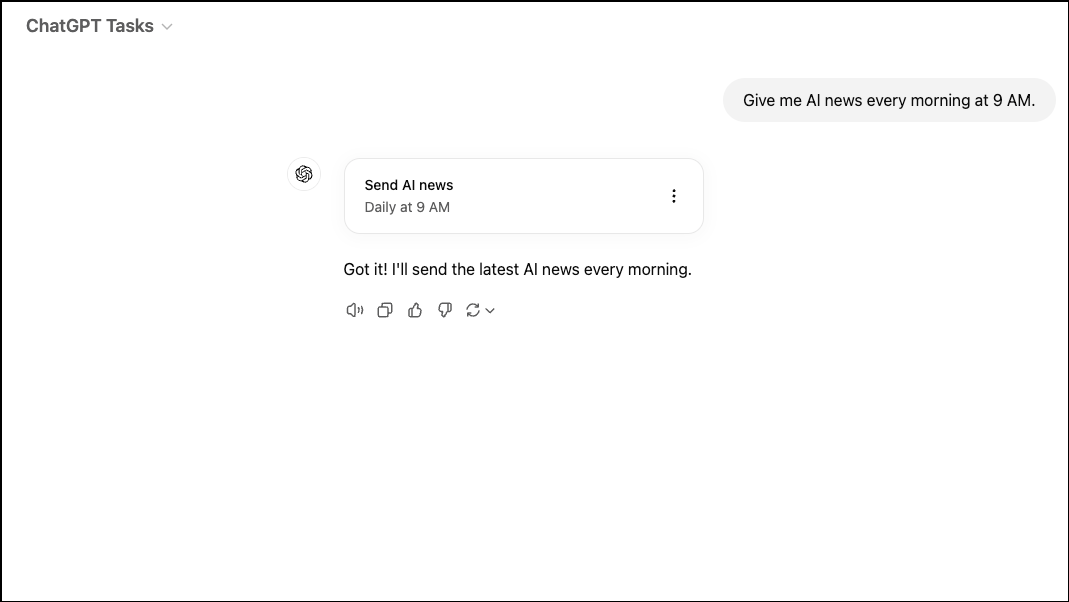
- You can keep track of all your current tasks by clicking on your username and selecting 'Tasks' from the menu.
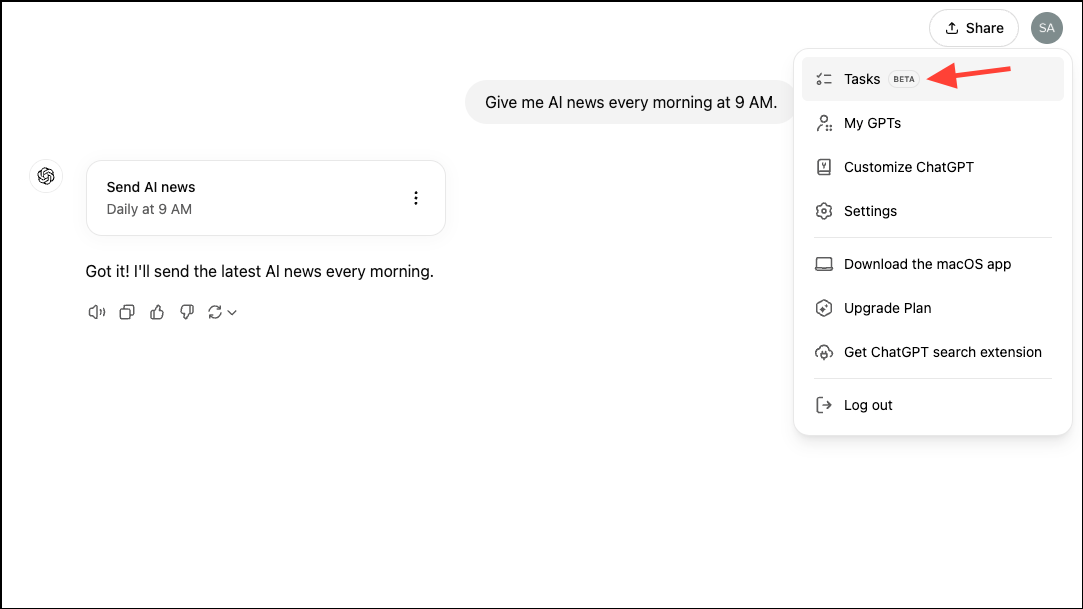
- A list of all your tasks will appear. (This page is only available on the ChatGPT web app though). Here, you can edit the instructions for any existing task, or click on the three-dot menu to pause or delete it.
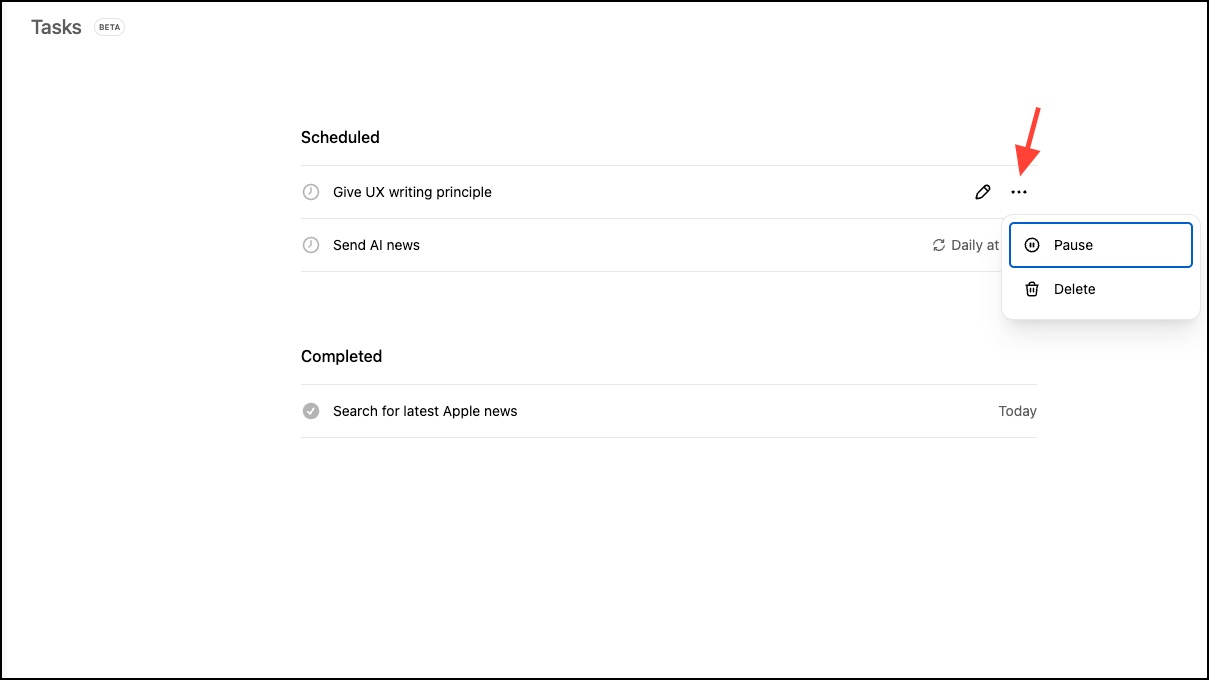
Since the feature is in beta, expect there to be some friction. Tasks is supposed to send a push notification when the task is completed. When working from the browser, ChatGPT would ask you to allow notifications as soon as you schedule the first task. That didn't happen and I had to schedule another task to receive that prompt.
There's a limit of 10 active tasks and you cannot create any new tasks unless you pause/ delete an existing task after reaching this limit. Tools like file uploads, GPTs, and voice chats aren't also available in chats with this model.
Tasks feel like a very shallow exploration of agentic capabilities for ChatGPT and not exactly the type of groundbreaking stuff we would have expected from the company. Regardless, it's a step forward (and a wish come true for yours truly).