Instagram is rolling out a new feature called “Your Activity” dashboard which tells you the time you spent using the app on a daily basis. You can find this option under the user Settings within the Instagram app.
The activity dashboard is rolling out to both iOS and Android devices. If you don’t see it on your device yet, fret not! It’s only rolling out gradually and might take some time before Instagram enables it for you as well.
Apart from activity reports, you can also set daily reminders to notify you when you’ve used the app enough for the day. You can set a custom time limit after which you’ll be sent a reminder to stop using the app for the day.
How to check “Your Activity” on Instagram
- Open the Instagram app, and go to your Profile page.
- Tap the Settings gear icon next to Edit Profile link.
- Tap “Your Activity“.
That’s it. If you don’t see “Your Activity” in settings on your Instagram profile, wait for a few days. It’ll appear eventually. Just make sure you’ve got the latest update from App Store installed on your device.
How to Set Daily Reminder time limit in Instagram
- Go to “Your Activity” from your Settings within the Instagram app.
- Tap Set Daily Reminder.
- Move the slider to set it to your preferred time limit for Instagram for a day.
- Tap Set Reminder.
Once you’ve set a daily reminder for Instagram, you’ll get notified every day when you’ve reached the time you set for yourself for using the app.
How to Mute Push Notifications from Instagram
- Go to “Your Activity” from your Settings within the Instagram app.
- Tap Notification Settings.
- Switch on the toggle for Mute Push Notifications, and set a time for which you’d like the push notifications to be disabled.
This will mute notifications from Instagram for the set time so you can focus on your work.

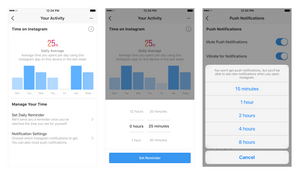




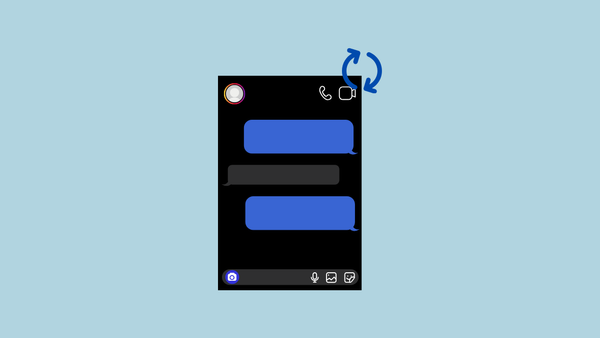
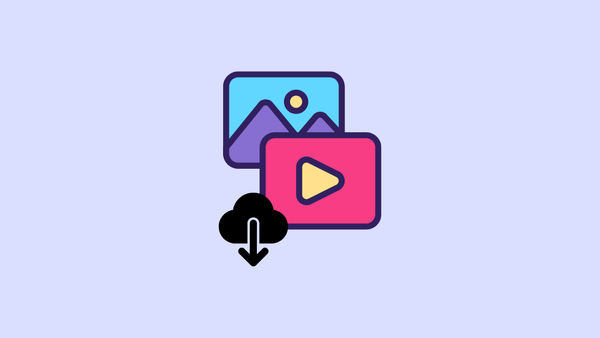

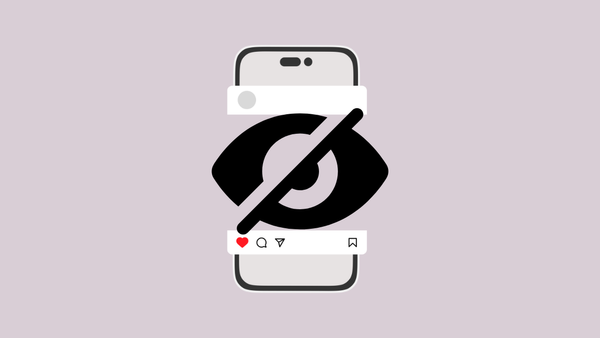
Member discussion