Catching up with Apple and Google who recently introduced tools to let iPhone and Android users monitor and limit the excessive time they spend on smartphones, Facebook is rolling out “Time on Facebook” feature to allow users track the time they spend on the social network on a daily basis.
The new tool is rolling out for both Facebook and Instagram users. While it’s called “Time on Facebook” for Facebook, it’s referred to as “Your Activity” on Instagram.
Read: How to check “Your Activity” on Instagram
Note: “Time on Facebook” feature is gradually rolling out to the users. If you don’t see it on your account yet, wait for a few days, and it should be there.
How to check “Time on Facebook”
- Open the Facebook app.
- Go to the Menu page, scroll down and tap Settings & Privacy » then tap Settings.
- Look for the “Your Time on Facebook” option and select it.
The “Time on Facebook” screen shows the average time you spent using Facebook in the last week. If you want to see usage for a particular day from the previous week, tap the bar for that day.
How to Set Daily Reminder for Facebook
- Go to “Your Time on Facebook” screen from the Settings page.
- Tap Set Daily Reminder.
- Move the slider to set it to your preferred time limit for Instagram for a day.
- Tap Set Reminder.
Once you’ve set the reminder, you’ll be notified when you’ve reached the set time limit for using Facebook for a day.
How to Mute Push Notifications from Facebook
- Go to “Your Time on Facebook” screen from the Settings page.
- Tap Notification Settings.
- Switch on the toggle for Mute Push Notifications, and set a time for which you’d like the push notifications to be disabled.
That’s it. This will mute notifications from Facebook for the set time so you can focus on more important things in your life.

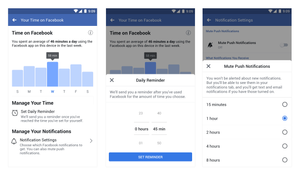



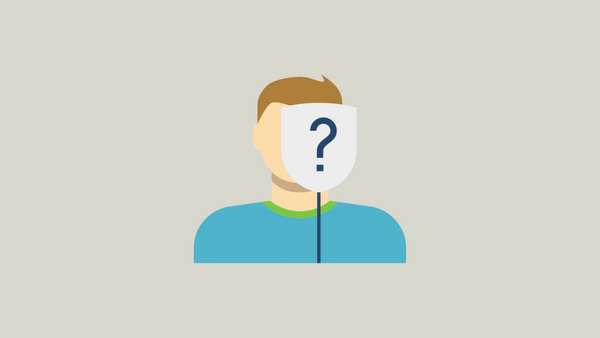
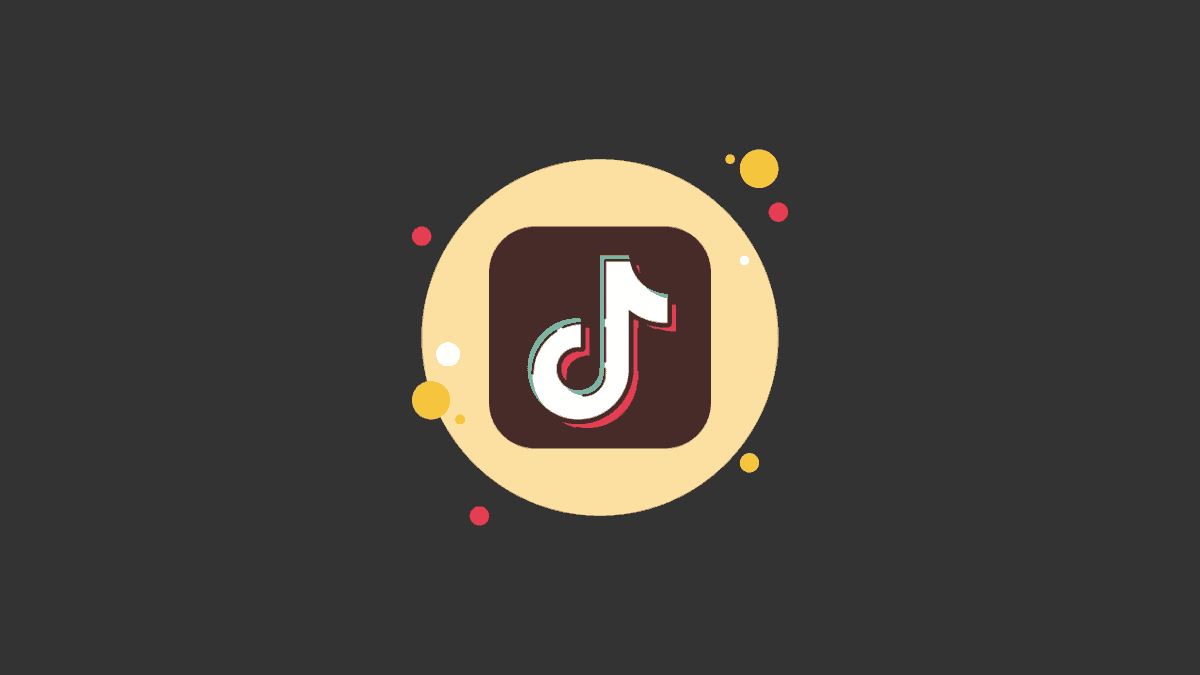
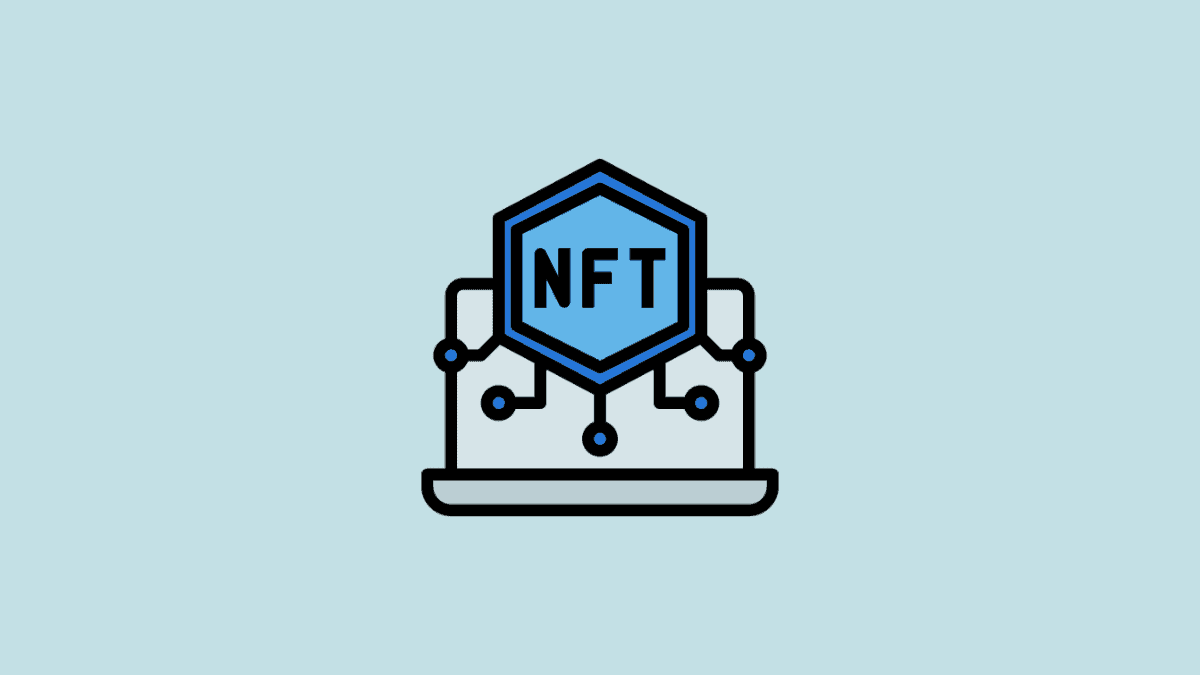
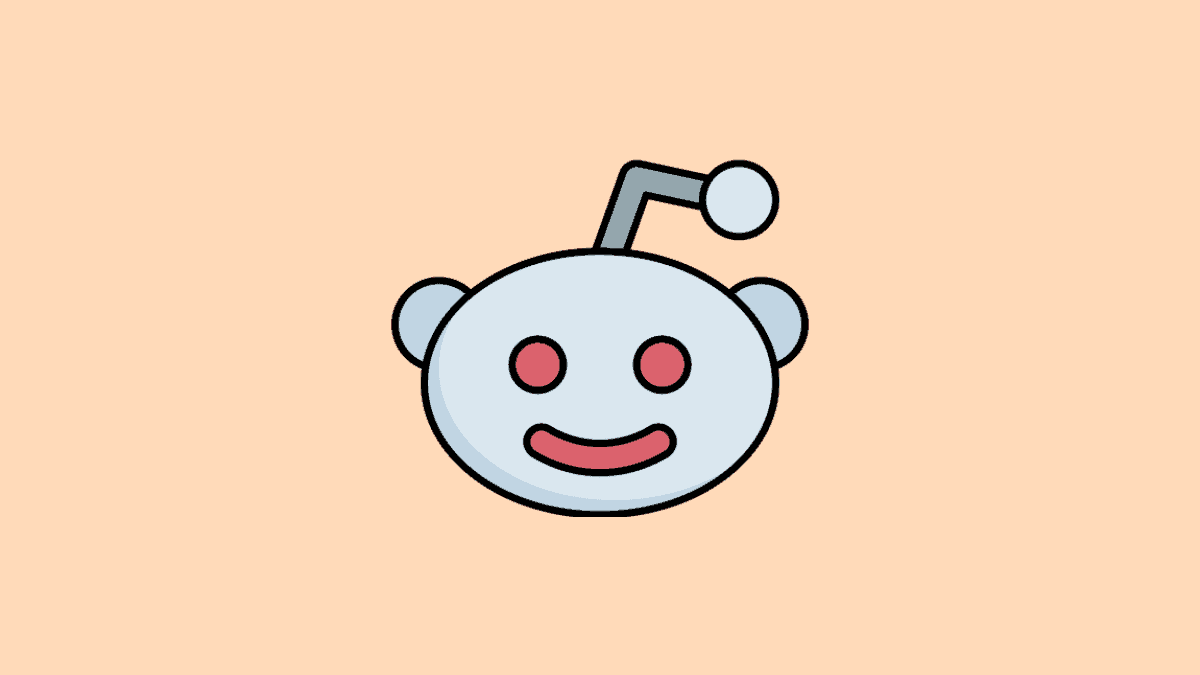
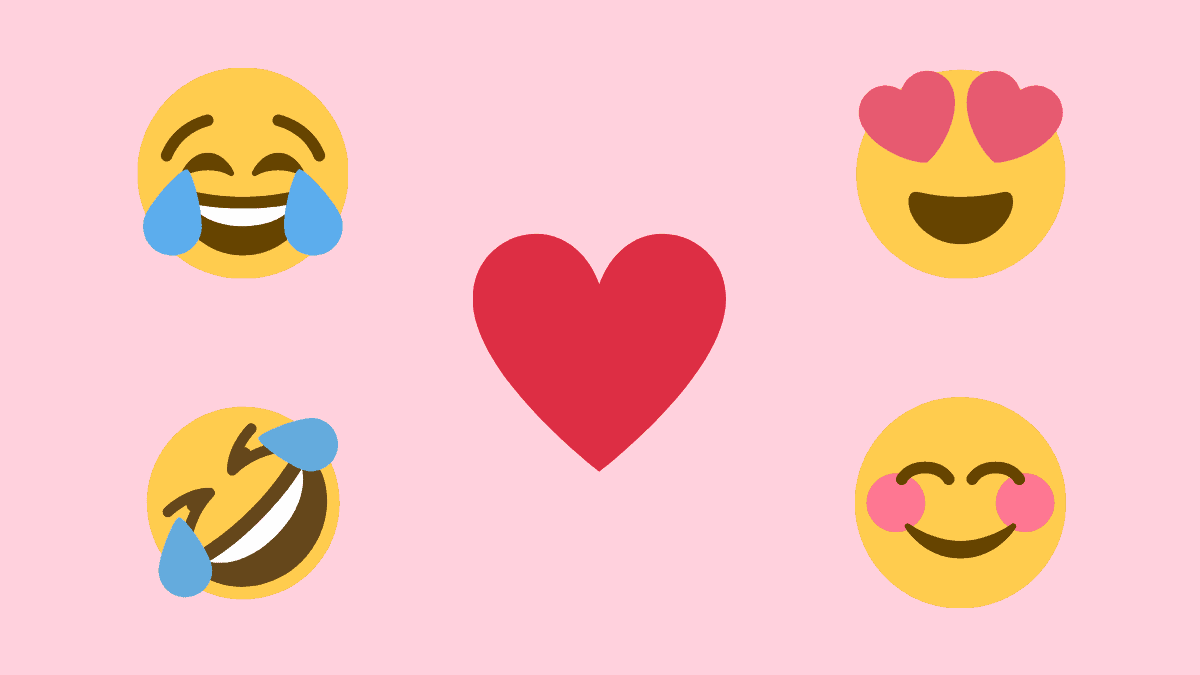
Member discussion