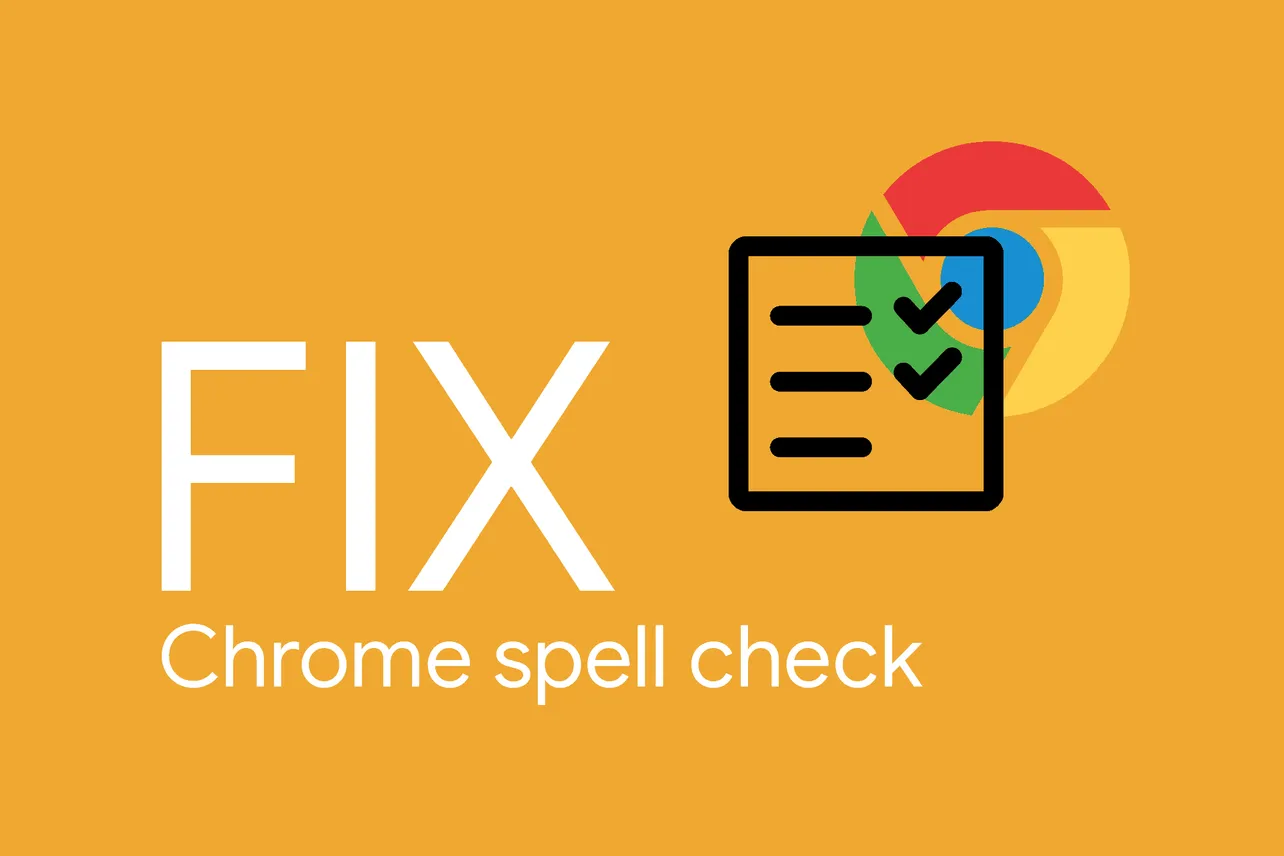The basic spell check tool in Chrome is useful to spot typos in the mail you’re writing, your posts/comments on various social networks and more.
If for some reason, the spell check tool in Chrome is not working on your PC. Below are a few tips to fix the issue.
Check is Spell Checking is Enabled in Chrome Settings
- Go to Chrome Settings.
- Scroll down to the bottom and click Advanced.
- Click on Spell check under Languages section.
- Make sure the toggle is turned on for the primary language that you use for writing.
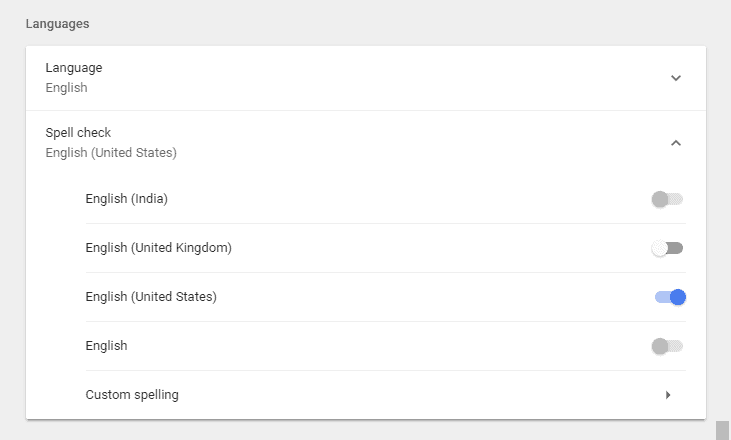
Common troubleshooting tips
If spell checking is enabled under Chrome settings, but it still isn’t working for you. Try the following troubleshooting tips:
- Open a new Incognito window and see if spell check works there. If it does, then it’s probably an extension in your Chrome that has caused the spell check tool to go wonky.
- Clear Cache and Cookies from Settings » Advanced settings » Clear browsing data section.
- Reset your Chrome by going to Settings » Advanced settings » Restore settings to their original defaults » and hit the Reset Settings button.
If nothing works, try Chrome Canary
Chrome Canary is the bleeding edge developer version of Chrome. It’s the future version which you’ll get on the stable release once it has been tested thoroughly. Also, it can be installed alongside Stable Chrome which you’re probably running.
The spell check issue will most likely resolve when you switch to Chrome Canary.