System instability, application crashes, or unexplained restarts in Windows 11 often require a crash dump file for effective troubleshooting. These files capture the state of system memory at the time of a failure, providing critical data for diagnosing root causes. By default, Windows 11 may not generate these files unless configured to do so, but you can manually set up and trigger crash dump creation using system settings or registry modifications.
Enable Crash Dump Creation via System Settings
Step 1: Free up at least 25 GB of space on your system drive, typically C:\. Crash dump files can be large, especially full memory dumps.
Step 2: Click the search icon on the Windows 11 taskbar, type advanced system settings, and select it from the results.
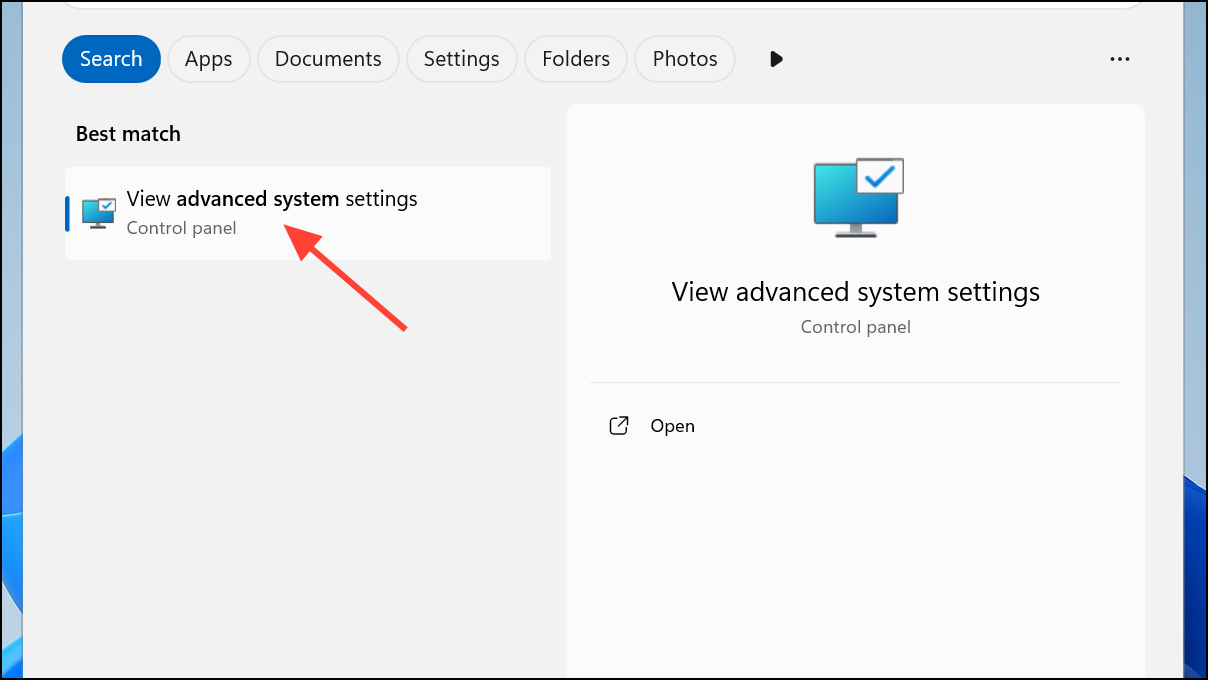
Step 3: Under the Startup and Recovery section, click Settings.
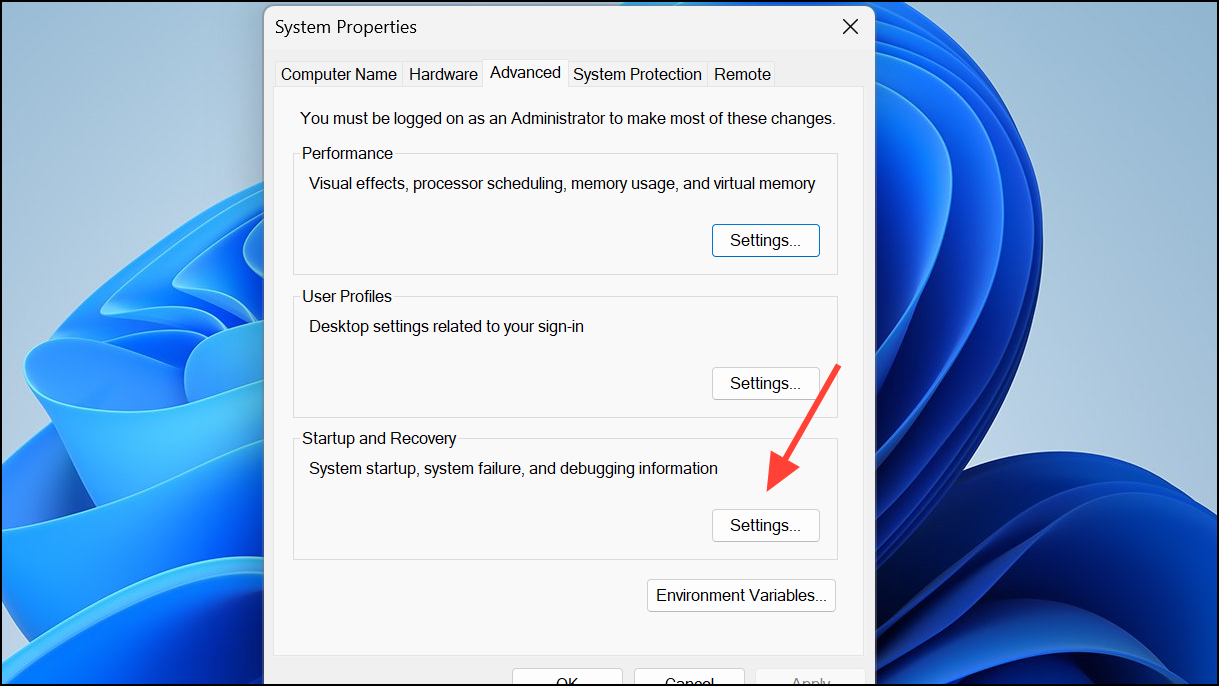
Step 4: In the Write debugging information dropdown, select Complete memory dump. This ensures the system will generate a full memory dump file upon a crash.
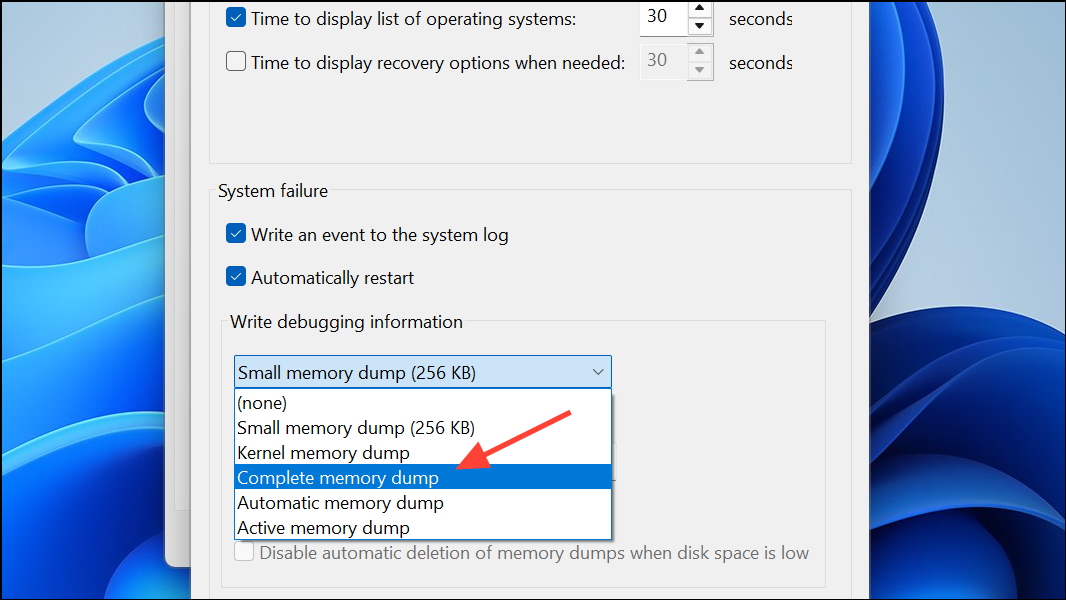
Step 5: Make sure Automatically restart and Overwrite any existing file options are checked. Click OK to apply changes, then OK again to close the dialog.
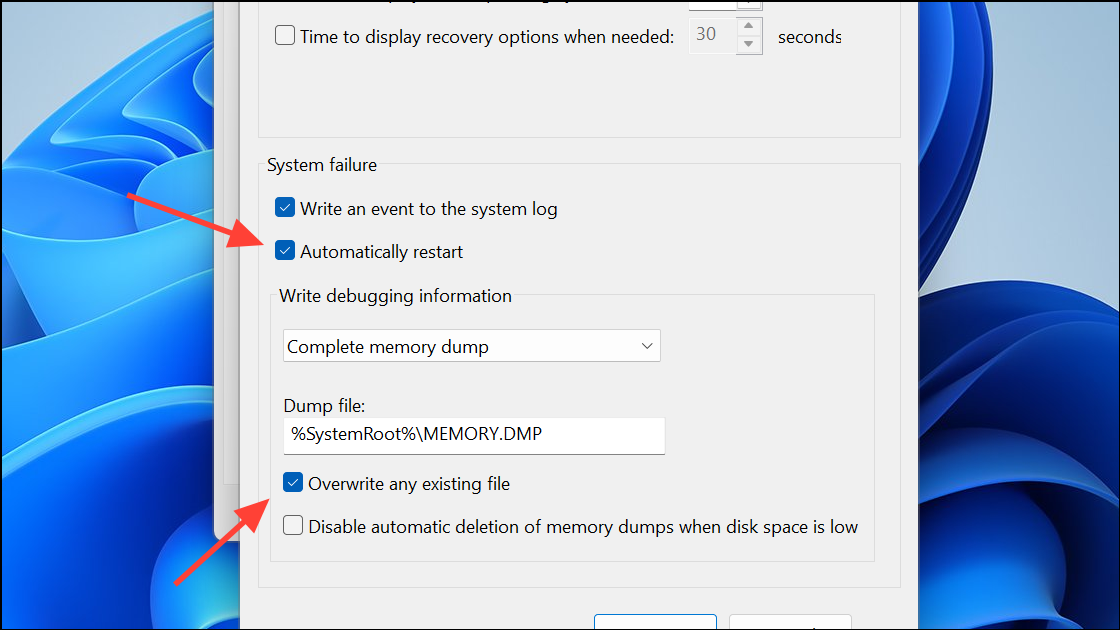
Step 6: Restart your computer to apply these settings.
Once these steps are complete, Windows 11 will create a MEMORY.DMP file in the C:\Windows directory the next time a system crash (BSOD) occurs.
Manually Trigger a Crash Dump Using Keyboard Shortcut
When you need to collect a crash dump on demand—such as when diagnosing intermittent issues or at the request of support—you can configure Windows to allow manual triggering of a crash dump using a keyboard shortcut.
Step 1: Download the ManualDump.zip utility from a trusted source (such as Kaspersky or Microsoft support). Extract the files to a folder on your computer.
Step 2: Double-click ManualDump_ON.reg to enable manual dump collection via keyboard shortcut. Accept any prompts to add the information to your registry.
Step 3: Restart your computer to activate the manual dump trigger.
Step 4: To manually trigger a crash dump, press and hold the Right Ctrl key and then press the Scroll Lock key twice in quick succession. This will force a blue screen and the system will generate a crash dump file.
Step 5: Wait for the dump file to be written and for the system to restart. Verify that C:\Windows\MEMORY.DMP has been updated with the current date and time.
Step 6: Once you have collected the necessary dump, run ManualDump_OFF.reg to disable the manual dump trigger, then restart your PC again.
This method is especially useful for capturing the exact state of the system during a problematic event, as it does not require waiting for an unexpected crash.
Enable Crash Dumps via Registry Editor
For advanced control over crash dump settings—such as specifying dump file location, count, or type—you can modify the Windows registry. Caution: Editing the registry incorrectly can cause system instability. Always back up relevant registry keys before making changes.
Step 1: Press Win + R to open the Run dialog, type regedit, and press Enter. Approve any User Account Control prompts.
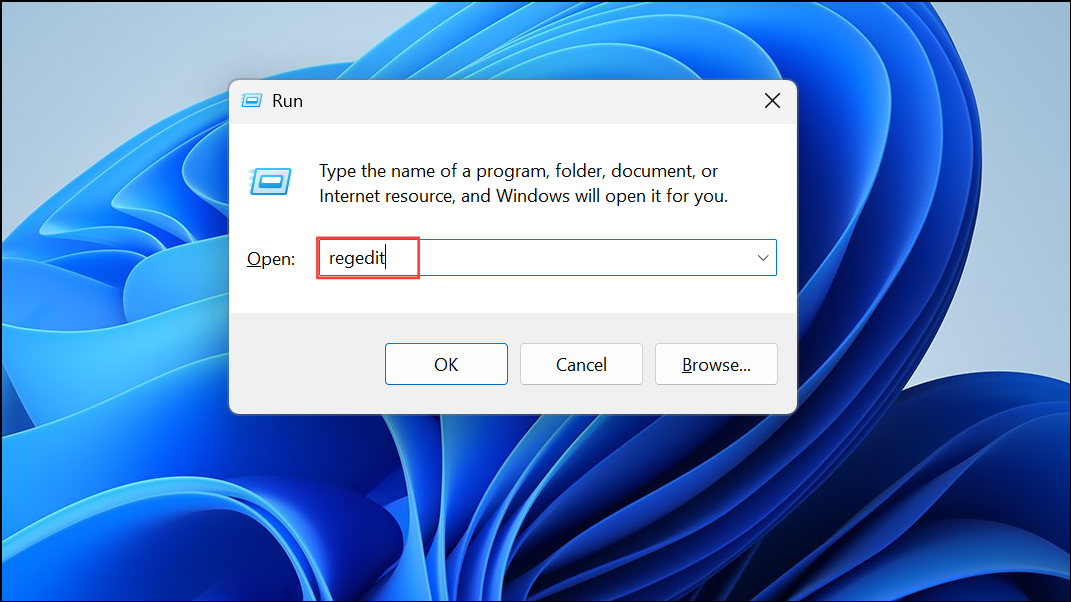
Step 2: Navigate to HKEY_LOCAL_MACHINE\SOFTWARE\Microsoft\Windows\Windows Error Reporting.
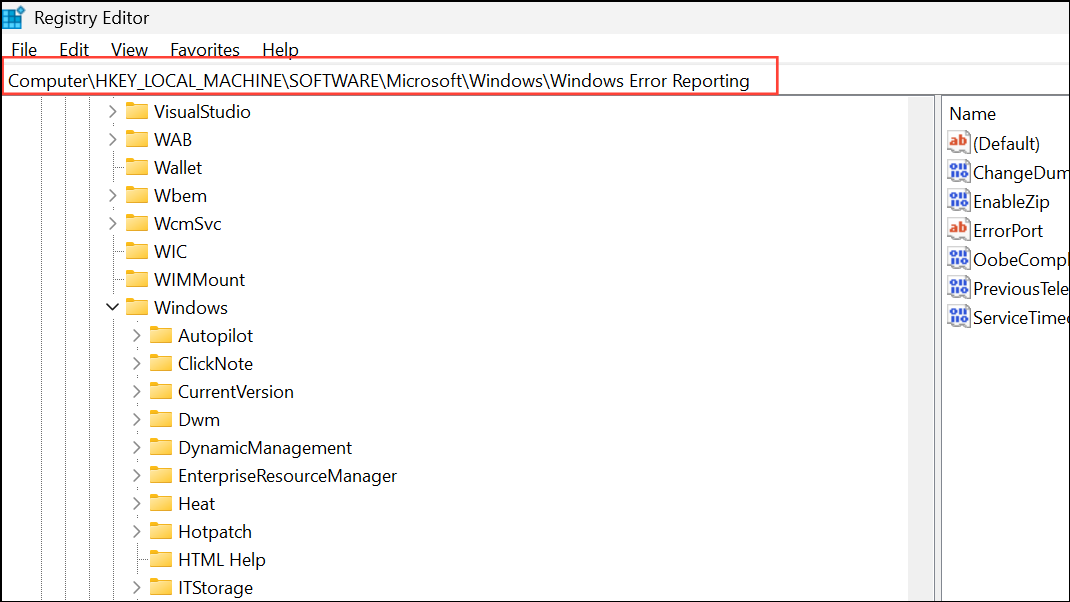
Step 3: Right-click the Windows Error Reporting key and select New > Key. Name this new key LocalDumps if it does not already exist.
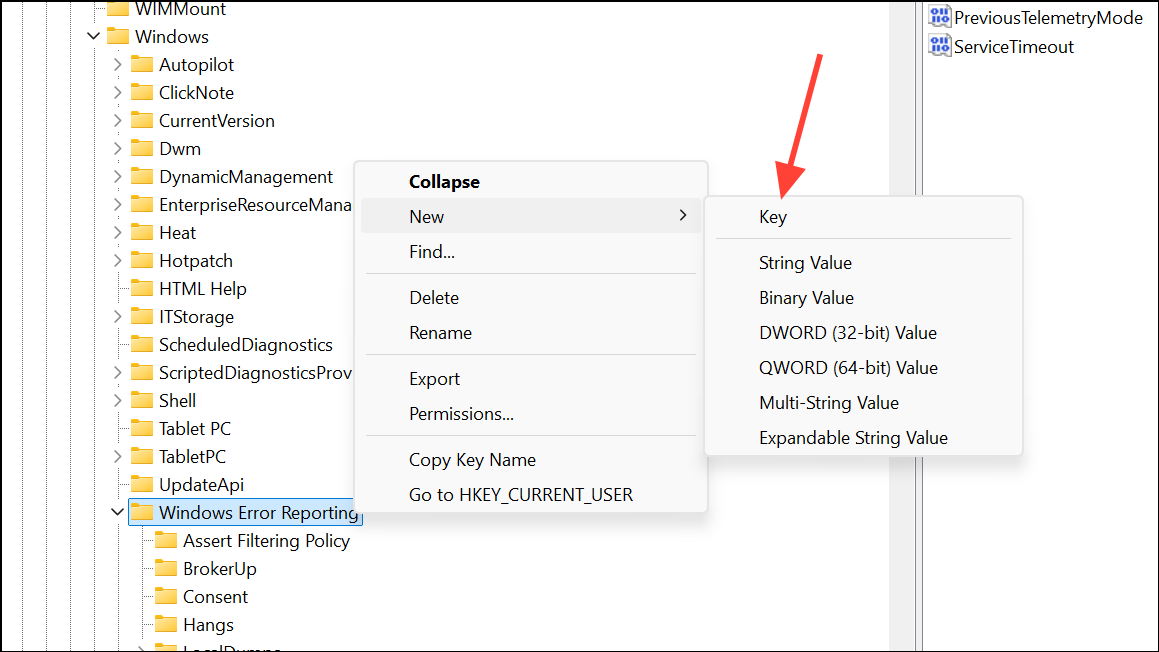
Step 4: With LocalDumps selected, right-click in the right pane and choose New > Expandable String Value. Name it DumpFolder.
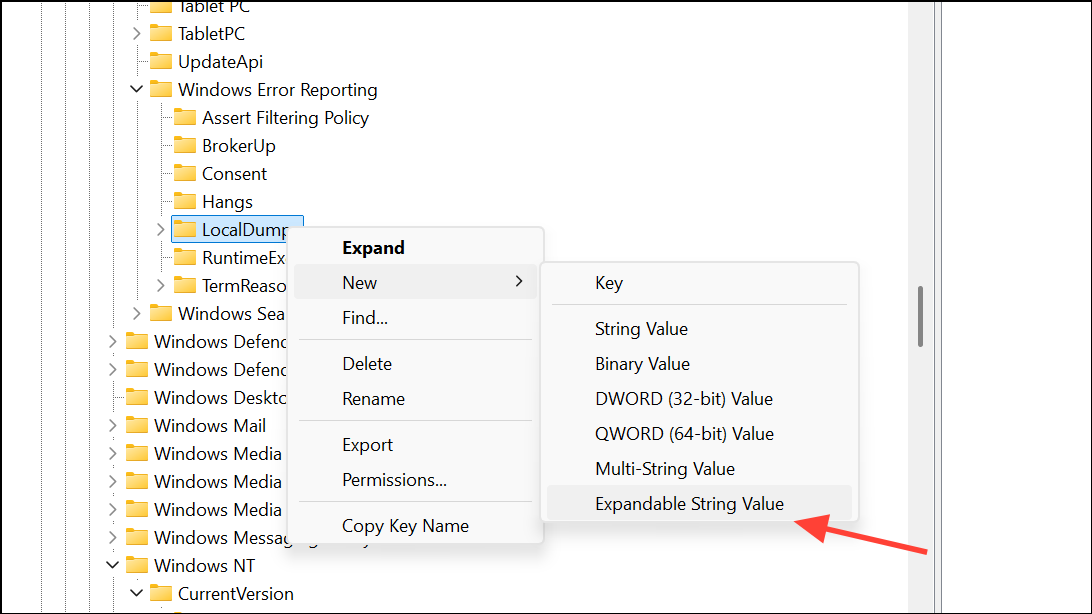
Step 5: Double-click and set its value to %LOCALAPPDATA%\CrashDumps to store dumps in your user profile’s CrashDumps folder.
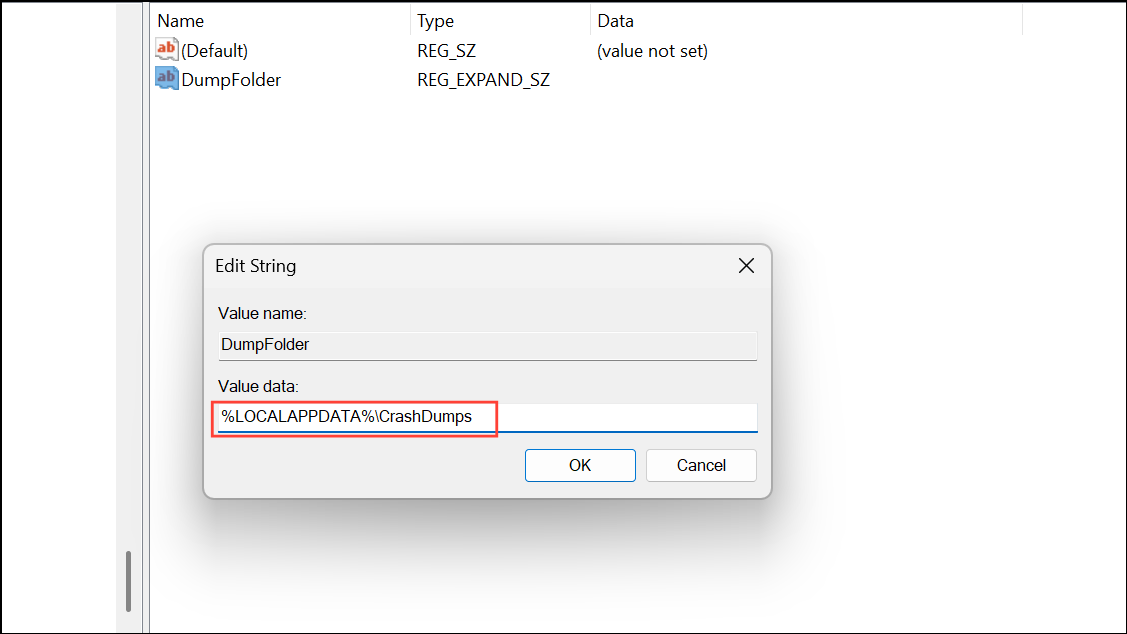
Step 6: Right-click again in the right pane, select New > DWORD (32-bit) Value, name it DumpCount, and set its value to 10 (or your preferred number of dump files to retain).
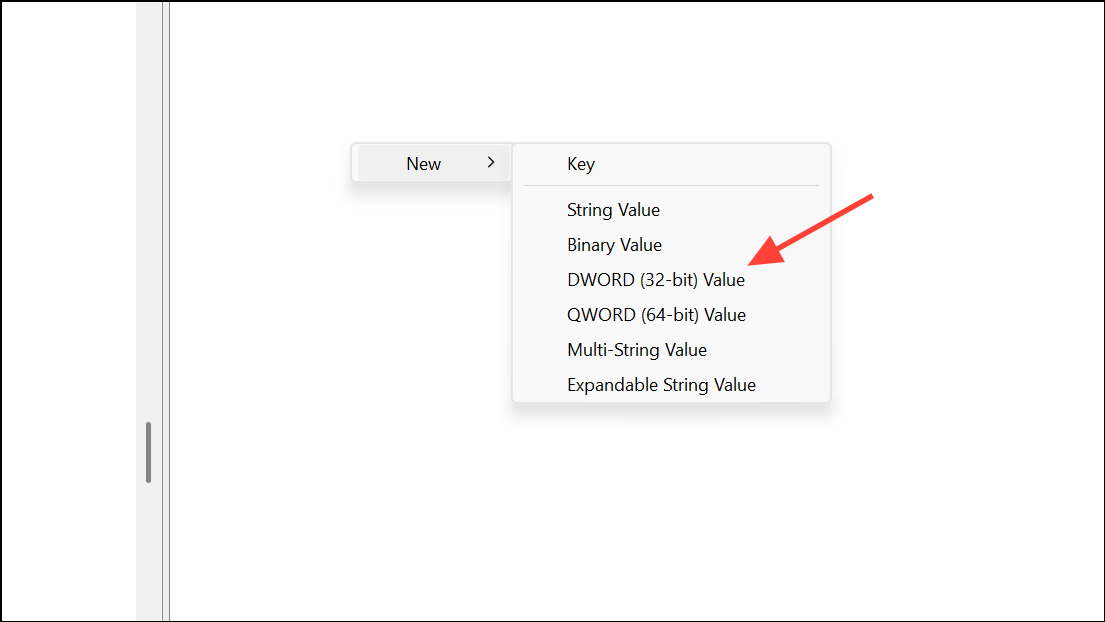
Step 7: Create another DWORD (32-bit) Value named DumpType and set its value to 2 for full dumps or 1 for mini dumps.
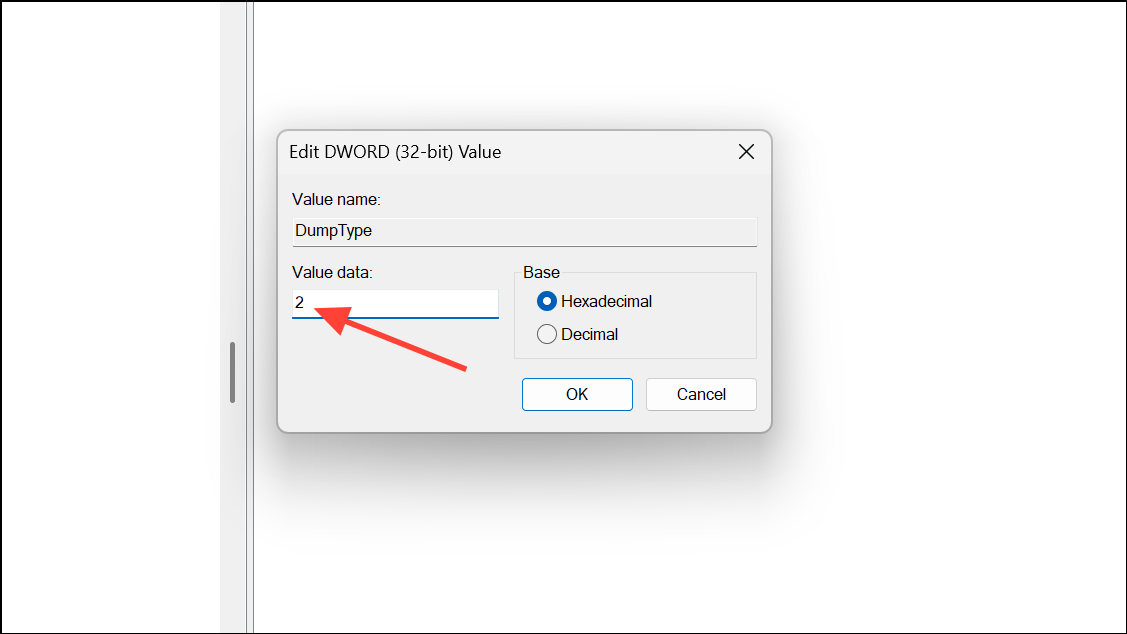
Step 8: Close the Registry Editor. Reproduce the crash or manually trigger one (as described above). Check %LOCALAPPDATA%\CrashDumps for the new dump files.
This registry approach provides flexibility in dump file management and is particularly useful for application-level crash diagnostics.
Locate and Access Crash Dump Files
After a crash or manual dump trigger, the dump file is typically saved as MEMORY.DMP in C:\Windows or as an application-specific dump in %LOCALAPPDATA%\CrashDumps. To view these files:
- Open File Explorer and navigate to the relevant folder.
- Ensure hidden files and system files are visible by going to View > Show > Hidden items, and disabling Hide protected operating system files in Folder Options.
- Use debugging tools like WinDbg Preview to analyze the dump file contents.
If the dump file is missing, double-check that crash dumps are enabled and that the system has sufficient free space. For laptops with BitLocker enabled, ensure the drive is unlocked before attempting to analyze dump files.
Configuring and manually creating crash dump files in Windows 11 streamlines troubleshooting for crashes and critical errors, giving you the diagnostic data needed to identify and resolve issues faster.


