Where working from home previously used to be a luxury only a few people in certain industries could boast of, it quickly became the standard norm this year due to unprecedented circumstances. People who had had no dealings with any kind of video conferencing software ever before in their lives had to become experts overnight.
A lot of old apps took the market by storm, quickly establishing dominance, and many new apps started popping up, given the need to provide a platform for billions of people to connect.
Albeit Cisco Webex Meetings isn’t exactly a new app in the ecosystem, but given its more complex nature, a lot of people decided to stay away. But when someone else, perhaps a client, asks you to connect on it, you simply can’t stay away anymore. So if you’re wondering how to join someone else’s meeting on Webex, you’re in the right place!
If you’re Joining the Meeting on Desktop
If you’re on your desktop and want to join a meeting on Cisco Webex, would you need to download the Desktop Client? No, you don’t. Once you click the meeting link, it will ask you to open the desktop app or download it if you don’t have it. But it will also give you the option to join the meeting on the browser via the Web app.
It might look like getting the app is the only option, but the option to join from the browser will be tucked towards the bottom. Find and click on the ‘Join from your browser’ option to continue to the Web app and you can join the meeting right away. You may have to wait for a few seconds for the browser option to appear.
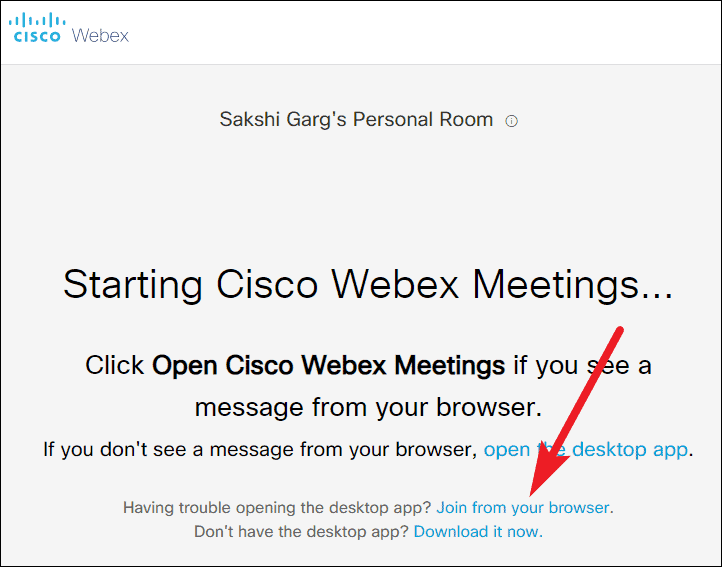
In some instances, instead of the page above, a page with a ‘Join Meeting’ button with a downward arrow next to it might open. Click on the arrow to expand the drop-down menu, and select ‘Use Web app’ from the options. Then click the ‘Join Meeting’ button to join the meeting from the browser.
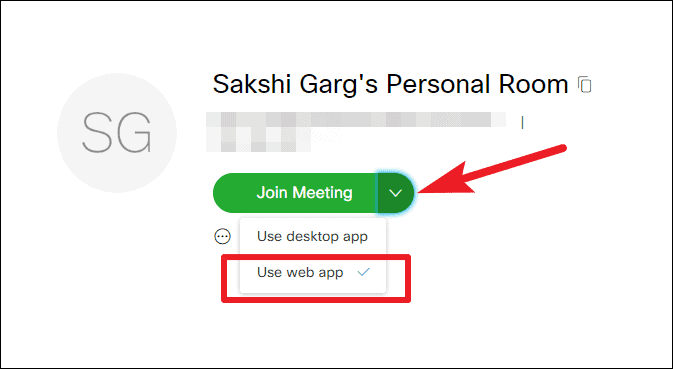
If You’re Joining the Meeting on Mobile
For those who want to join a Cisco Webex meeting from mobile or tablet, you will have to download the Webex Meetings app from the App Store or the Play Store. If you have the app already installed on your phone, clicking the meeting link will directly open it. If not, it will open a page in your browser, asking you to download the Webex Meet app. Download the app and then click the meeting link again to join the meeting.
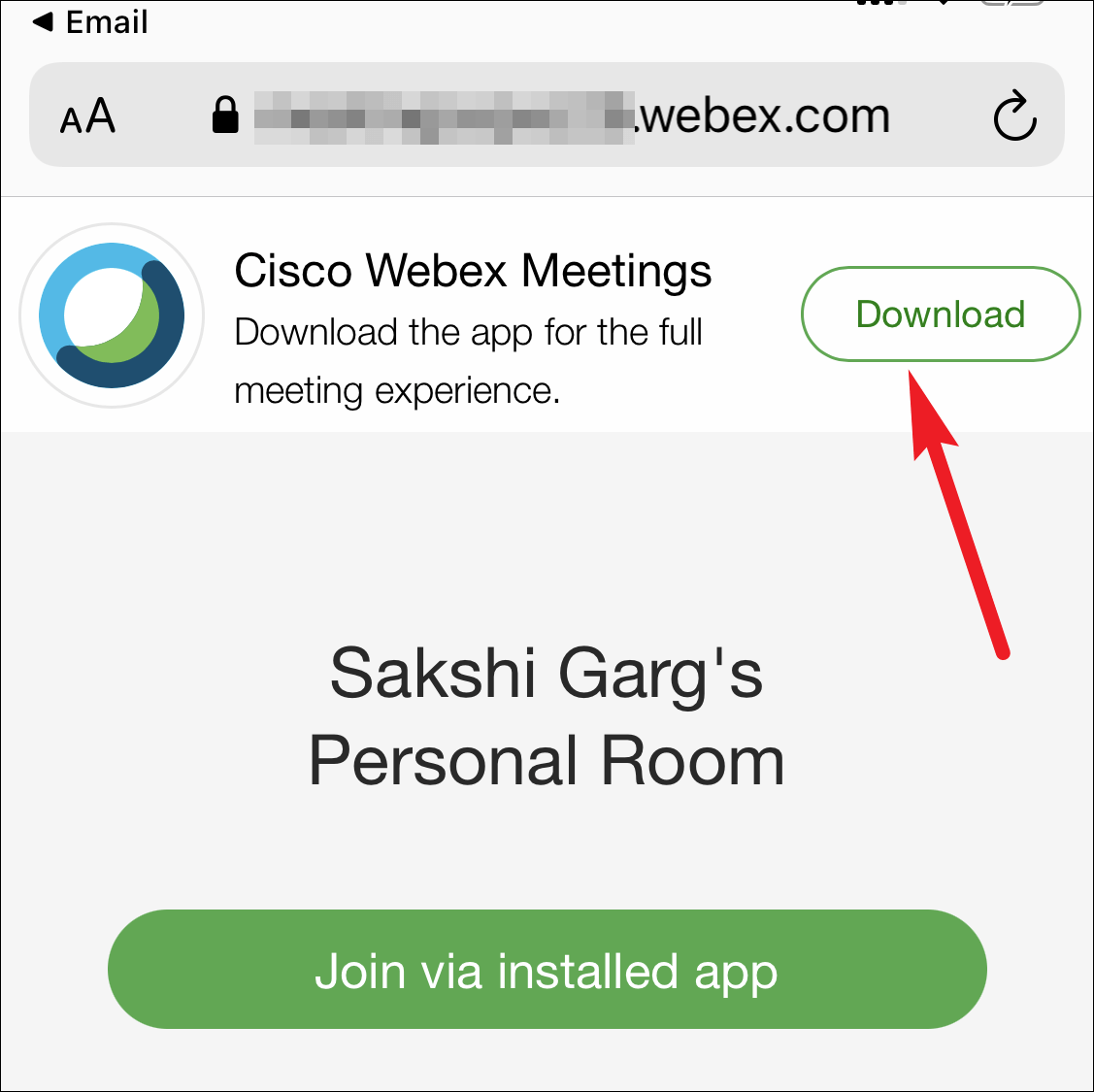
You don’t need to create an account to join a Webex meeting. Simply provide your name and email id, and you will enter the meeting lobby. The name helps the meeting organizer identify you so they can admit you from the lobby into the meeting. Whether you are joining the meeting from your desktop or mobile, the part about not needing an account remains the same.
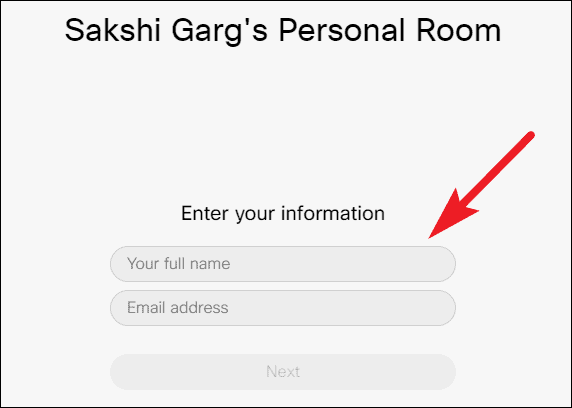
So there you go, folks! Now you know how you can join a Webex meeting and whether or not you need the app to join a meeting. A word to the wise, although you don’t need the desktop app to join a Webex meeting, you should download it if you have to expect to join a lot of meetings in the future. It’s easier to use.

