Working from home is the new norm during these unprecedented times. But working from home is not without its challenges. And the biggest challenge comes in the form of finding the right place for those long video meetings. But as time has passed, one truth has become clearer: there is no right place.
For some, their background is messy. For others, there are noisy kids and pets running around. While for a lot of others, it is simply a matter of privacy. No matter your reasons, the question of background poses a problem for almost everyone. And that’s why background blur and replacement is one of the most coveted features in a video conferencing app.
Finally, Cisco Webex users are in for a treat as the app joins the long line of apps bringing Background Blur and Virtual Backgrounds to their platform. Cisco Webex desktop client for both Windows and Mac is getting the new update.
Who can use the Background Blur feature?
The feature has just started rolling out and as such requires users to update to the latest version to be able to use it. So all users who are using the specified versions will have access to it.
- On Windows: Webex version 40.7 or above.
- On macOS: Webex version 40.6 or above.
Updating to the latest version is as simple as pie. Open the desktop client and click on the ‘Settings’ icon on the right side of the Title Bar. Then, select ‘Check for Updates’ from the menu. If the client wasn’t automatically updated, this will trigger a manual update.

Note: Updating to the latest version doesn’t guarantee concurrent access to the feature. It might take some days for it to reach you as it has just started rolling out.
Apart from requiring the latest update, the feature will only work on systems that meet certain requirements. Mac users must be using macOS High Sierra (version 10.13) or later with a processor with more than two cores.
Windows users need to be using a system with a 2012 or later Windows 10 update. It should also have an Intel Sandy Bridge or AMD Bulldozer processor or later.
Once all the conditions are fulfilled, blurring your background is an easy feat.
How to Blur your Background in Webex
You can blur your background during the meeting or even before joining the meeting.
Before joining the meeting, a preview screen opens that displays your video as others will see it, and lets you change the audio and video settings so everything is down to a tee when you enter the meeting. Click on the ‘Change Background’ option on this screen.

A menu with a few options will expand. Choose ‘Blur’ from the menu to blur your background. You can also select an image from the preset images to entirely replace your background. But if you like to keep things simple, ‘Blur’ is the perfect choice for you.
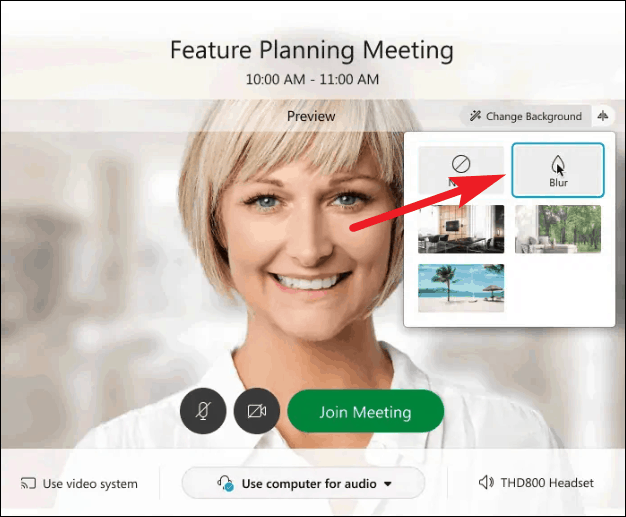
If you didn’t remember or want to change your background before joining the meeting but change your mind later, you can do it during the meeting too.
To blur your background after joining the meeting, go to your self-view window on the bottom right corner of the screen and click on the ‘Menu’ option (three dots). Then, select the ‘Change background’ option from the menu that appears.

A similar menu with the options to blur or replace your background will appear. Click on ‘Blur’ and then click on ‘Apply’ to save the changes, and everyone in the meeting will see your background as blurred.
Cisco Webex will also remember your choice for future meetings to save time. At any time, if you want to return to your original background, simply select ‘None’ from the menu.
Blurring your background is the perfect choice when you want to hide your background but also don’t want to use an image as it could distract participants from the meeting and subvert the whole purpose of hiding the background in the first place.

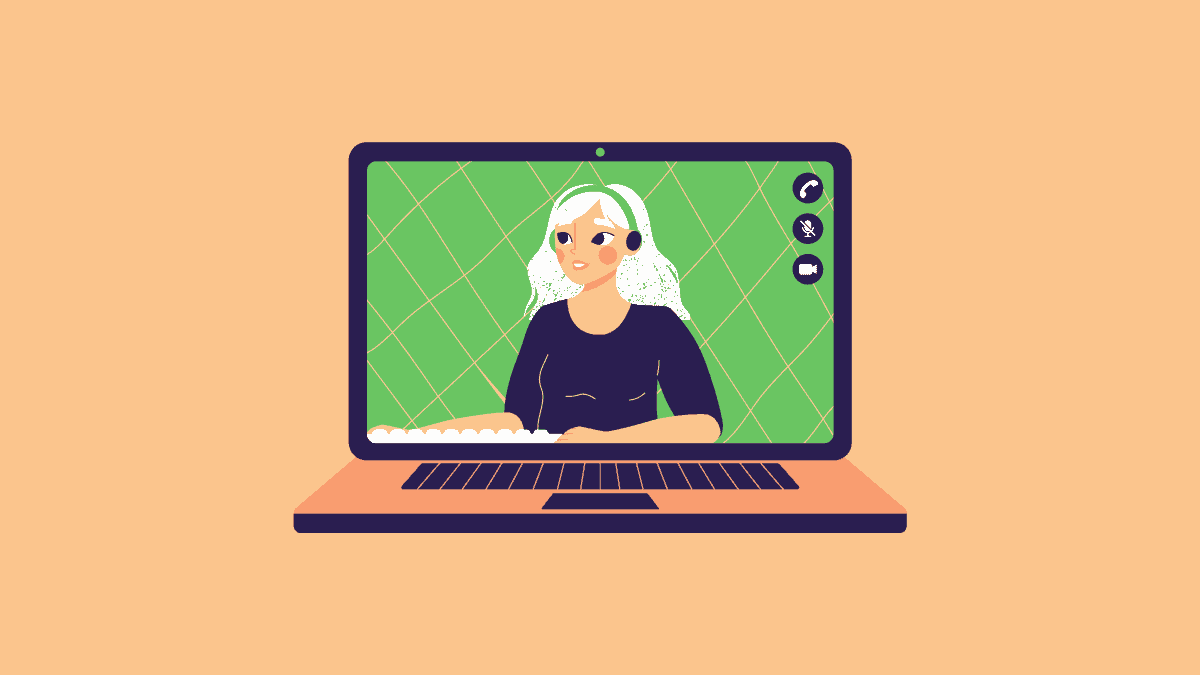








Member discussion