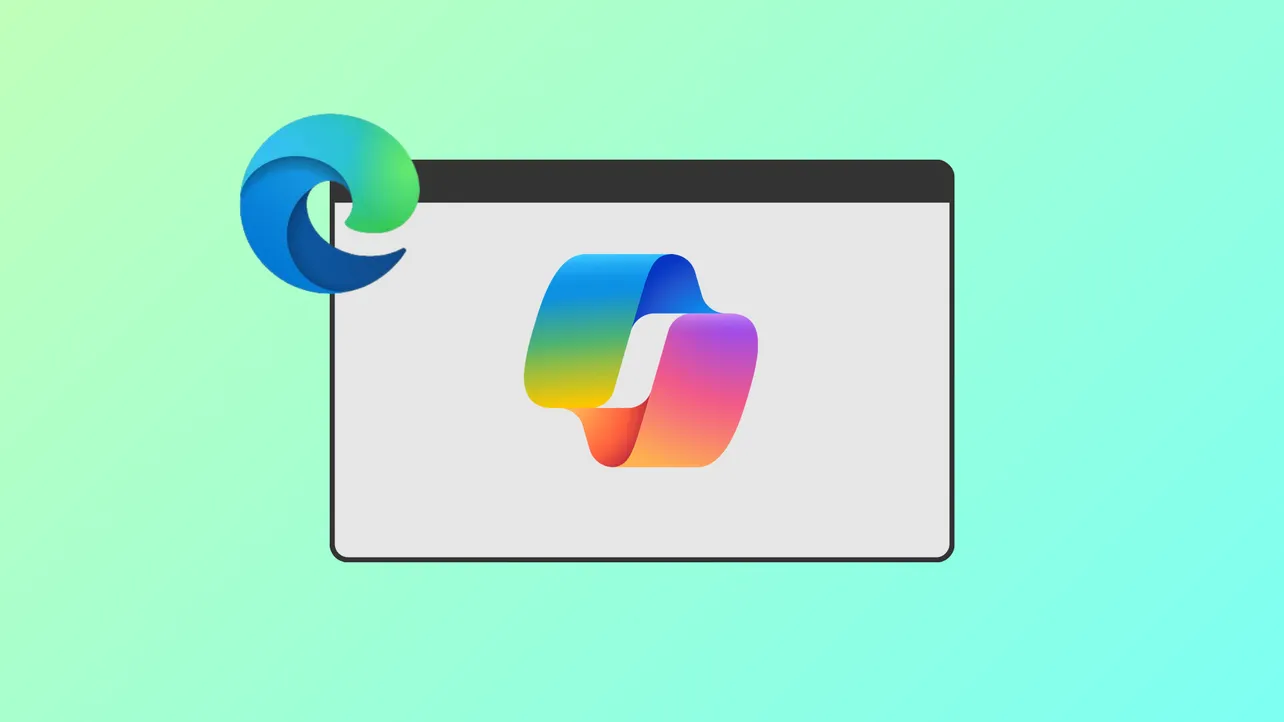Microsoft Edge’s Copilot Mode marks a significant shift in web browsing by integrating artificial intelligence directly into the browser workflow on Windows 11. Instead of relying on traditional tab juggling and manual searches, Copilot Mode transforms Edge into an active assistant that interprets user intent, streamlines research, and automates routine tasks—all while maintaining user control and privacy.
Copilot Mode: Unified AI Assistance Across Tabs
Activating Copilot Mode introduces a new tab interface with a single input box that merges chat, search, and navigation. This setup allows users to describe their goals or questions in natural language, whether typed or spoken, and have Copilot take action or provide answers instantly. By analyzing the context of all open tabs (with explicit permission), Copilot can compare information, summarize content, and cut down on repetitive tab switching.
For example, when researching vacation rentals, Copilot can parse details from multiple listings across different tabs, pinpointing which property is closest to the beach and offers a full kitchen. This approach eliminates the need for manual note-taking or toggling between pages, speeding up decision-making and reducing cognitive load.
Voice Navigation and Natural Language Commands
Edge’s Copilot Mode leverages voice navigation to further streamline browsing. Users can issue spoken commands to locate specific information on a page or to open new tabs for side-by-side product comparisons. This feature not only speeds up common tasks but also makes browsing more accessible for those who prefer or require voice interaction.
To use voice commands, simply speak your request into the Copilot input. For instance, saying “Show me all tabs with flight deals to Tokyo” prompts Copilot to search through open tabs and display relevant options, saving time and effort.
Automated Actions and Advanced Task Management
Microsoft is expanding Copilot’s capabilities to handle more complex workflows. Soon, users will be able to grant Copilot access to browsing history and login credentials (with clear consent), enabling it to book reservations, manage errands, or complete online purchases autonomously. For example, instructing Copilot to “Book a table at the nearest Italian restaurant for Friday night” will have the AI handle the search, booking process, and even add the event to your calendar—streamlining what previously required multiple sites and steps.
These advanced features are opt-in and include clear visual cues to indicate when Copilot is accessing sensitive data, maintaining transparency and user control at every stage.
Contextual Assistance Without Losing Your Place
Copilot Mode introduces a dynamic sidebar that allows the AI assistant to appear alongside any webpage. Whether you’re converting measurements in a recipe, translating a paragraph, or summarizing a lengthy document, Copilot’s pane keeps the original content visible. This setup prevents workflow interruptions and makes multitasking smoother, especially when referencing or extracting information from complex pages.
Topic-Based Journeys and Smart Organization
One of Copilot Mode’s upcoming strengths is its ability to organize browsing history and current sessions into topic-based journeys. This means if you’re researching how to launch an online business, Copilot can group related tabs, suggest next steps, and even recommend resources such as tutorials or service providers. These journeys help users stay focused, avoid losing track of progress, and pick up projects right where they left off—without sifting through a cluttered tab bar.
Privacy, Security, and User Control
Microsoft has built Copilot Mode with privacy and security as core priorities. The AI only accesses browsing data or sensitive information when users explicitly allow it, and all data handling complies with Microsoft’s established privacy standards. Visual indicators make it clear when Copilot is active or accessing additional context. Users can disable Copilot Mode at any time via Edge settings, reverting to the classic browsing experience with no AI assistance.
How to Enable Copilot Mode in Edge on Windows 11
Step 1: Make sure you’re running the latest version of Microsoft Edge on Windows 11. Update via the browser’s Settings > About Microsoft Edge menu if needed.
Step 2: Navigate to aka.ms/copilot-mode or open Edge settings and look for the Copilot Mode section. Click to opt in and activate the feature.
Step 3: Once enabled, open a new tab to access the unified Copilot input box. You can now type or speak your queries, give Copilot permission to view open tabs, and try out its multi-tab analysis and voice navigation features.
Step 4: To adjust privacy settings or limit Copilot’s access, use the Settings > Copilot panel. Here, you can control what Copilot can see and do, toggle features on or off, and review any permissions granted.
Step 5: Provide feedback or report issues directly through the Copilot interface or join the Edge Copilot community on Discord to help shape future updates.
Edge Copilot Mode brings AI-powered convenience and smarter tab management to Windows 11, turning everyday browsing into a streamlined, interactive experience. As Microsoft continues to refine these features, users can expect even more ways to automate tasks and stay organized online.