Audio dropouts, input lag, or unreliable pairing between Bluetooth devices and Windows 11 systems often result from signal limitations and interference. Bluetooth connections rely on short-range radio frequencies, making them susceptible to environmental obstacles and hardware constraints. Addressing these barriers can improve connection stability, reduce lag, and allow devices to function reliably at greater distances from your PC.
Upgrade to an External Bluetooth Adapter with Better Range
Switching to a high-quality external Bluetooth adapter, especially one supporting Bluetooth 5.0 or newer, provides the most noticeable improvement in signal range and connection quality. Many built-in Bluetooth modules in laptops and desktops are limited by their antenna design and placement, often resulting in weak signals through walls or across rooms.
Step 1: Purchase a reputable Bluetooth 5.0 (or above) USB adapter. Brands like TP-Link, EVEO, Techkey, and ASUS are commonly recommended due to their reliable drivers and extended range capabilities. Verify compatibility with Windows 11 and your specific devices before buying.
Step 2: Plug the adapter into a USB port on your PC. For best results, use a USB extension cable to position the adapter in a location with minimal obstacles and away from sources of interference, such as behind a monitor or under a desk.
Step 3: Install the latest drivers for the new adapter. Windows 11 may auto-detect and install drivers, but visiting the manufacturer’s website ensures you get the most recent and stable version. Updated drivers can improve connection stability and support for newer Bluetooth features.
Step 4: Disable the built-in Bluetooth adapter if your system has one, to prevent conflicts. Open Device Manager, expand the Bluetooth section, right-click your internal adapter, and select Disable device.
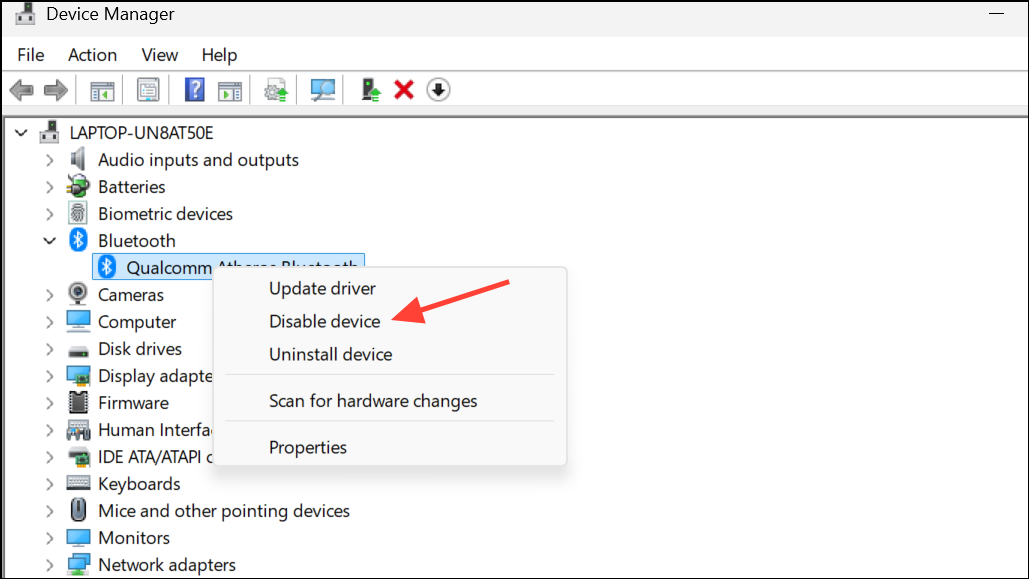
Step 5: Pair your Bluetooth devices with the new adapter and test for range and responsiveness. You should see a measurable reduction in lag and a stronger connection, especially through walls or at a greater distance from the PC.
Update Bluetooth Drivers for Improved Performance
Outdated or buggy Bluetooth drivers can cause poor performance, limited range, and frequent disconnects. Installing the latest drivers optimizes how Windows 11 communicates with your Bluetooth hardware, which can resolve signal issues and compatibility problems.
Step 1: Open Device Manager by pressing Win + X and selecting it from the menu.

Step 2: Expand the Bluetooth section, right-click your Bluetooth device, and choose Update driver.
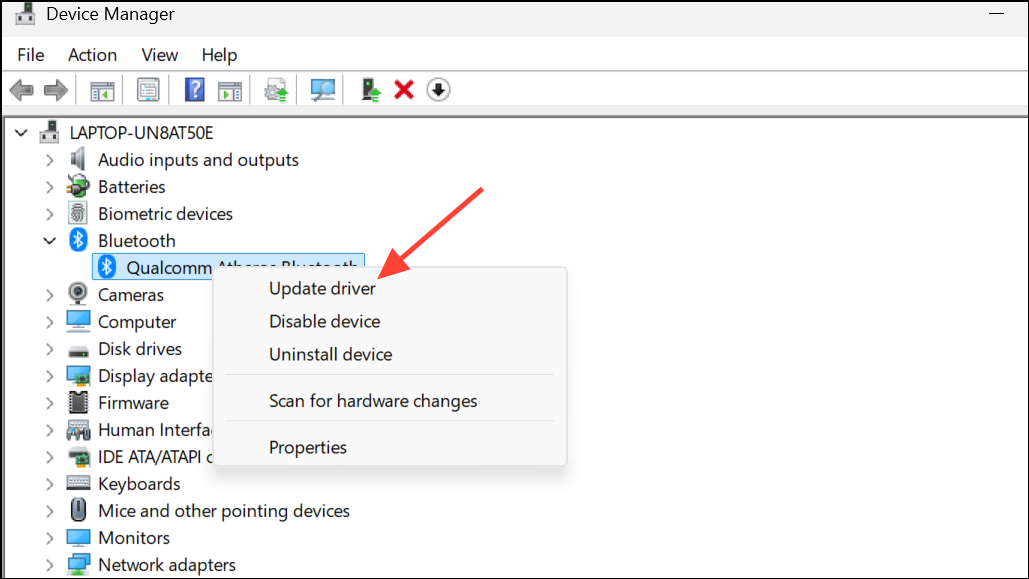
Step 3: Select Search automatically for drivers. Windows will scan for and install any available updates.
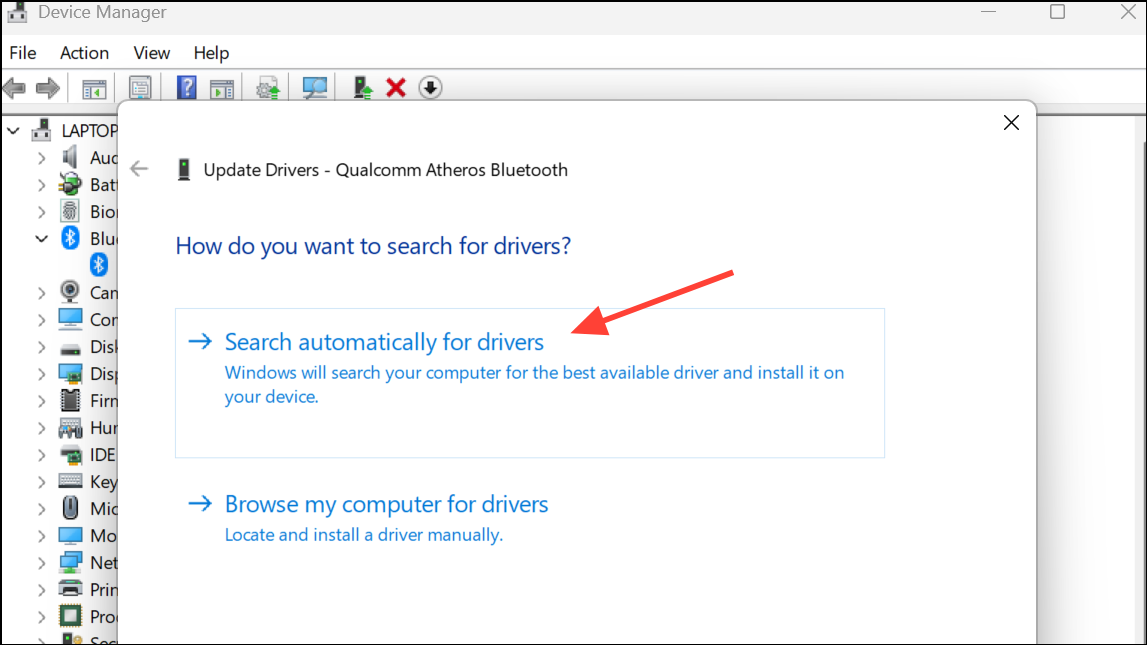
Step 4: If no update is found, visit the PC or adapter manufacturer’s support page to manually download the latest driver compatible with Windows 11.
Step 5: Restart your computer to complete the driver update process, then test your Bluetooth connection for improvements in range and reliability.
Reduce Signal Interference and Optimize Device Placement
Bluetooth operates on the 2.4GHz frequency, which is heavily shared with Wi-Fi routers, microwaves, and other wireless devices. Interference from these sources can weaken the Bluetooth signal and reduce usable range.
Step 1: Move your PC or Bluetooth adapter away from Wi-Fi routers, cordless phones, or other devices that use the 2.4GHz band. Even a few feet of separation can noticeably reduce interference.
Step 2: Position the Bluetooth adapter or antennas so they have a direct line of sight to your devices. Avoid placing them behind large metal objects or inside cabinets, as these can absorb or block the signal.
Step 3: If using a desktop PC with external antennas, consider using a coaxial extension cable to relocate the antenna closer to the room where you need coverage. This approach can strengthen the signal in the desired area, but be aware that very long or low-quality cables may introduce signal loss.
Step 4: Minimize the number of Bluetooth devices connected simultaneously, as each additional device can reduce available bandwidth and stability.
Install the Latest Windows 11 Updates
Microsoft frequently releases updates that address hardware compatibility and performance issues. Keeping Windows 11 fully updated can improve Bluetooth functionality, fix known bugs, and sometimes unlock new features for supported adapters.
Step 1: Press the Win key, type check for updates, and select the result.
Step 2: Click Check for updates. Windows 11 will search for and install any available updates. Follow prompts to restart your PC if required.
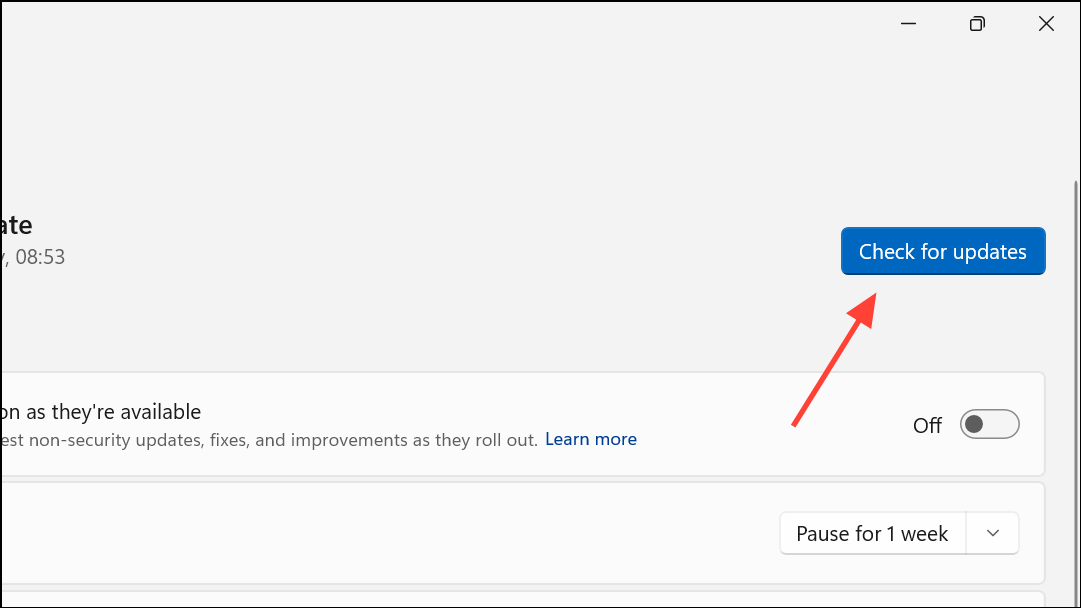
Step 3: After updating, recheck your Bluetooth connection. Updates may resolve compatibility issues or improve performance with certain adapters and devices.
Environmental Adjustments and Practical Tips
While hardware upgrades and driver updates offer the most dramatic improvements, environmental adjustments can also make a difference, especially in challenging setups.
- Keep Bluetooth devices within line of sight when possible to avoid signal absorption by walls, furniture, or even the human body.
- Position devices higher up (such as on a shelf) to avoid obstacles on the floor or desk.
- If using a controller or other input device at a distance, consider running a long USB extension cable with a Bluetooth dongle directly to the usage area. This method is especially effective for gaming setups where low input lag is critical.
- If your device supports it, switch Wi-Fi to the 5GHz band to reduce overlap with Bluetooth’s 2.4GHz frequency.
Optimizing Bluetooth range on Windows 11 involves a mix of hardware upgrades, software updates, and smart placement. Testing these methods can result in a stronger, more reliable connection for your wireless devices—no more dropouts or lag when you’re across the room.


