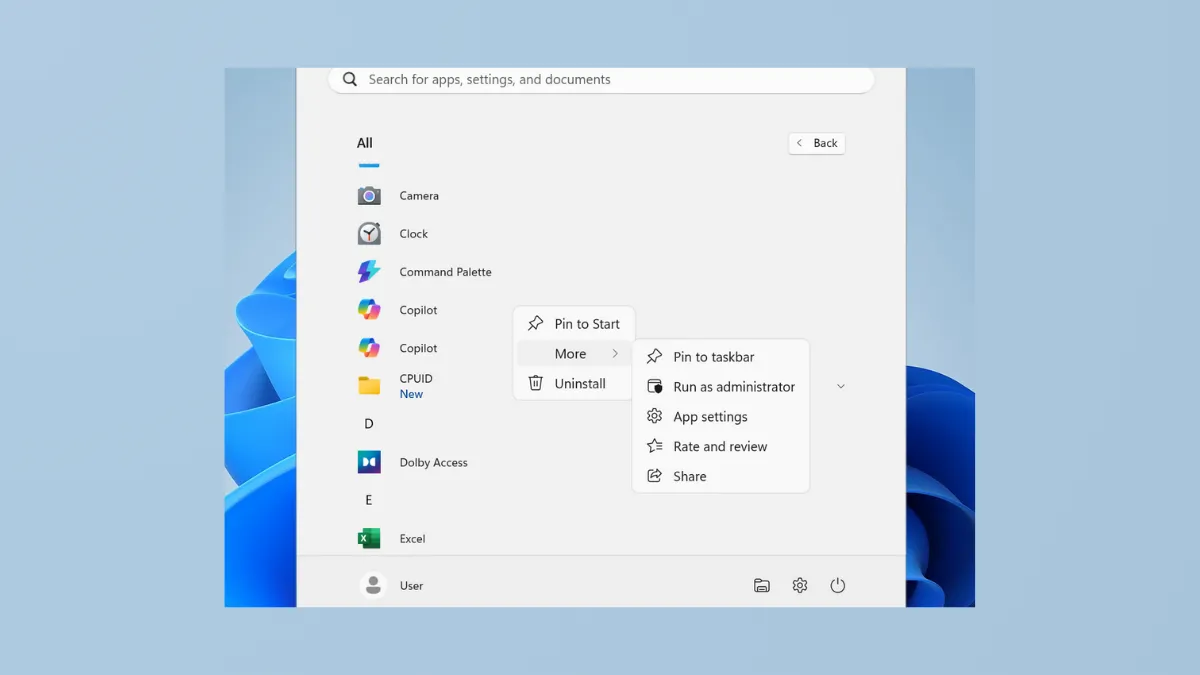Pinning applications to the taskbar in Windows 11 sometimes fails after system updates or configuration changes, causing workflows to slow down and making frequently used programs harder to access. This problem can arise due to system file corruption, recent major updates like 24H2, or inconsistencies in the way Windows 11 handles taskbar pinning compared to previous versions. Addressing the issue restores direct access to essential apps and brings back expected taskbar behavior.
Run System File Checker (SFC) to Repair Corrupted Files
Step 1: Open an elevated Terminal or Command Prompt window by right-clicking the Start button and selecting Terminal (Admin) or Command Prompt (Admin). This ensures you have the necessary permissions for system repairs.
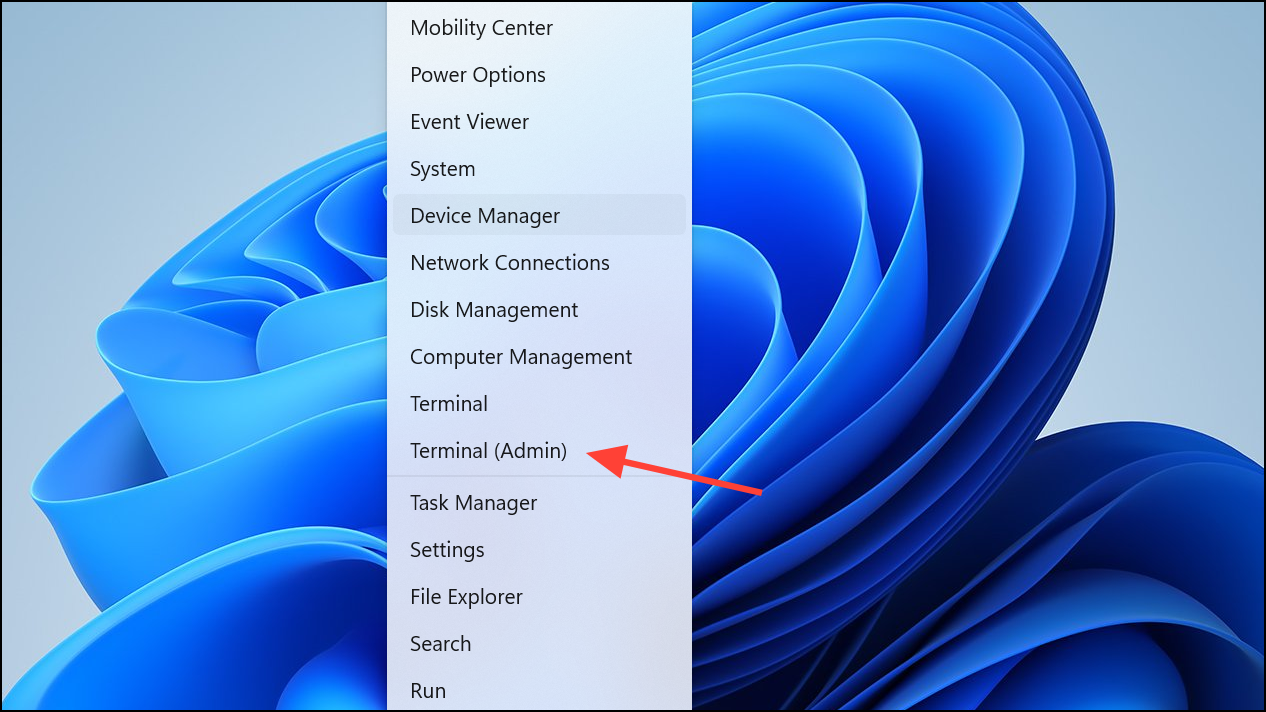
Step 2: Enter the following command to initiate a scan and repair of Windows system files:
sfc /scannow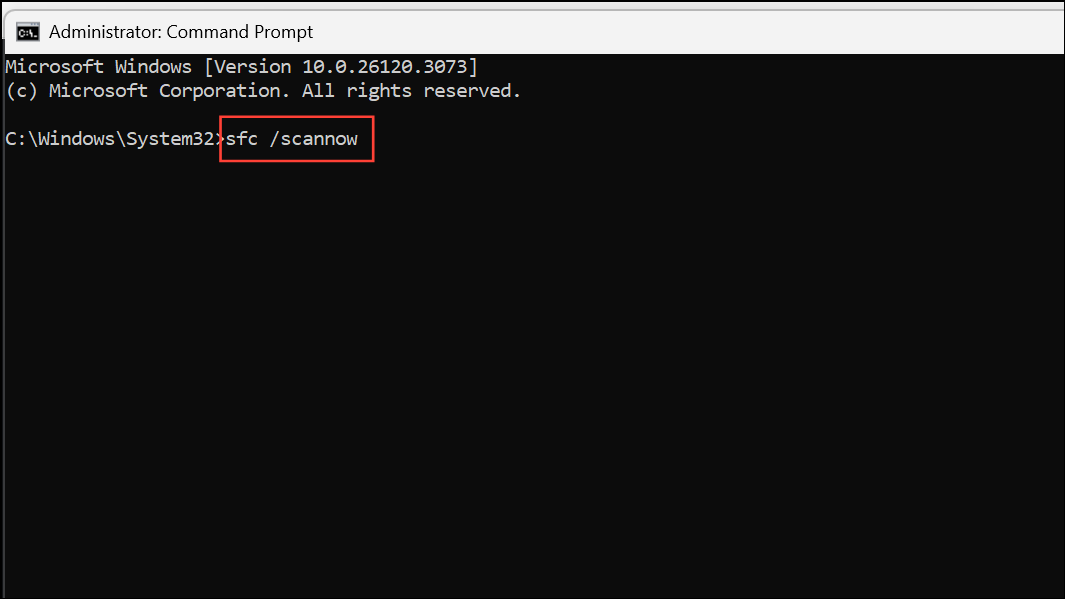
This process checks for and repairs corrupted or missing system files that can interfere with taskbar functionality. Wait until the scan completes. If issues are found and fixed, restart your computer to apply the repairs.
Step 3: If the scan finds and corrects errors, repeat the command and reboot until the scan reports no integrity violations. This ensures all underlying file issues are resolved.
Restart Windows Explorer
Step 1: Press Ctrl + Shift + Esc to open Task Manager. This tool lets you manage running processes and restart the Windows shell.
Step 2: Locate Windows Explorer in the list of processes, right-click it, and select Restart. This reloads the graphical interface and can resolve temporary glitches affecting the taskbar.
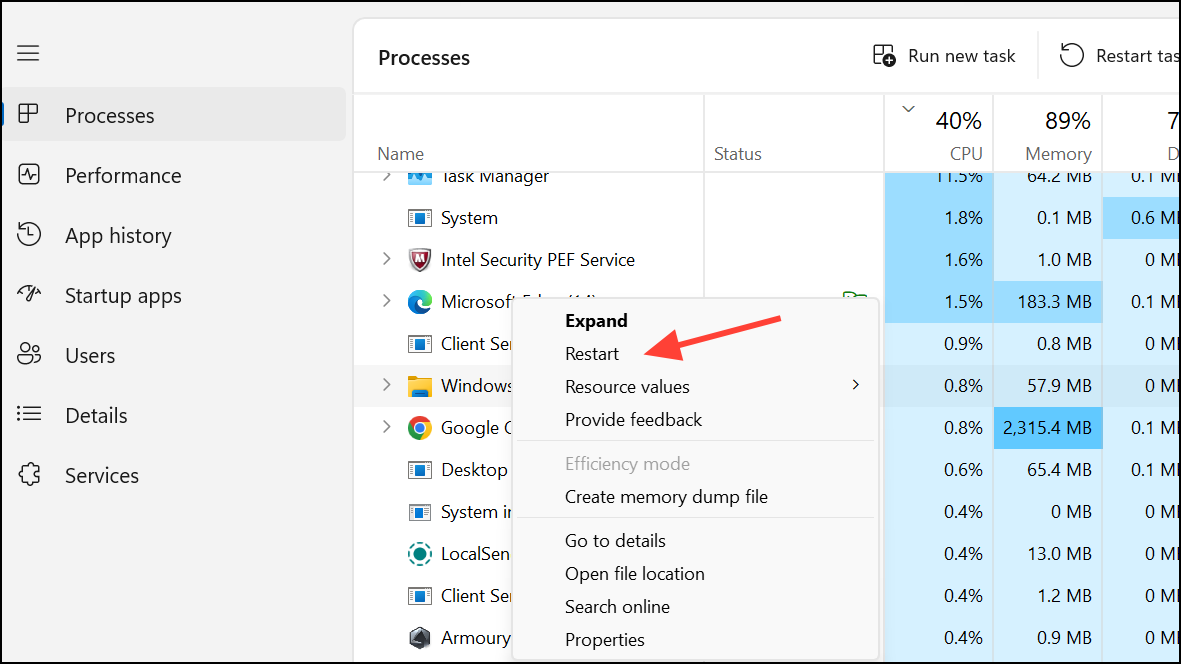
After Explorer restarts, try pinning apps to the taskbar again to check if the problem is resolved.
Rollback or Restore Previous Windows Version
Major Windows 11 updates, such as 24H2, can sometimes disrupt taskbar pinning features or reset user settings. Rolling back to a stable version can immediately restore expected behavior.
Step 1: Open Start > Settings > System > Recovery. If available, select the Back option to revert to your previous Windows version.
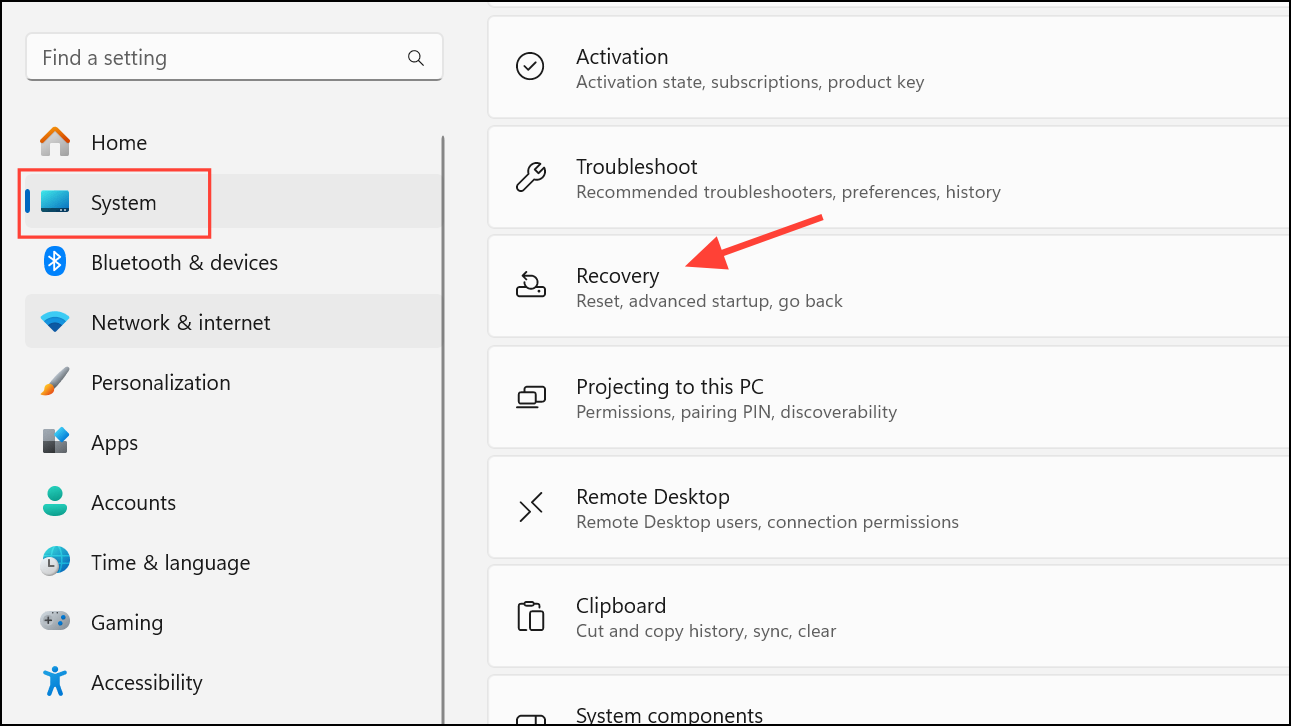
Step 2: If the rollback option is not available, use System Restore. Search for Control Panel, go to Recovery > Open System Restore, and choose a restore point from before the update or issue appeared. Follow the prompts to complete the restoration process.
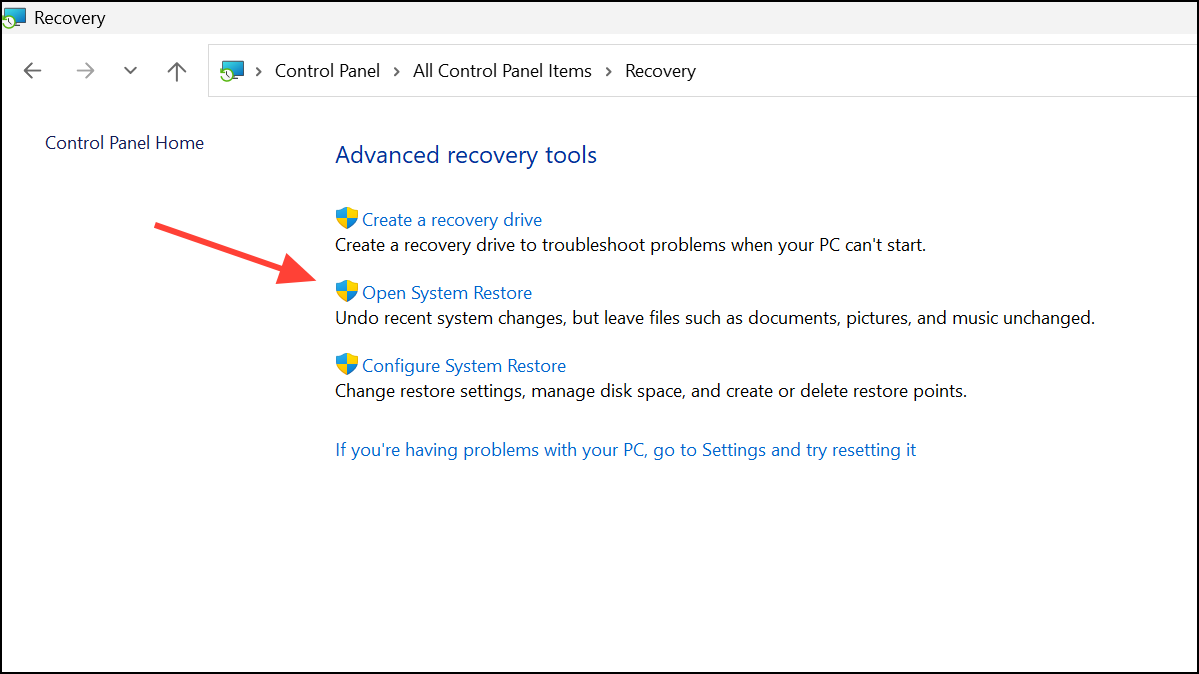
Restoring to a previous state can quickly recover lost taskbar functionality if the problem started after a recent update.
Perform an In-Place Windows 11 Upgrade (Repair Install)
If other methods do not resolve the issue, an in-place upgrade can refresh your Windows installation without removing files or apps. This process replaces damaged system files and resets related configurations.
Step 1: Download the latest Windows 11 installation media from the official Microsoft website. Save the ISO file locally.
Step 2: Right-click the ISO file and select Mount, then run setup.exe from the mounted drive.
Step 3: Follow the prompts, choose Keep personal files and apps when asked, and proceed with the installation. This process will repair Windows system files and configurations while preserving your data.
After completion and a restart, the taskbar pinning issue should be resolved. Always back up important data before performing an in-place upgrade.
Alternative Workarounds and Considerations
Some users report that pinning apps works from certain locations but not others. For example, dragging and dropping shortcuts from the desktop to the taskbar may succeed, while right-clicking in the Start menu may not show the expected option. If the standard methods fail, try the following:
- Open the app, right-click its icon on the taskbar, and select
Pin to taskbarif available. - Use the
All Appssection in the Start menu, where right-clicking may provide the pin option even if the Pinned section does not. - Consider third-party utilities like ExplorerPatcher or Start11 if you require legacy pinning behavior, but be aware that these tools may break with future Windows updates.
Inconsistencies in Windows 11's taskbar pinning methods are a known frustration. Microsoft may address these issues in future updates, so keeping your system current is recommended, but always verify compatibility before updating.
Restoring the ability to pin apps to the Windows 11 taskbar streamlines daily routines and brings back expected convenience. If the issue returns after updates, repeating these steps or checking for new fixes from Microsoft can keep your workflow smooth.