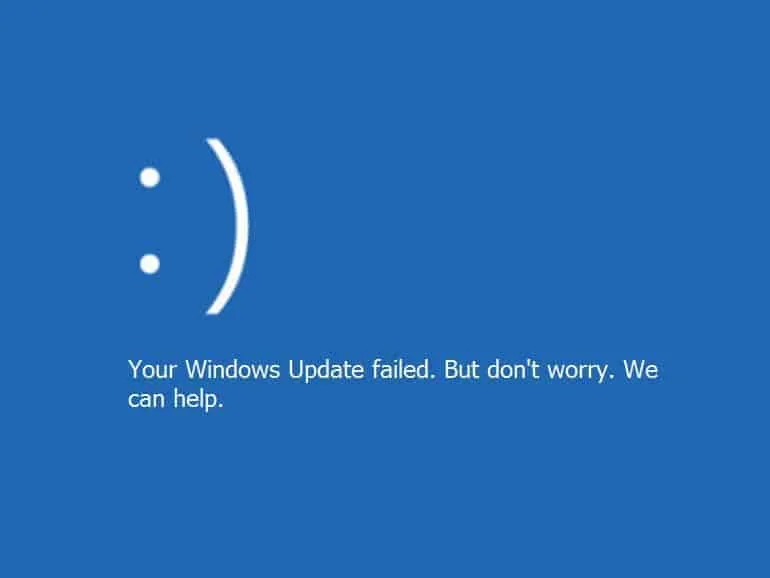Microsoft rolled out the Windows 10 Insider Preview Update 18312 earlier this week. The update comes with PC UI improvements, FLS Slot limit increase, and some general bug fixes.
But, the update appears to be causing headaches for many Windows 10 Insider users as it’s failing to install even after repeated attempts. The Windows 10 Insider Build 183012 fails to install with error 0x800706ba for many users.
“We’re having trouble restarting to finish the install. Try again in a little while. If you keep seeing this, try searching the web or contacting support for help. This error code might help: (0x800706ba)”
If you’re seeing a similar error on your PC too, try the fixes mentioned below to fix the installation issue with Build 18312.
FIX 1: For once, restart your PC without installing the update
Since the primary cause of the installation failure is an issue with restarting the PC. We’ll try a different restart trick to give way for the update to install without issues. We’ll first restart the PC without installing the update, and then use the default Restart and apply update option to install the update.
- Let your PC download the update, but DON’T install it yet using the default Restart and apply update option.
- Press the Win + R keys together to open the Run Box.
- Type powercfg.cpl in the text label and press Enter to open the Power Options.
- On the left side pane of the Power Options, click on Choose what the power buttons do.
- Select the When I press the power button option and set both the drop-downs to Shut down.
- Click Save Changes.
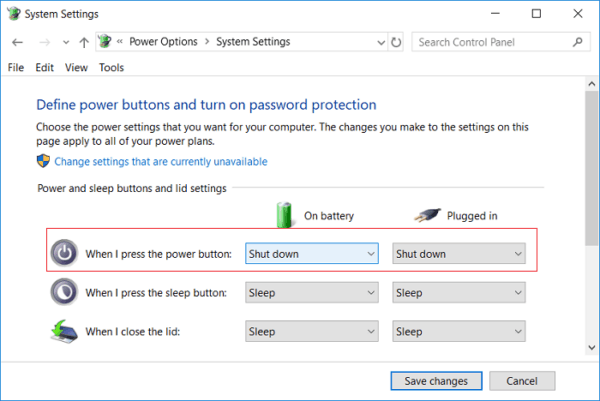
- Now press the Power button to Shutdown the computer, and then start it up again. This way you’ll restart your computer without installing the update.
- Click on the Start menu, then click the Power icon, and select Restart and apply update option.
The update should install without any issues.
FIX 2: Reset the Windows Update Components
To fix the Windows 10 update installation error 0x800706ba, we’ll use the Reset Windows Update Agent tool by Manuel F. Gil. It’s a command line tool that makes it easier to fix several Windows Update errors.
→ Download Reset Windows Update Agent (8 KB)
- Download the ResetWUEng.zip file from the link above and unzip it on your PC.
- From the extracted files and folders, open the Reset Windows Update Tool folder, then right-click on the ResetWUEng.cmd file and select Run as administratorfrom the context menu. Click Yes when you get a prompt to allow the script to use administrator privileges.

- On the Reset Windows Update Tool window, you’ll first get the Terms and Conditions screen. Accept the terms by hitting Y on your keyboard.

- On the next screen, select Option 2 to reset Windows Update Components. Type 2 from your keyboard and hit enter.

- Wait for the tool to complete the reset process. Once done, close the Reset Windows Update Tool window.

- Go to Settings » Update & Security » click the Check for updates button and install available updates.
That’s it. Resetting the Windows Update Components should fix the error 0x800706ba while trying to install Windows 10 Insider Build 183012 on your PC. Cheers!