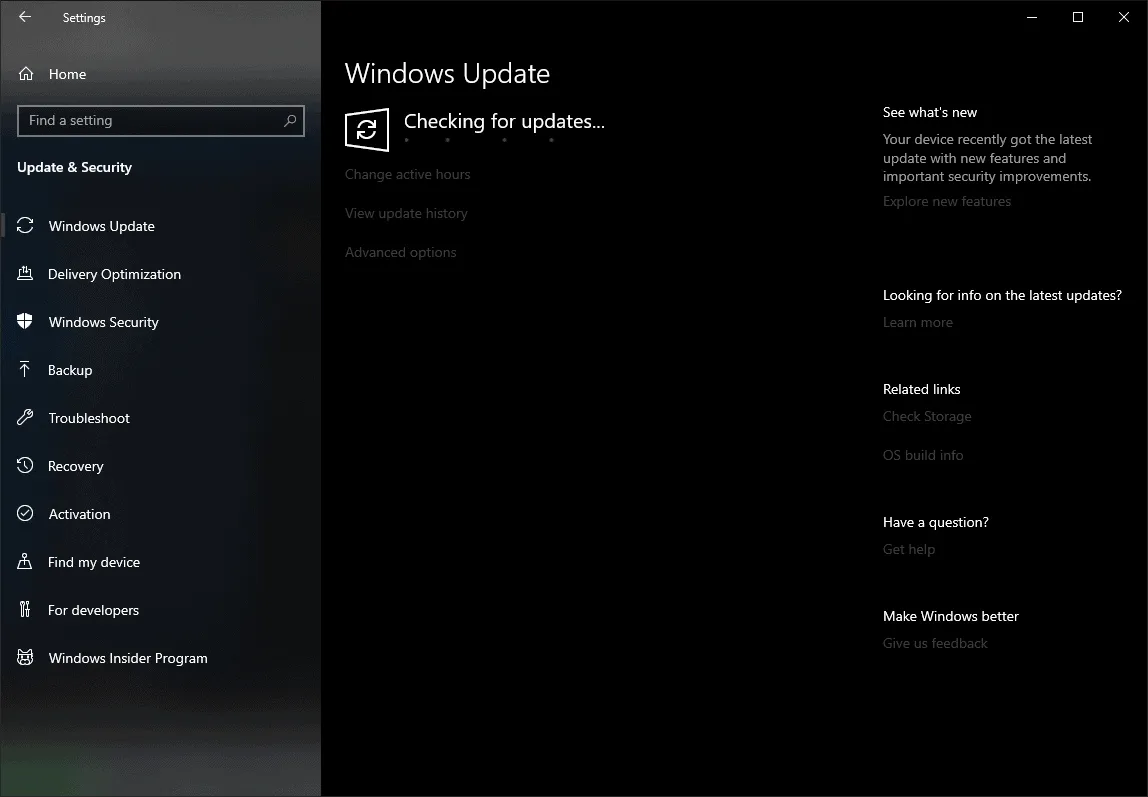Microsoft rolled out the KB4480966 update for Windows 10 version 1803 with OS Build 17134.523 a while back. The update address a critical security issue with PowerShell along with big fixes and performance improvements.
You can download the KB4480966 update for your Windows 10 PC by going to Settings » Update & Security » and hitting the Check for updates button. However, if the update is failing to install with the error 0x80071160, you need to either download and install the update manually or reset the Windows Update Components on your PC to fix the error.
FIX 1: Download and install KB4480966 update manually
| System | Download link | File size |
| x64 (64-bit) | Download KB4480966 for x64-based Systems | 799 MB |
| x86 (32-bit) | Download KB4480966 for x86-based Systems | 446.2 MB |
| ARM64 | Download KB4480966 for ARM64-based Systems | 860.5 MB |
INSTALLATION:
To install the update, Double-click/run the .msu update file. You’ll get a prompt from Windows Update Standalone Installer, click on the Yes button to install the update.
Once the installation completes, restart your PC for the update to take effect.
FIX 2: Reset Windows Update Components
To fix the Windows 10 update installation error 0x80071160, we’ll use the Reset Windows Update Agent tool by Manuel F. Gil. It’s a command line tool that makes it easier to fix several Windows Update errors.
- Download the ResetWUEng.zip file from the link above and unzip it on your PC.
- From the extracted files and folders, open the Reset Windows Update Tool folder, then right-click on the ResetWUEng.cmd file and select Run as administrator from the context menu. Click Yes when you get a prompt to allow the script to use administrator privileges.

- On the Reset Windows Update Tool window, you’ll first get the Terms and Conditions screen. Accept the terms by hitting Y on your keyboard.

- On the next screen, select Option 2 to reset Windows Update Components. Type 2 from your keyboard and hit enter.

- Wait for the tool to complete the reset process. Once done, close the Reset Windows Update Tool window.

- Go to Settings » Update & Security » click the Check for updates button and install available updates.
That’s it. Resetting the Windows Update Components should fix the error 0x80071160 while trying to install Windows 10 version 1803 update KB4480966 on your PC. Cheers!