Windows 10 users are reporting an issue with the Microsoft servers not connecting on their PCs. Affected systems are showing an error stating that “We couldn’t connect to the update service, make sure your PC is connected to the Internet and try again” when trying to Check for updates through Windows update settings.
The Microsoft Store also shows a similar problem when trying to install/update apps. Users are getting an error that reads “We couldn’t install, we would try shortly”.
Thankfully, there’s a quick fix to this problem. By changing the DNS server on your PC to a public service such as Google DNS, you can fix the connectivity issues with Microsoft’s server on your PC.
Change DNS server on your PC
- Press Win + R keys together to open the Run command box.
- Type ncpa.cpl and hit enter to open Network Connections window.
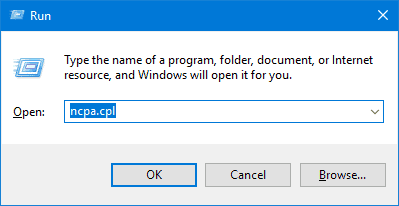
- From the Network Connections screen, right-click on the device/network you use to connect to the internet and select Properties from the context menu.
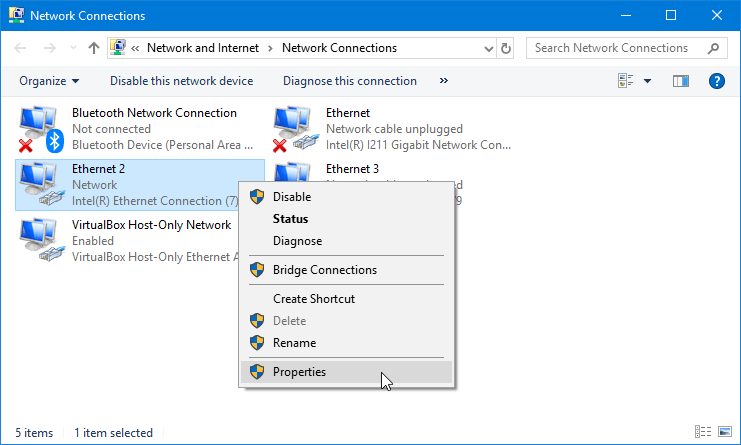
- Click on Internet Protocol version 4 (TCP/IPv4), then click the Properties button.
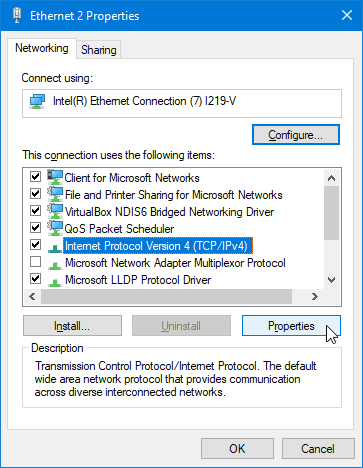
- Now select Use the following DNS server addresses and input the IP addresses mentioned below:
- Preferred DNS server: 8.8.8.8
- Alternate DNS server: 8.8.4.4
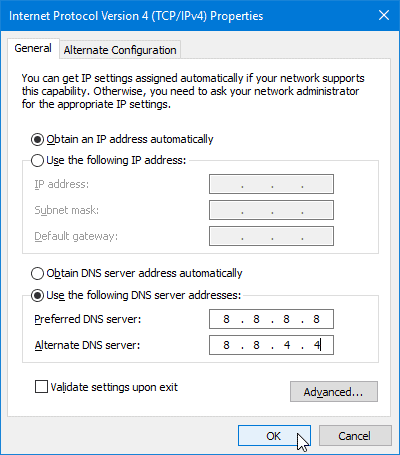
- Click OK and then Restart your PC.
That’s it. Microsoft server issue should be fixed on your PC now.

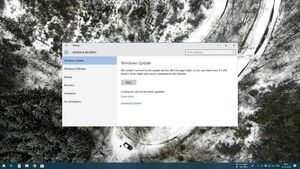








Member discussion