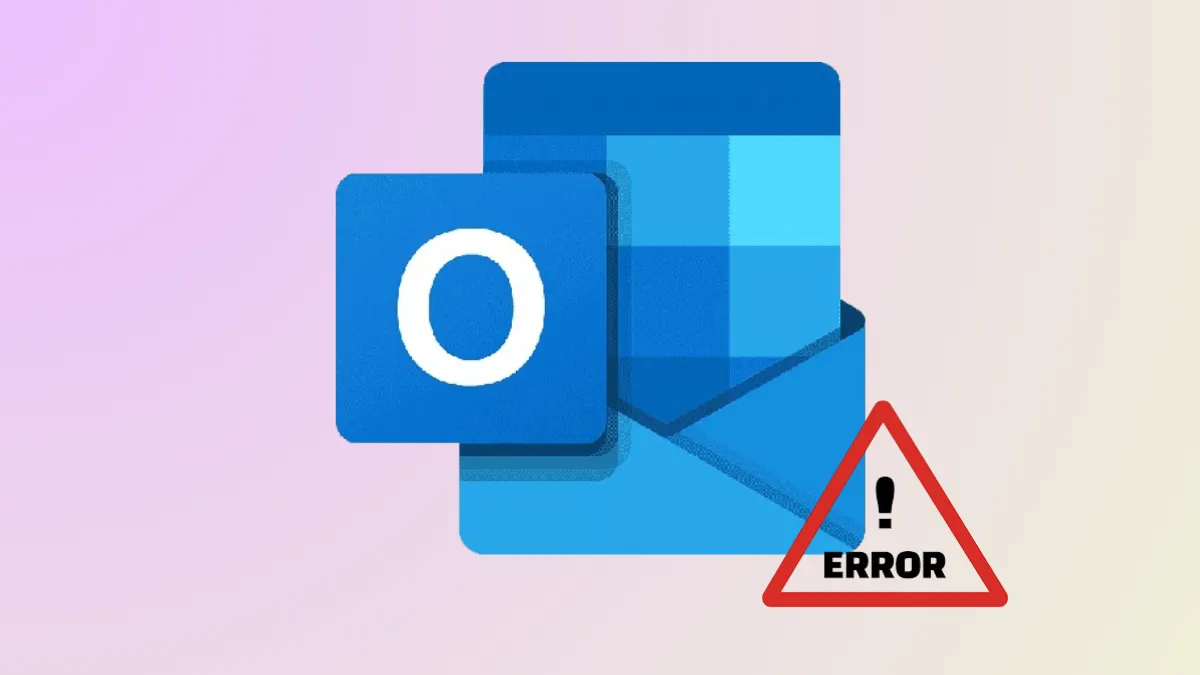Outlook displays error code 0x800ccc17 when its send/receive process fails, often halting email delivery or download. This issue can result from network interruptions, incorrect account settings, or local file corruption. Addressing these causes in a systematic way restores Outlook’s functionality and ensures reliable email access on Windows 11.
Check Internet Connection and Network Stability
Step 1: Confirm that your PC is reliably connected to the internet. Open a web browser and load several websites to ensure consistent connectivity. If pages fail to load or the connection drops, resolve these network issues first before troubleshooting Outlook.
Step 2: For a more technical check, press Win+R to open the Run prompt, type cmd, and run:
ping 8.8.8.8 -t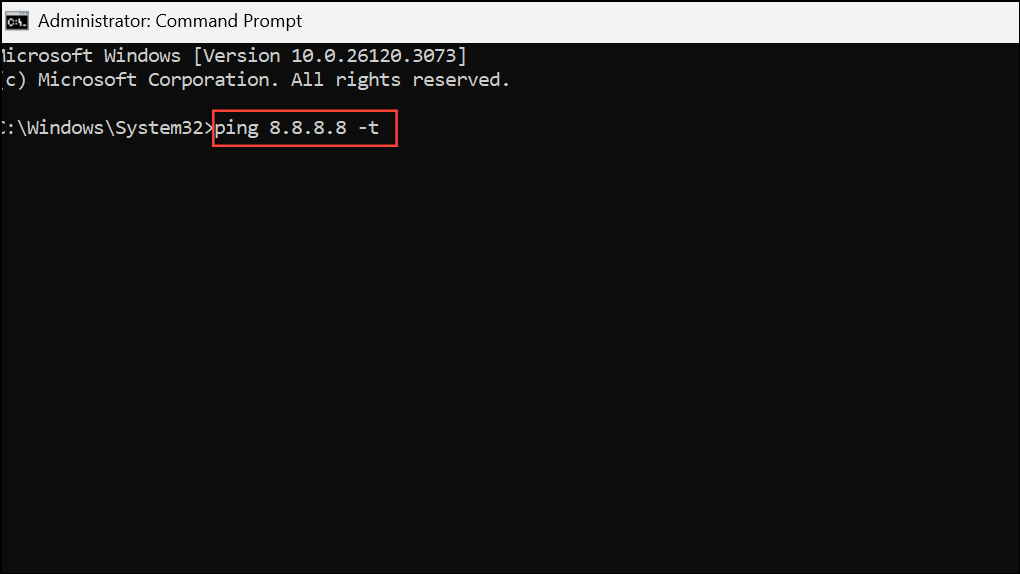
If you see timeouts or packet loss, this indicates an unstable connection. Restart your router or consult your network administrator to resolve connectivity issues.
Verify Email Account and Server Settings
Step 1: Double-check that your Outlook account settings match those provided by your email service. For Office 365 accounts, use the following standard settings:
- POP3 server:
outlook.office365.com, Port:995, Encryption:TLS. - IMAP server:
outlook.office365.com, Port:993, Encryption:TLS. - SMTP server:
smtp.office365.com, Port:587(or25), Encryption:STARTTLS.
Step 2: In Outlook, go to File > Account Settings > Server Settings and confirm these values. Correct any discrepancies and save changes.
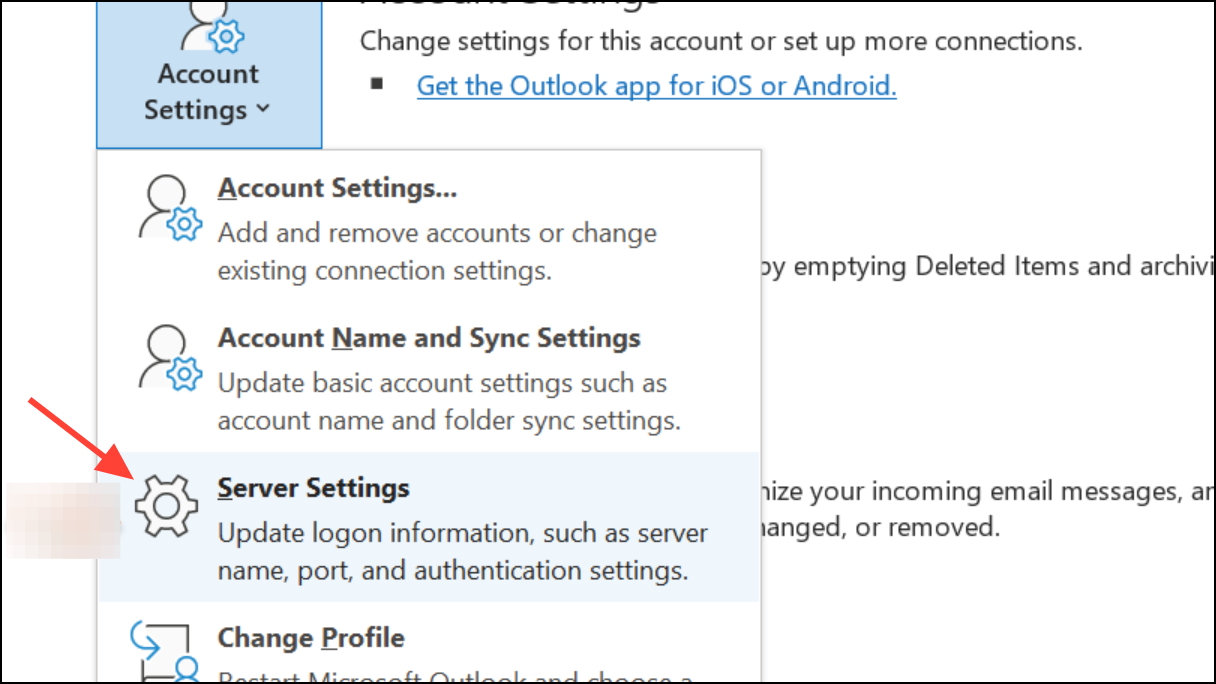
Step 3: If your account uses two-factor authentication or app-specific passwords, ensure you are entering the correct credentials for Outlook.
Check Firewall and Antivirus Settings
Step 1: Open Windows Security by searching for “Windows Defender Firewall” in the Start menu. Click on “Advanced settings” to access Inbound and Outbound Rules.
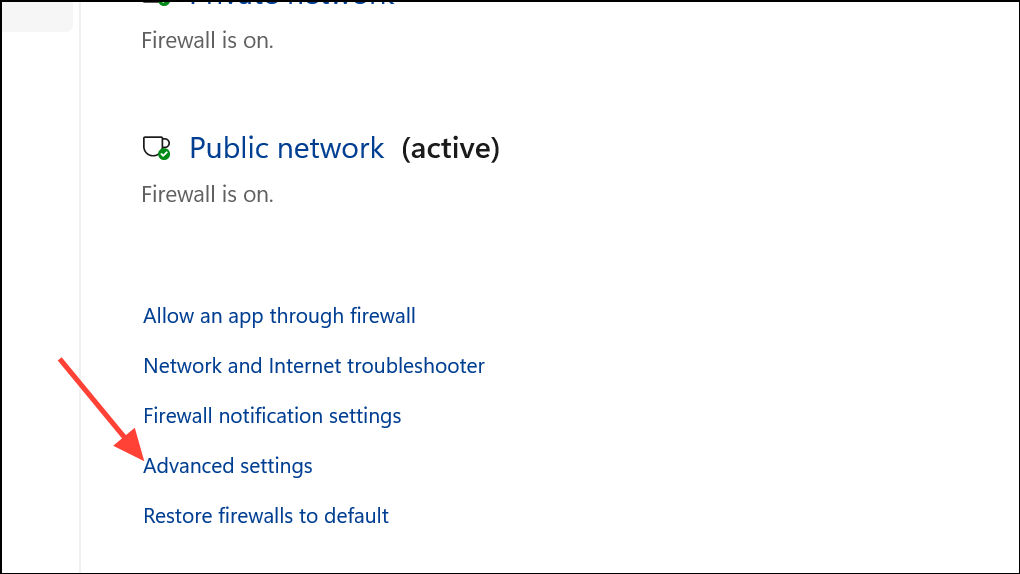
Step 2: Look for rules related to Outlook or your email client. If any rules block Outlook’s network activity, right-click and disable or adjust them to allow traffic.
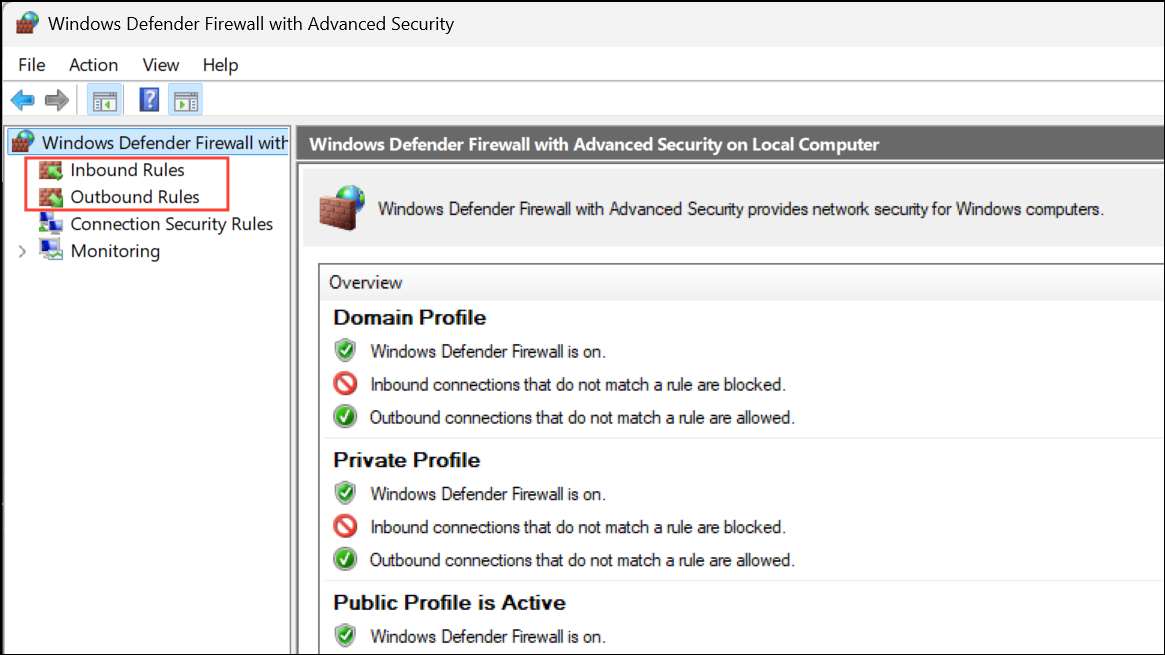
Step 3: If you use third-party antivirus software, temporarily disable its email scanning feature or firewall component and test Outlook again. Some security tools can block Outlook’s connection to mail servers, causing error 0x800ccc17.
Repair Outlook Data Files
Step 1: If Outlook cannot access its data files, send/receive operations may fail. Close Outlook completely. Open the “Scanpst.exe” tool, usually found in the Office installation directory, to repair your main Outlook data file (.pst).
Step 2: Select your primary .pst file (commonly named outlook.pst or outbox.pst) and run the repair. Follow on-screen prompts to complete the process.
Step 3: Restart Outlook and attempt to send or receive mail again. If the error persists, consider creating a new Outlook profile and re-adding your email account.
Test with a New Outlook Profile
Step 1: Sometimes, Outlook profiles become corrupted. Open Control Panel and select “Mail” > “Show Profiles.” Click “Add” to create a new profile and set it as default.
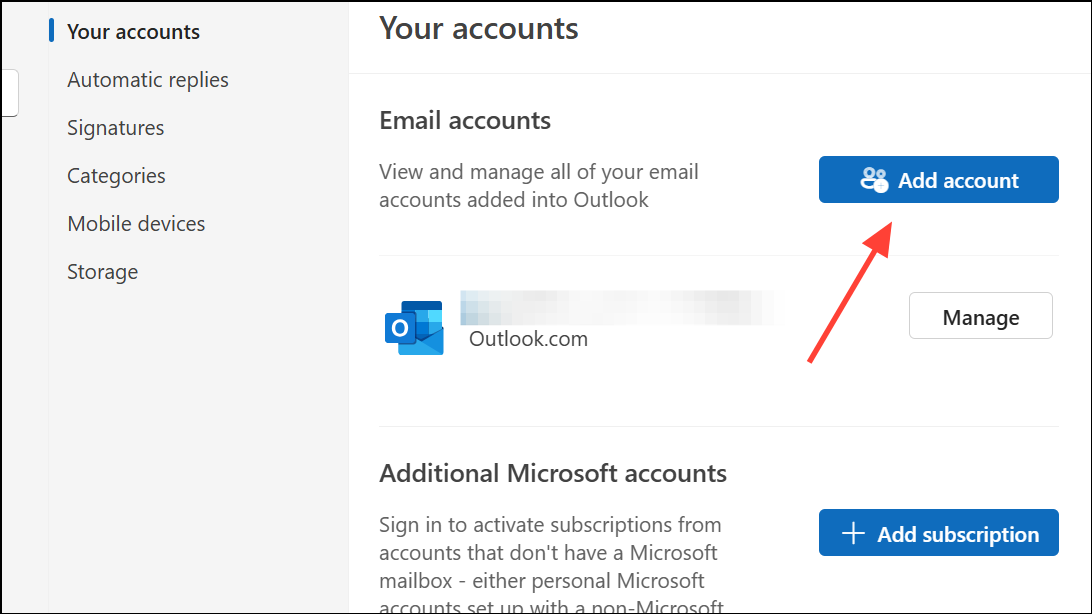
Step 2: Add your email account to this new profile, entering all server settings as required. Start Outlook with this profile and test email functionality. If the error disappears, continue using the new profile.
Additional Troubleshooting Steps
Step 1: Restart your computer to clear any temporary glitches affecting Outlook’s operation.
Step 2: If using older versions like Outlook Express, locate the pop3uid.dbx file and rename it to pop3uid.bak. For Microsoft Outlook, rename outbox.pst to outbox.bak and restart the application. This forces Outlook to create new data files, resolving issues caused by file corruption.
Step 3: If you only encounter this error on a specific network, try connecting through a VPN or different internet connection. Some network restrictions or ISP blocks may interfere with Outlook’s ability to communicate with email servers.
Following these steps restores Outlook’s send and receive functionality on Windows 11, resolving error 0x800ccc17 and ensuring uninterrupted email access. For ongoing reliability, periodically check account settings and keep your system and security software updated.