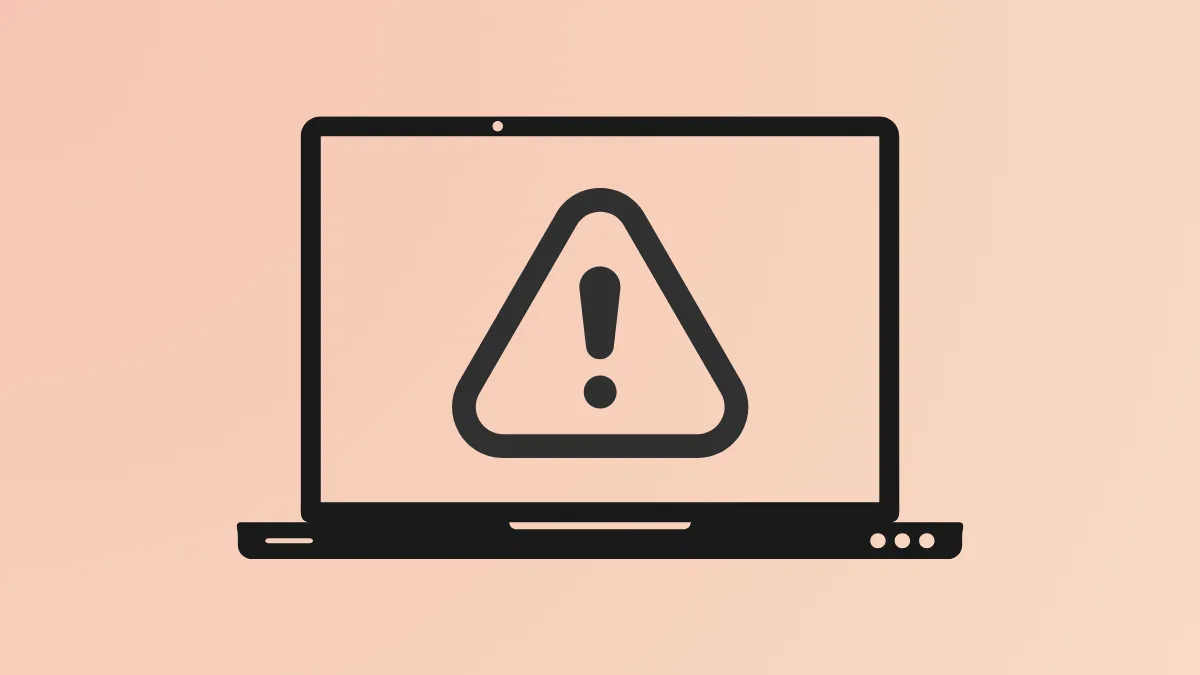Installing cumulative updates on Windows 11 24H2 can fail with error code 0x800F0838 when prerequisite checkpoint updates are missing or the update process does not recognize required dependencies. This error typically appears when using standalone MSU files for offline or manual updates, especially in environments without direct access to Windows Update or WSUS. The issue is closely tied to the introduction of "checkpoint" cumulative updates, which must be present for later updates to install correctly.
Install Both the Checkpoint and Target Updates Together
Step 1: Download the required checkpoint update and the target cumulative update as MSU files from the Microsoft Update Catalog. For example, to install the February 2025 update KB5051987, also download the checkpoint update KB5043080 (released September 2024). This ensures all dependencies are met.
Step 2: Create a dedicated folder, such as C:\Packages, and move both MSU files into this folder. The folder should contain only these two updates to avoid confusion during installation.
Step 3: Open Windows PowerShell as Administrator. You can do this by searching for "PowerShell" in the Start menu, right-clicking the result, and choosing "Run as administrator."
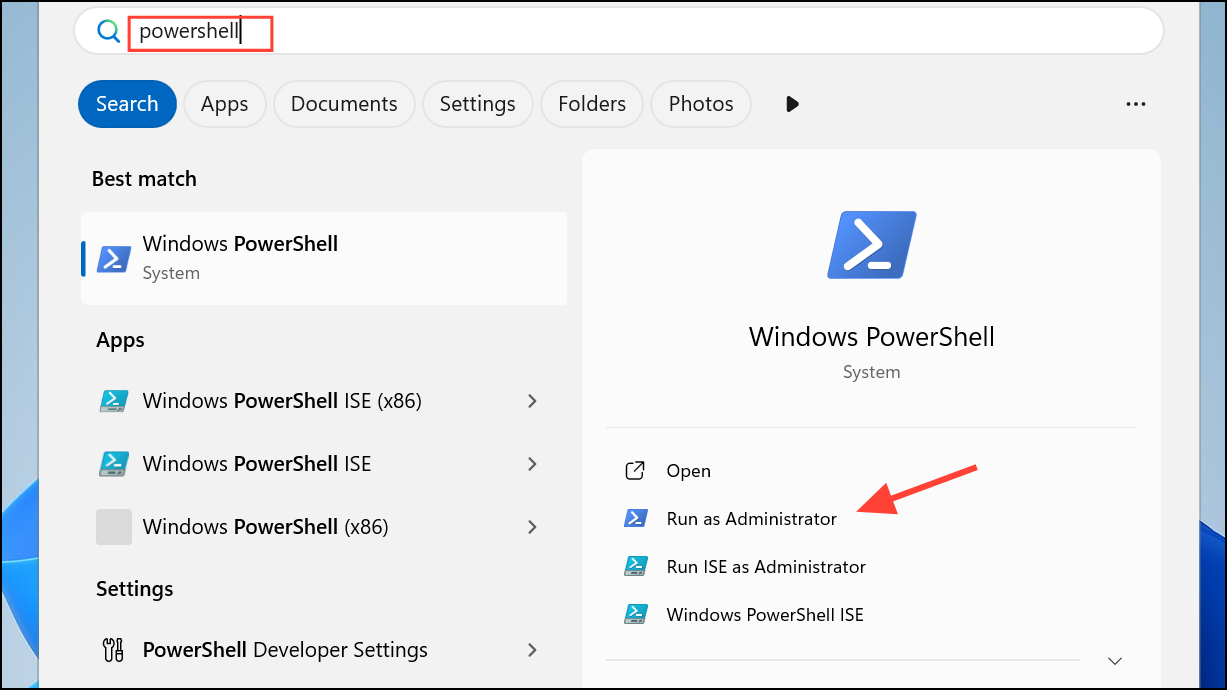
Step 4: Use the Add-WindowsPackage command to install the cumulative update. Specify the full path to the target MSU file. For example:
Add-WindowsPackage -Online -PackagePath "C:\Packages\windows11.0-kb5051987-x64_199ed7806a74fe78e3b0ef4f2073760000f71972.msu"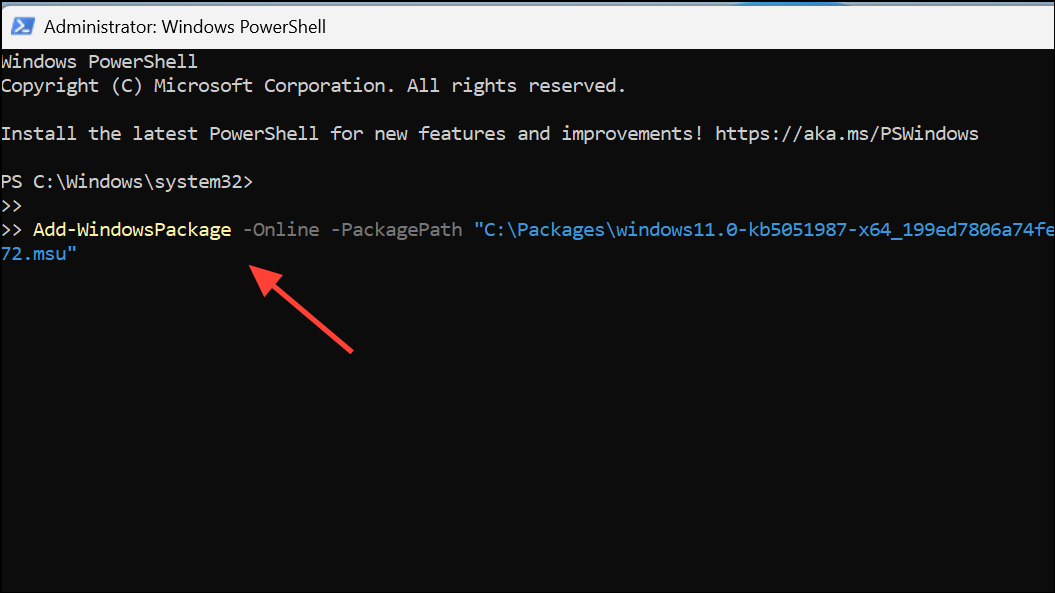
This command instructs Windows to process both updates in the folder, installing the checkpoint update if needed before applying the main cumulative update. Wait until PowerShell returns control—this may take several minutes after the progress bar completes.
Step 5: Restart your computer to complete the update process. After rebooting, verify the update was applied by running winver or checking the Windows Update history.
This method resolves the dependency issue that causes error 0x800F0838 and allows updates to install successfully, even in offline environments or when using local sources for language packs or Features on Demand.
Alternative: Repair Install via Windows Settings
If the above method fails or you encounter related errors such as 0x800736B3 or persistent component store corruption, perform a repair installation using the built-in Windows recovery option. This process reinstalls Windows while keeping your files, apps, and settings intact.
Step 1: Open Settings > System > Recovery.
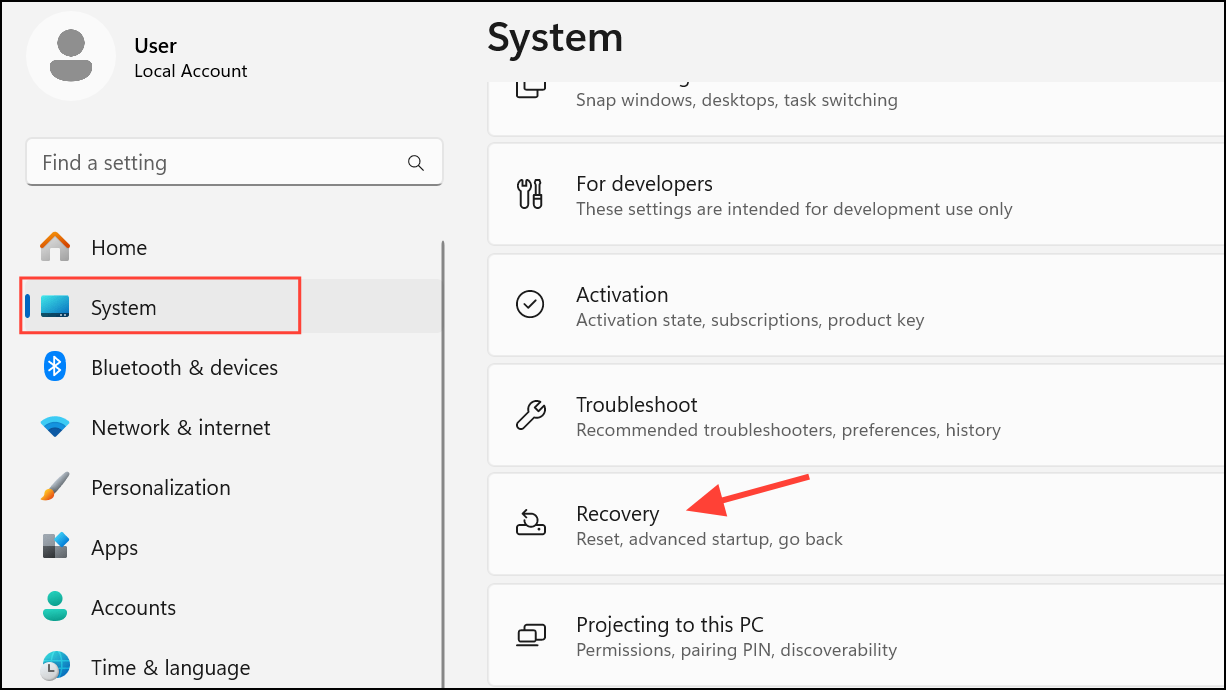
Step 2: Under "Fix problems using Windows Update," select Reinstall now. Follow the prompts to start the repair installation.
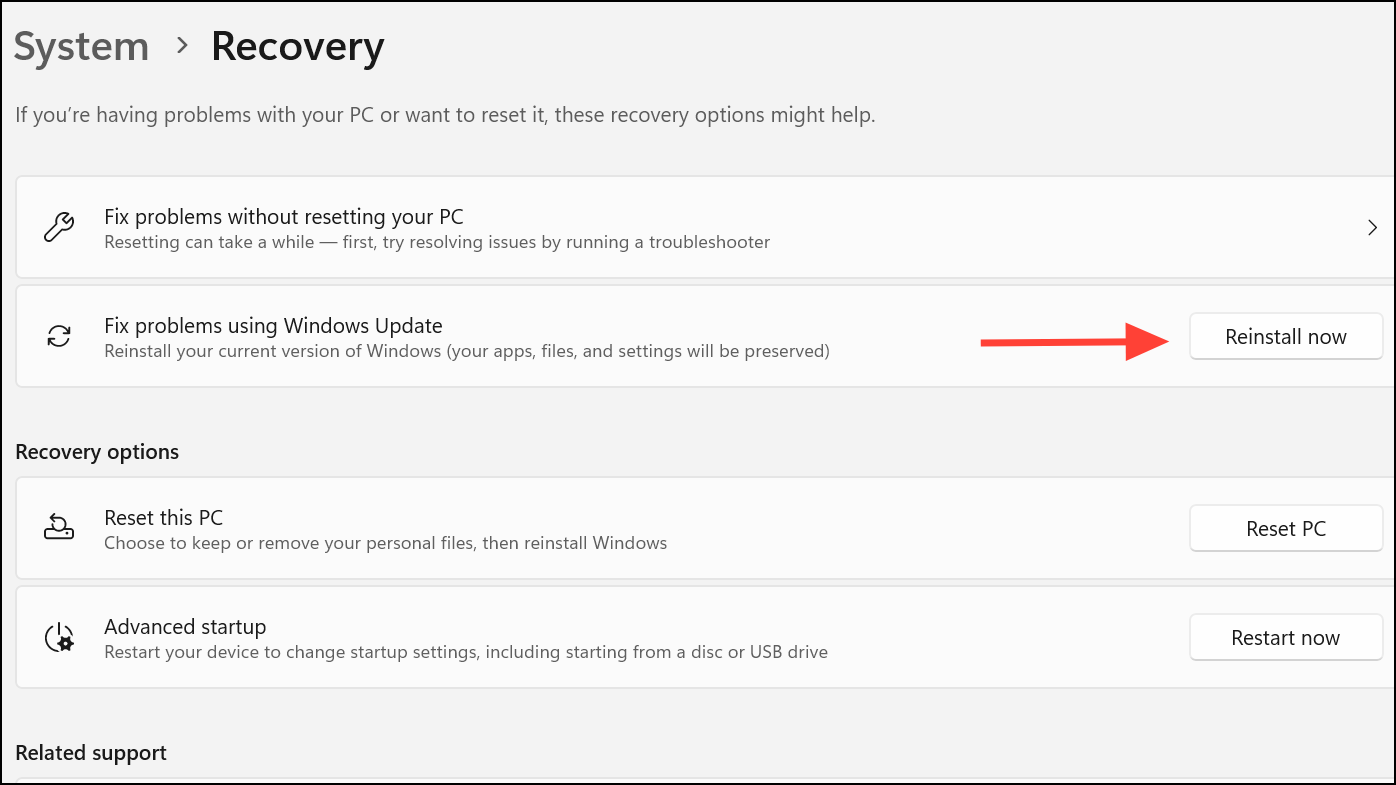
This approach repairs system files and component store corruption, and applies the latest quality update automatically. Use this method if manual update installation continues to fail or if logs indicate deeper issues with Windows servicing components.
Troubleshooting Tips and Additional Notes
- Always verify that the MSU files are not corrupted and have valid digital signatures before proceeding.
- The checkpoint update requirement is specific to Windows 11 24H2 and Windows Server 2025 cumulative updates released after September 2024.
- If you use Features on Demand or language packs installed from local sources, the checkpoint update must be present for subsequent updates to install.
- If you see errors referencing
Unattend.xmlorCBS_E_IMAGE_NOT_ACCESSIBLE, double-check that both the checkpoint and target updates are in the same folder and referenced correctly in your PowerShell command. - Resetting the Windows Update cache or performing a clean boot may help if updates still fail after following the above methods.
- For advanced troubleshooting, consult the CBS logs in
C:\Windows\Logs\CBS\CBS.log.
These steps address the root cause of error 0x800F0838 by ensuring necessary update dependencies are met and using the correct installation process for cumulative updates on Windows 11 24H2.
Following these steps restores your ability to install Windows 11 updates and prevents error 0x800F0838 from blocking future cumulative updates.