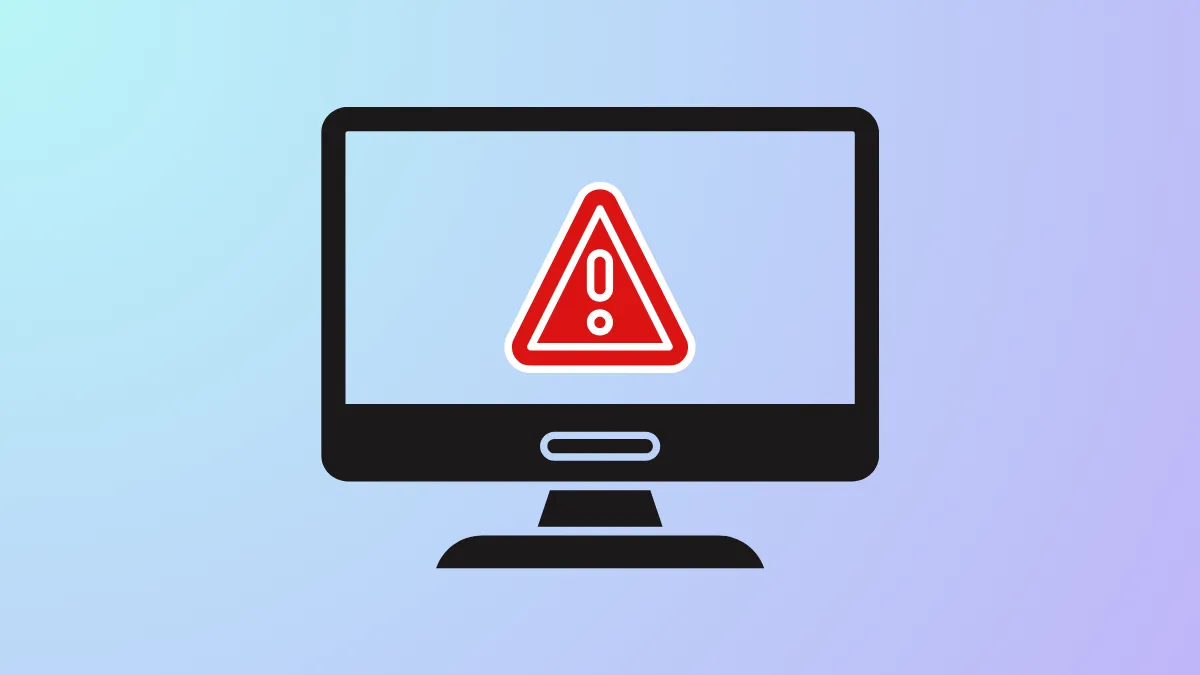Error 0xd0000034 can sometimes appear when you try to update Windows but the updates fail to install. This can happen due to various reasons, such as insufficient disk space, corrupted update files or Windows components, and even hardware issues that can prevent the updates from being installed on your PC. This guide lists various fixes that can help you resolve the error, allowing updates to be installed on your machine successfully.
Switch to a Local Account
If you're logged in to your PC via your Microsoft account, consider switching to a local one and then try to install the updates.
- Open Windows Settings using the
Win + Ishortcut and click Accounts on the left before selecting Your info on the right.
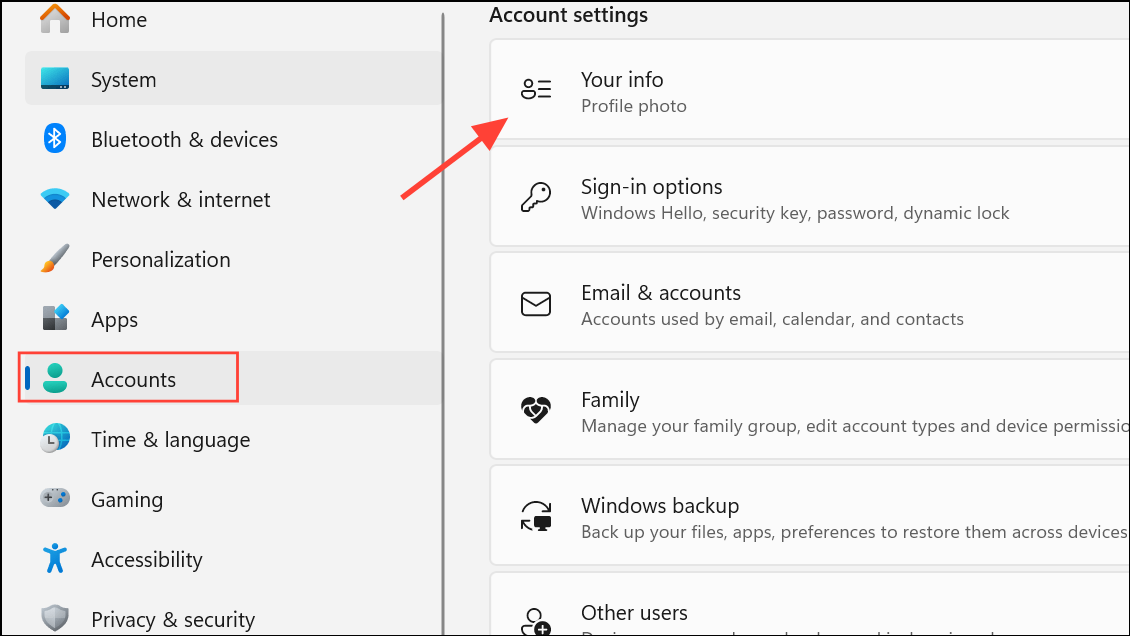
- Here you will find the Sign in with a local account instead option. Click it to begin the process of setting up a local account on your PC. You will need to enter details like a name and password for the local account.

- Once your local account is set up, reboot your computer and log in using the new account. Then run Windows Update again and try to install the updates.
Temporarily Disable Your Antivirus Software
If Windows Updates still fail to install after you switch to a local account, try disabling your antivirus program temporarily. If you're using a third-party antivirus tool, you can right-click on it in the tray icons and look for an option that lets you pause or turn it off for some time. Windows Defender users can follow these steps:
- Open Windows Security from the Start menu and click Virus and Threat Protection.
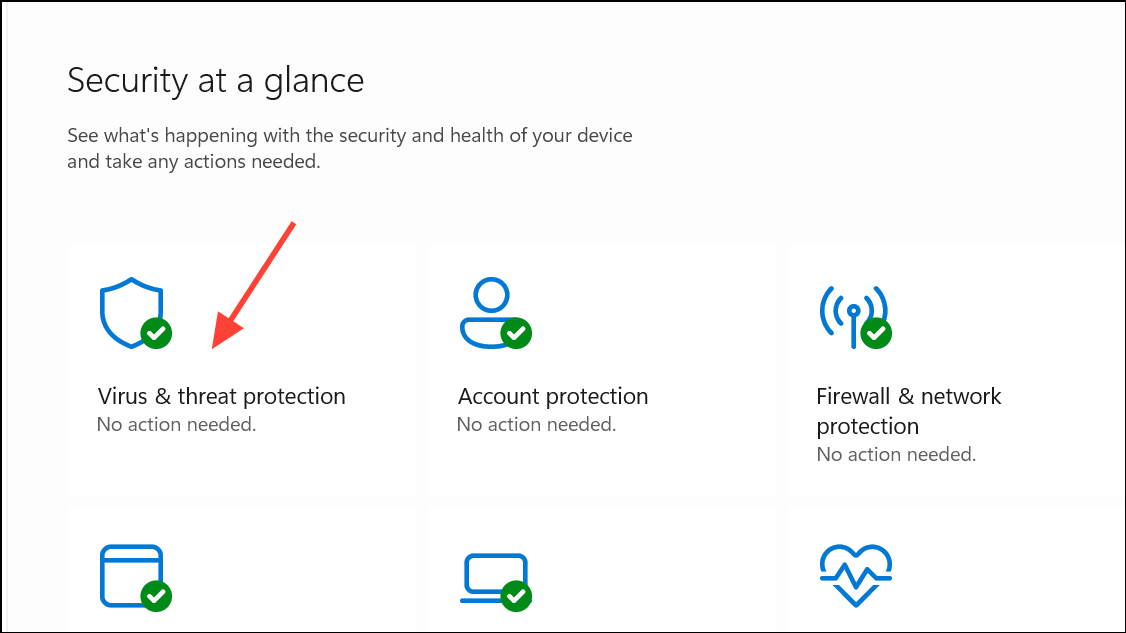
- Click Manage settings under Virus and Threat Protection Settings.
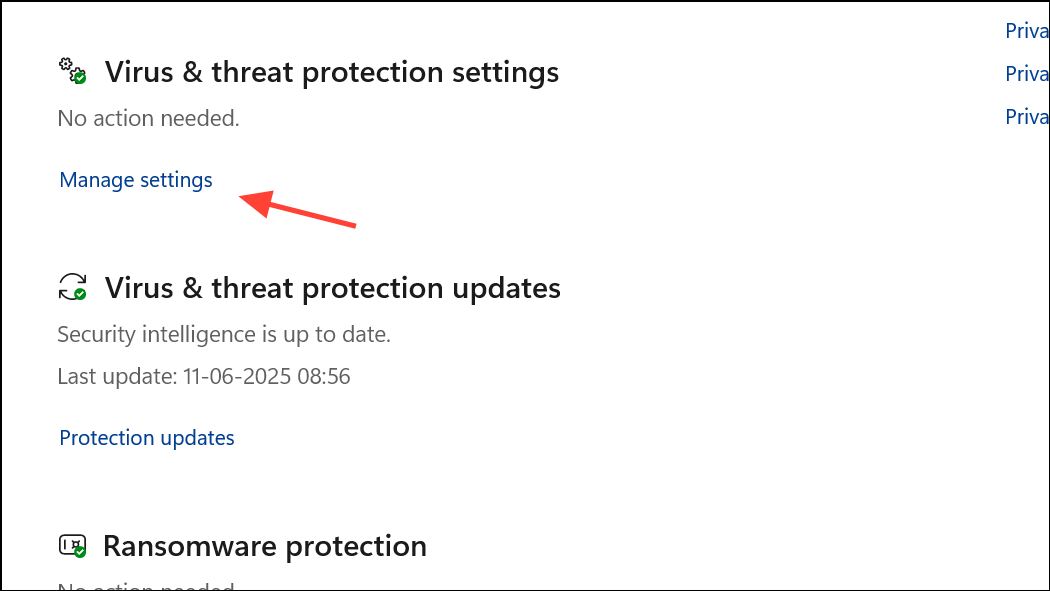
- Toggle Real-time Protection off on the next page. Then try updating Windows again. Make sure to re-enable real-time protection once updates are installed to keep your PC protected.
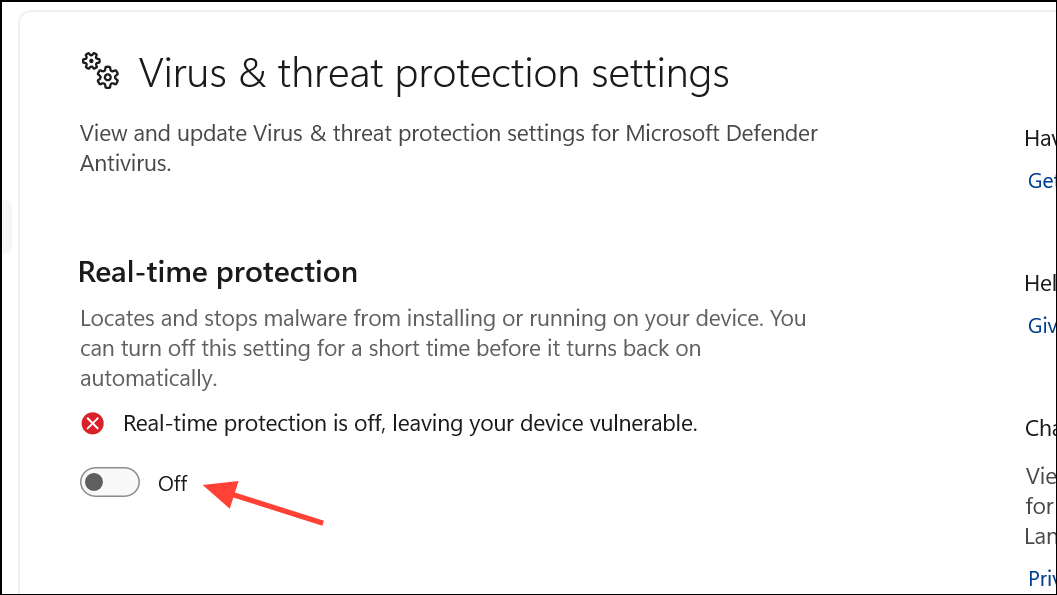
Disable Network Connection After Updates Are Downloaded
When updates are available, Windows first downloads them from the internet and then installs them on your computer. Network connectivity is required for downloading the updates, but not for installing them. Sometimes, updates are downloaded successfully, but can fail to install when your system is connected to the network. Try disabling your network connection once the update process reaches 100%. This might help you install the updates successfully on your machine. Once the updates are installed, you can reconnect to the network.
Reset Windows Update Components
Resetting Windows Update components manually is another possible solution that can help fix error 0xd0000034.
- Open Windows Search or the Start menu, type
cmdand click on Run as administrator to open Command Prompt with administrative privileges.
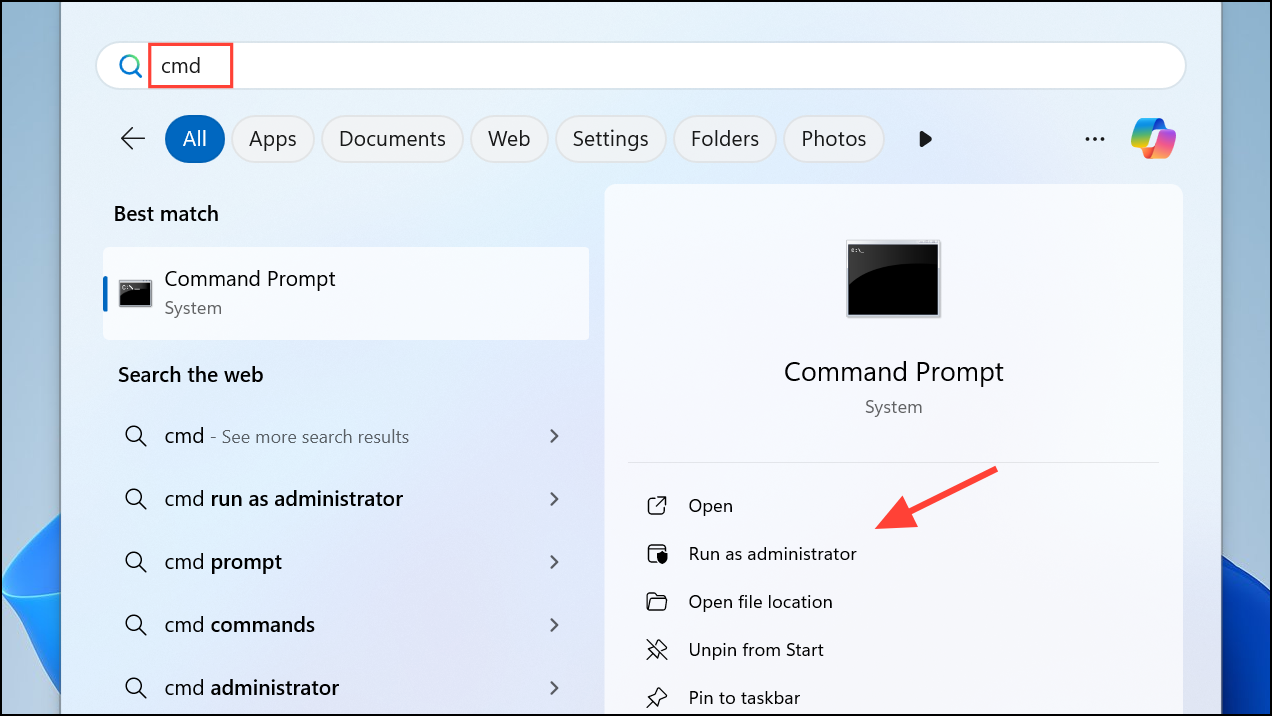
- When the Command Prompt window appears, type the following commands inside it one by one, pressing Enter after each one:
net stop bitsnet stop wuauservnet stop appidsvcnet stop cryptsvc

- Next, you need to rename the SoftwareDistribution and catroot2 folders to reset the update components. To do that, type the following command in Command Prompt and press Enter:
Ren %systemroot%\SoftwareDistribution SoftwareDistribution.bak.
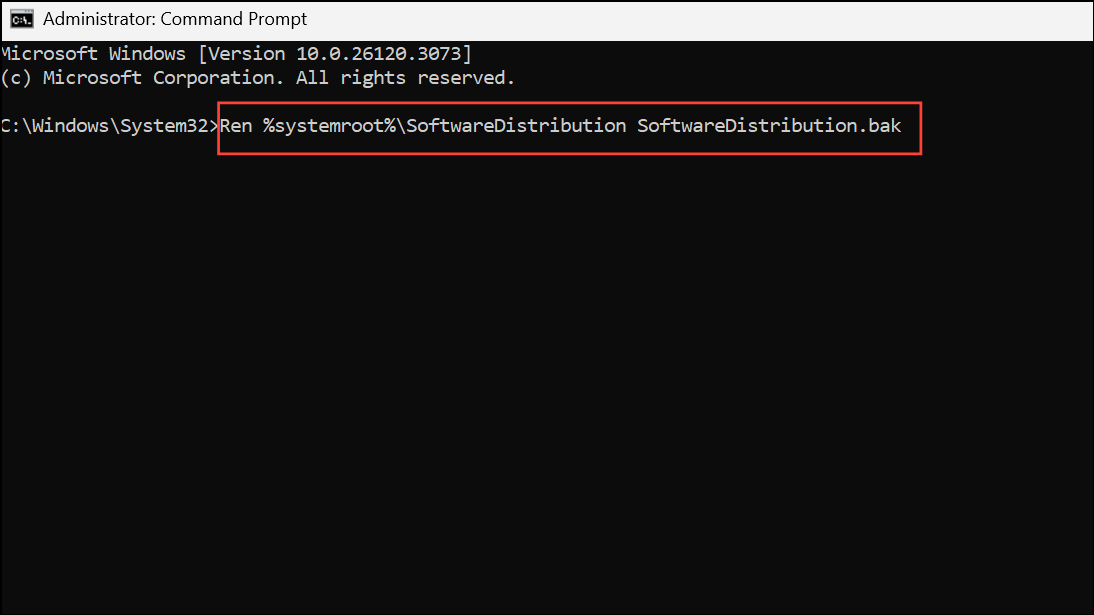
- Follow this with the following command:
Ren %systemroot%\system32\catroot2 catroot2.bakand press Enter again.
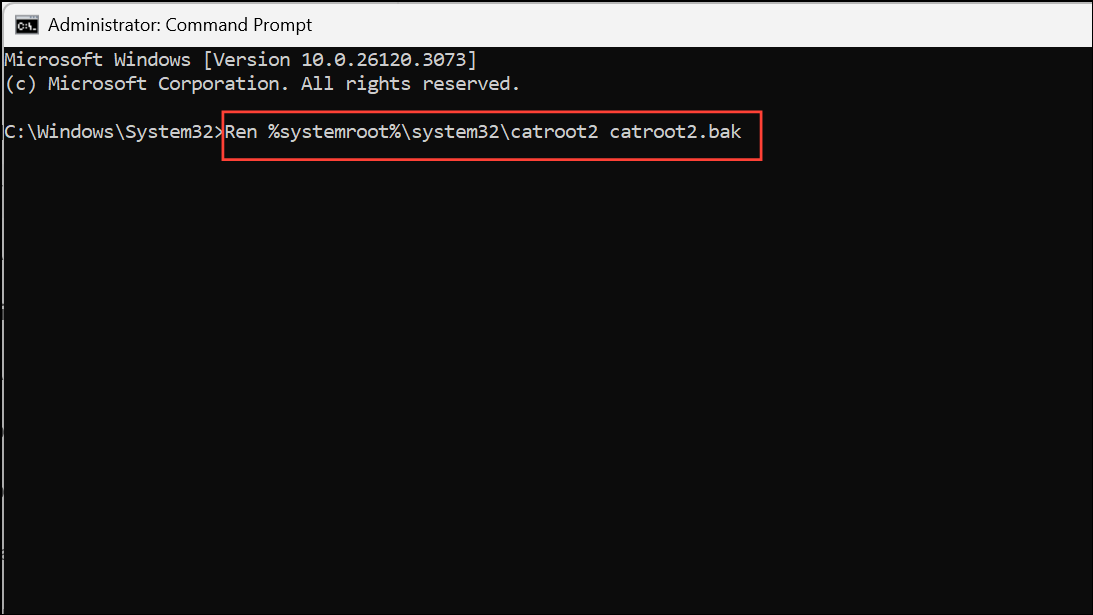
- Next, to reset the BITS service, type
sc.exe sdset bits D:(A;;CCLCSWRPWPDTLOCRRC;;;SY)(A;;CCDCLCSWRPWPDTLOCRSDRCWDWO;;;BA)(A;;CCLCSWLOCRRC;;;AU)(A;;CCLCSWRPWPDTLOCRRC;;;PU)in Command Prompt and hit Enter.
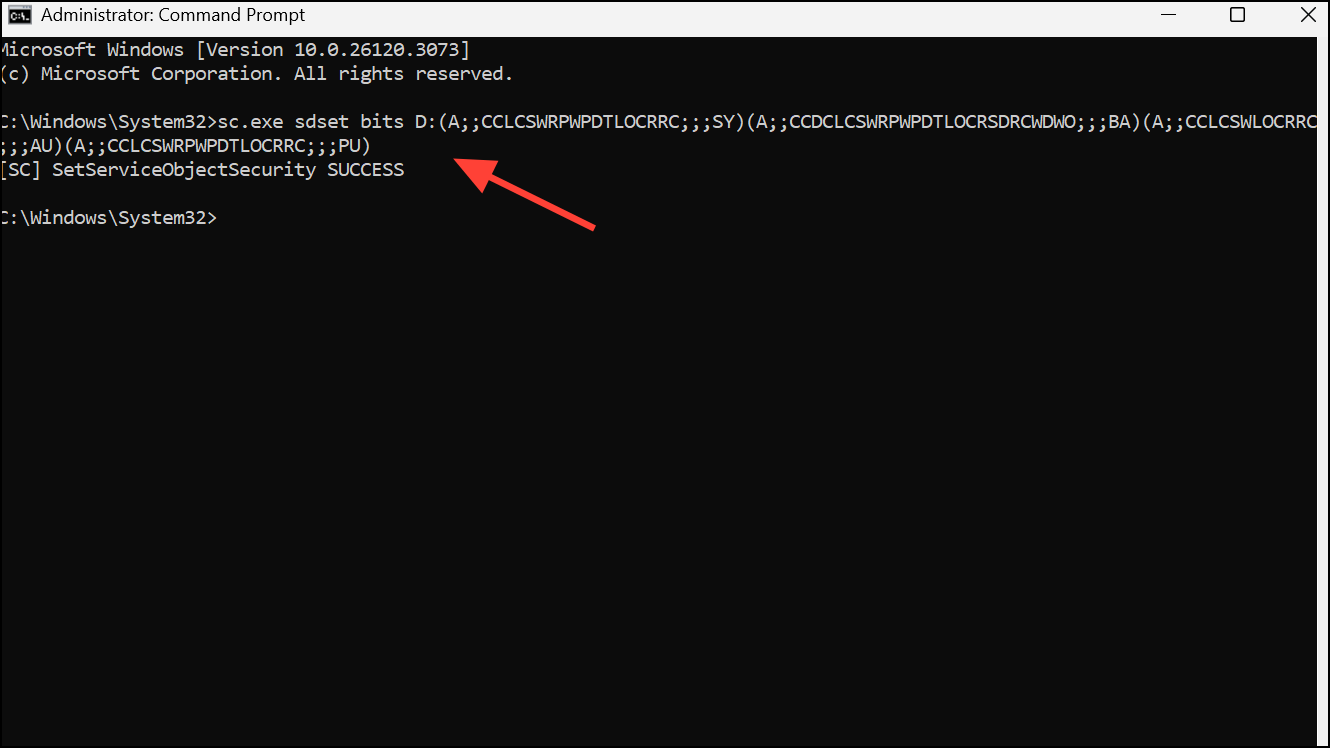
- Type
cd /d %windir%\system32and press Enter again.
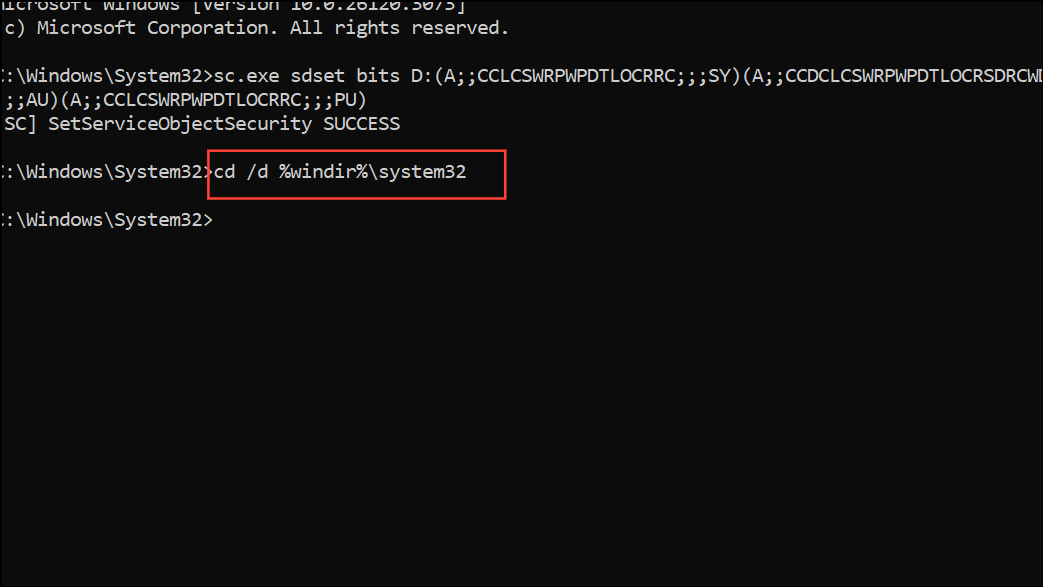
- Re-register the BITS files and Windows Update DLL files using the following commands:
regsvr32.exe atl.dll
regsvr32.exe urlmon.dll
regsvr32.exe mshtml.dll
regsvr32.exe shdocvw.dll
regsvr32.exe browseui.dll
regsvr32.exe jscript.dll
regsvr32.exe vbscript.dll
regsvr32.exe scrrun.dll
regsvr32.exe msxml.dll
regsvr32.exe msxml3.dll
regsvr32.exe msxml6.dll
regsvr32.exe actxprxy.dll
regsvr32.exe softpub.dll
regsvr32.exe wintrust.dll
regsvr32.exe dssenh.dll
regsvr32.exe rsaenh.dll
regsvr32.exe gpkcsp.dll
regsvr32.exe sccbase.dll
regsvr32.exe slbcsp.dll
regsvr32.exe cryptdlg.dll
regsvr32.exe oleaut32.dll
regsvr32.exe ole32.dll
regsvr32.exe shell32.dll
regsvr32.exe initpki.dll
regsvr32.exe wuapi.dll
regsvr32.exe wuaueng.dll
regsvr32.exe wuaueng1.dll
regsvr32.exe wucltui.dll
regsvr32.exe wups.dll
regsvr32.exe wups2.dll
regsvr32.exe wuweb.dll
regsvr32.exe qmgr.dll
regsvr32.exe qmgrprxy.dll
regsvr32.exe wucltux.dll
regsvr32.exe muweb.dll
regsvr32.exe wuwebv.dll
regsvr32.exe wudriver.dll
- Reset winsock using the
netsh winsock resetcommand.
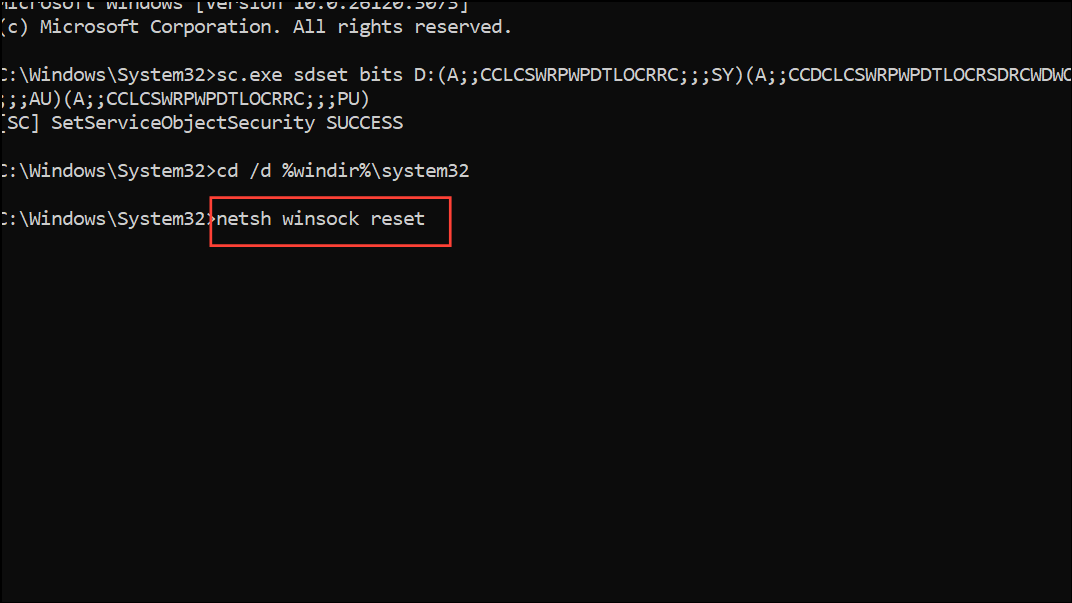
Finally, restart the services you disabled earlier using the following commands:
net start bits
net start wuauserv
net start appidsvc
net start cryptsvc
- Now, open Windows Explorer and head to the following location:
C:\Windows\SoftwareDistribution.
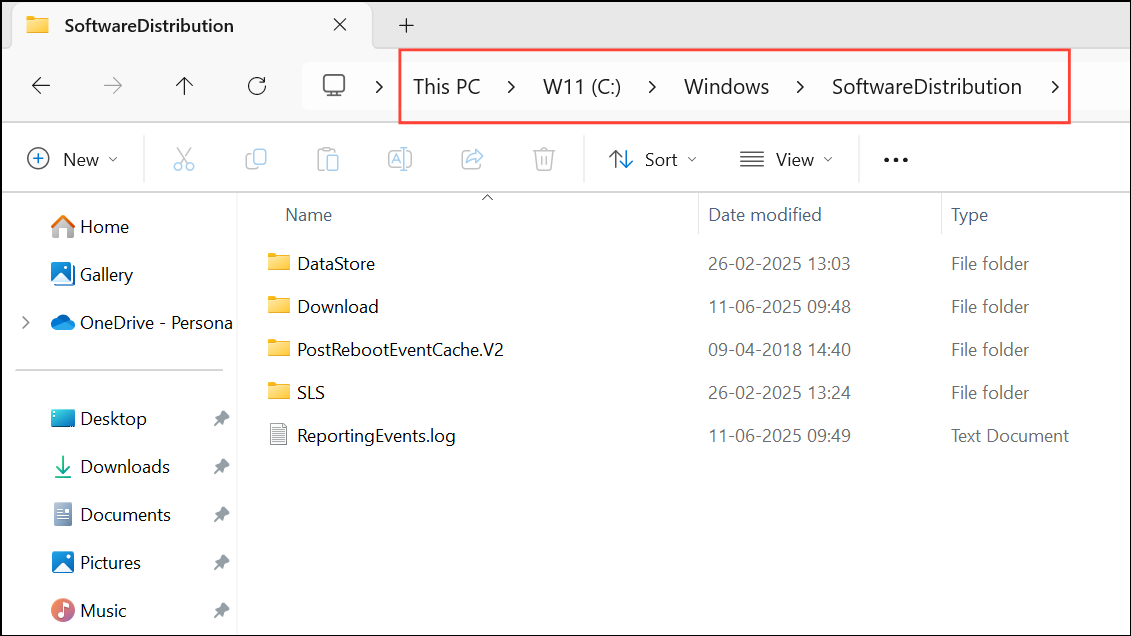
- Use the
Ctrl + Ashortcut to select all files and folders here and then Delete them. Now, try updating Windows again and check if the error has been fixed.
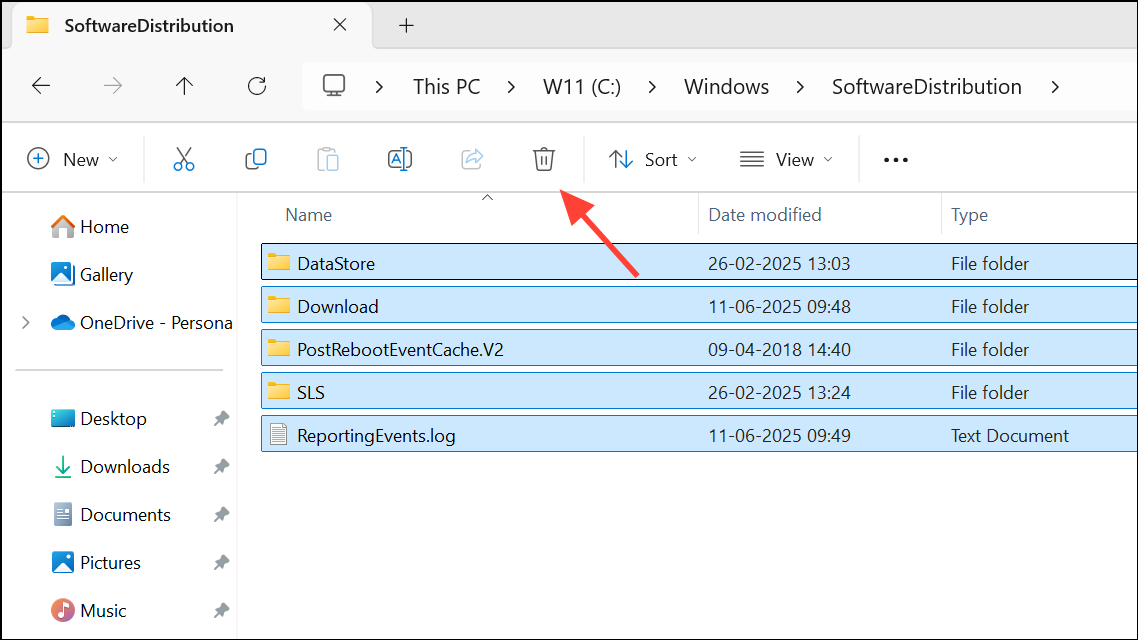
Install Windows Updates Manually
If automatic updates still don't work, you can try installing the updates manually. You will need to know the name of the update you want to install, which starts with KB followed by a string of letters and numbers.
- Open a web browser and head to the Microsoft Update Catalog website.
- Type in the name of the update you want to download in the provided search box and click the Search button.
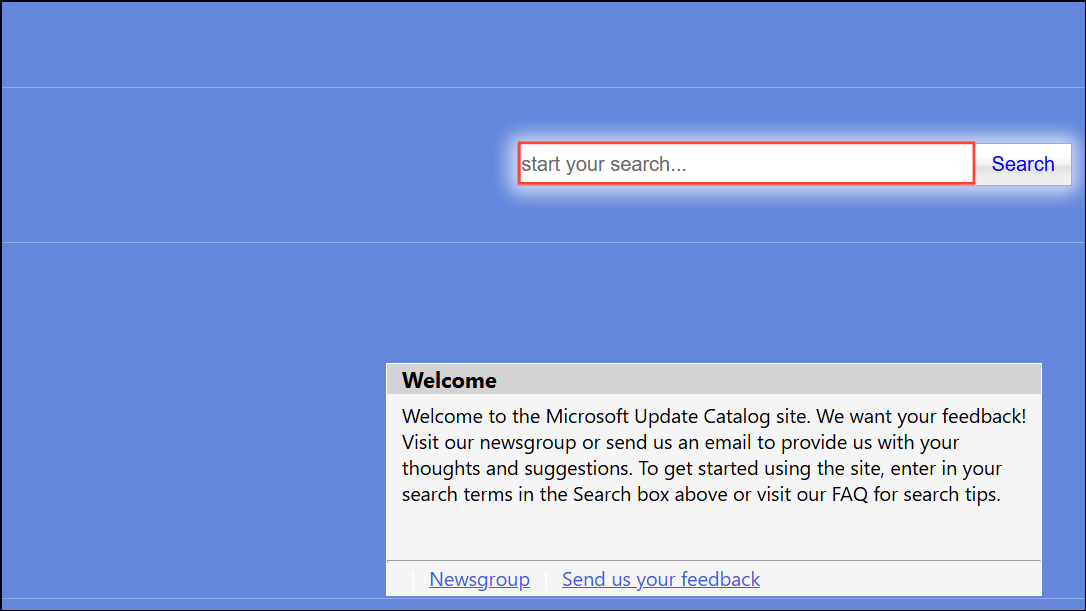
- When you find the update, download it and double-click it to start the installation process. If your computer requires a reboot, restart it.
Perform a Clean Boot and Troubleshoot
If a third-party program or service is interfering with the update installation, you can perform a clean boot and identify that program.
- Type
msconfigin Windows Search and select the System Configuration utility. You can also use the Run dialog with theWin + Rshortcut for this.
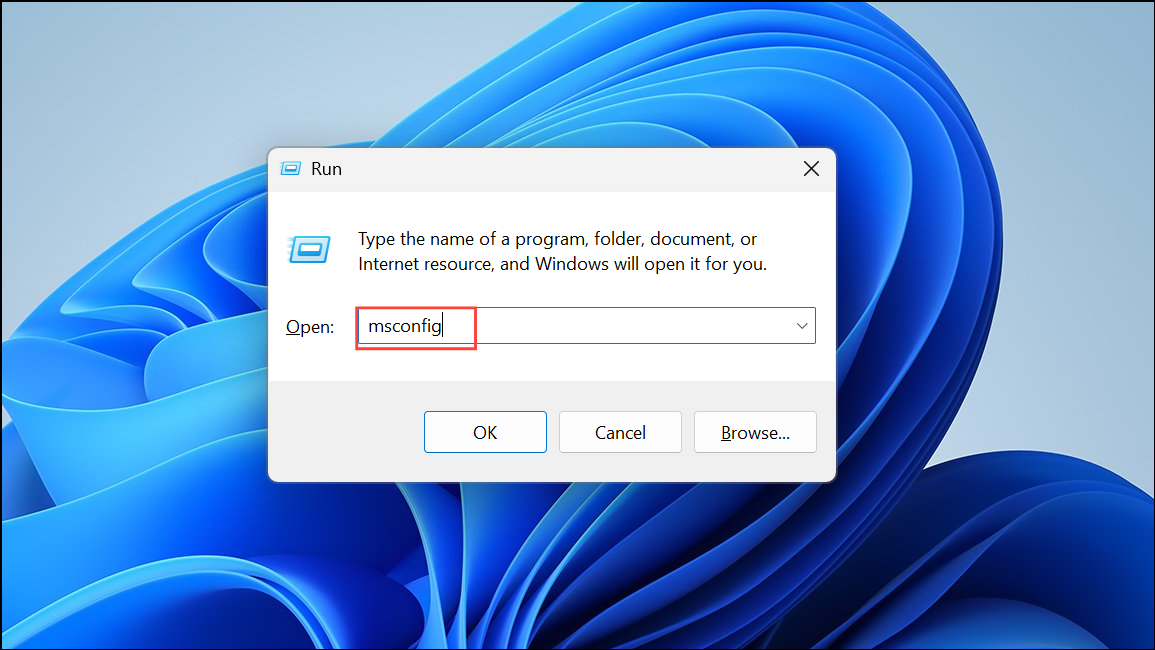
- When the System Configuration utility opens, click Selective Startup. Make sure that Load System Services and Use Original Boot Configuration are enabled, while Load Startup Items is disabled.
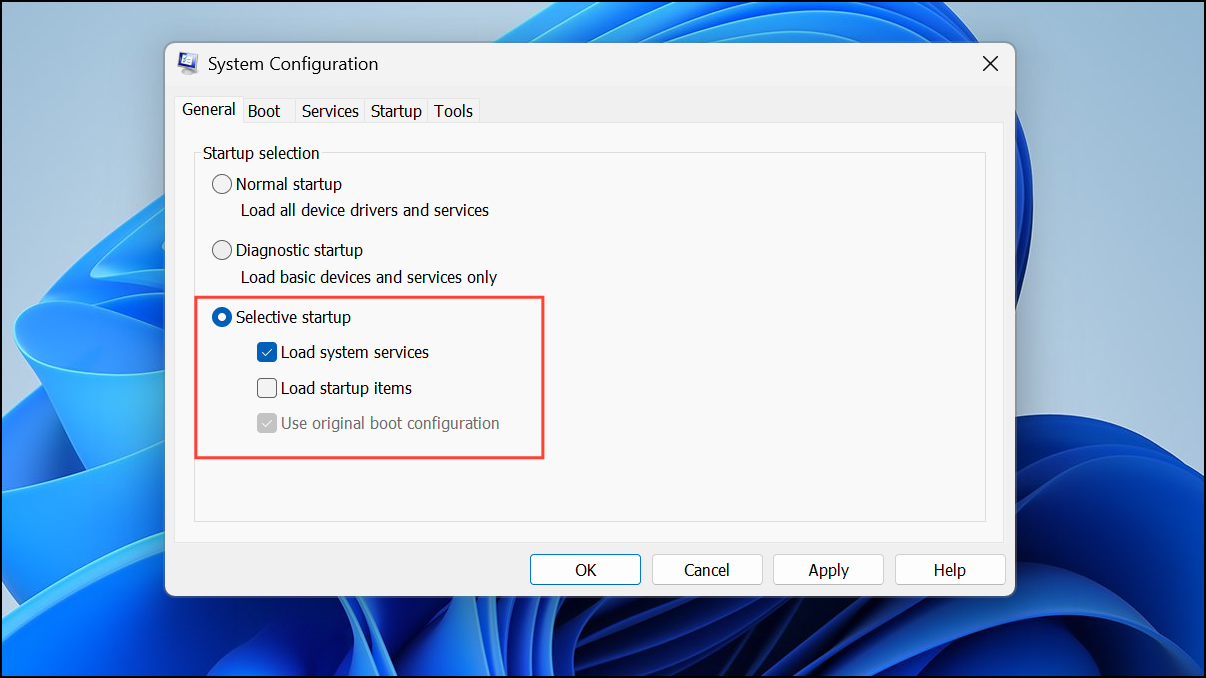
- Go to the Services tab, enable the Hide All Microsoft Services checkbox, and click the Disable All button on the right.
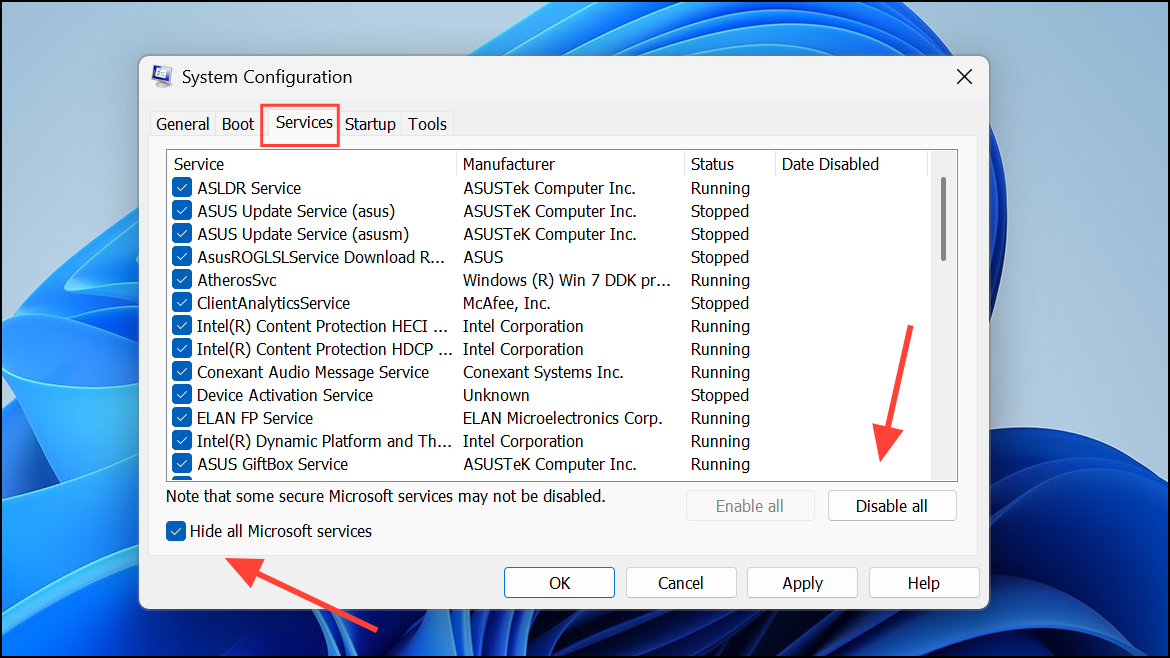
- Next, go to the Startup tab and click Open Task Manager.
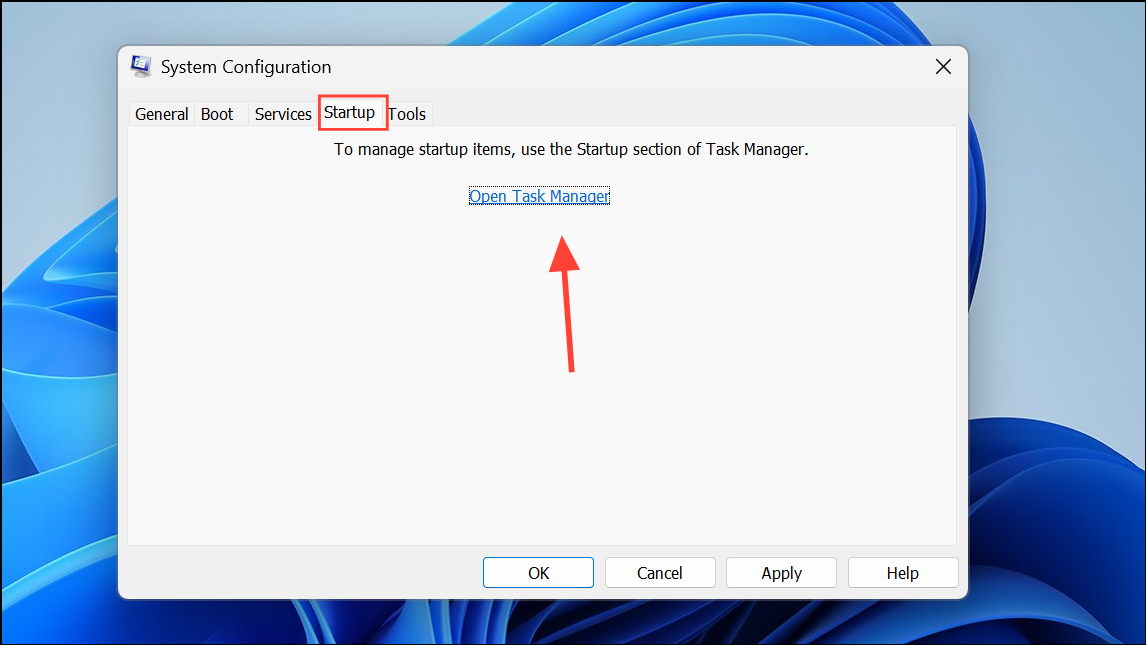
- When the Task Manager opens, right-click on all non-essential services and programs and select Disable.
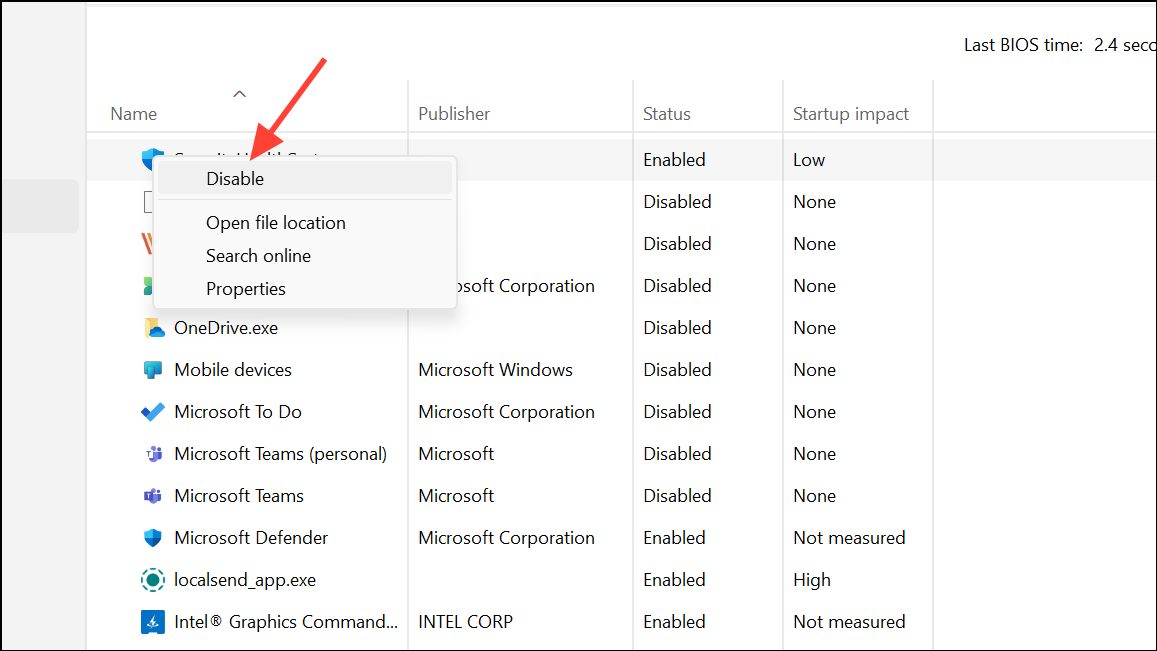
- Close the Task Manager and click the Apply and OK buttons in the System Configuration utility. Then restart your computer.
- Once your computer reboots, all third-party programs will be disabled. You can then enable them one by one to identify which one is causing the update error.
The above fixes should be able to help you fix error 0xd0000034 and let you update Windows properly. Earlier, you could also use the Windows Update Troubleshooter, which was built into the OS to identify and sort out issues with Windows Updates. However, Microsoft is removing this feature and replacing it with Get Help, which provides assistance by connecting to the network. You can try it out if the other solutions fail to work.