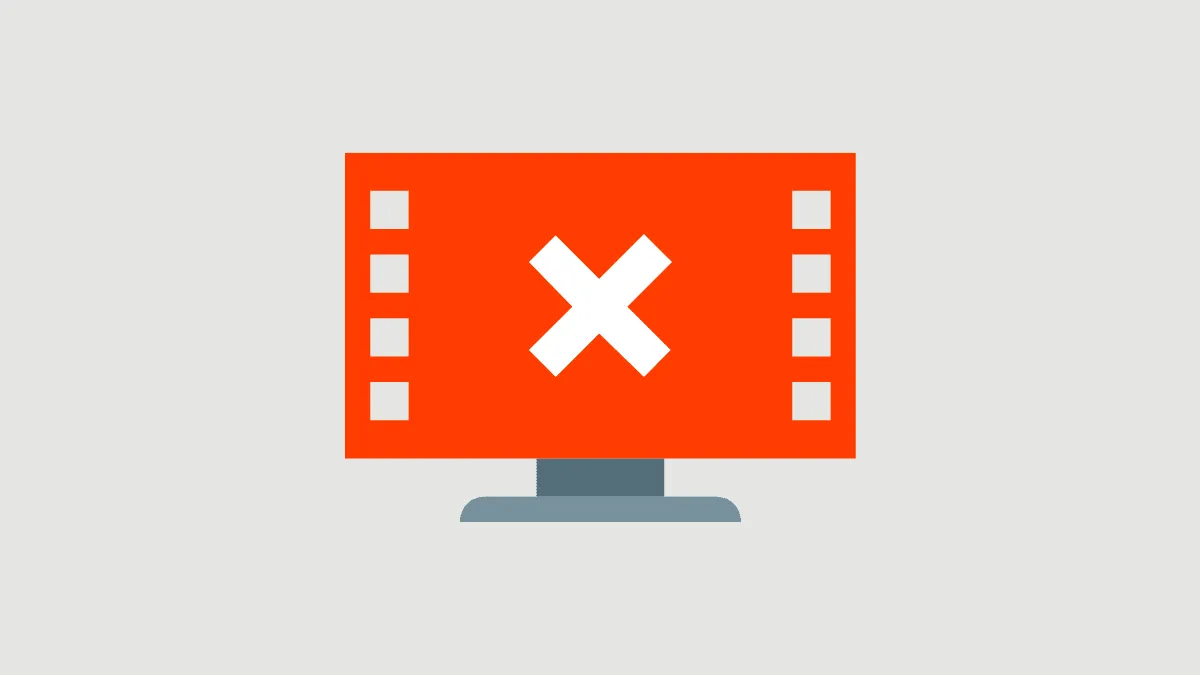Error code 224003 is faced when playing a video on the browser. It is a common error code and can easily be fixed.
Before we start looking at ways to fix the error, we must understand the cause. Error code 224003 is caused due to several reasons, namely, a third-party extension, an older version of the browser, browser settings, and many more. Once we identify what’s leading to the error, we can easily fix it on any browser.
Fixing Error Code 224003
If you have identified the cause, go with the relevant solution to fix the error. If not, then follow all below-mentioned fixes and see if it resolves the problem.
Disable Third-Party Extensions
Many a time, third-party extensions may block the video. Say, you have an extension to block ads on the browser, thus the website is not able to display ads. In such cases, there is a chance that the website blocks the video.
To remove an extension, go to ‘Customize and control Google Chrome’. You can access it by clicking the three vertical dots on the top right corner of the browser window. Then click on ‘More tools’ and from the next menu, select ‘Extensions’.
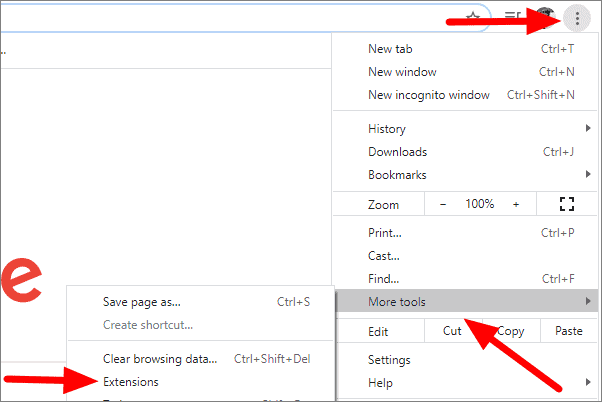
On the extensions tab, disable the extension causing the error by clicking at the switch sign at the bottom. An extension is enabled when the button is blue while it is disabled when it is grey.
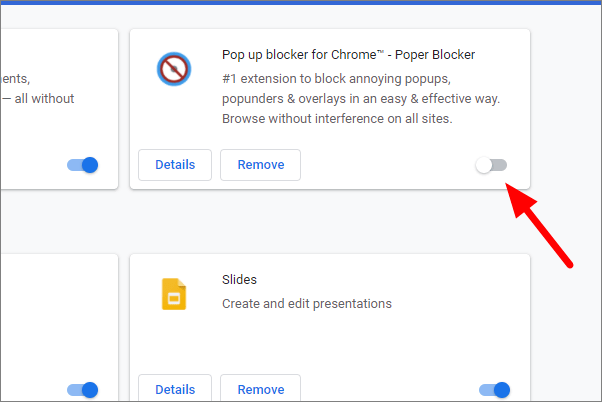
Restart your browser and see if the error is fixed.
Clear Browsing Data
Your browser stores history and cache, over time the size of this data become substantial, enough to hamper the performance of your browser.
To clear the browsing the data, go to ‘Customize, and control Google Chrome’. You can access it by clicking the three vertical dots on the top right corner of the browser window. Click on ‘Settings’.
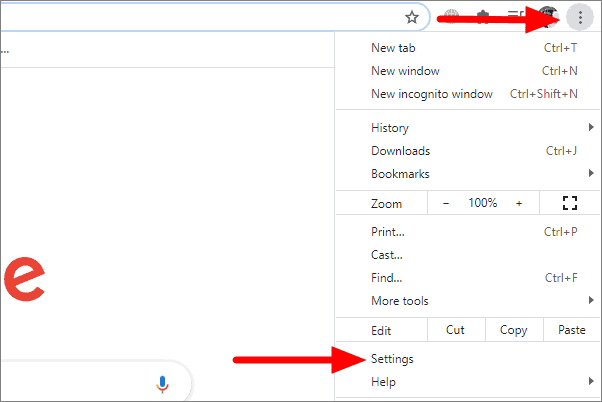
In the settings, click on ‘Privacy and security’ and then click on ‘Clear browsing data’.
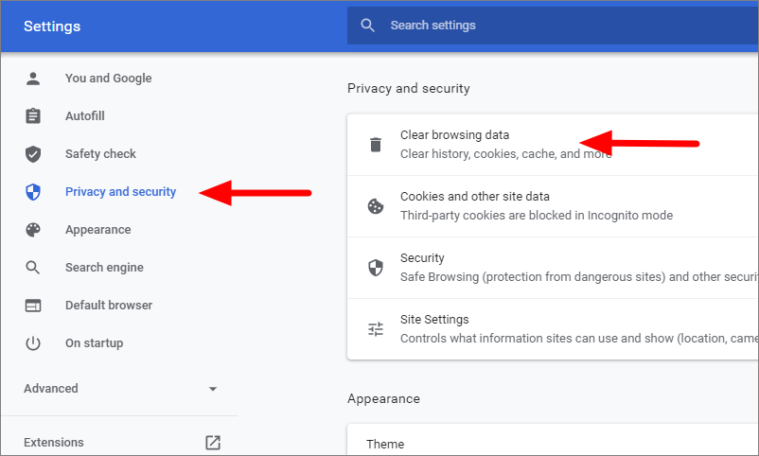
On the ‘Clear browsing data’ window, select a suitable time range, check all the boxes and then click on ‘Clear Data’.
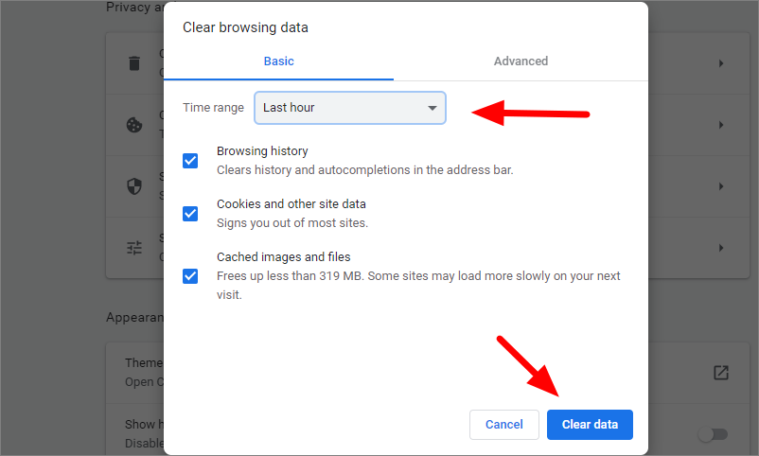
Your browsing data has now been cleared. Now, restart your browser to see if the error is fixed.
Turning off Hardware Acceleration
Hardware acceleration is the process of apps and software redistributing certain tasks, thus increasing efficiency. This process can block certain videos, so you can try disabling the feature in the browser.
To disable hardware acceleration, go to your browser settings by clicking on the three vertical dots on the top of your browser.
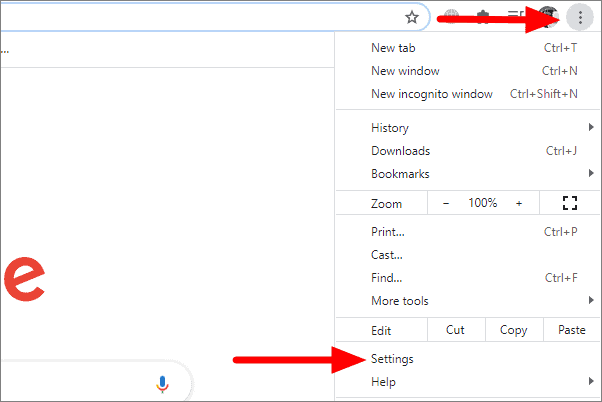
In browser settings, go to the ‘Advanced’ option and from the drop-down menu, select ‘System’.
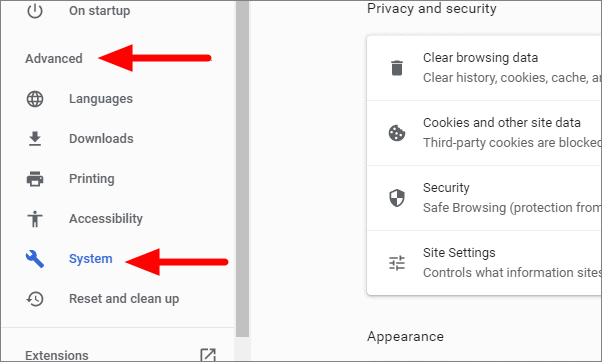
Disable the hardware acceleration by clicking on the blue button right next to it. Once disabled, the button will change color to grey.
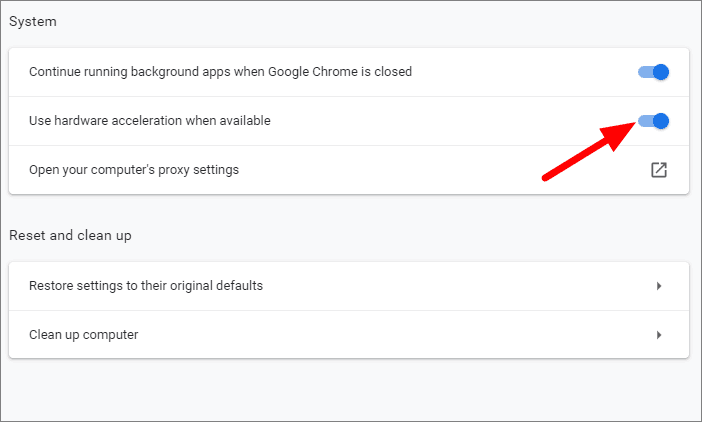
Update Browser
Running an older version of the browser could also lead to this error and updating to the latest version can fix it.
To check for browser updates and updating it, click on ‘Customize and control Google Chrome’, go to ‘Help’ and then click on ‘About Google Chrome’.
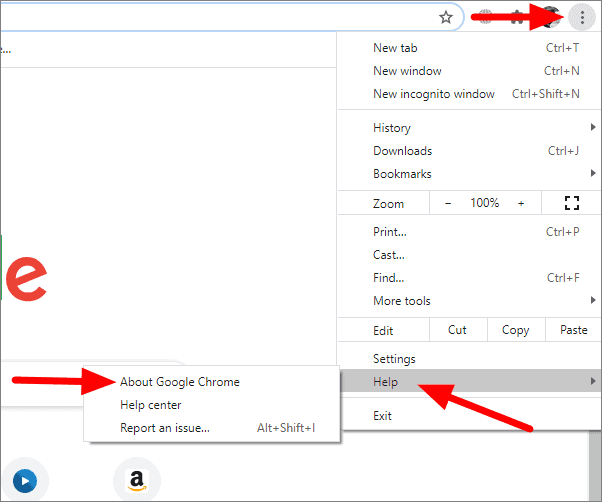
On the next window, any pending update is visible and you can update from here.
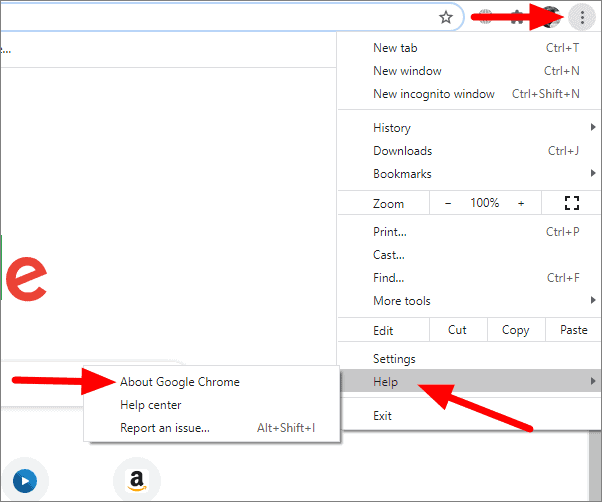
Will all these solutions at hand, you can now easily fix error code 224003.