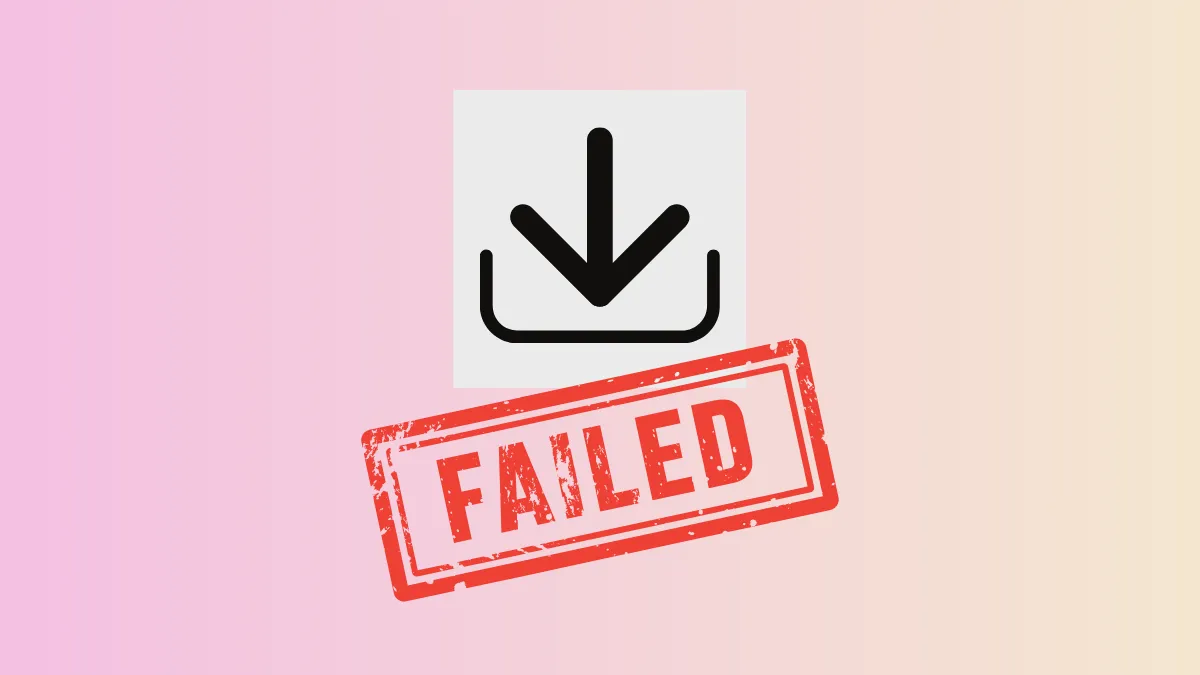The "Failure reading sector 0x0 from hd0" error occurs during Kali Linux installation when the installer cannot properly read the first sector of the primary hard drive. This typically points to issues with boot records, partition tables, or disk compatibility settings, which can prevent the system from proceeding with the installation or recognizing existing operating systems like Ubuntu.
Repair Boot Records and Partition Tables
Step 1: Boot into your existing Ubuntu installation or use a live USB. Accessing your system or a live environment allows you to diagnose and repair disk problems without interference from the failed installation attempt.
Step 2: Open a terminal and verify disk health. Use the sudo fdisk -l command to list all disks and partitions. Confirm that your primary hard drive (usually /dev/sda or /dev/nvme0n1) appears correctly and that partitions are visible.
Step 3: Check for partition table errors. If the disk does not show partitions or shows errors, repair the partition table using gparted (GUI) or parted (CLI). For example, launch GParted with sudo gparted and select your disk. If prompted to fix partition table problems, allow the tool to proceed.
Step 4: Repair the Master Boot Record (MBR) or GUID Partition Table (GPT). For MBR disks, use the following command to rewrite the MBR:
sudo dd if=/dev/zero of=/dev/sdX bs=446 count=1Replace sdX with your actual disk device (for example, sda). This command rewrites only the boot code, not the partition table. For GPT disks, use gdisk to verify and repair the GPT structure with sudo gdisk /dev/sdX and choose the repair options as prompted.
Step 5: Reboot your system and attempt the Kali Linux installation again. The installer should now be able to read the disk's first sector and proceed with partitioning and installation.
Switch Disk Controller Mode in BIOS/UEFI
Step 1: Restart your computer and enter the BIOS or UEFI firmware settings. This is typically done by pressing a key such as F2, F10, Del, or Esc immediately after powering on.
Step 2: Locate the SATA or disk controller settings. Look for an option labeled "SATA Mode," "SATA Configuration," or similar. If it's set to "RAID" or "IDE," switch it to "AHCI." AHCI mode improves compatibility with Linux installers and enables features like hot swapping and native command queuing.
Step 3: Save changes and exit BIOS/UEFI. Your computer will reboot. Retry the Kali Linux installation; the installer should now be able to interact correctly with the disk at sector 0x0.
Test for Physical Disk Errors
Step 1: Use Ubuntu or a live environment to test for hardware problems. Open a terminal and install the smartmontools package with sudo apt install smartmontools.
Step 2: Run a health check with sudo smartctl -a /dev/sdX. Review the output for signs of disk failure, such as "Reallocated_Sector_Ct" or "Pending_Sector_Ct" values greater than zero. If the disk reports errors, consider replacing it before proceeding with installation attempts.
Step 3: If no errors are found, continue with the installation steps above. If the disk is failing, replace it and restore your data before installing Kali Linux.
Use a Different Installation Medium
Step 1: If the error persists, recreate your Kali Linux installation USB. Download the latest Kali ISO from the official site and use a reliable tool like Rufus (Windows) or dd (Linux) to write the image to your USB drive.
Step 2: Verify the integrity of your installation media. On Linux, use sha256sum to compare the ISO hash against the official value. Faulty or incomplete installation media can cause sector read errors during setup.
Step 3: Boot from the new USB and attempt the installation again. If the error no longer appears, the issue was likely with the previous installation media.
Addressing the "Failure reading sector 0x0 from hd0" error during Kali installation on Ubuntu systems typically involves repairing boot records, adjusting BIOS settings, checking for disk health, or recreating installation media. Taking these steps should resolve the issue and allow you to proceed with a dual-boot or clean Kali Linux installation.