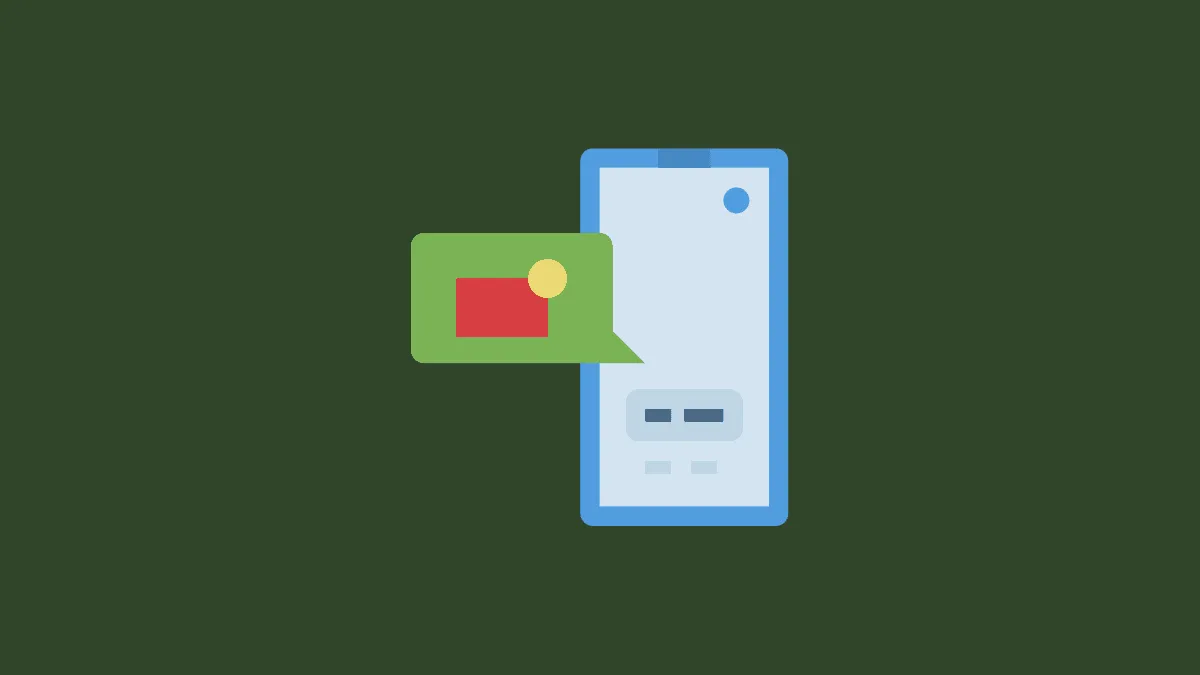Suddenly seeing numbers instead of contact names in iMessage can be confusing and inconvenient. This issue often arises due to synchronization problems with contacts or settings that need a quick adjustment. Here are several methods to resolve this problem.
Ensure iCloud contacts are syncing
If your contacts are not properly synced with iCloud, your iPhone may display numbers instead of names in messages. Verifying and resetting the iCloud contacts synchronization can often fix the issue.
Step 1: Open the Settings app on your iPhone and tap on your name at the top to access your Apple ID settings.
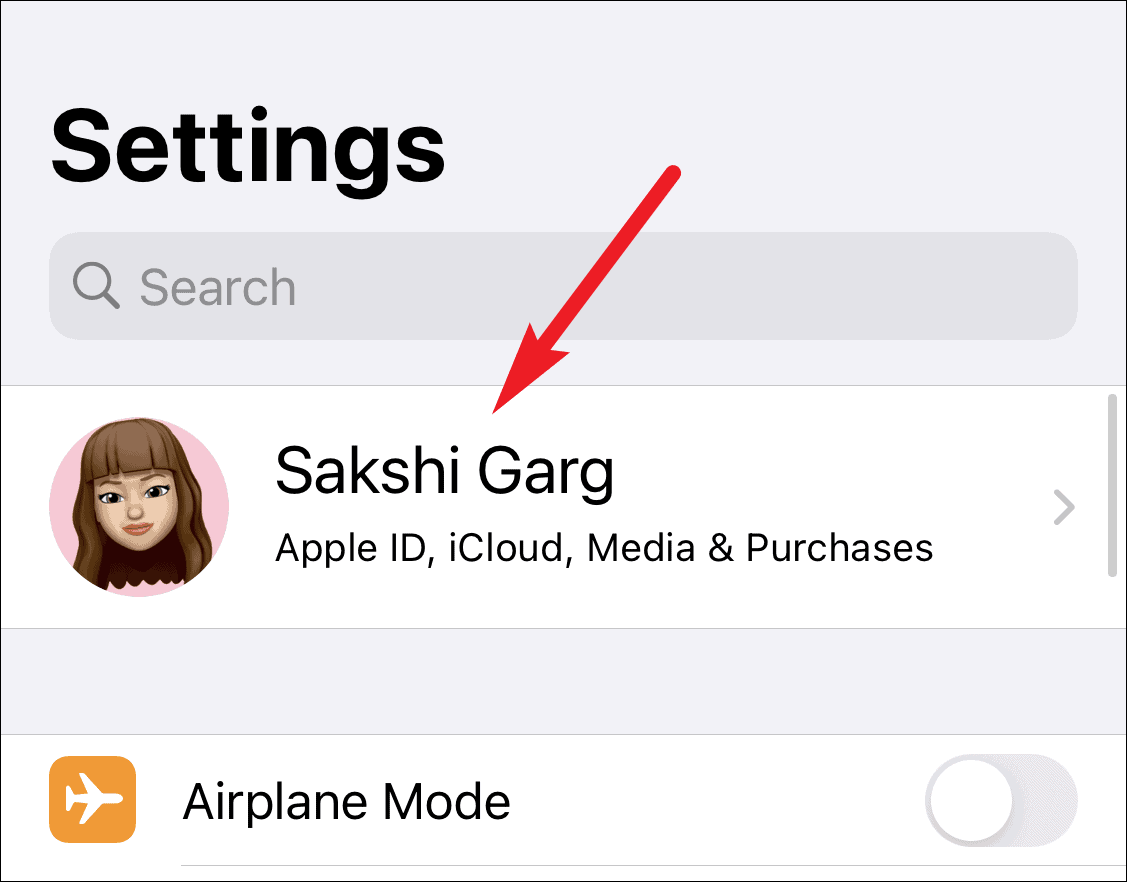
Step 2: Tap on iCloud.
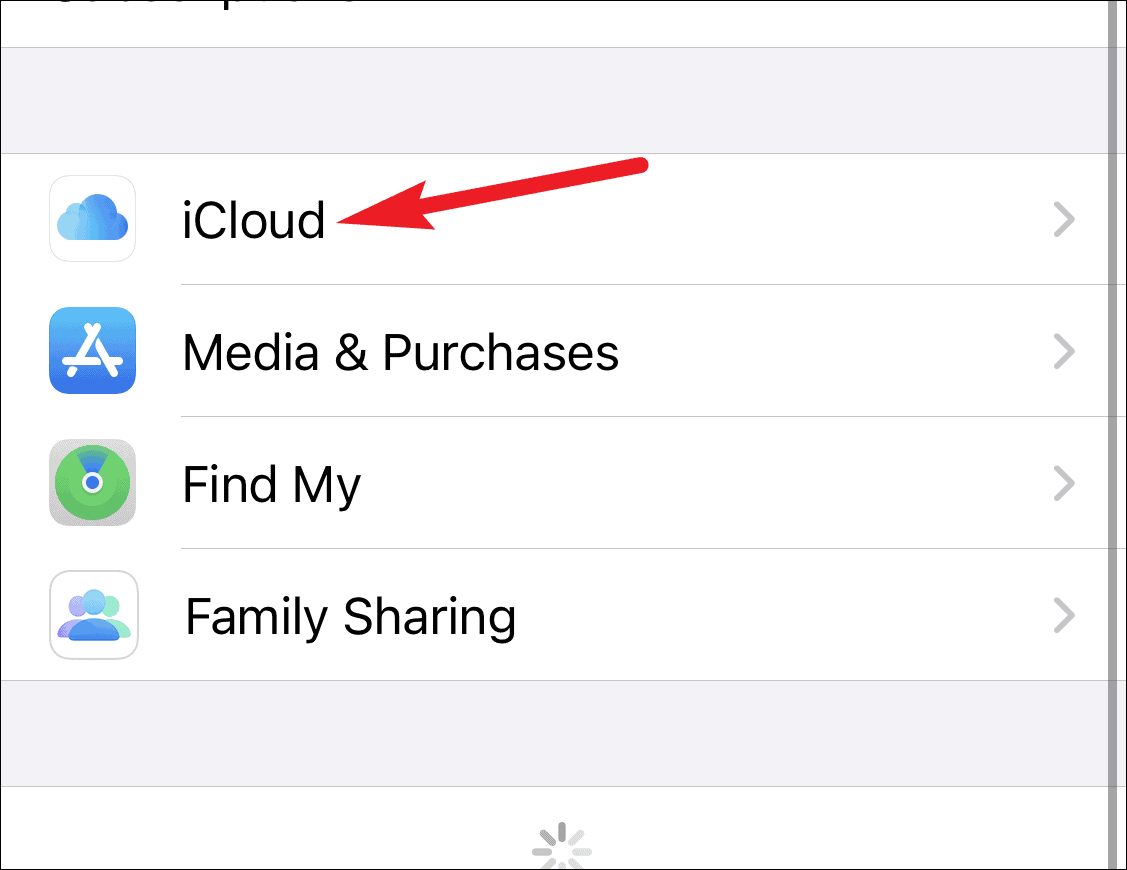
Step 3: Ensure that the toggle for Contacts is turned on. If it's already on, toggle it off and then back on again. When prompted, select Merge to combine your contacts with iCloud.
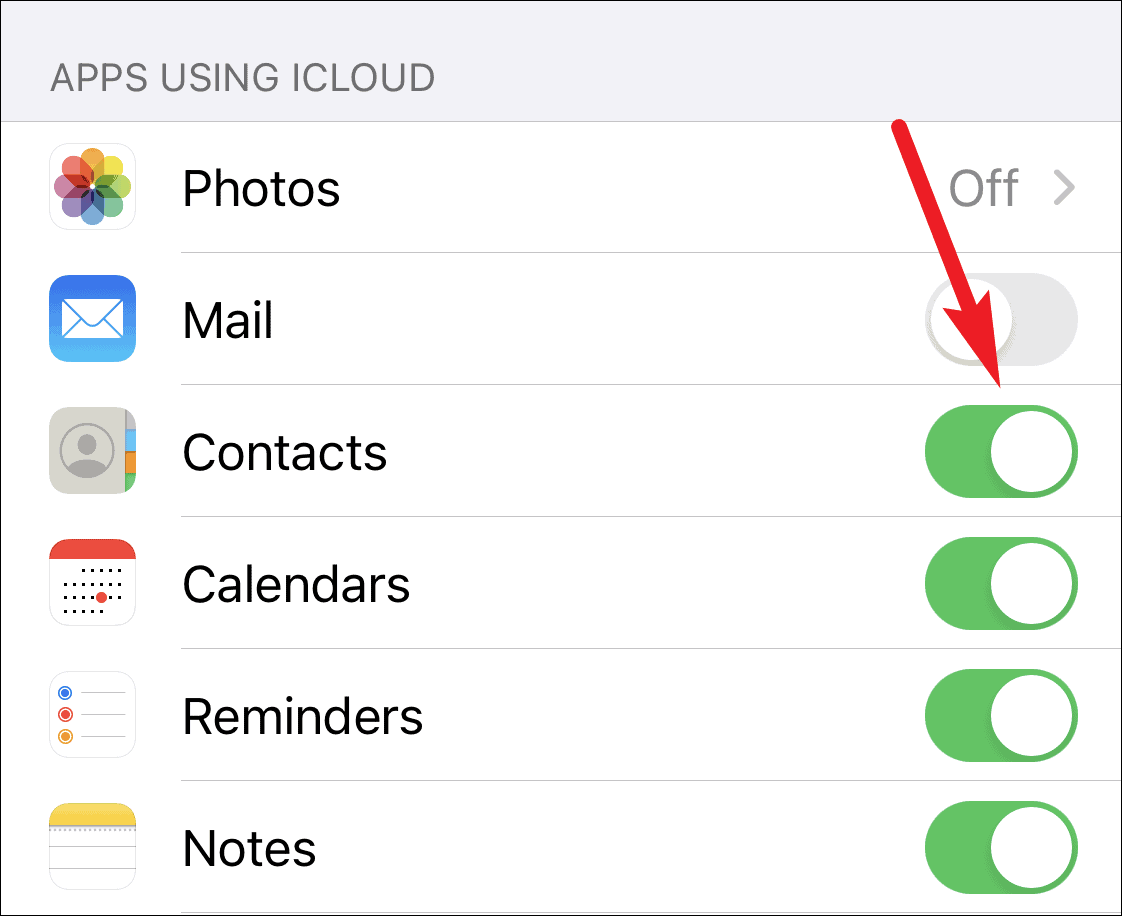
Toggle short name setting
Adjusting the Short Name settings can help refresh how contact names are displayed in Messages.
Step 1: Go to Settings and scroll down to tap on Contacts.
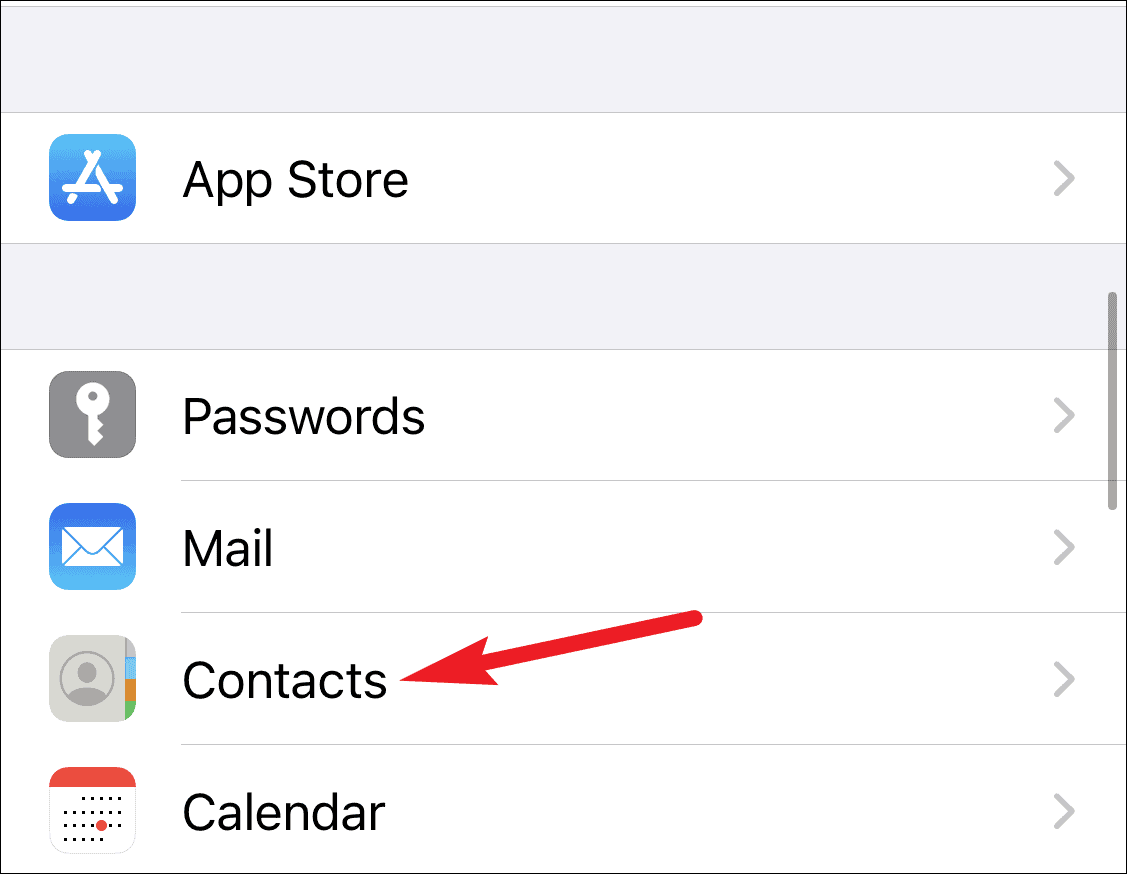
Step 2: Tap on Short Name.
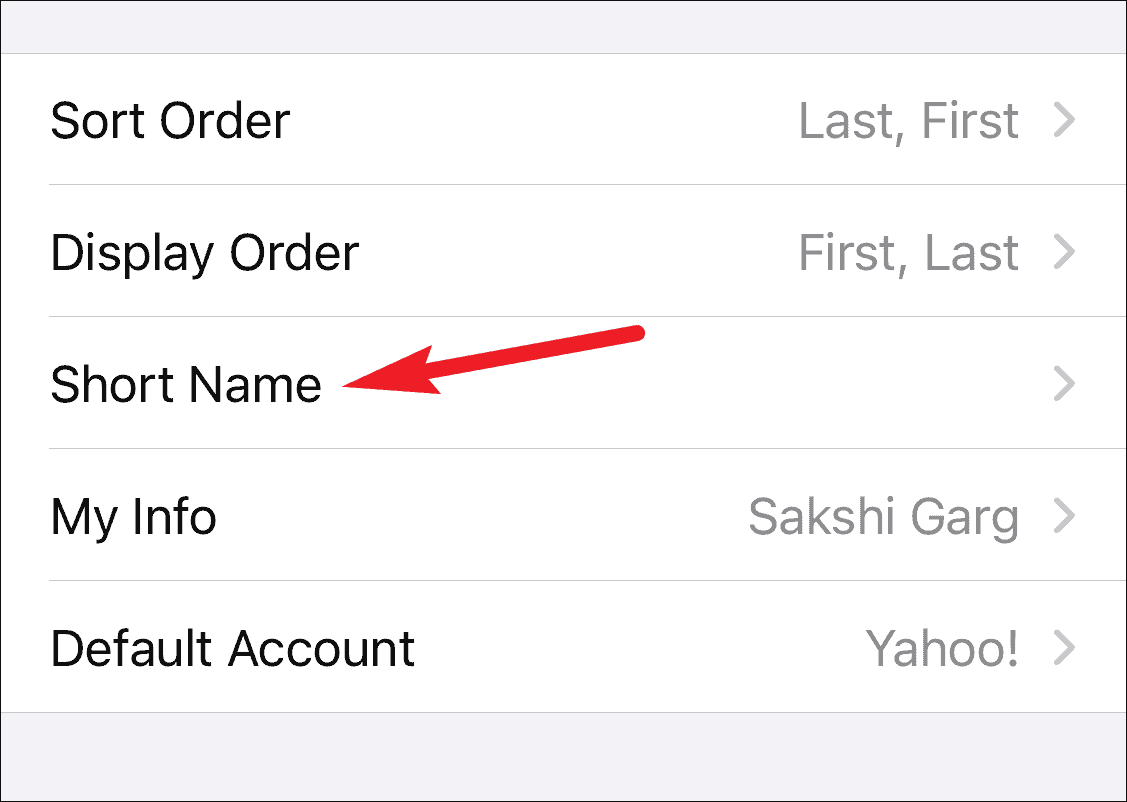
Step 3: Toggle off Short Name and Prefer Nicknames. Then, check if the names appear in Messages. You can toggle them back on afterward.
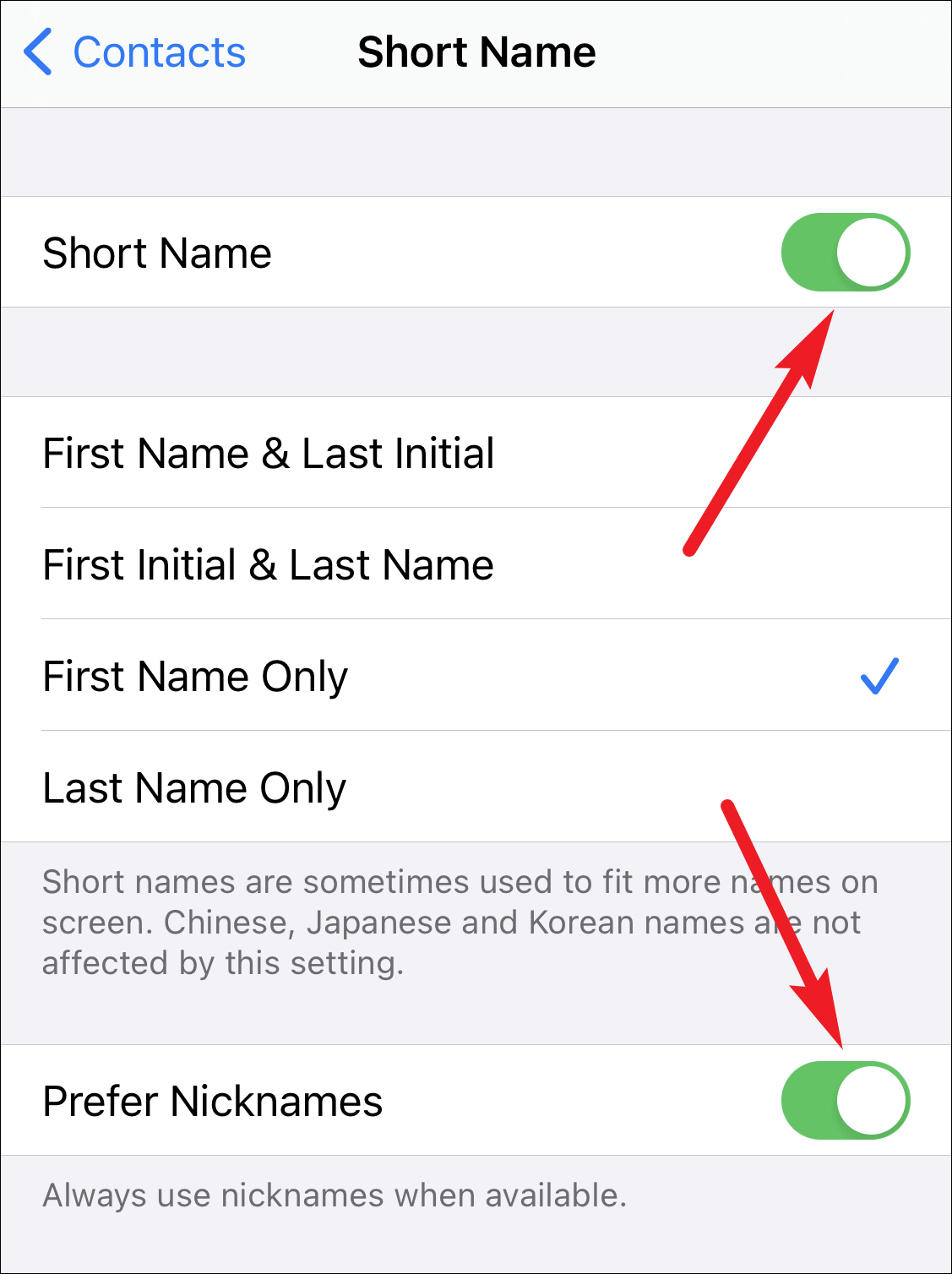
Restart iMessage
Restarting iMessage can reset its connection and fix display issues.
Step 1: Navigate to Settings and select Messages.
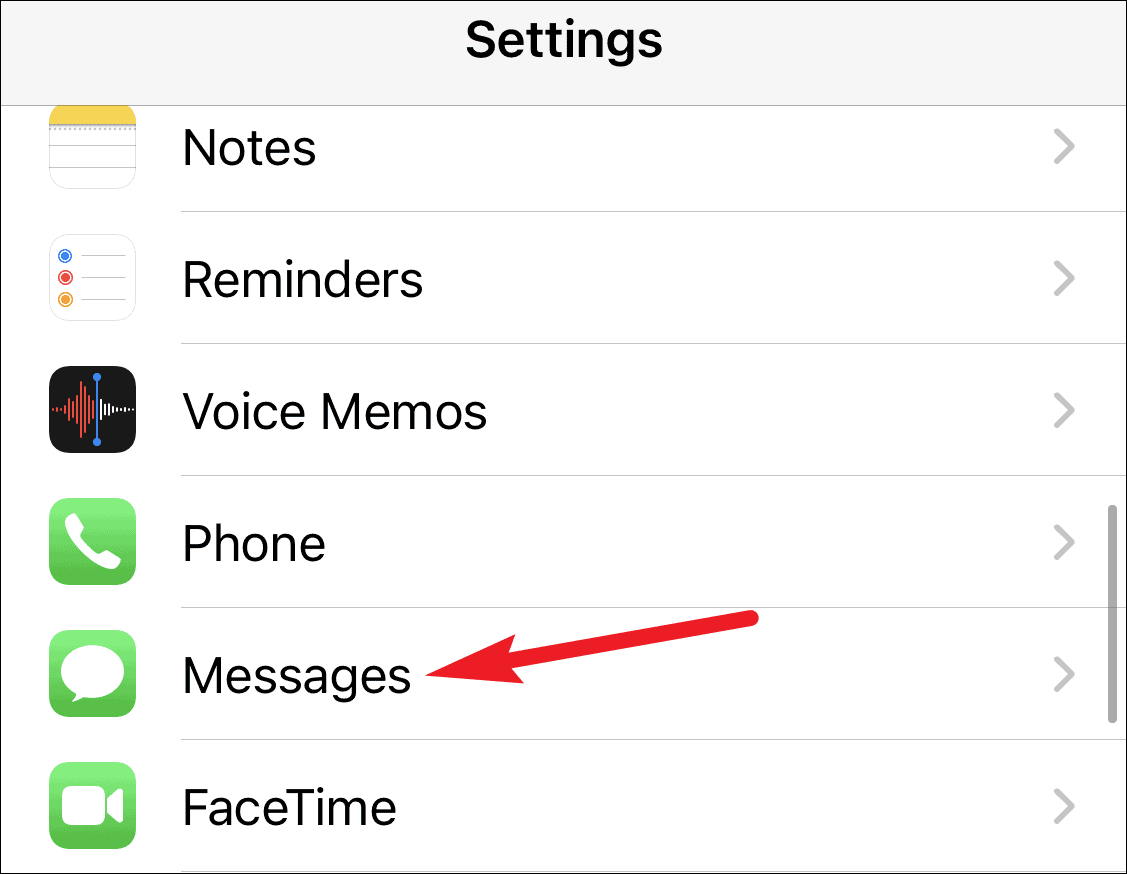
Step 2: Toggle off iMessage.
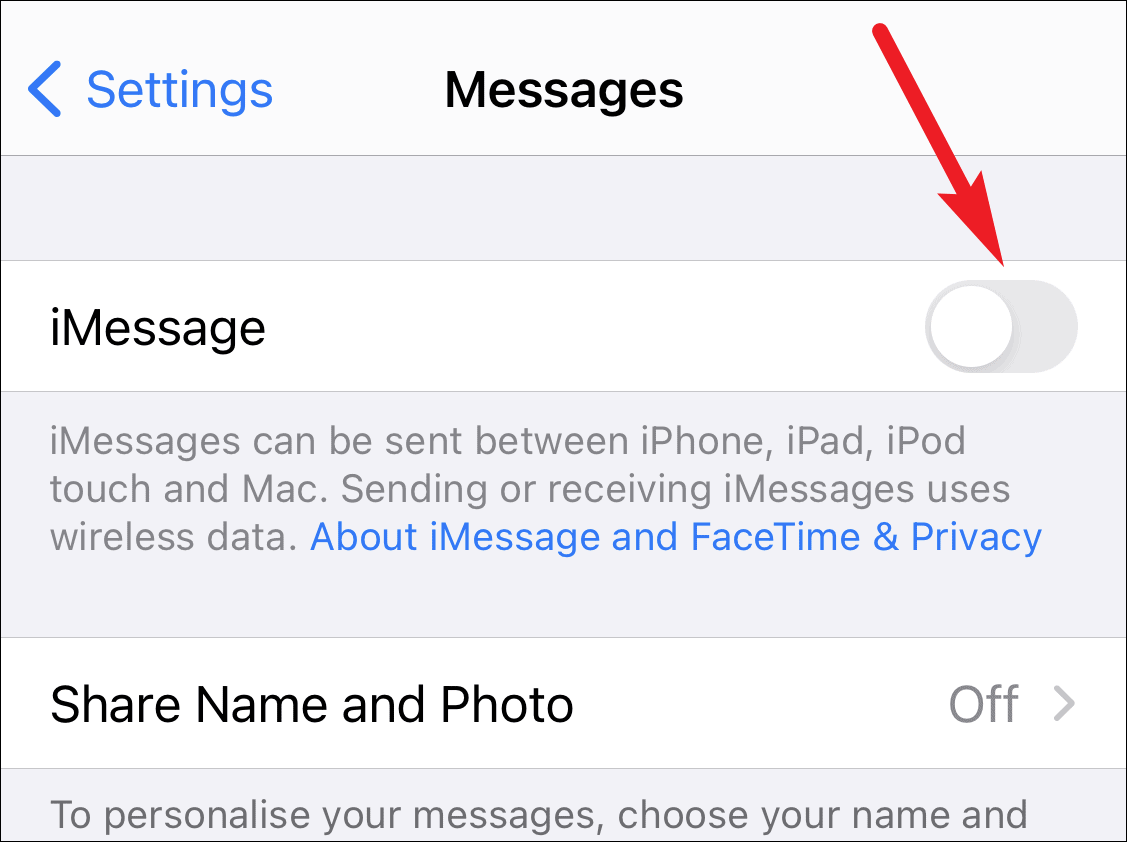
Step 3: Wait a few seconds and then toggle iMessage back on.
Restart your iPhone
Sometimes, a simple restart can resolve temporary glitches causing contact names not to appear.
Step 1: Close the Messages app completely by accessing the app switcher and swiping up on the app.
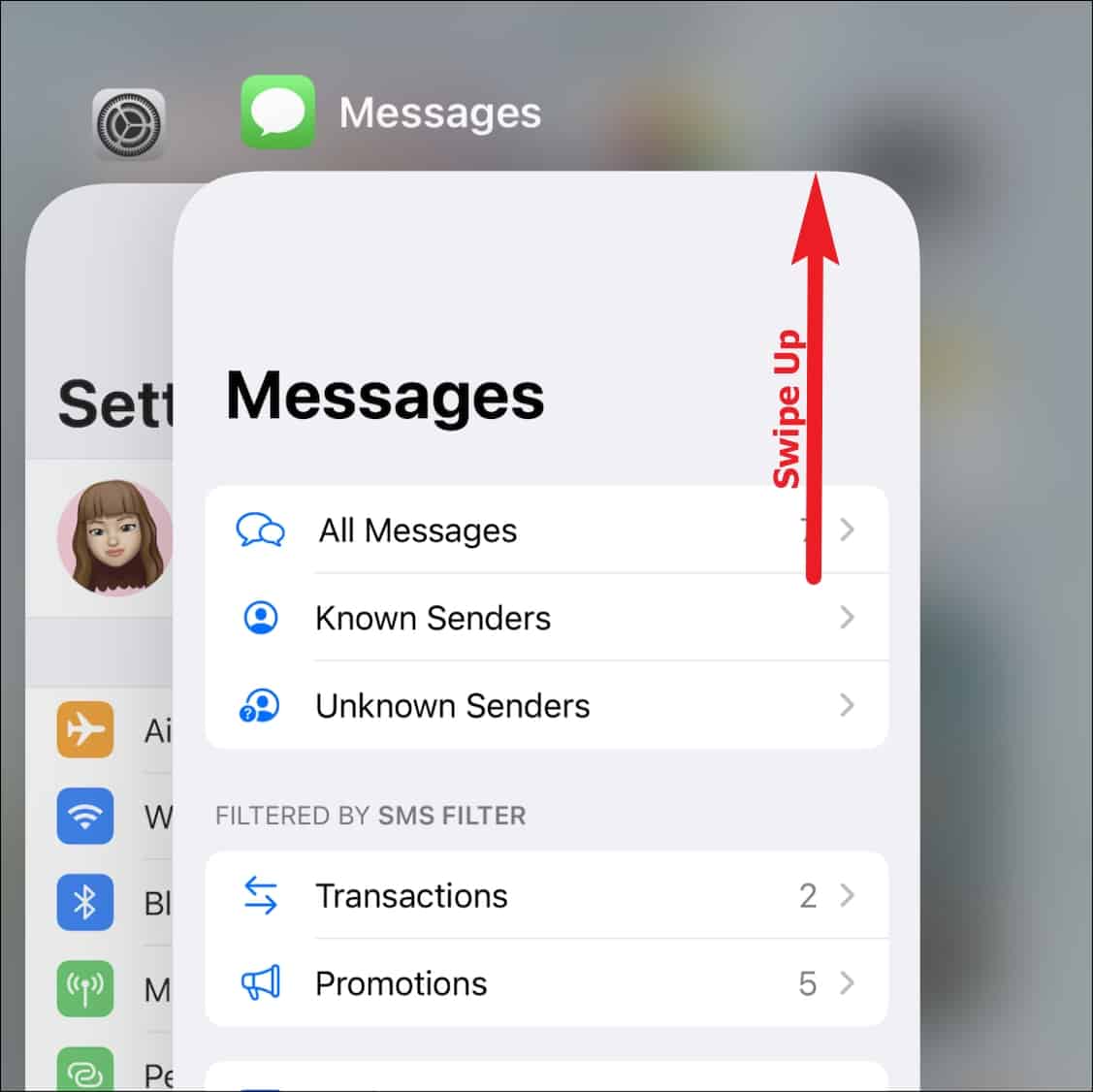
Step 2: Restart your iPhone by powering it off and then turning it back on.
Verify country codes in contacts
If international contacts are not displaying correctly, ensure their phone numbers include the correct country codes.
Edit contact names
Making a minor change to a contact's name can refresh the contact list and resolve display issues.
Step 1: Open the affected contact in your Contacts app.
Step 2: Tap Edit and make a slight change to the name, such as adding a symbol or character.
Step 3: Save the contact and check if the name appears in Messages. You can revert the change afterward.
Ensure other contacts are syncing
If you use third-party accounts for contacts, verify that they are syncing properly.
Step 1: Go to Settings and tap on Contacts, then select Accounts.
Step 2: Choose the third-party account (e.g., Gmail) and make sure the toggle for Contacts is enabled. If it's on, toggle it off and back on.
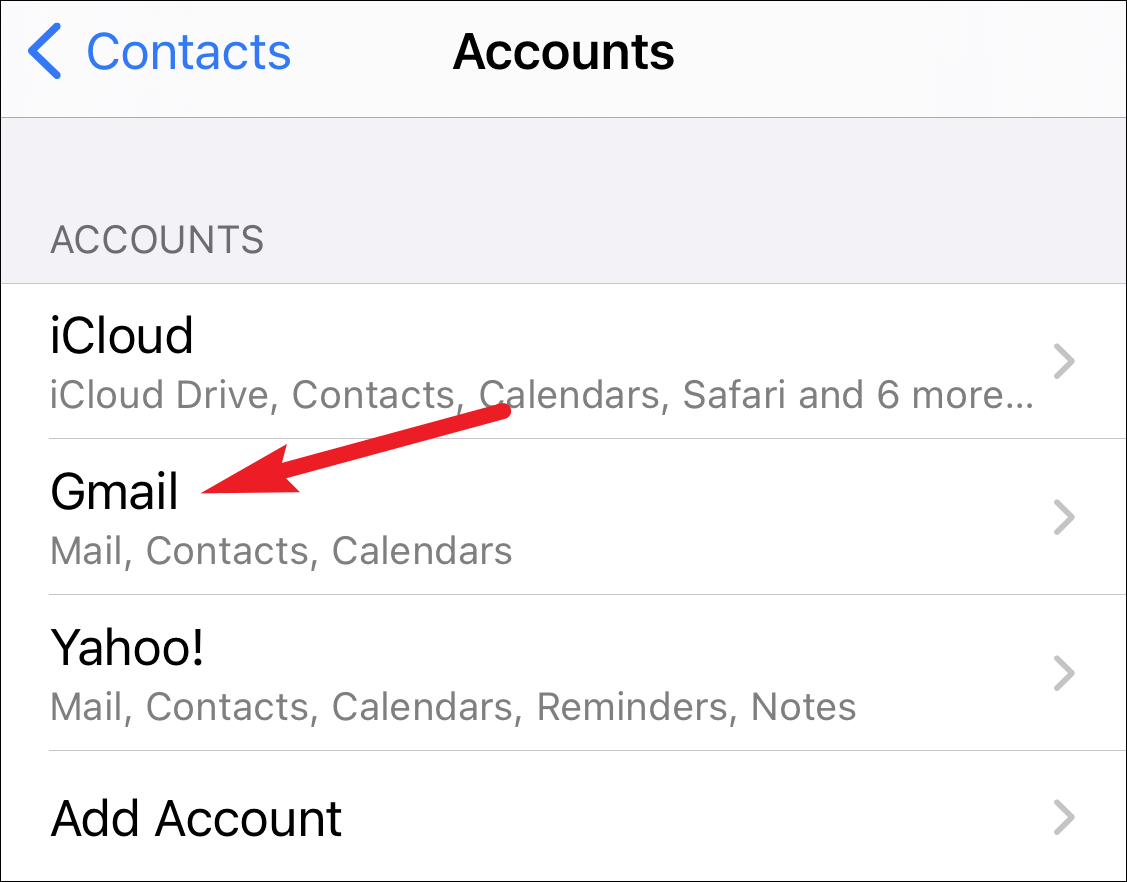
Reset network settings
Resetting network settings can fix underlying issues but will erase saved Wi-Fi passwords.
Step 1: Open Settings and tap on General.
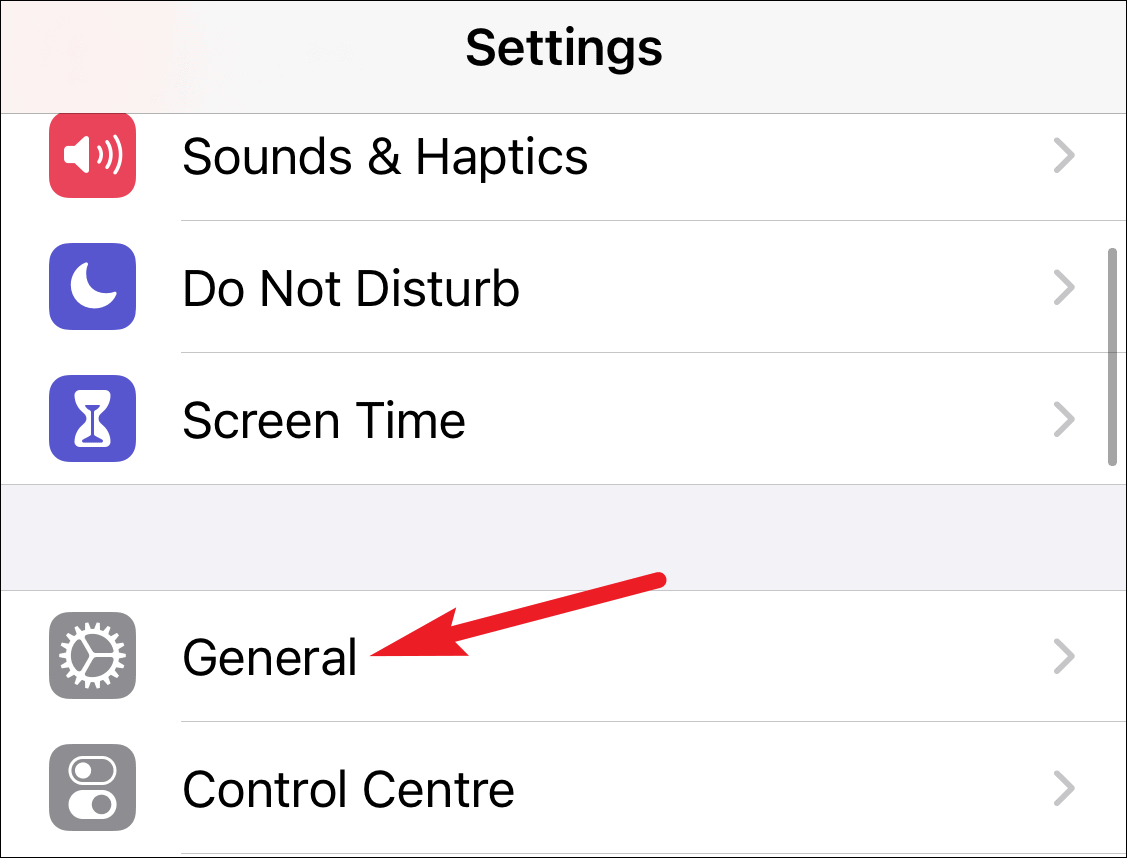
Step 2: Scroll down and select Reset, then tap on Reset Network Settings.
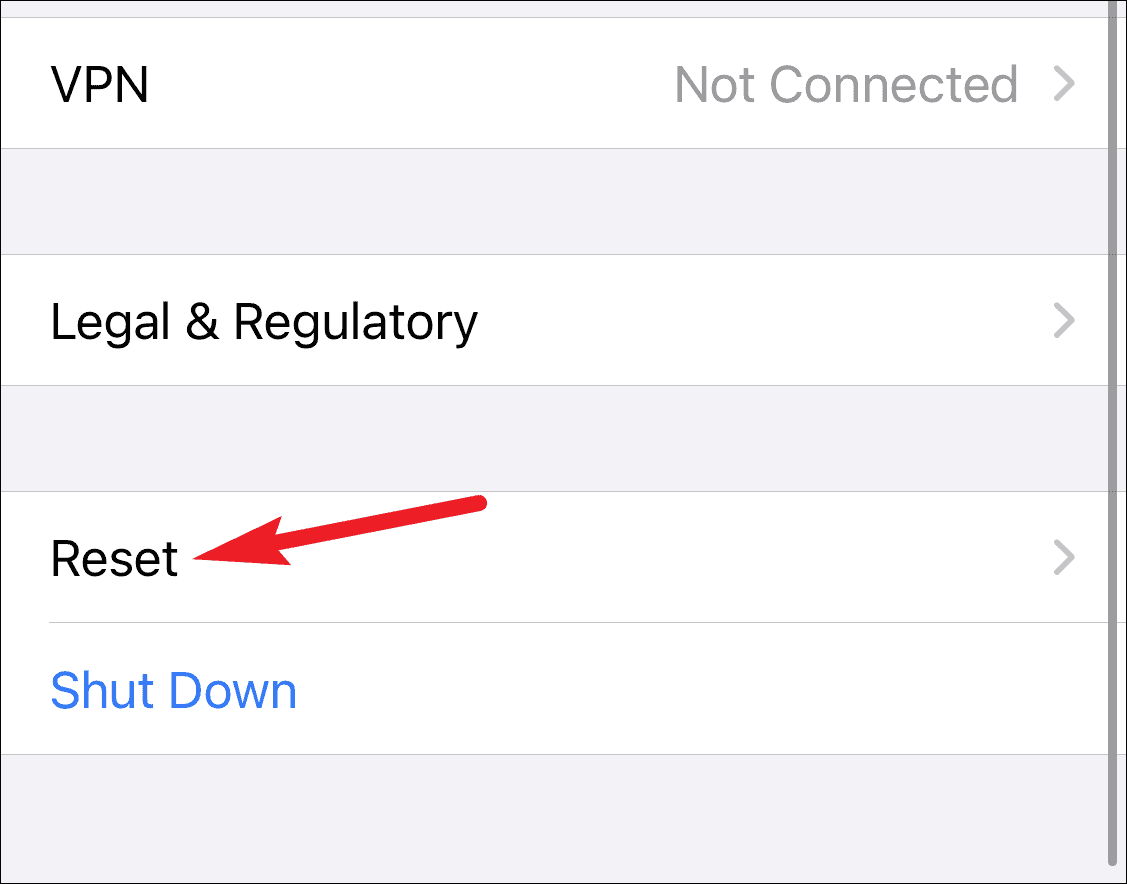
If none of these methods resolve the issue, consider reaching out to Apple Support for further assistance.