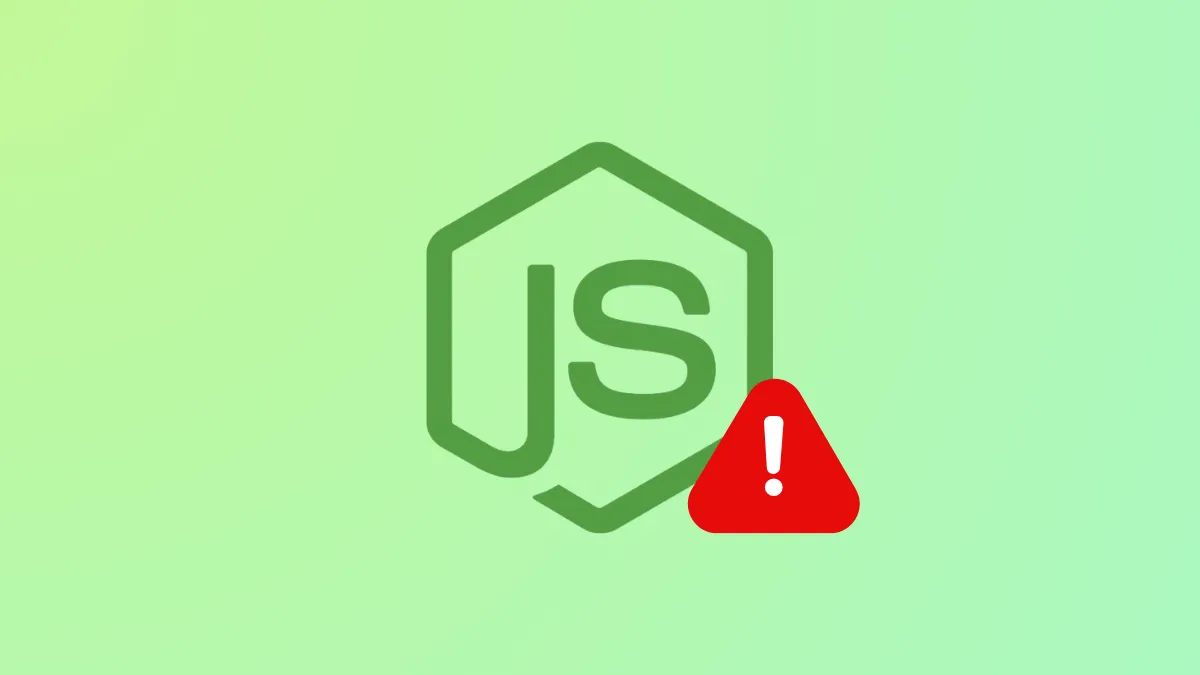Node.dll is a file on Windows that lets software programs run properly. If it is not present or has become corrupted, running certain applications can result in an error message appearing on your screen. This can also happen if node.dll is not registered with Microsoft Register Server. To fix this error, you should first try running the SFC and DISM scans. If that doesn't work, you may need to re-register node.dll with Microsoft Register Server.
Run SFC and DISM Scans
- Open the Start menu or Windows Search, type
cmdand click Run as administrator.
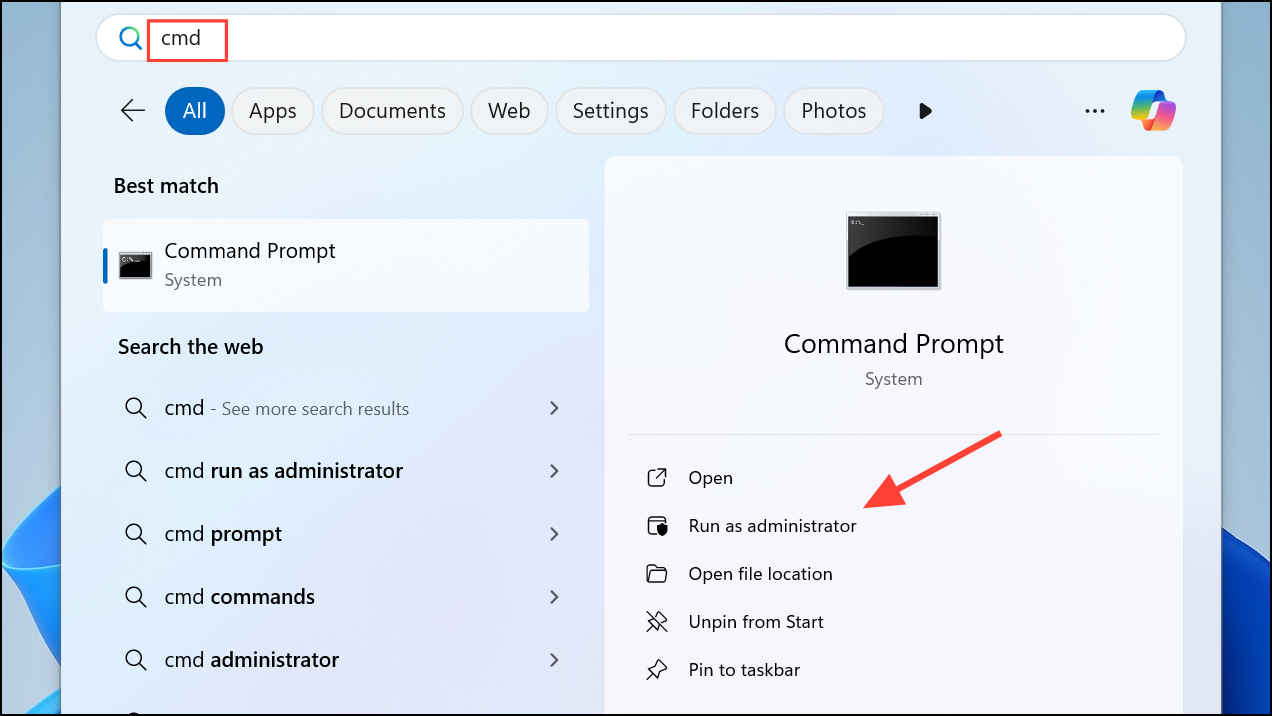
- When the Command Prompt window opens, type
sfc /scannowand press Enter to start the scan.
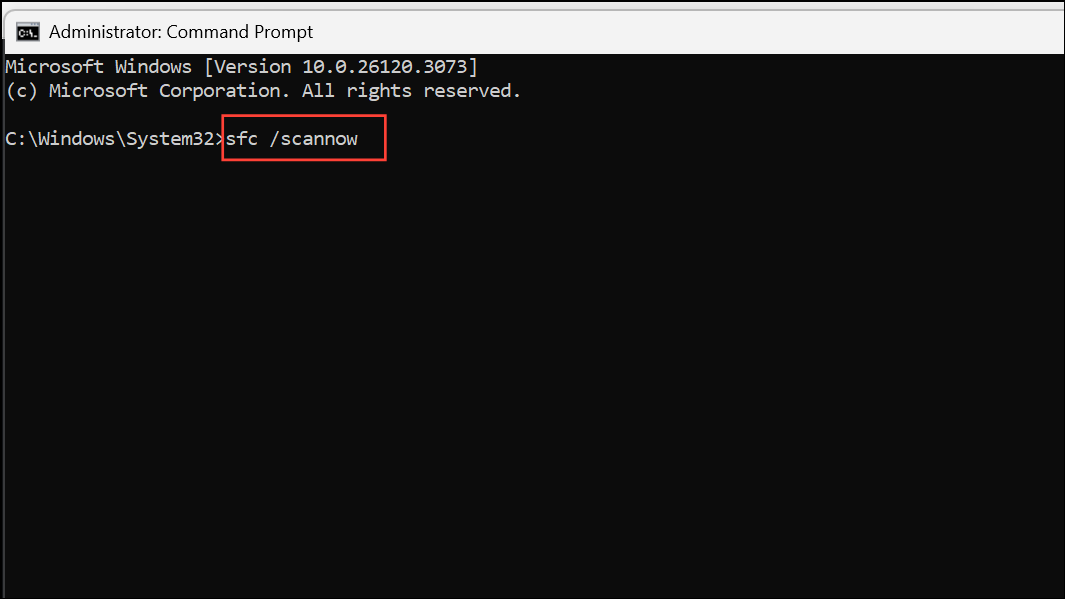
- When the scan completes, type
Dism /Online /Cleanup-Image /RestoreHealthand press Enter again.
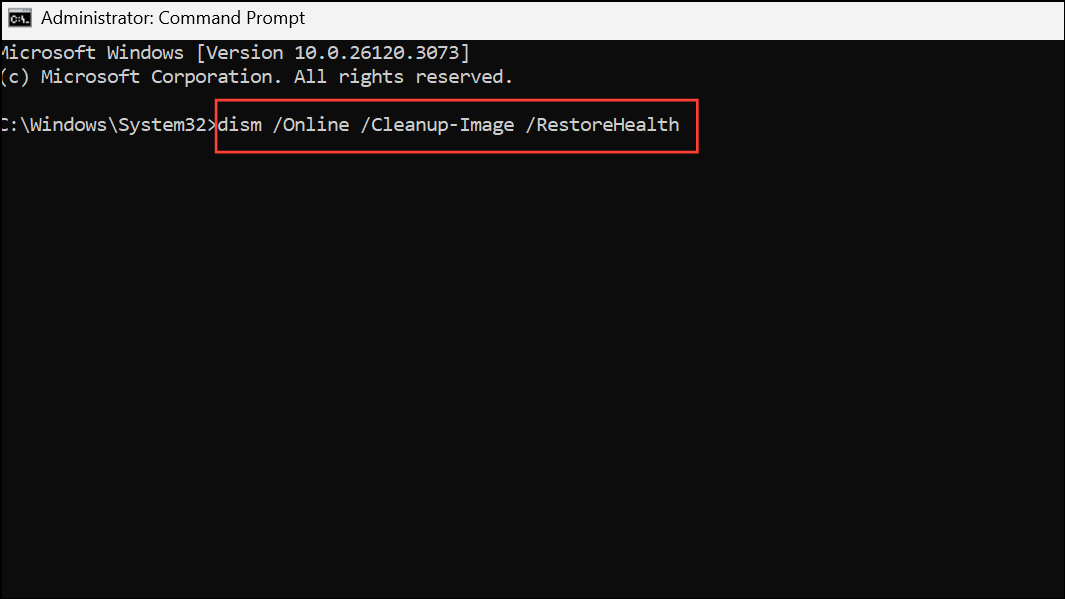
- Once the process is complete, close Command Prompt and check whether the error has been fixed.
Re-register Node.dll
When you re-register node.dll, Windows will create a fresh node.dll entry and overwrite existing information pertaining to it, which might get rid of the error.
- Open Command Prompt as administrator as explained above.
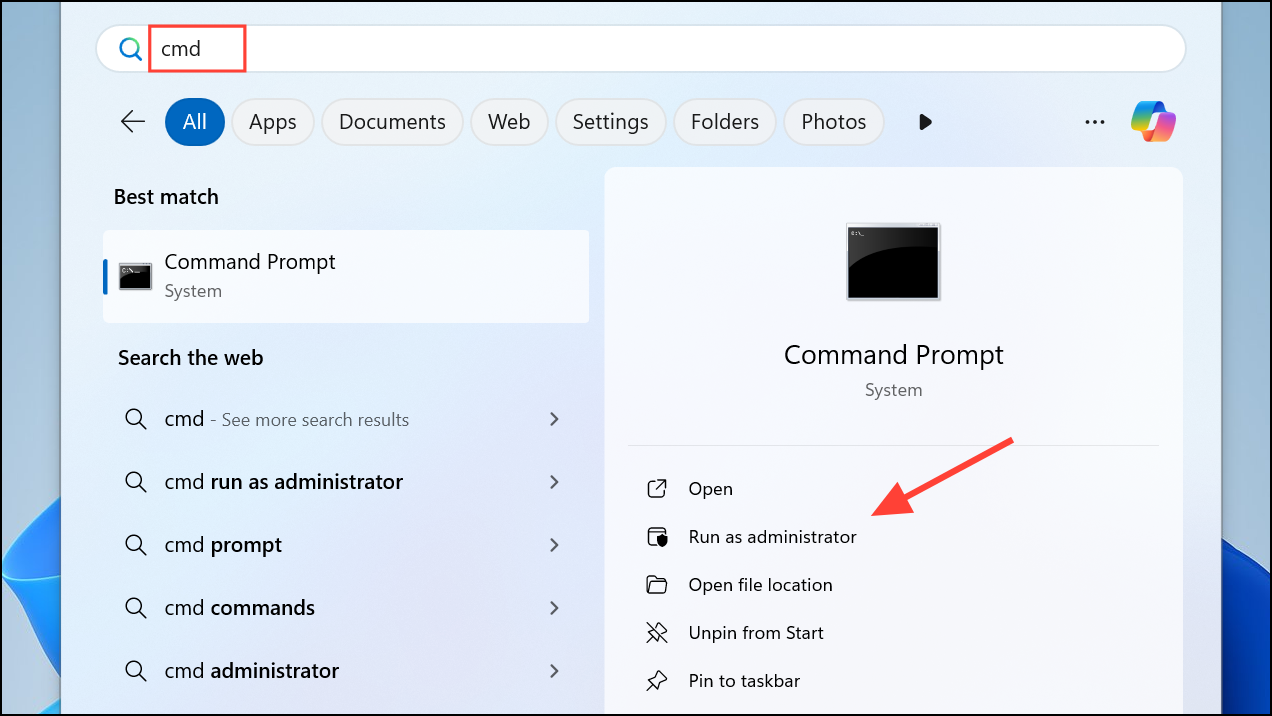
- In the Command Prompt window, type
regsvr32 /u node. dlland hit Enter.
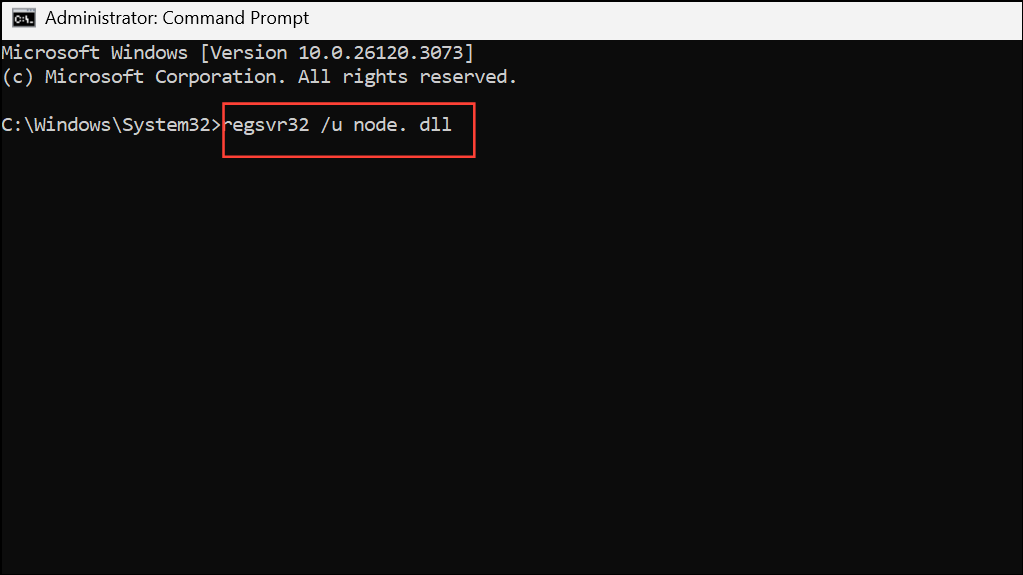
- Follow this with the
regsvr32 /i node. dllcommand and press Enter again.
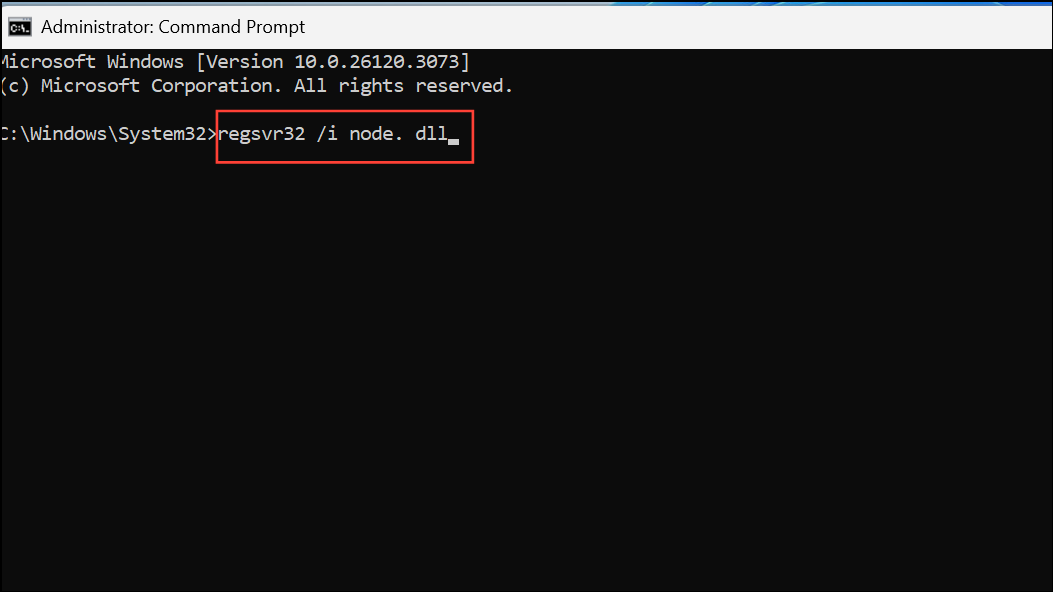
- Close Command Prompt and check whether the node.dll is missing error has been resolved.
In Windows, node.dll lets multiple programs share similar functions. So, if any error related to node.dll is going to affect all programs that rely on it to function. The SFC and DISM scans can identify and fix system errors causing problems with node.dll, while re-registering node.dll effectively refreshes it completely, allowing related programs to run normally.