The Pin to Start feature in Windows 11 allows users to quickly access preferred apps, files, and folders directly from the Start menu. When this option disappears or stops working, productivity can drop as users lose convenient shortcuts to essential items. This problem is often linked to policy restrictions, registry misconfigurations, or recent updates. Below are the most effective solutions to restore the Pin to Start option and ensure it functions as expected.
Restore Pin to Start via Group Policy Editor
Group Policy settings control many aspects of Windows behavior, including Start menu customization. If your system is configured to prevent changes to the Start layout, the Pin to Start option may be hidden or disabled. Adjusting these settings can immediately restore the missing option.
Step 1: Open the Group Policy Editor by typing gpedit.msc in the Windows search bar and selecting the matching result.
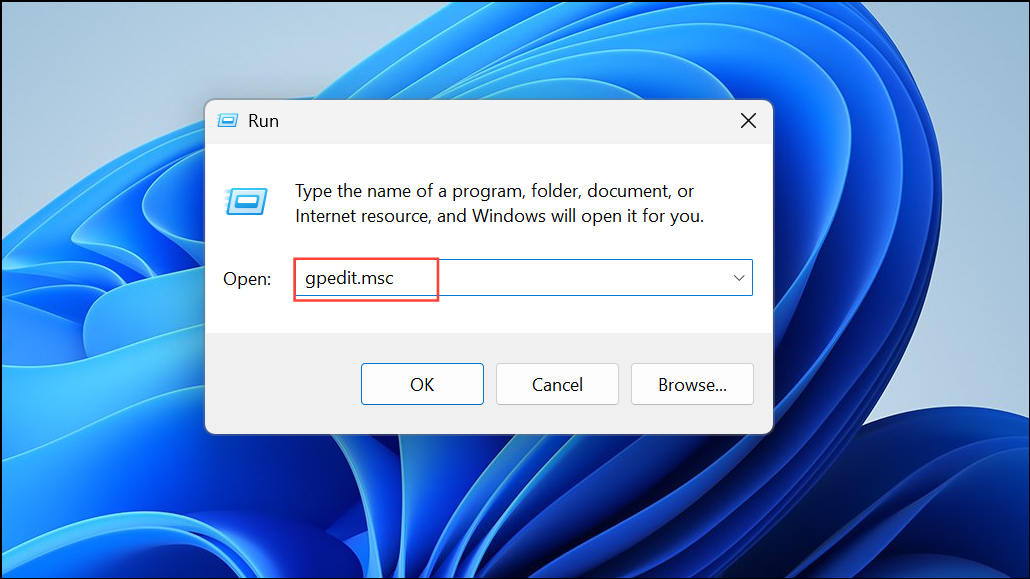
Step 2: In the Group Policy Editor, navigate to User Configuration > Administrative Templates > Start Menu and Taskbar.
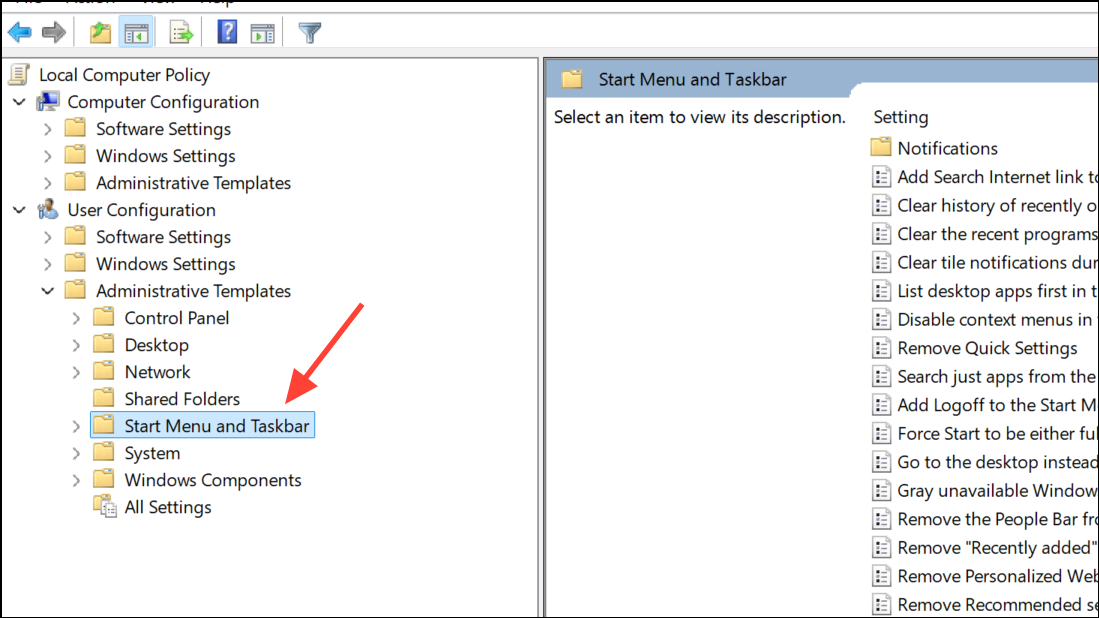
Step 3: Locate the policy named Prevent users from customizing their Start Screen in the right pane. Double-click to open its properties.
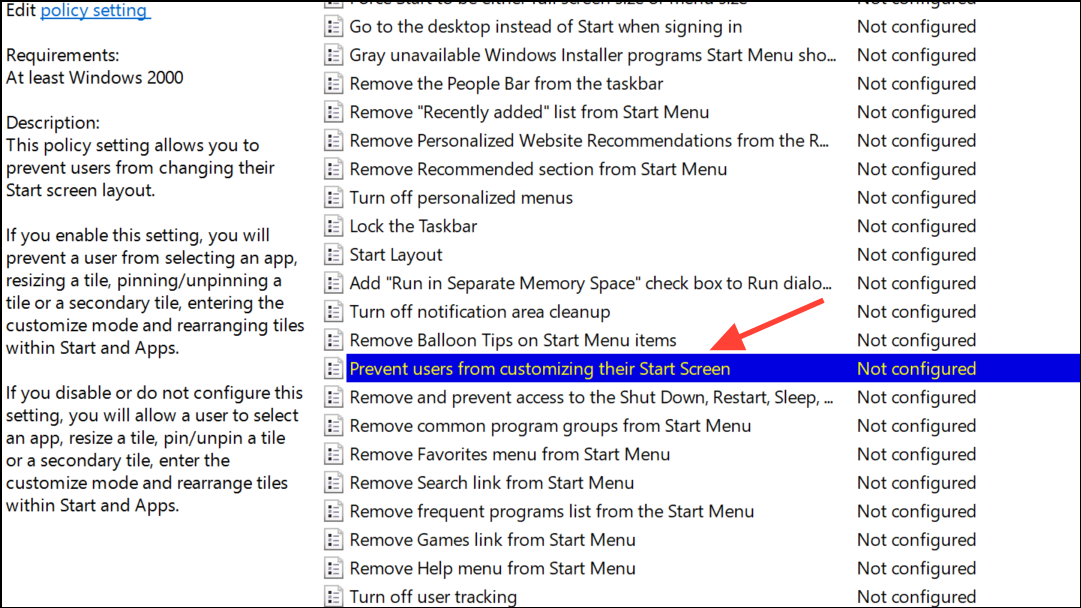
Step 4: Set the policy to Disabled or Not Configured. Click Apply, then OK.
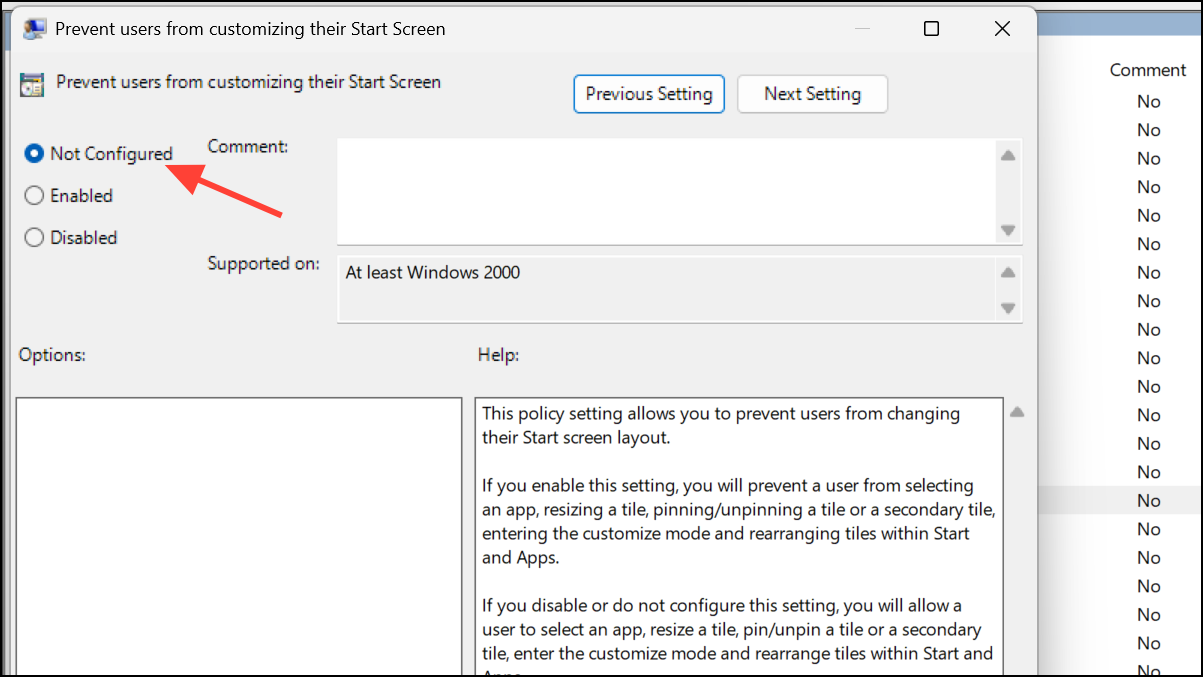
Step 5: Find the Start Layout policy in the same section. Double-click and set it to Disabled or Not Configured. Apply the changes and close the editor.

Step 6: Restart your computer. After rebooting, right-click any app or shortcut and check if the Pin to Start option is available.
Restore Pin to Start Using the Registry Editor
For Windows 11 Home users or systems without Group Policy Editor, registry modifications can restore Pin to Start functionality. Incorrect registry settings can restrict Start menu customization, so removing or correcting these entries often resolves the problem. Always back up the registry before making changes to avoid accidental data loss.
Step 1: Press Win + R to open the Run dialog, type regedit, and press Enter. Approve any User Account Control prompts.
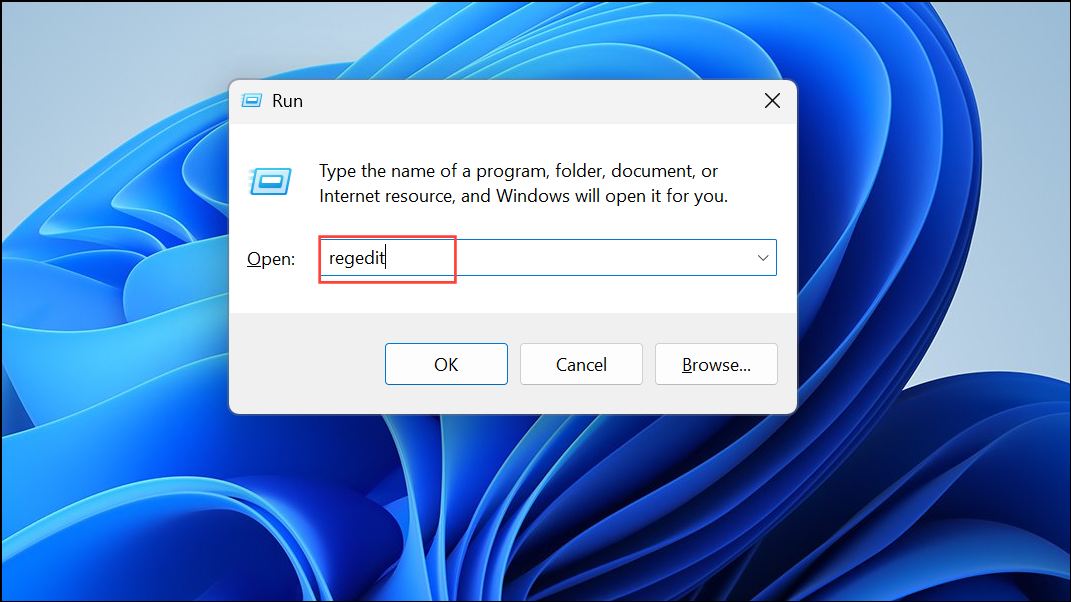
Step 2: Navigate to HKEY_CURRENT_USER\SOFTWARE\Microsoft\Windows\CurrentVersion\Policies\Explorer.
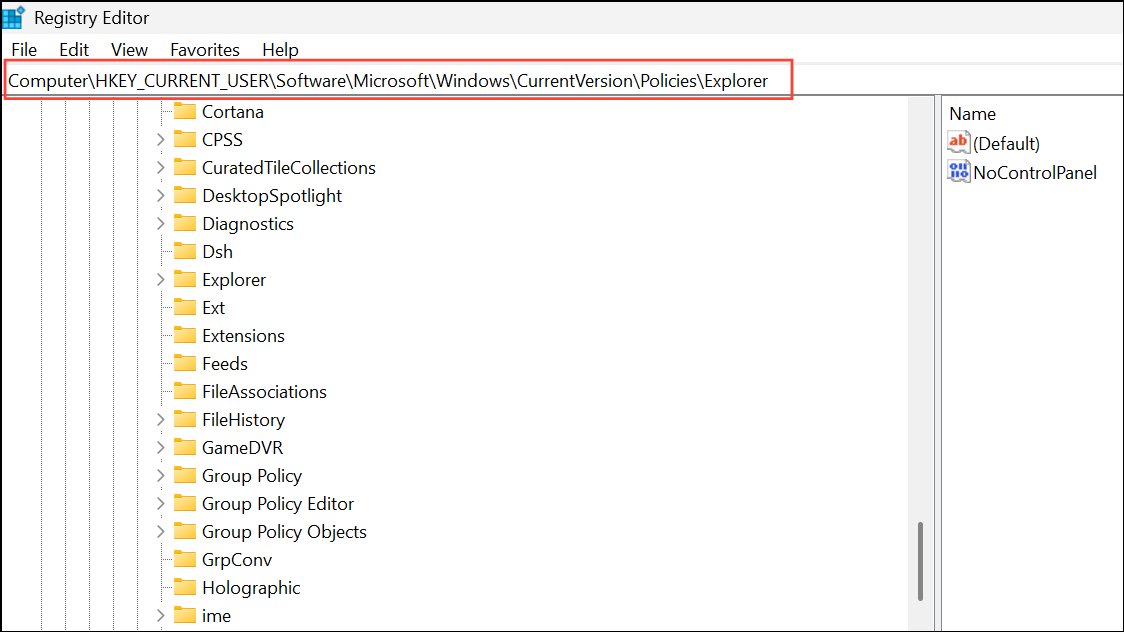
Step 3: If you see a value named NoChangeStartMenu, right-click and delete it. Confirm the deletion.
Step 4: Go to HKEY_CURRENT_USER\SOFTWARE\Policies\Microsoft\Windows\Explorer. Locate LockedStartLayout and delete it if present.
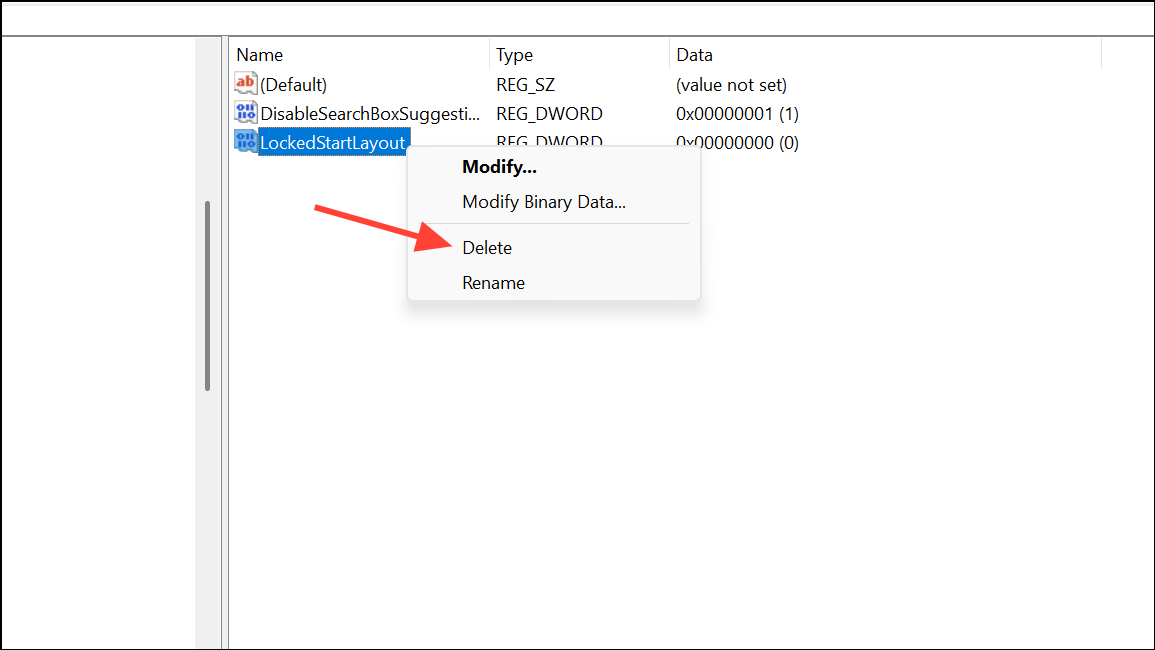
Step 5: For some enterprise or managed devices, also check HKEY_LOCAL_MACHINE\SOFTWARE\Microsoft\Windows\CurrentVersion\Policies\Explorer and HKEY_LOCAL_MACHINE\SOFTWARE\Policies\Microsoft\Windows\Explorer for the same keys and remove them if found.
Step 6: Close the Registry Editor and restart your computer. The Pin to Start option should now be restored for apps and shortcuts.
Check Start Layout XML and Intune/MDM Policies
In managed environments, administrators often deploy custom Start menu and taskbar layouts via XML files or Intune/MDM policies. Certain configurations, especially those using the LockedStartLayout or restrictive XML attributes, can lock the Start menu and prevent users from pinning or unpinning items.
Step 1: Review any applied Start menu layout XML files and associated policies. If the XML enforces a locked layout, users will be unable to customize their Start menu. Adjust the LayoutCustomizationRestrictionType attribute in the XML to SpecifiedGroupsAndUserGroups or UserGroups to allow user modifications.
Step 2: In Intune or other device management tools, disable or relax policies that enforce a locked Start layout. Removing or updating these policies can immediately restore Pin to Start functionality.
Step 3: If you are not the administrator, contact your IT department and request a review of Start menu and taskbar policies, especially if the issue appeared after a recent update or policy change.
Re-register Shell32.dll
The shell32.dll file manages Windows Explorer shell features, including Start menu context menus. If this file becomes unregistered or corrupted, Pin to Start may stop appearing.
Step 1: Open Command Prompt as administrator by searching for cmd, right-clicking the result, and selecting Run as administrator.
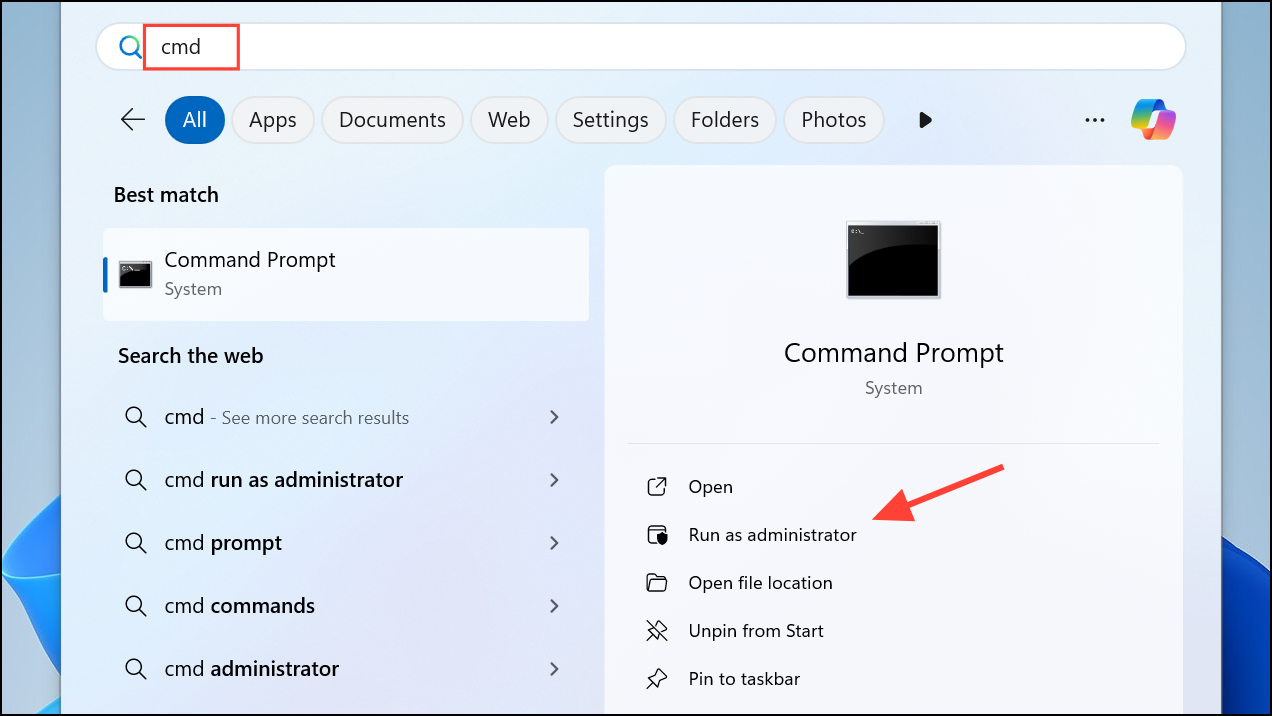
Step 2: Enter the following command and press Enter:
regsvr32 /i shell32.dll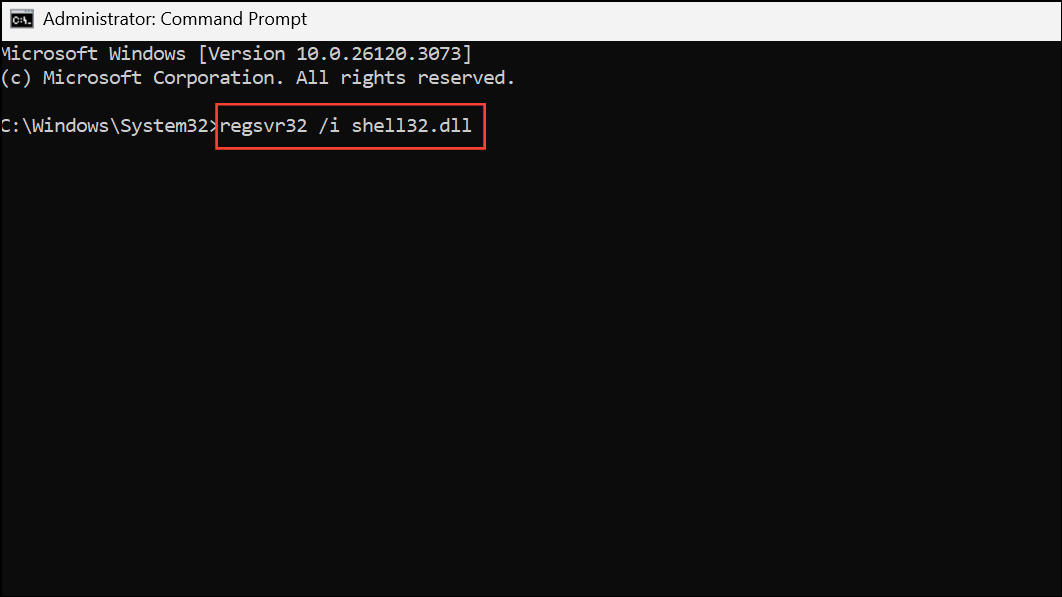
This command re-registers the shell32.dll file. A success message should appear. Restart your system and test the Pin to Start option.
Repair System Files
Corrupted system files can disrupt Start menu operations. Running built-in Windows repair tools can restore essential files and resolve the issue.
Step 1: Open Command Prompt as administrator.
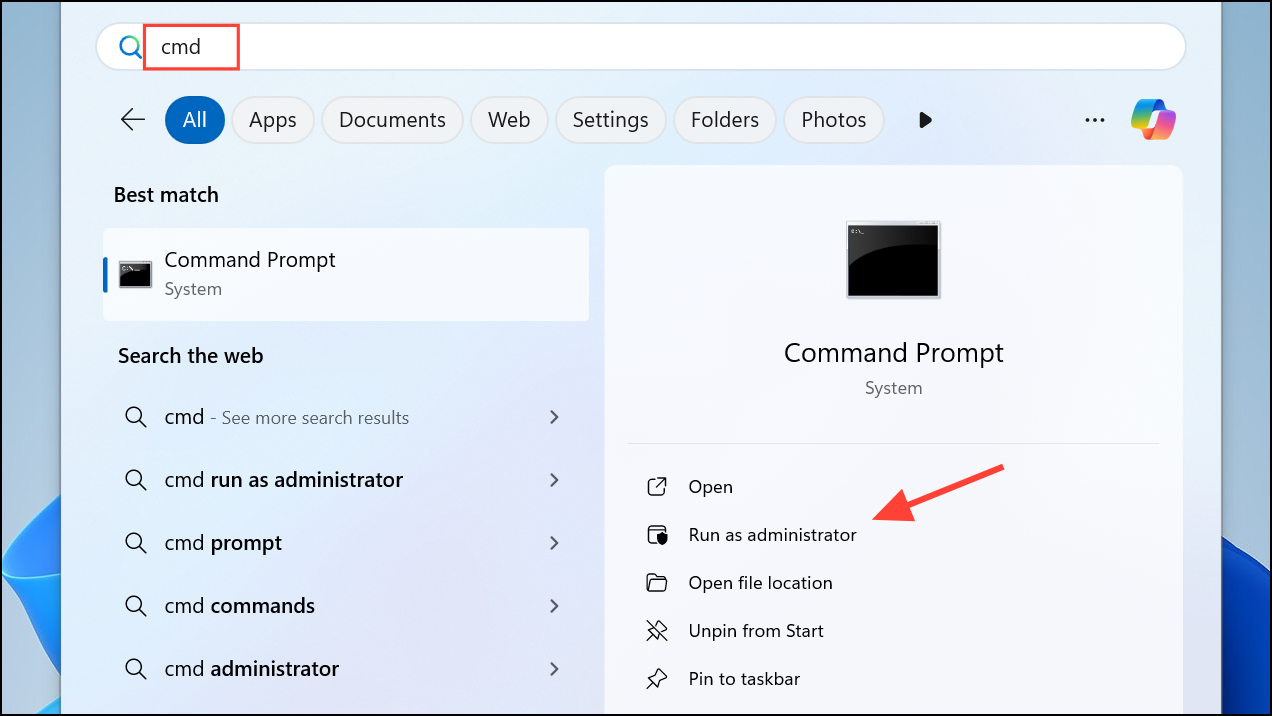
Step 2: Enter the following commands one at a time, pressing Enter after each:
sfc /scannow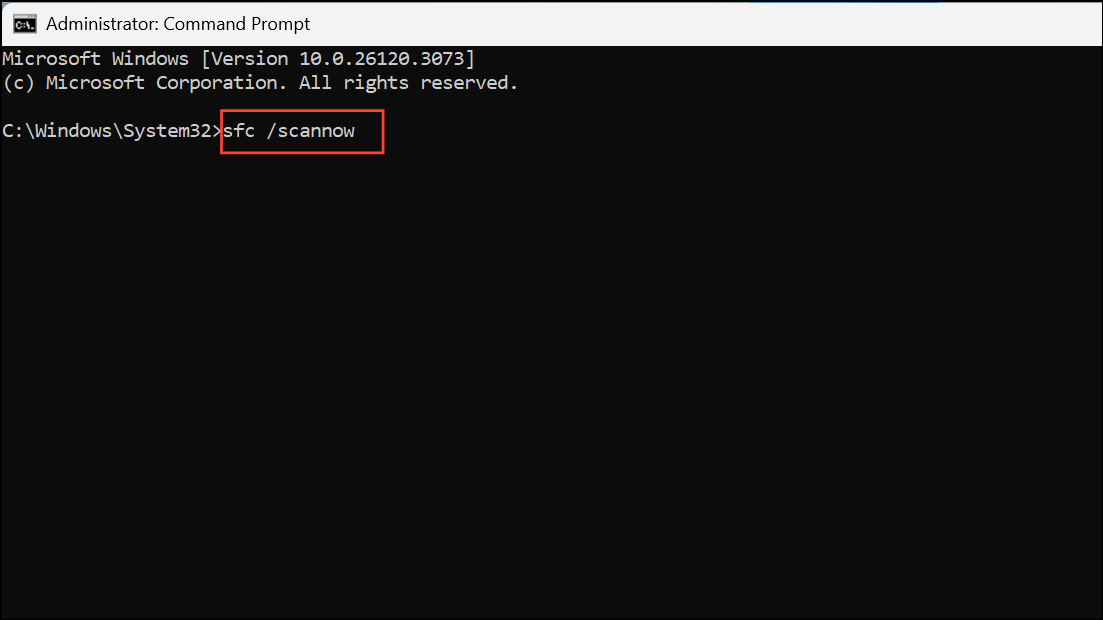
dism /online /cleanup-image /restorehealth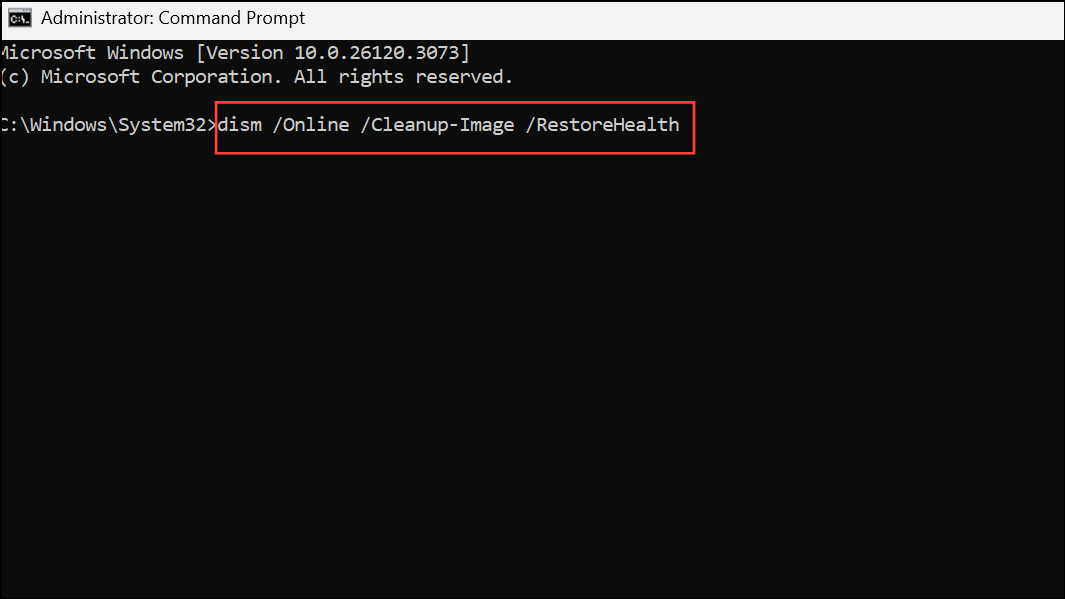
The first command scans and repairs corrupted system files, while the second checks and restores the system image. After both commands complete, restart your computer and check if Pin to Start is working.
Reset Start Menu Cache
The Start menu cache stores information about pinned items and layout. If this cache becomes corrupted, Pin to Start may malfunction.
Step 1: Open Settings by pressing Win + I and select Personalization.
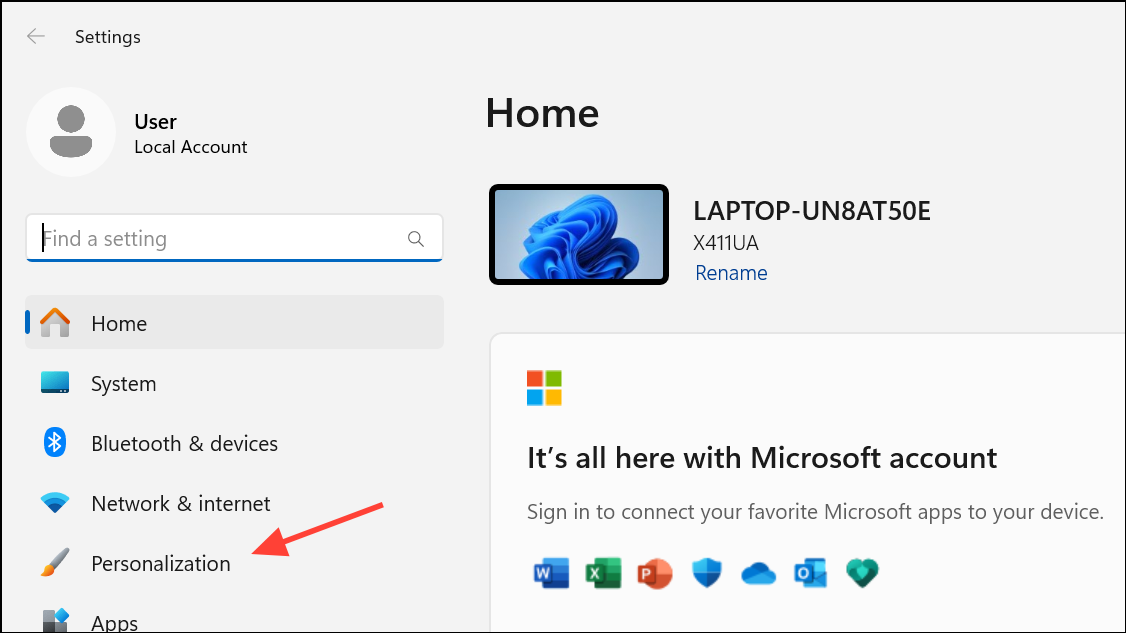
Step 2: Go to Start in the sidebar, then turn off Use Start full screen under More settings.
Step 3: Scroll down and use the Restart button under Restart your PC to reboot and refresh the cache.
Modify User Account Control (UAC) Settings
User Account Control settings can sometimes interfere with Start menu actions. Ensuring your account has administrator privileges can resolve permission-related issues.
Step 1: Go to Settings, then Accounts > Other users.
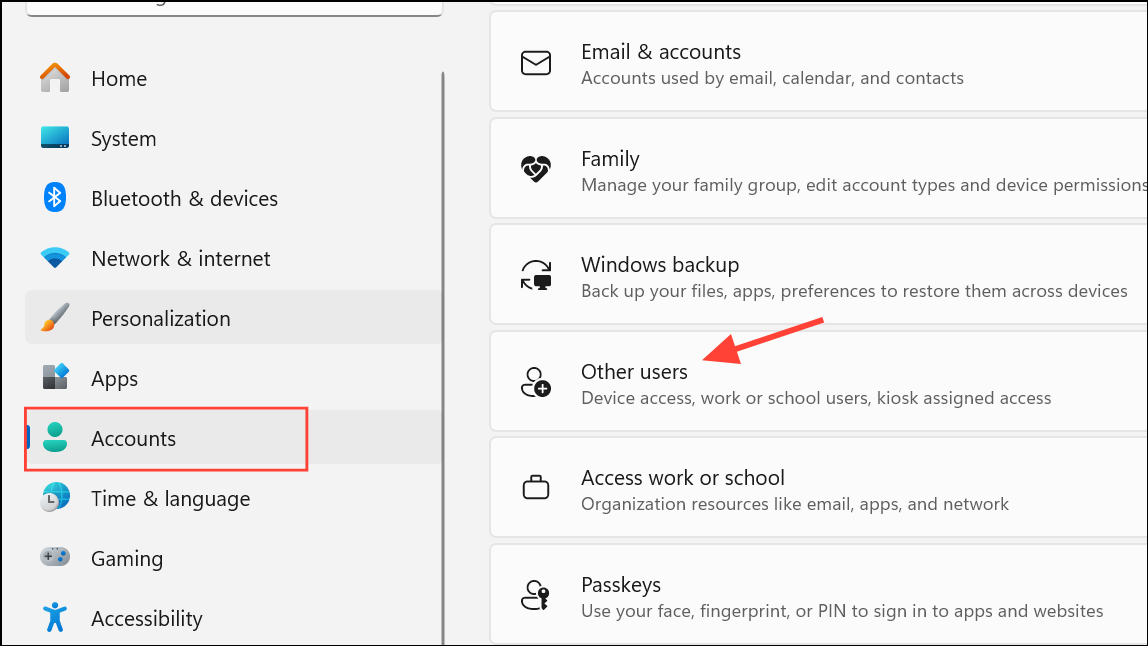
Step 2: Under Other users, select your account and choose Change account type.
Step 3: Set your account type to Administrator and restart your computer.
Reset Windows 11
If all previous methods fail, resetting Windows 11 can resolve deep system issues while preserving your personal files. This process reinstalls the operating system and restores default settings.
Step 1: Open Settings and navigate to System > Recovery.
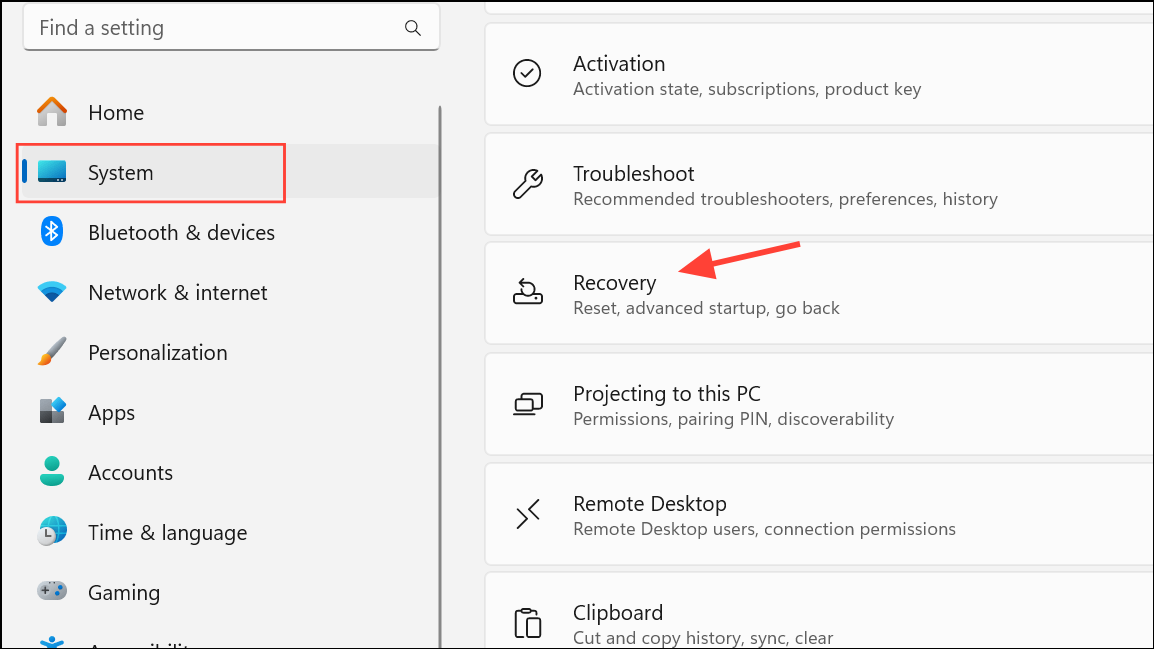
Step 2: Under Reset this PC, click Get started. Choose the option to keep your files and follow the on-screen instructions to complete the reset.
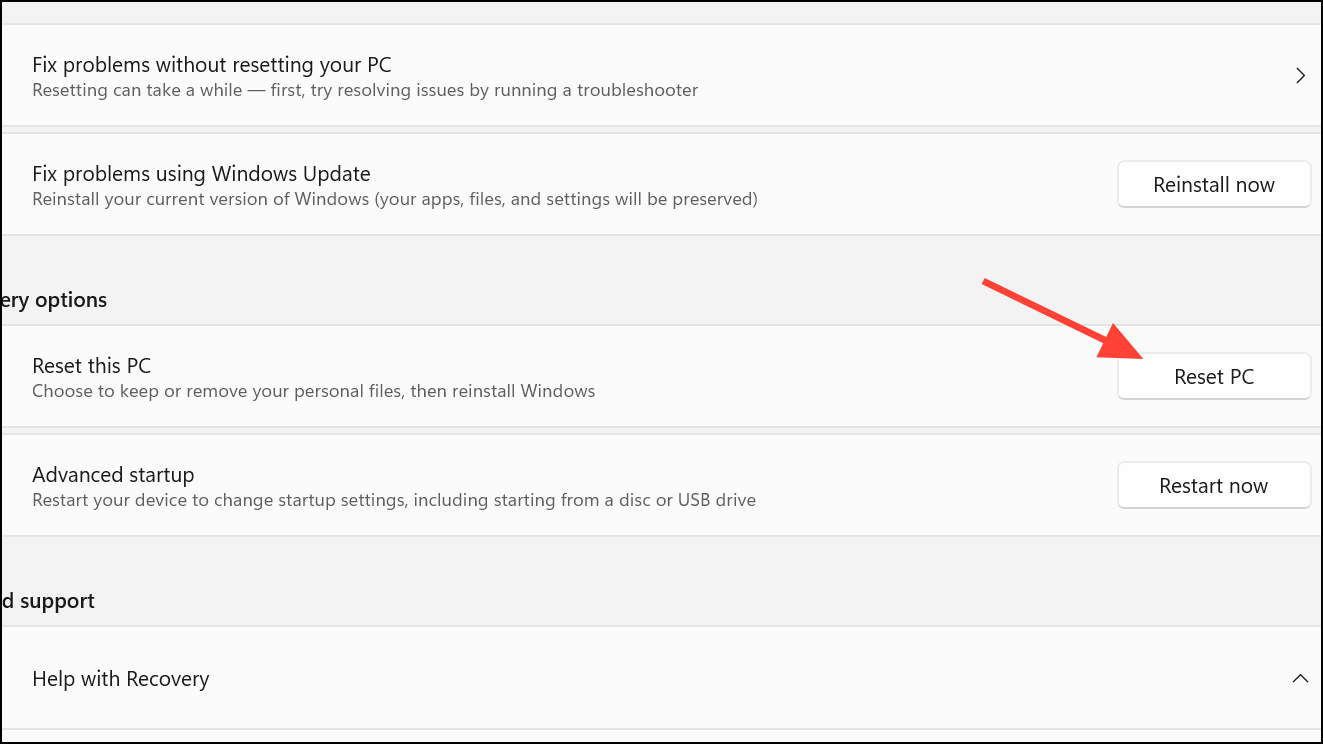
Addressing the Pin to Start issue on Windows 11 often involves adjusting policy or registry settings, repairing system files, or reviewing deployed management policies. With the right approach, you can restore full Start menu functionality and regain efficient access to your favorite apps and files.


