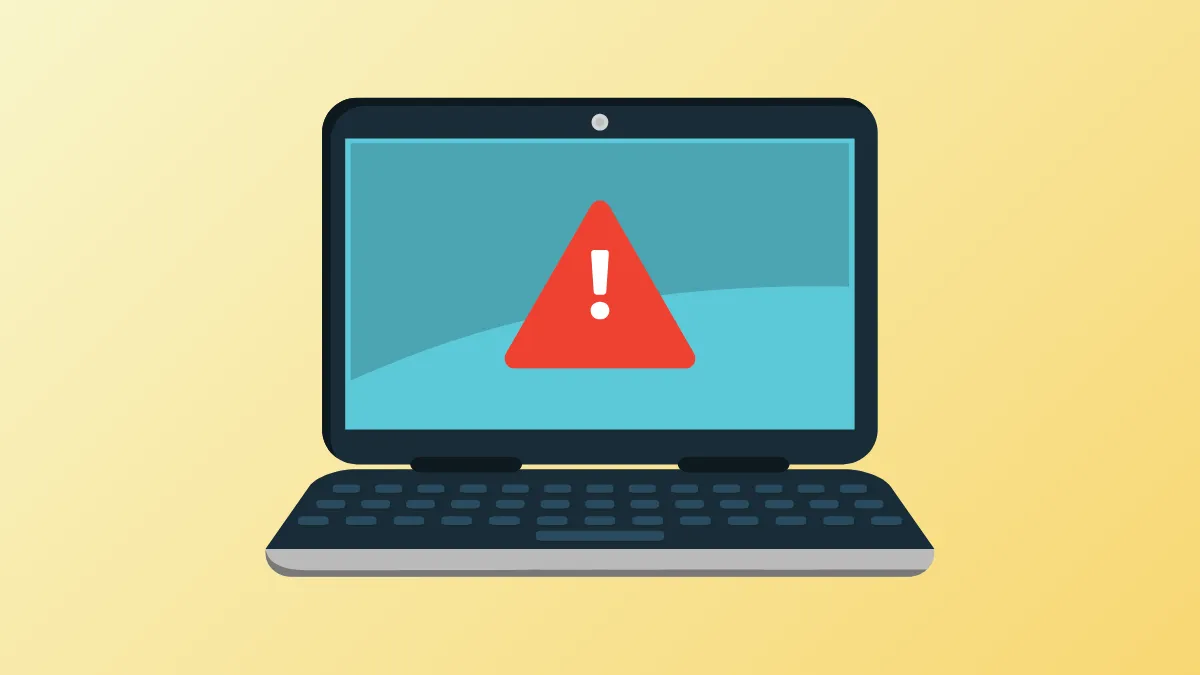The PROCESS1_INITIALIZATION_FAILED error with stop code 0x0000006B signals a critical failure during Windows 11 startup, often resulting in a persistent blue screen loop and preventing access to the desktop. This issue typically arises from damaged or missing boot files, corrupted system components, or hardware conflicts, and can disrupt normal system usage until addressed.
Run System File Checker (SFC) and Deployment Imaging Servicing and Management (DISM) Scans
Corrupted or missing system files frequently cause the PROCESS1_INITIALIZATION_FAILED error. Running SFC and DISM scans can repair these files and restore normal boot operations.
Step 1: Boot into Windows Recovery Environment (WinRE). If your system is stuck in a BSOD loop, interrupt the boot process three times (power off as Windows loads) to trigger automatic repair. On the recovery screen, select Troubleshoot, then Advanced options, and choose Command Prompt.
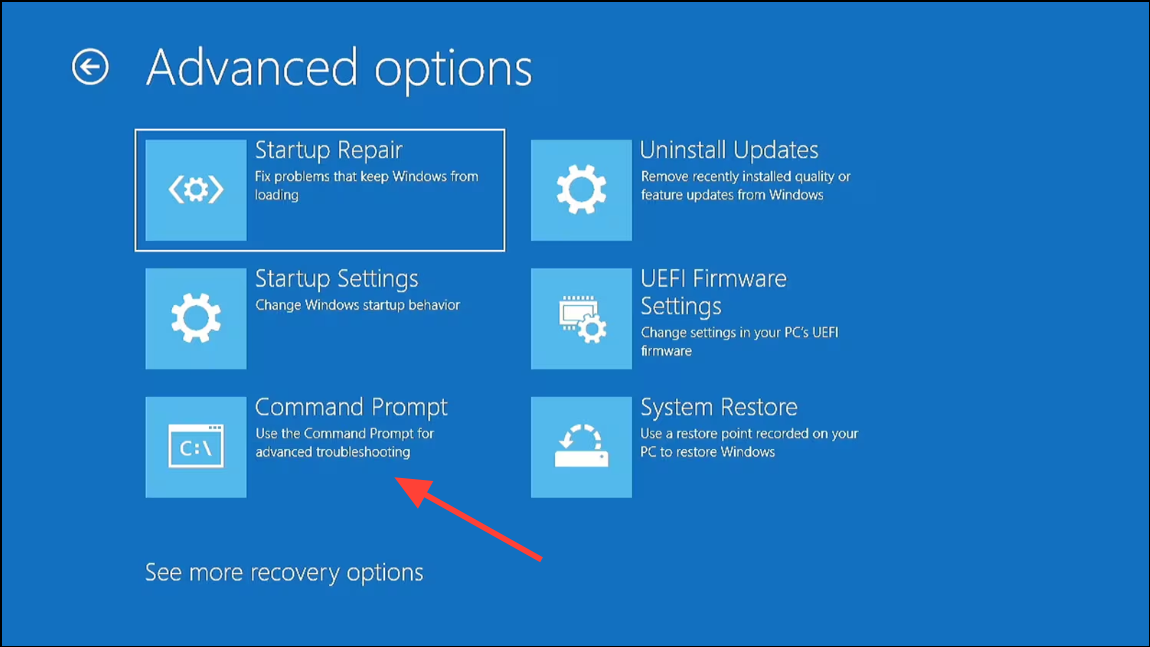
Step 2: In the Command Prompt window, enter the following command and press Enter to start a full system file scan:
sfc /scannow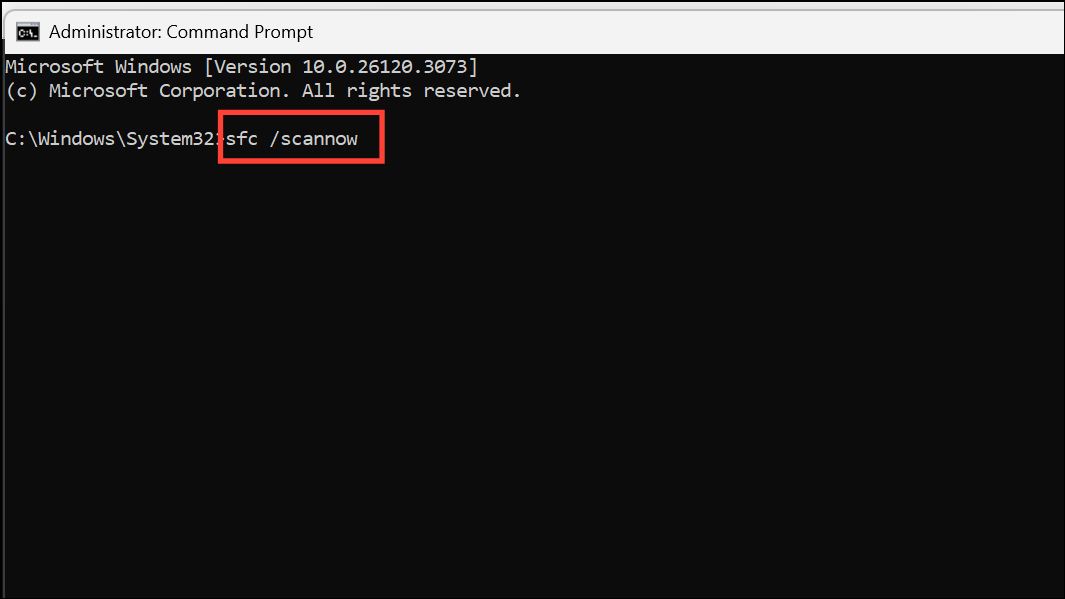
This scan checks for and repairs corrupted Windows system files. Wait for the process to complete and review any messages indicating repairs.
Step 3: If SFC finds errors it cannot fix, run the DISM tool with this command:
DISM /Online /Cleanup-Image /RestoreHealth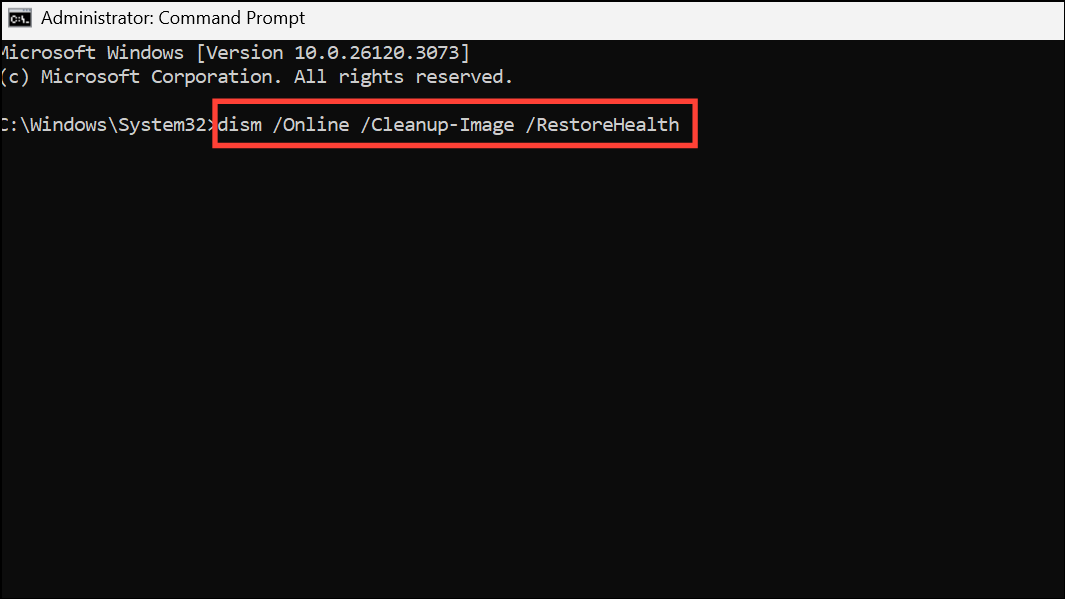
DISM connects to Windows Update or local sources to repair the system image. Once the operation completes, restart your computer and check if the BSOD persists.
Delete Corrupted Bootcat.cache File
The Bootcat.cache file stores security catalog information for boot processes. If this file becomes corrupted, it can prevent Windows from initializing correctly and trigger the 0x0000006B error.
Step 1: Access the Command Prompt from WinRE as described earlier.
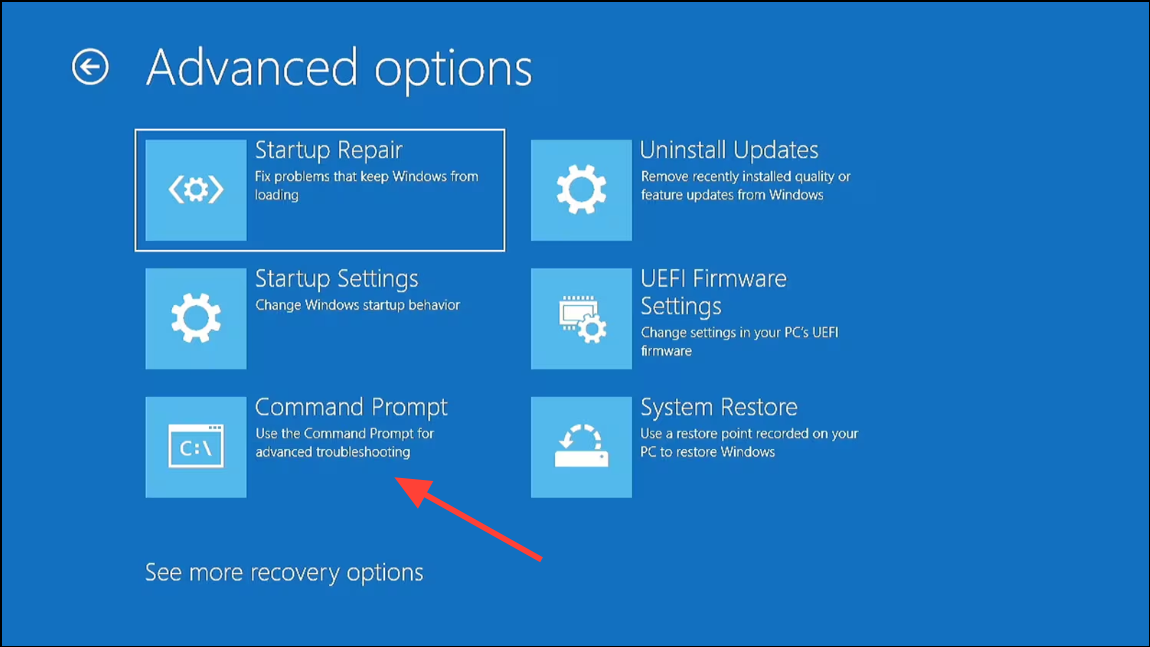
Step 2: Navigate to the code integrity folder by entering the following commands one at a time:
C:
cd \Windows\System32\CodeIntegrity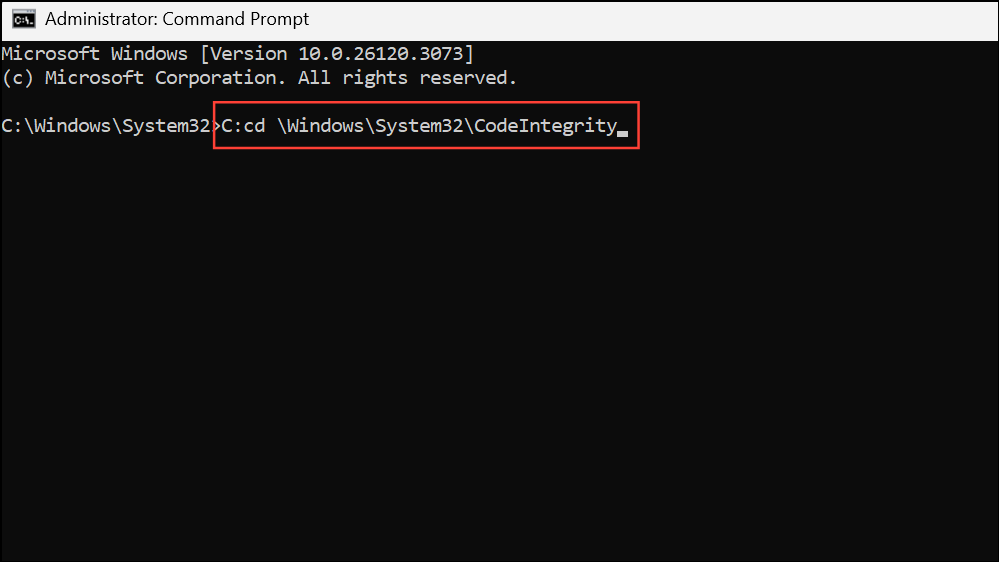
Step 3: Delete the Bootcat.cache file by running:
del bootcat.cache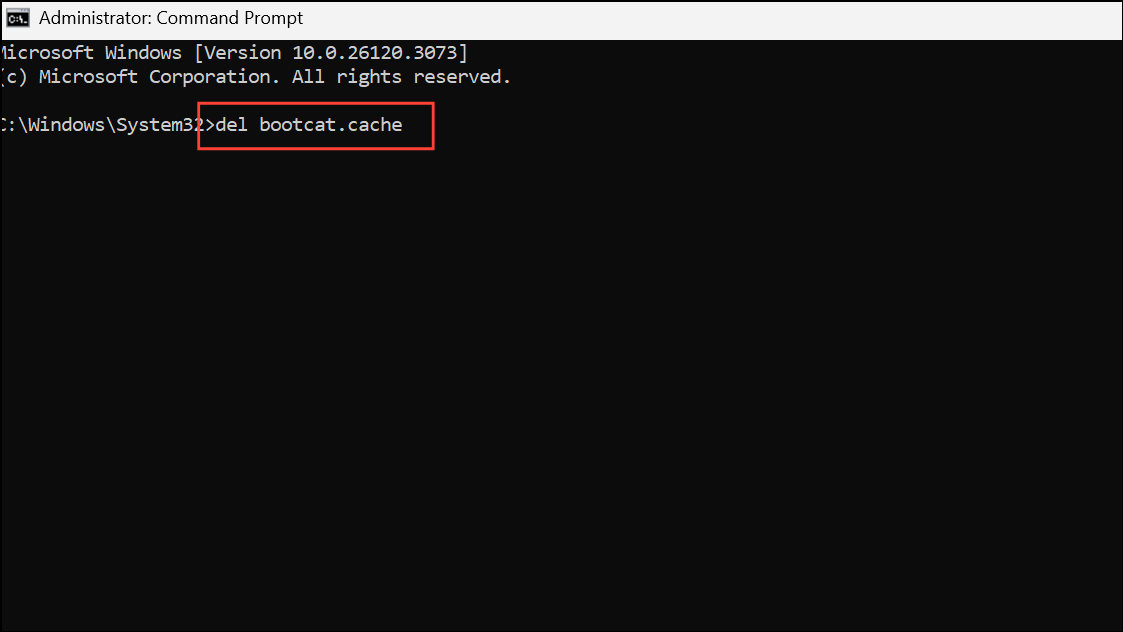
After deleting the file, restart your computer. Windows will automatically recreate a new Bootcat.cache file during the next boot, which often resolves the error.
Check and Repair Hard Drive Errors with CHKDSK
Disk errors or bad sectors can disrupt access to essential system files, causing boot failures. Running CHKDSK can detect and repair these issues.
Step 1: Open Command Prompt in WinRE.
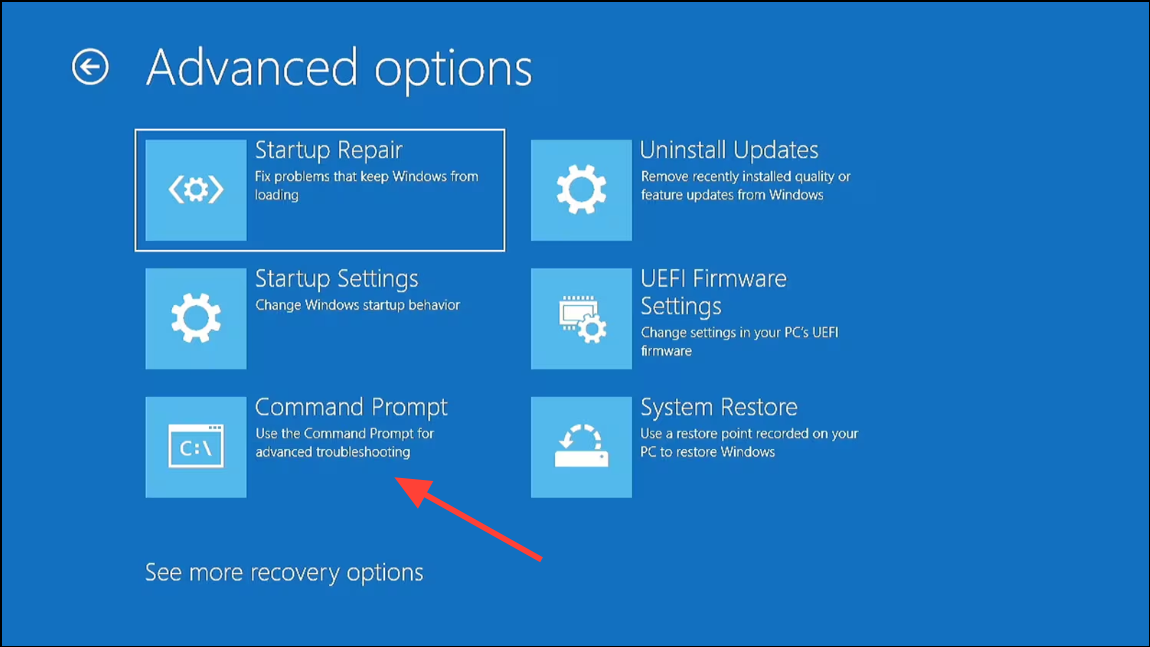
Step 2: Run the following command, replacing C: with your Windows installation drive if necessary:
chkdsk C: /f /r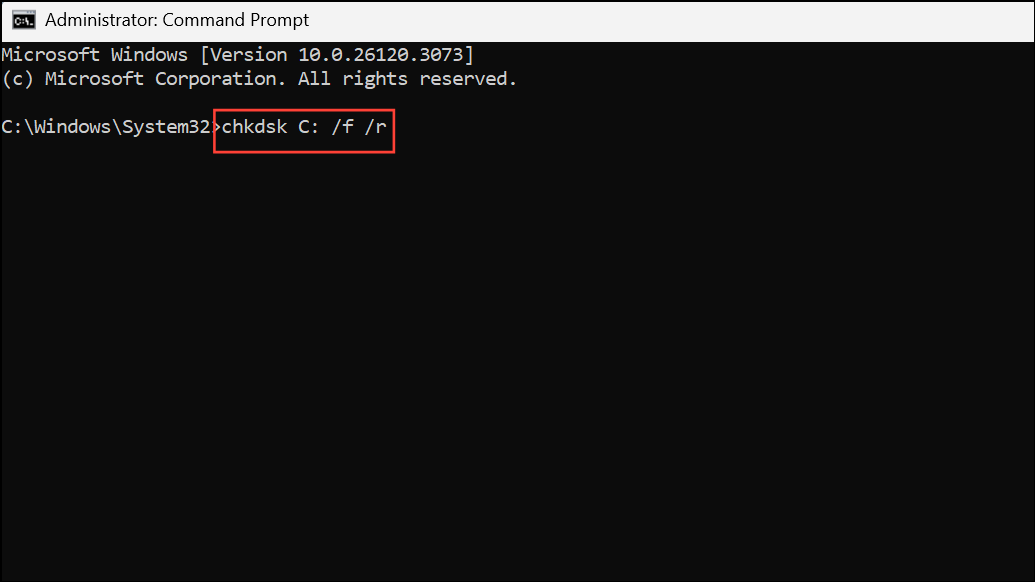
The /f flag fixes errors, and /r locates bad sectors and recovers readable information. Allow CHKDSK to complete, then restart the computer.
Update Windows and Device Drivers
Outdated system updates or incompatible drivers can trigger blue screen errors. Ensuring your system and drivers are current can resolve underlying compatibility problems.
Step 1: Once you regain access to Windows, open Settings from the Start menu and select Windows Update. Click Check for updates and install all available updates. Restart the system as prompted.
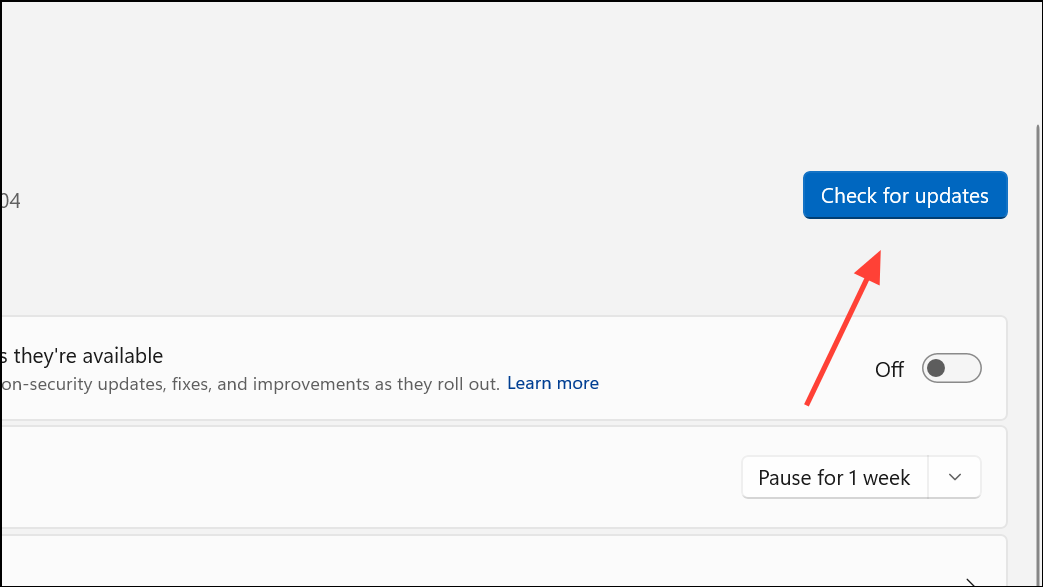
Step 2: Update device drivers by right-clicking the Start button and choosing Device Manager. Inspect each device for warning signs. Right-click any flagged device and select Update driver, then choose Search automatically for drivers. Repeat this for all major hardware components.
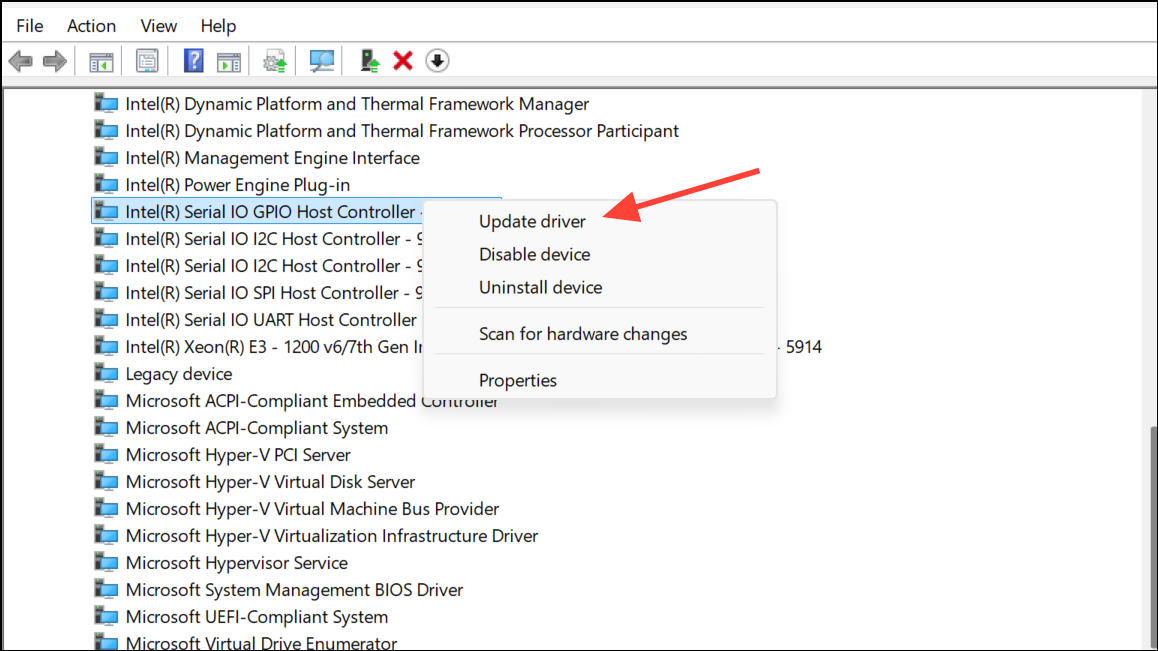
Perform a System Restore or Startup Repair
If the error started after a recent update or software installation, using System Restore can revert your system to a previous working state. Startup Repair can also automatically fix boot-related issues.
Step 1: Boot into WinRE and select Troubleshoot > Advanced options > System Restore. Choose a restore point dated before the issue began and follow the prompts to complete the restoration.
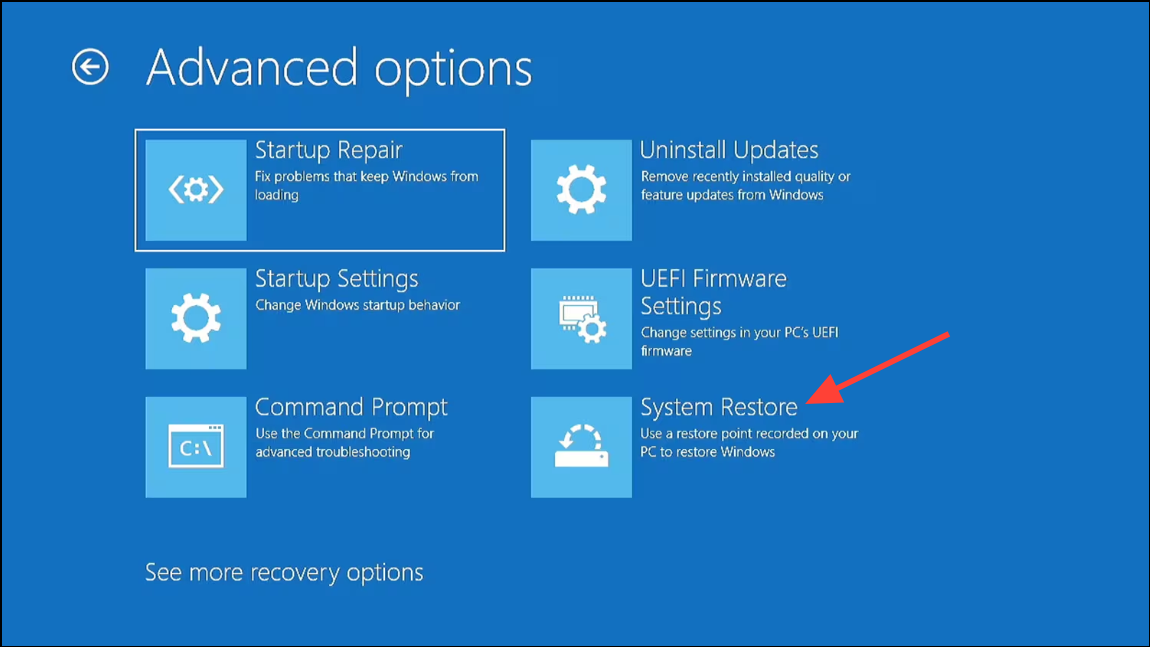
Step 2: If System Restore is unavailable or unsuccessful, select Startup Repair from the Advanced options menu. Allow Windows to diagnose and attempt repairs. After completion, restart the system.
Check for Hardware Problems
Although rare, hardware issues such as failing drives, faulty RAM, or loose cables can cause persistent blue screen errors. If software fixes do not resolve the issue, inspect recently added hardware and verify all connections. Remove or replace components as needed and test system stability after each change.
Recover Data if Windows Fails to Boot
If repeated blue screens prevent system access, use a bootable data recovery tool or Linux live USB to back up important files. Create a recovery drive on another working PC, boot from it, and copy your files to an external device before performing a clean installation or major repair.
Resolving the PROCESS1_INITIALIZATION_FAILED 0x0000006B error restores normal startup and system reliability. If issues persist after these steps, consider a clean installation of Windows 11 to fully reset your system.