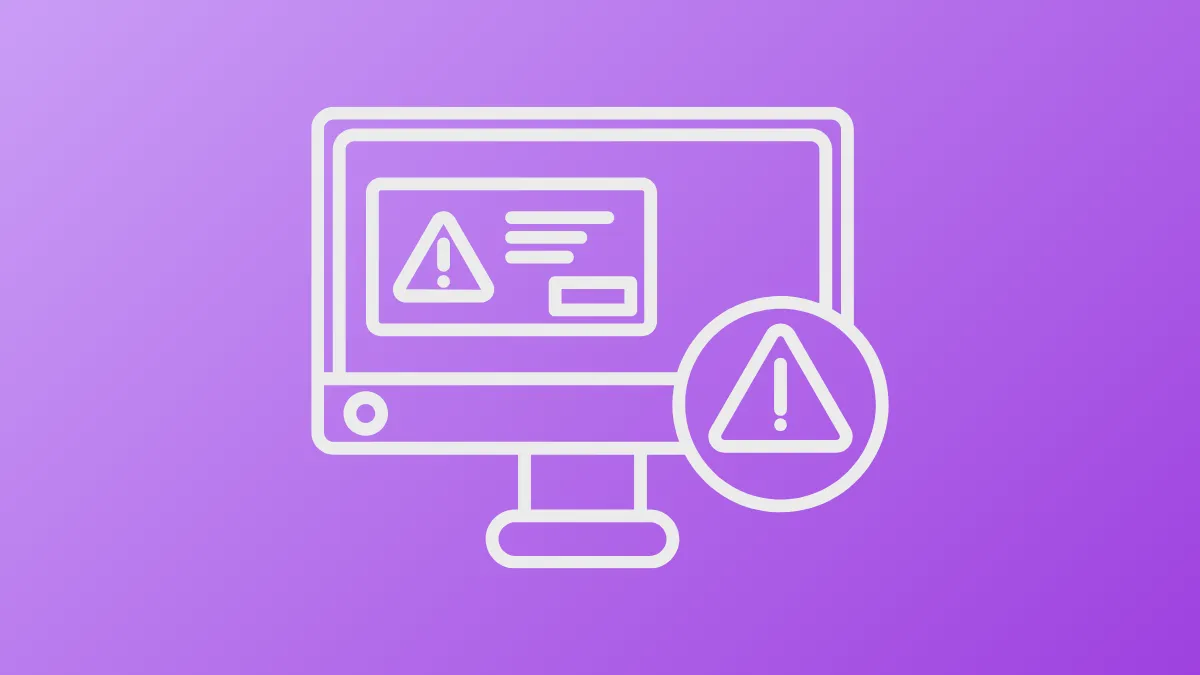“The application was unable to start correctly” error in Windows 11 interrupts program launches and can be linked to security features, corrupted files, or incompatible software. This issue often presents with error codes like 0xc00004ac or 0xc000007b, and may affect a wide range of applications, including productivity tools, games, and even system utilities. Addressing this error requires a methodical approach, starting with system security settings and moving through software repairs and updates.
Disable Memory Integrity to Resolve Security Conflicts
Windows 11 uses a security feature called Memory Integrity (part of Core Isolation) to prevent untrusted drivers and executables from running. While this strengthens system protection, it can sometimes block legitimate applications, especially those with older or unsigned drivers.
Step 1: Open the Start menu, type Windows Security, and press Enter to launch the app.
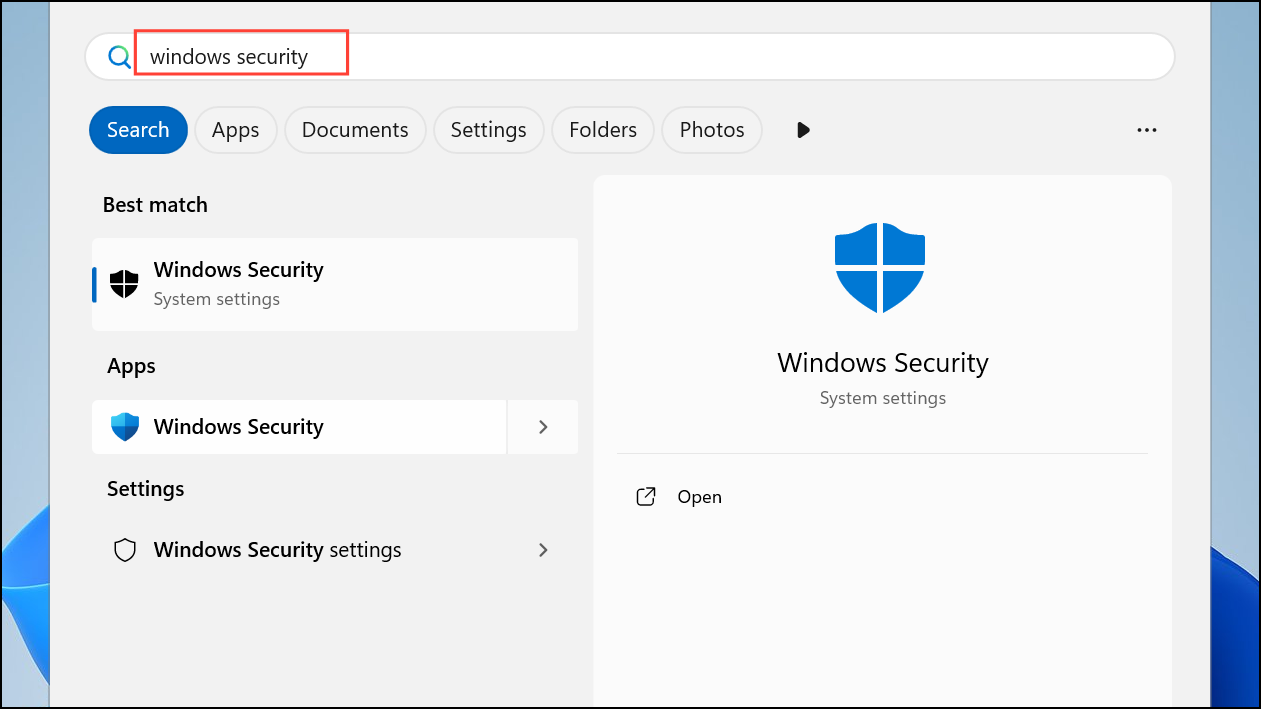
Step 2: In Windows Security, select Device Security from the sidebar, then click Core Isolation Details.
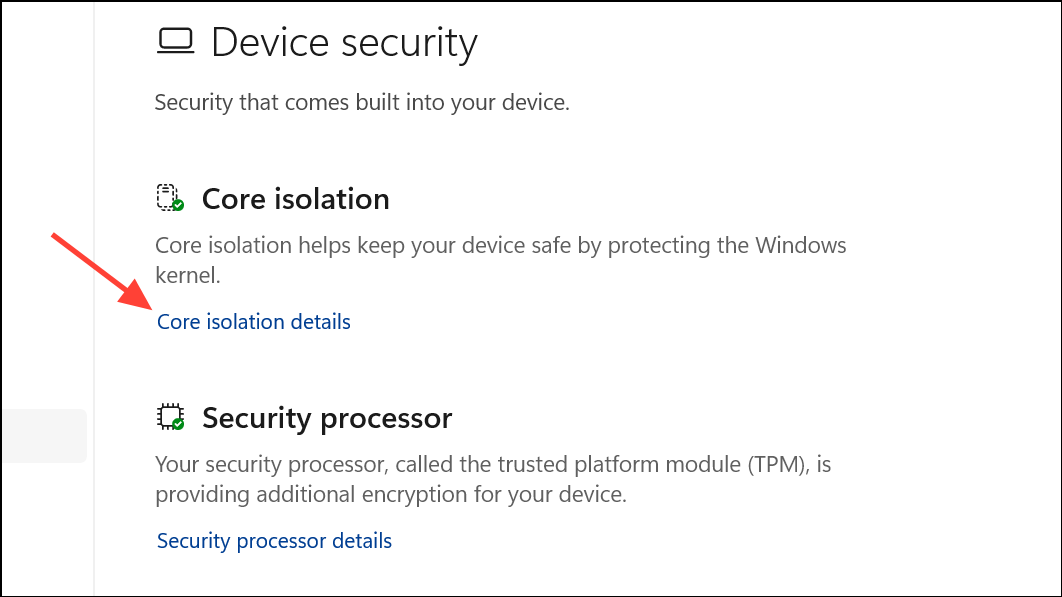
Step 3: Find the Memory Integrity toggle and switch it to Off. Disabling this will allow programs blocked by strict driver checks to launch.
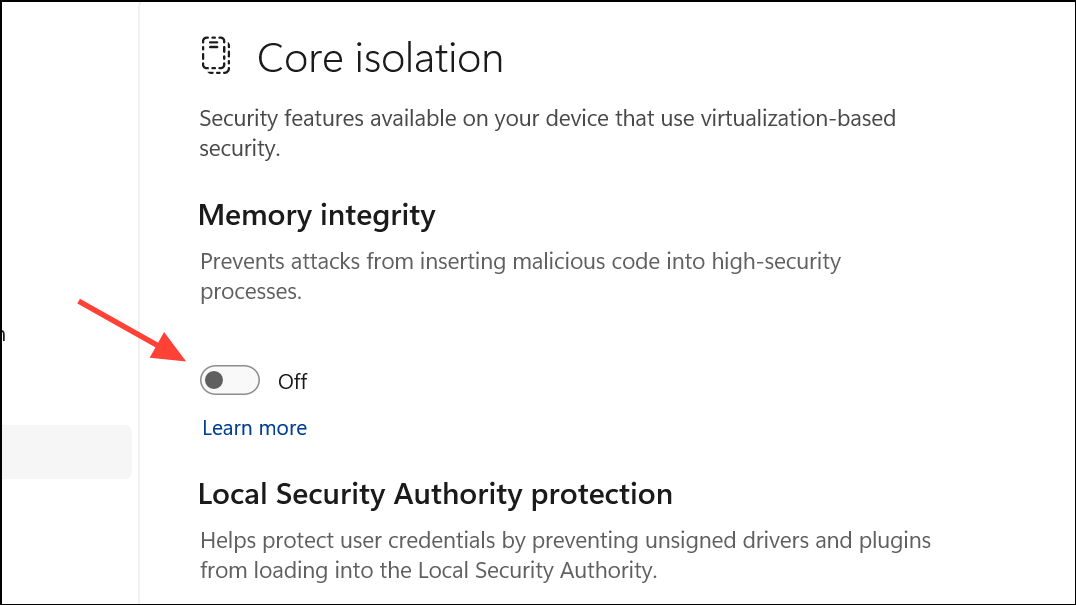
Step 4: Restart your computer to apply the change. Attempt to open the problematic application again.
Repair System Files Using SFC and DISM
Corrupted or missing system files can prevent applications from starting. Windows provides built-in tools to scan and repair these files: System File Checker (SFC) and Deployment Imaging Service and Management Tool (DISM).
Step 1: Press Win + S, type cmd, right-click Command Prompt, and select Run as Administrator.
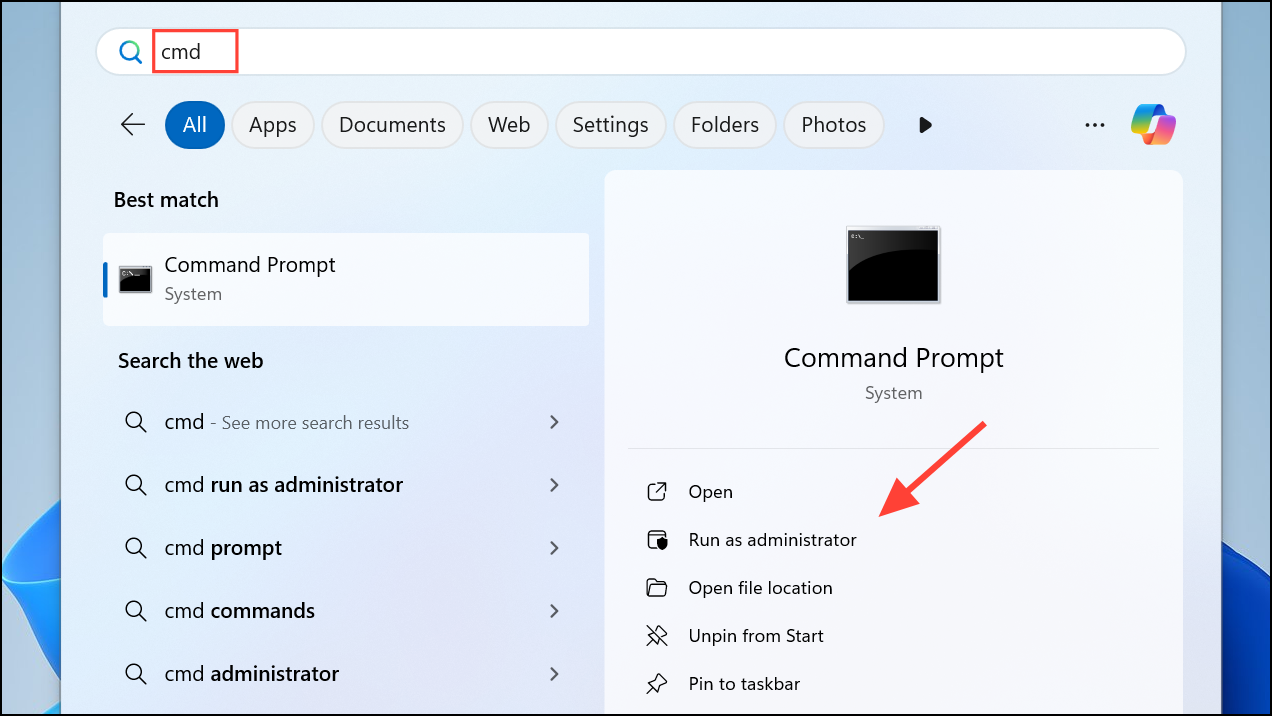
Step 2: In the command prompt window, enter:
sfc /scannow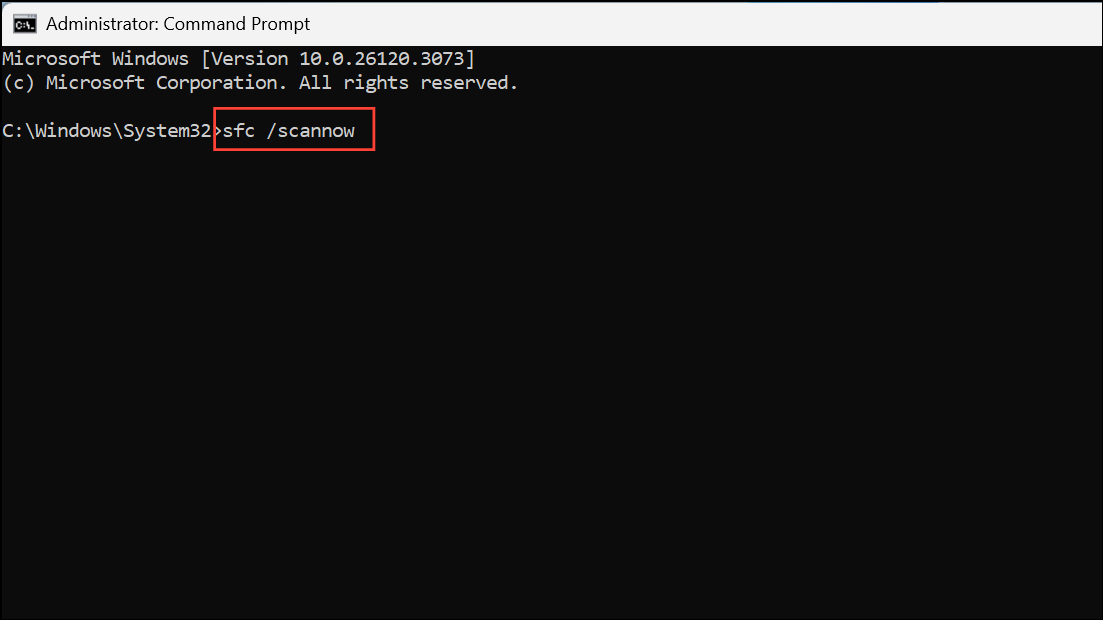
This command scans for and repairs corrupted system files. Wait for the process to finish.
Step 3: After SFC completes, run the following command to check and repair the Windows image:
DISM /Online /Cleanup-Image /RestoreHealth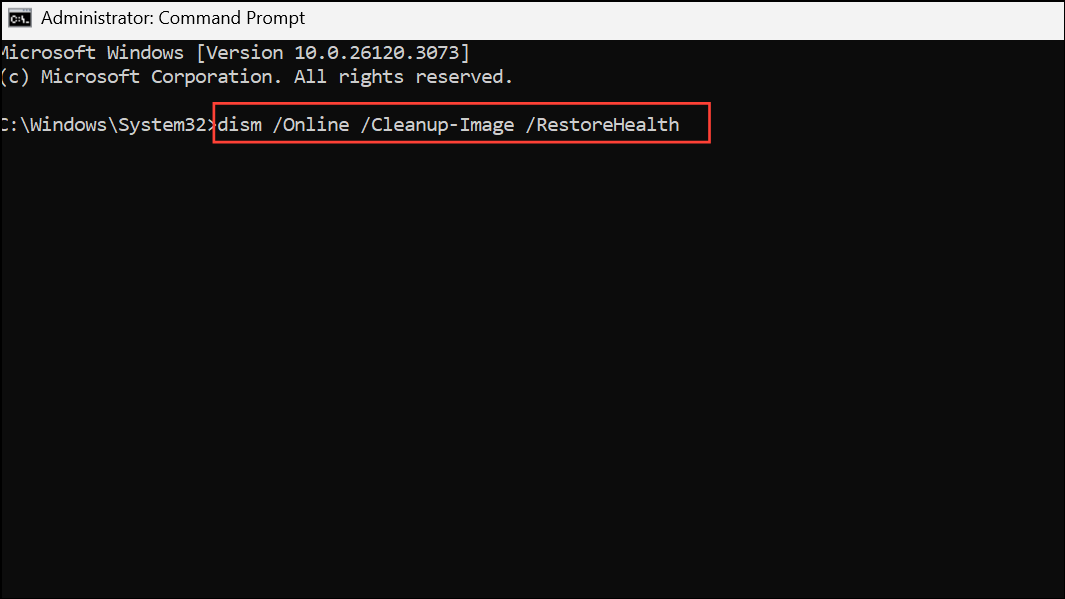
Allow DISM to finish, then restart your PC and check if the error is resolved.
Perform a Clean Boot to Isolate Conflicting Programs
Startup programs and background services can interfere with application launches, especially if they inject code or block system resources. A clean boot starts Windows with only essential services, helping identify software conflicts.
Step 1: Press Win + R, type msconfig, and press Enter.
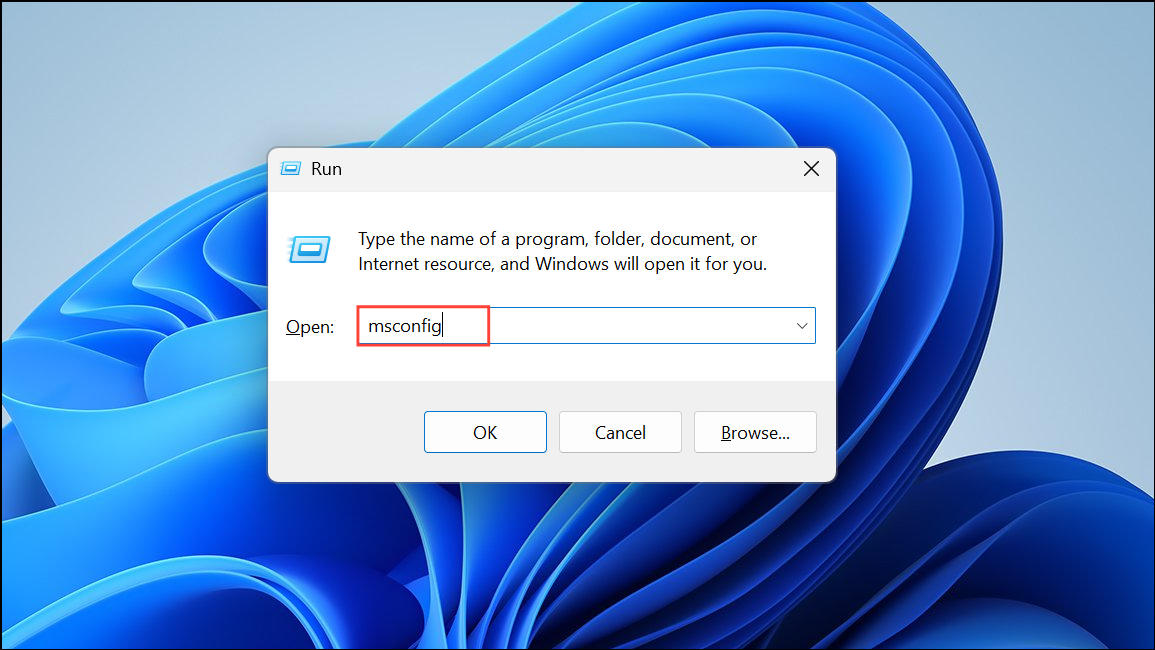
Step 2: In the System Configuration window, go to the Services tab, check Hide all Microsoft services, then click Disable all.
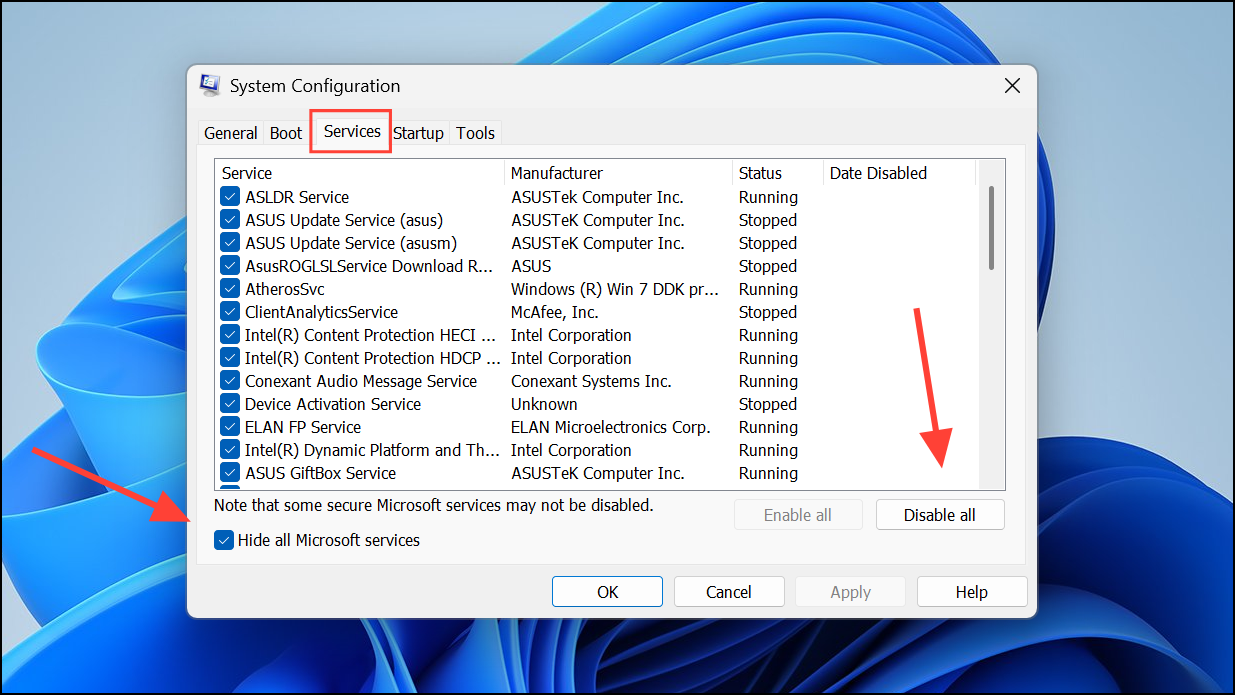
Step 3: Switch to the Startup tab and click Open Task Manager. For each listed startup item, right-click and select Disable.
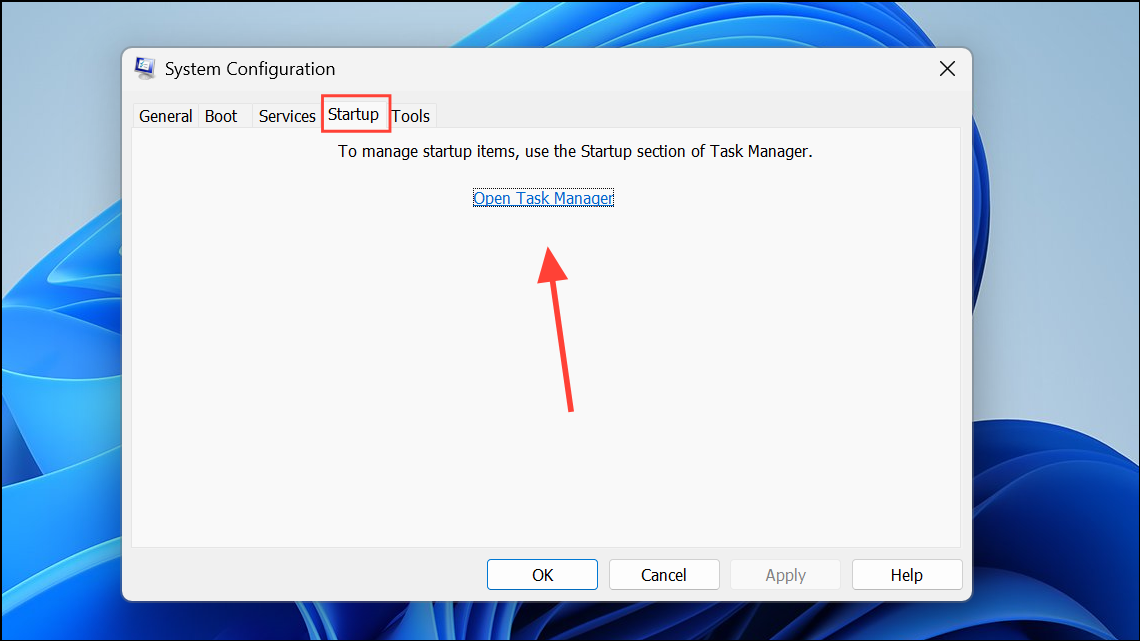
Step 4: Close Task Manager, click OK in System Configuration, and restart your computer. Try launching the application to see if the error persists. If the issue disappears, re-enable startup items one at a time to identify the conflicting program.
Run the Application as Administrator
Some programs require elevated permissions to access system resources. Running them as administrator can bypass permission-related errors.
Step 1: Right-click the application’s shortcut or executable file.
Step 2: Select Run as administrator. If prompted, approve the User Account Control dialog.
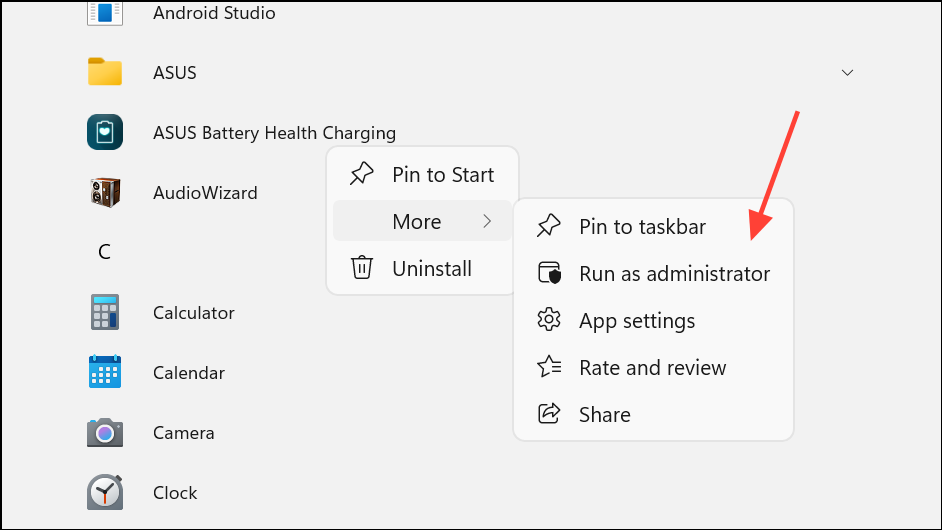
If the program launches successfully, consider setting it to always run as administrator: right-click the shortcut, choose Properties, go to the Compatibility tab, and check Run this program as an administrator.
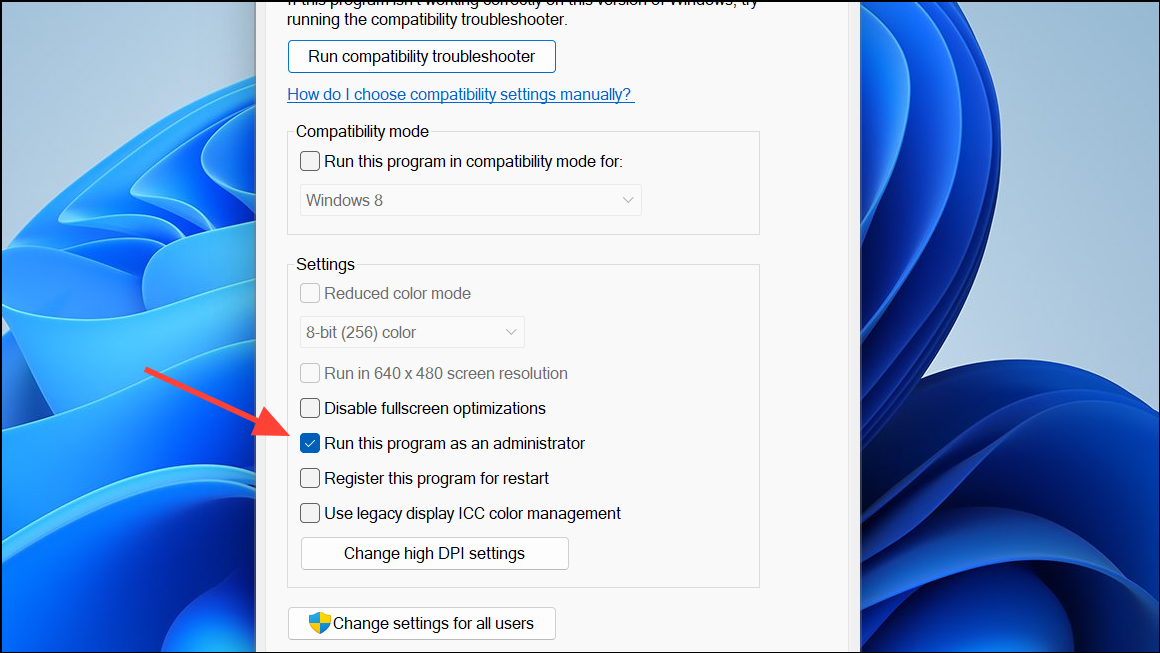
Repair or Reinstall the Problematic Application
Corrupted application files or incomplete installations can trigger startup errors. Repairing or reinstalling the app restores missing components and resets configuration files.
Step 1: Press Win + I to open Settings, then go to Apps > Installed apps.
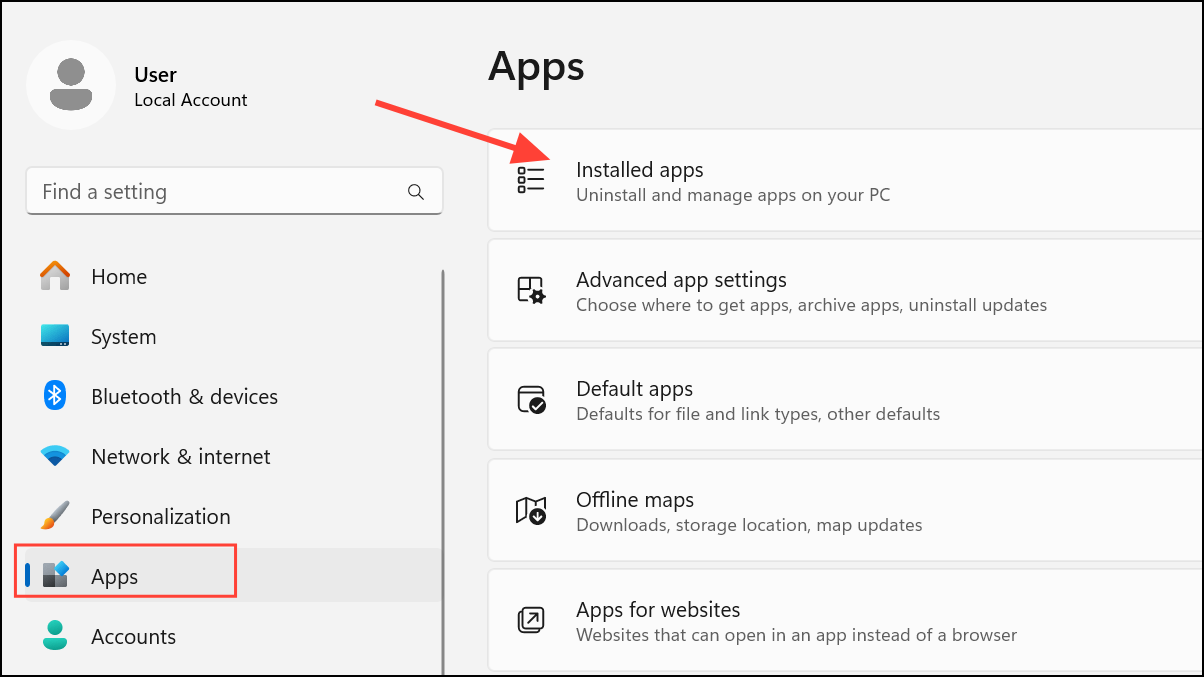
Step 2: Find the affected application, click the three-dot menu, and select Advanced options (if available), then click Repair. If no repair option exists, choose Uninstall.
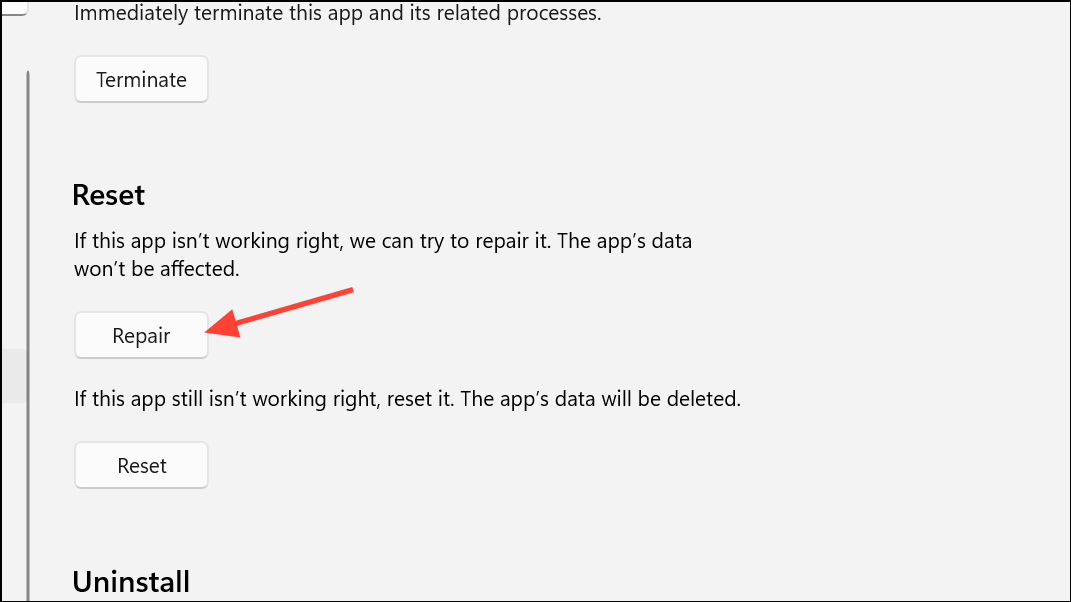
Step 3: After uninstalling, download the latest version from the official website and install it. Restart your computer and check if the error is resolved.
Update Windows and Essential Frameworks
Outdated system files or missing frameworks can cause compatibility issues. Keeping Windows and required runtimes up to date ensures applications have access to necessary components.
Step 1: Press Win + I, go to Windows Update, and click Check for updates. Install any available updates and restart your PC.
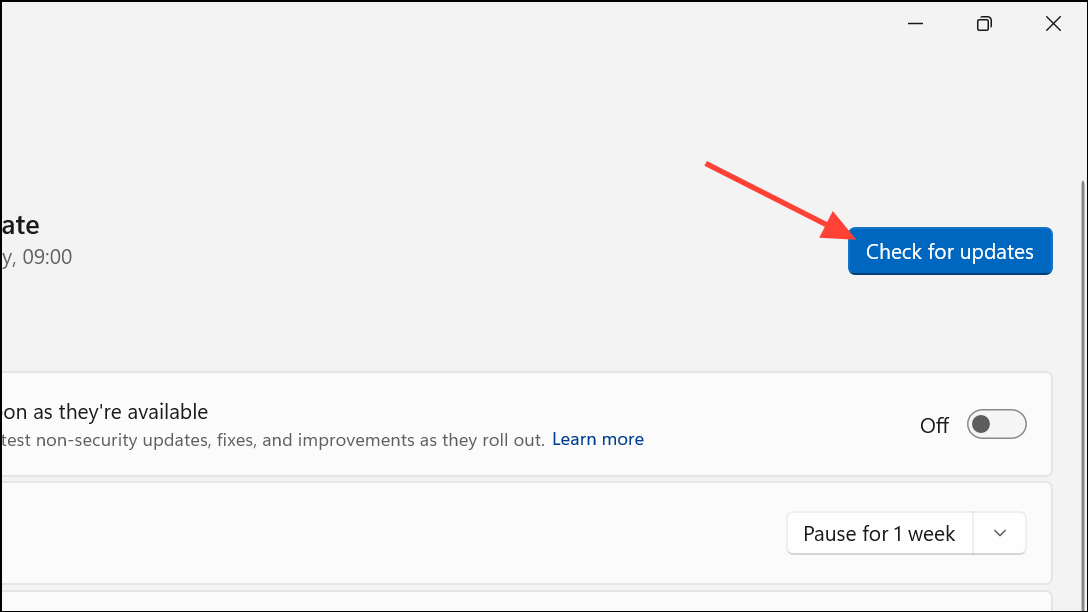
Step 2: To update or install the .NET Framework, press Win + R, type optionalfeatures, and press Enter. In the Windows Features window, check .NET Framework 3.5 (or higher), and click OK to install.
Step 3: For Microsoft Visual C++ Redistributables, open Settings > Apps > Installed apps, uninstall all existing Visual C++ Redistributable versions, then download and install the latest supported versions from Microsoft’s official site.
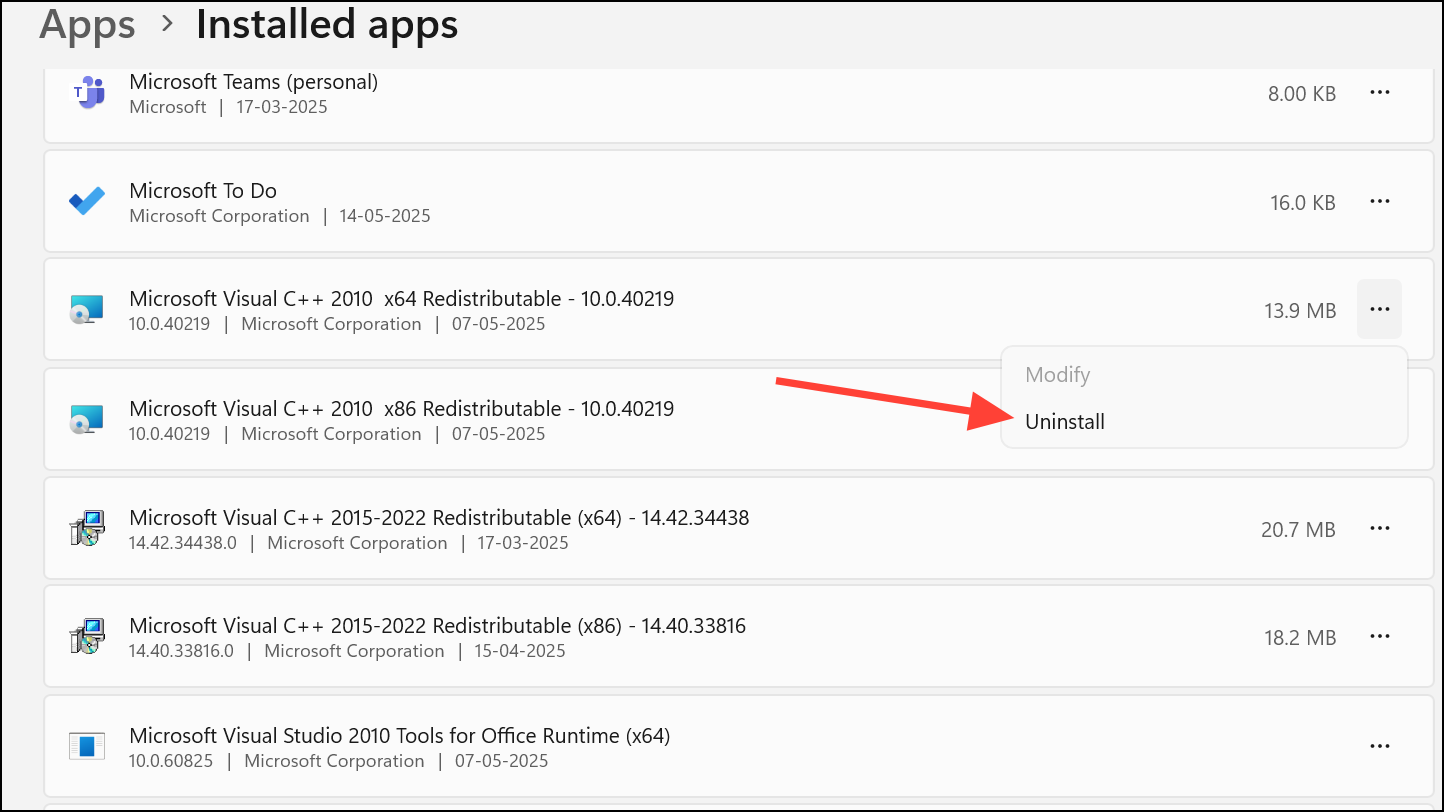
Use Compatibility Mode for Older Applications
Legacy programs may not be fully compatible with Windows 11. Compatibility mode allows these applications to run using settings from previous Windows versions.
Step 1: Right-click the application’s shortcut or executable and select Properties.
Step 2: Go to the Compatibility tab, check Run this program in compatibility mode for, and select an earlier Windows version (such as Windows 8 or Windows 7) from the dropdown.
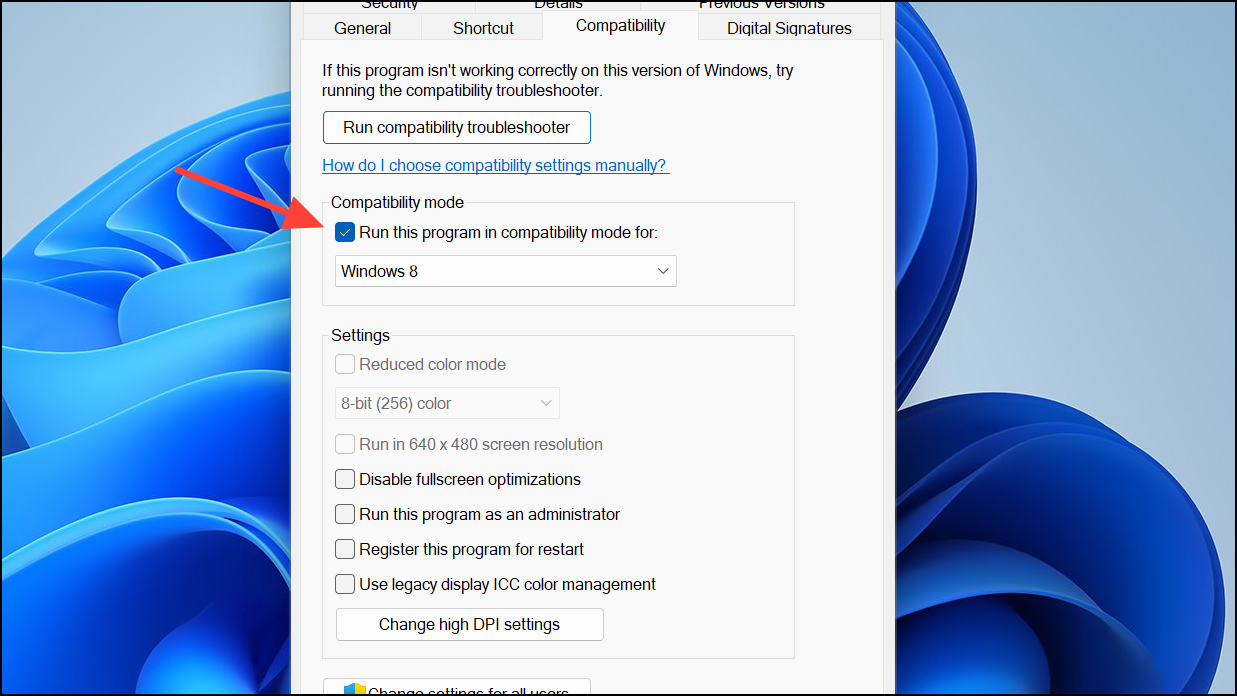
Step 3: Click Apply, then OK, and try running the application again.
Perform a System Restore if Errors Began After Updates or Changes
If the error started after a Windows update, driver installation, or registry modification, restoring your system to a previous state can undo problematic changes.
Step 1: Press Win + R, type rstrui, and press Enter.
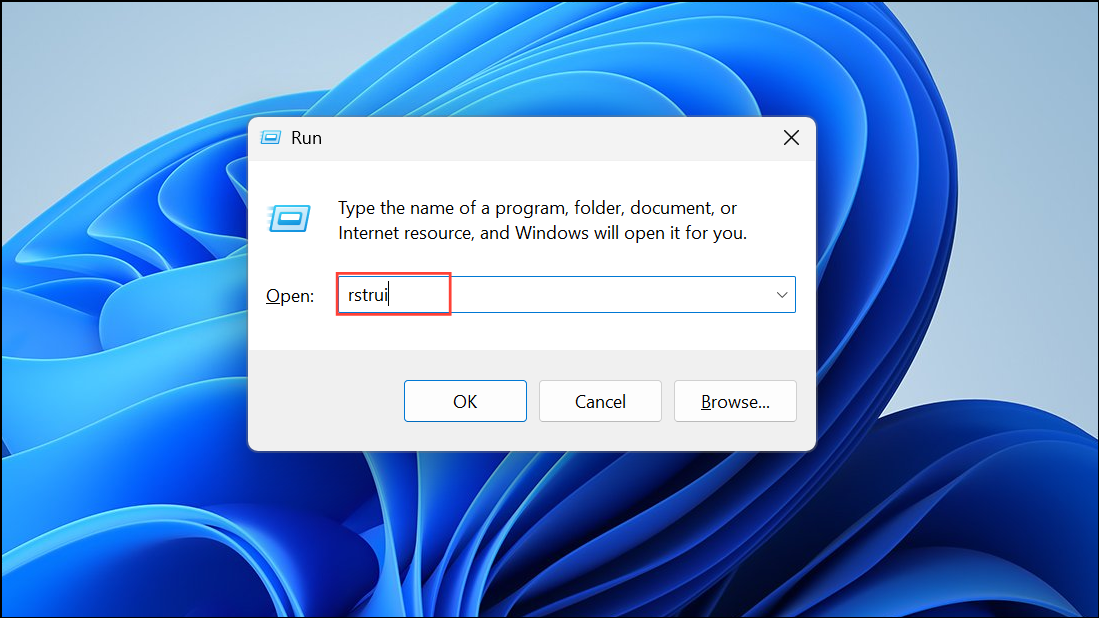
Step 2: In the System Restore window, click Next to view available restore points. Select a restore point created before the issue appeared.
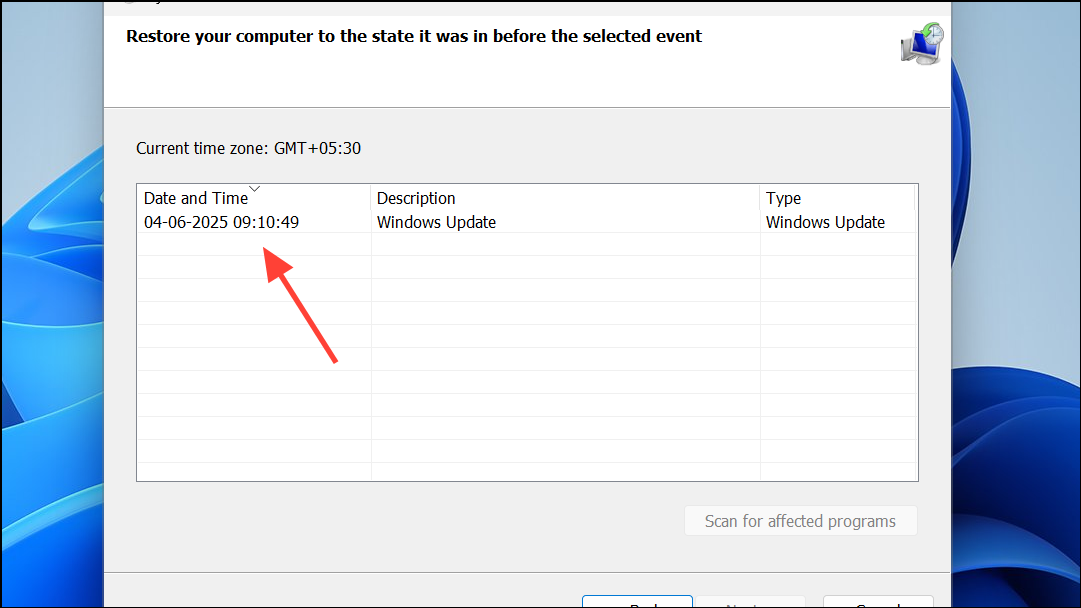
Step 3: Click Next, then Finish to start the restore process. Your computer will restart and revert to the selected configuration.
By methodically addressing system security settings, repairing files, and updating essential components, you can resolve most causes of the “application was unable to start correctly” error on Windows 11. Regular updates and careful management of third-party software help maintain system stability.