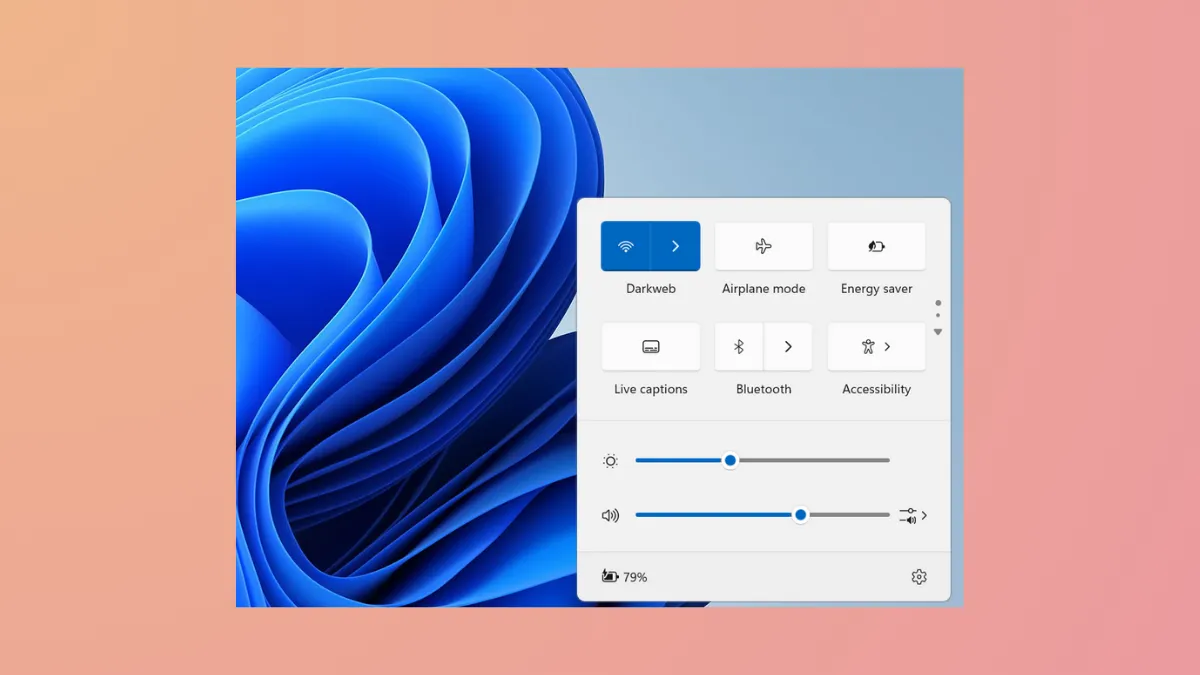Unexpected Action Center pop-ups in Windows 11 can disrupt your workflow by displaying notifications or quick settings panels without being prompted. This issue often stems from touchpad gesture settings, notification configurations, or background processes. Resolving it requires targeted adjustments to system settings, with several effective approaches available.
Disable Four-Finger Touchpad Gestures
Accidental touchpad gestures frequently trigger the Action Center to open. Disabling or customizing these gestures can prevent unintentional pop-ups, especially on laptops with precision touchpads.
Step 1: Open Windows Settings by pressing Windows + I. In the sidebar, select Bluetooth & devices, then click Touchpad.
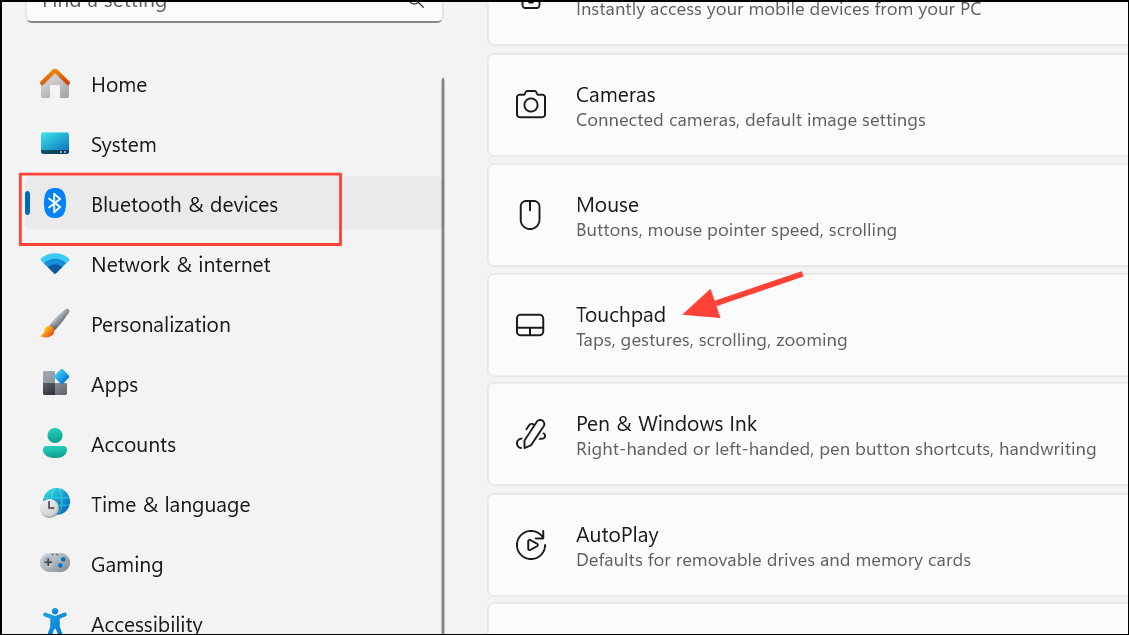
Step 2: Expand the Four-finger gestures section. In the drop-down menu next to Swipes, choose Nothing. This disables the gesture that opens the Action Center.
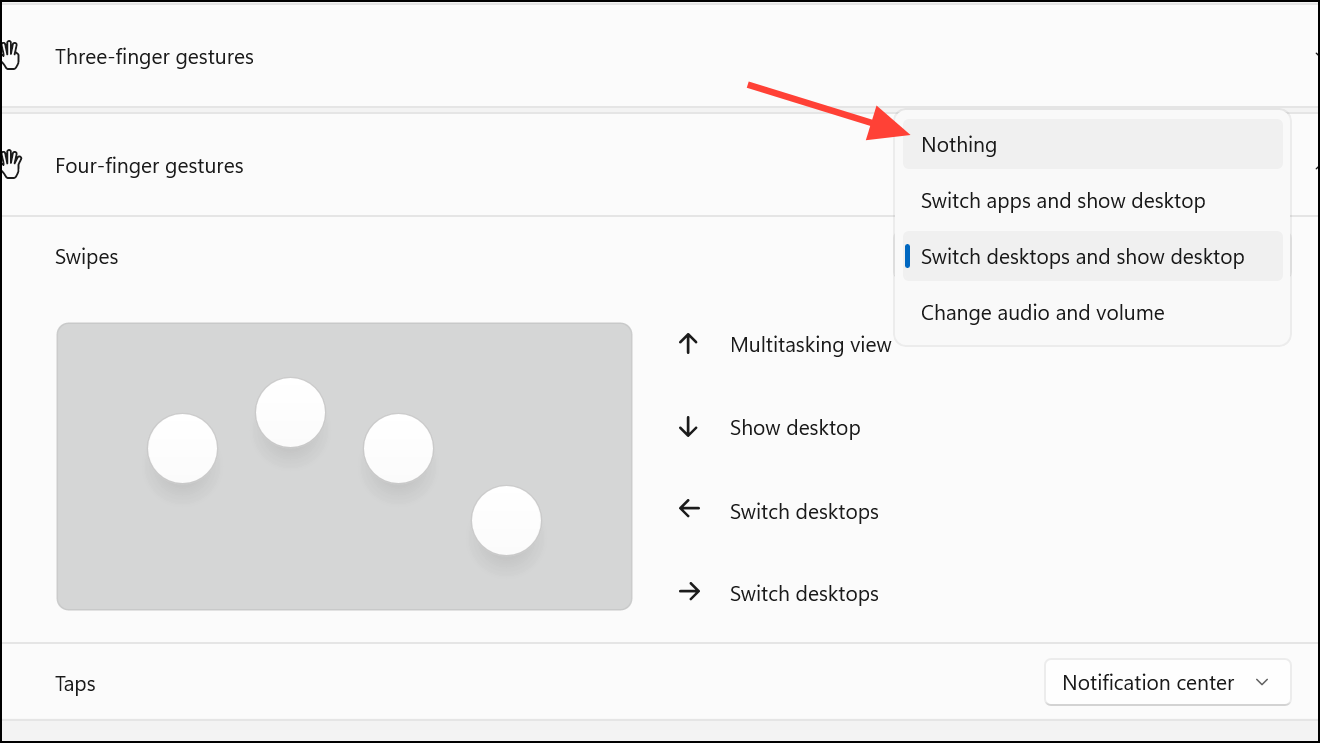
Step 3: If you see a Four-finger tapping option, uncheck or disable it as well. This step ensures both swipe and tap gestures won't trigger pop-ups.
For some devices, you may need to access additional touchpad settings via Settings > Devices > Mouse and Touchpad > Additional Mouse Options, then find your touchpad’s configuration utility to turn off multi-finger gestures.
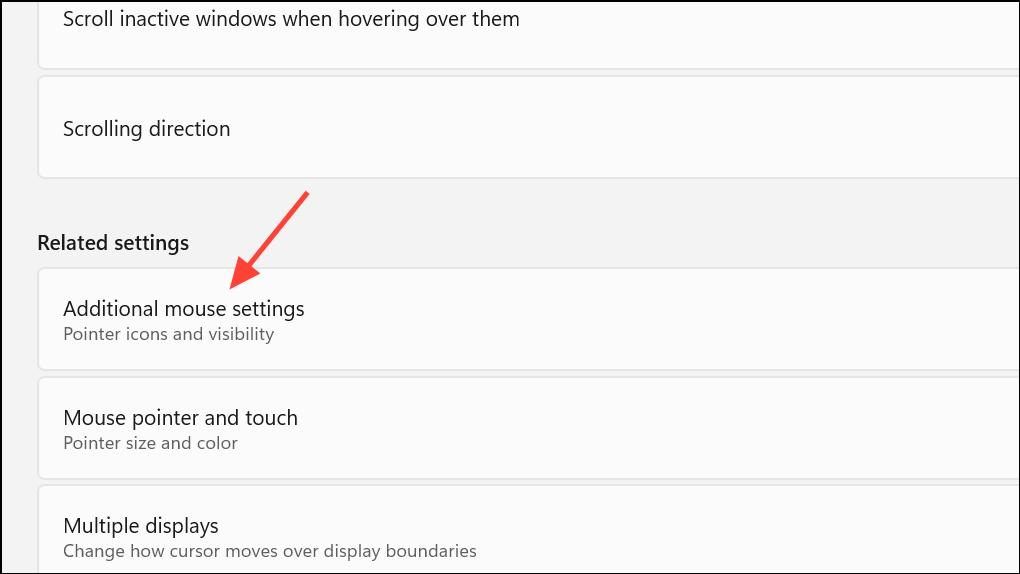
Enable Do Not Disturb Mode
Do Not Disturb (DND) mode consolidates notifications in the Notification Center without displaying pop-up banners, reducing interruptions. This is especially useful during focused work sessions or presentations.
Step 1: Open Settings with Windows + I and go to System > Notifications.
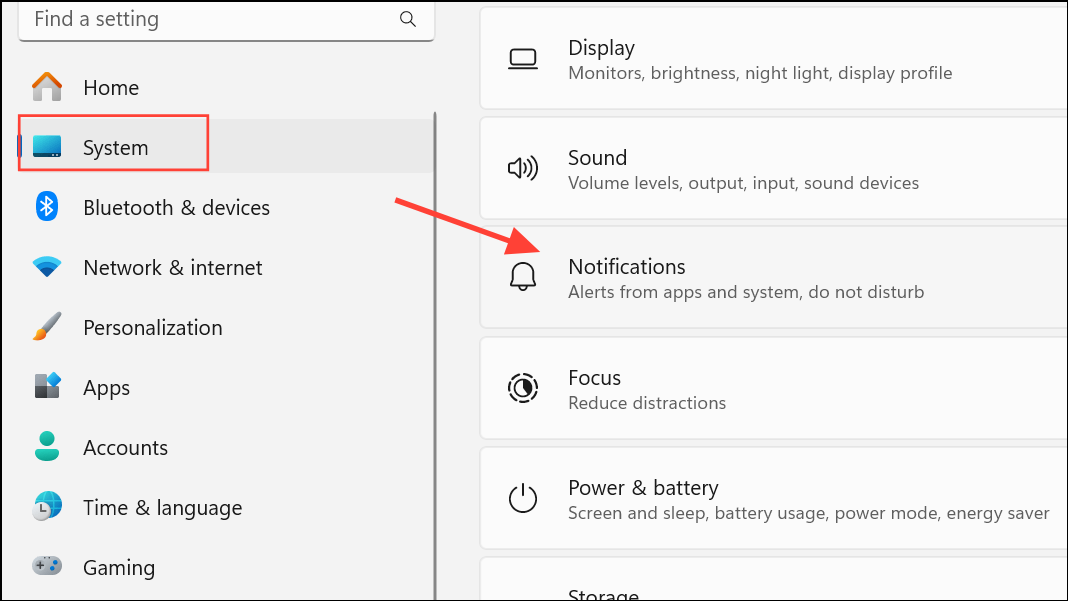
Step 2: Toggle on Do not disturb. Notifications will now be collected silently in the Notification Center, accessible with Windows + N.

Step 3: To schedule DND mode, click Turn on do not disturb automatically and set your preferred hours or activity triggers, such as during presentations or gaming.
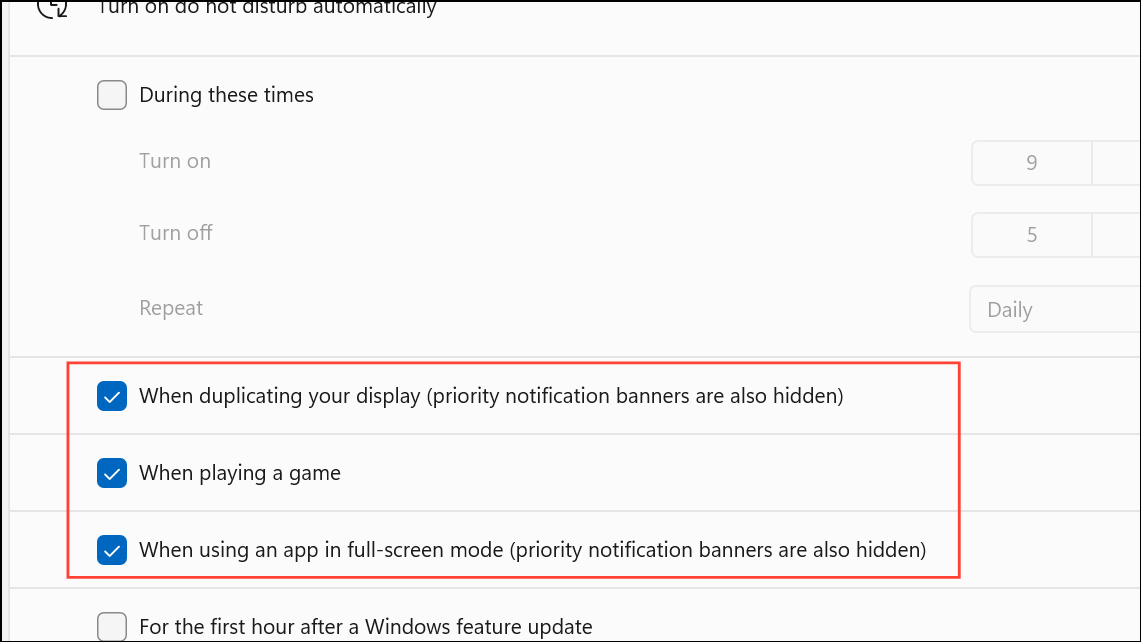
Step 4: For finer control, select Set priority notifications to allow only specific apps or contacts to break through DND mode.
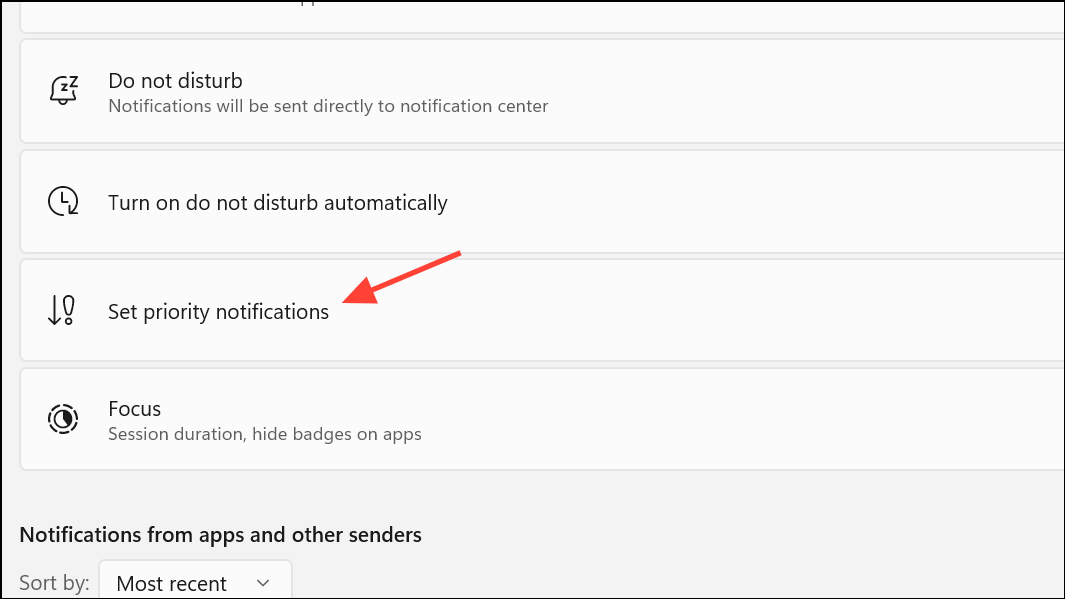
Adjust Notification Settings for Specific Apps
Some applications may send frequent notifications, causing the Action Center to open repeatedly. Adjusting notification preferences for these apps can minimize interruptions.
Step 1: In Settings, navigate to System > Notifications.
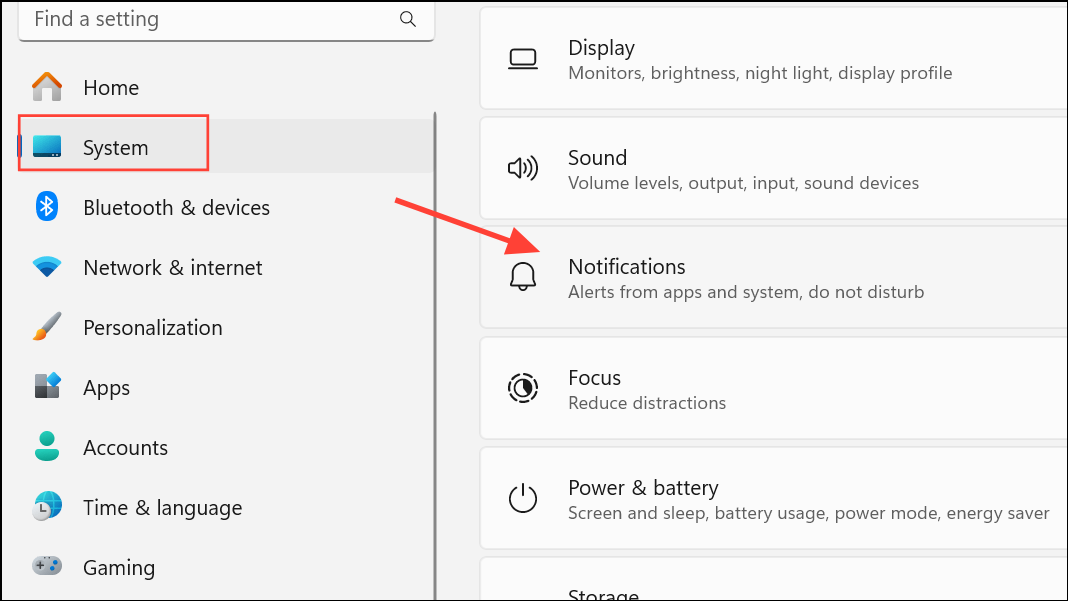
Step 2: Scroll down to the list of apps. Locate the app generating excessive notifications and click its name.
Step 3: You can disable all notifications for that app by toggling off its switch, or uncheck Show notification banners to allow notifications to appear only in the Notification Center, not as pop-ups.
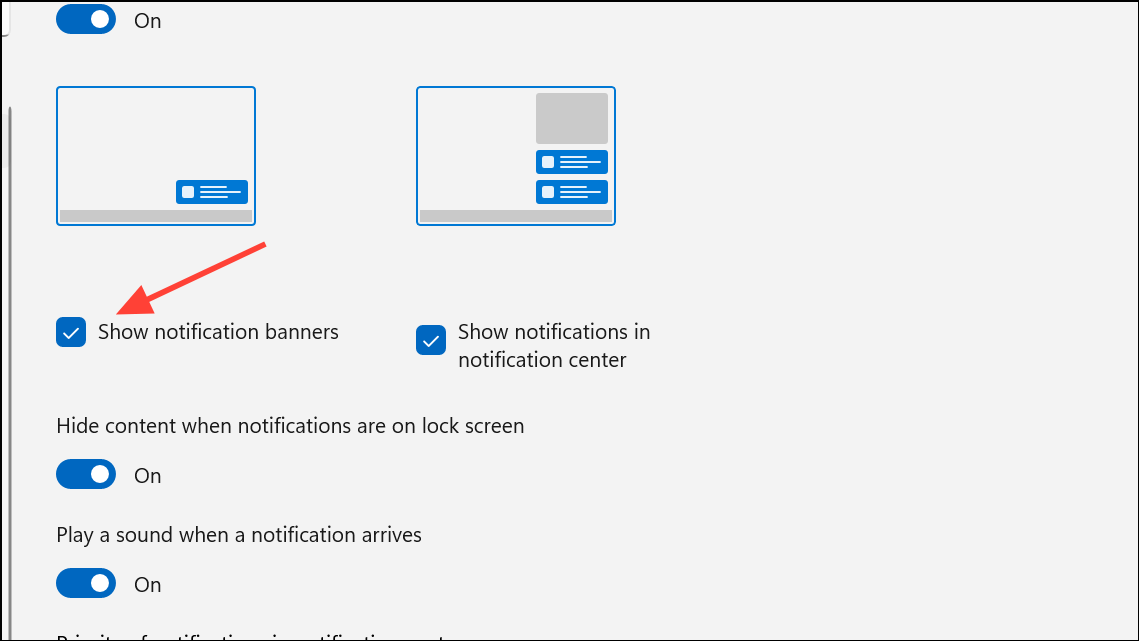
Shorten Notification Banner Duration
Windows 11 allows you to set how long notification banners remain visible. Reducing this time minimizes the window in which the Action Center might pop up and linger on your screen.
Step 1: Go to Settings > Accessibility > Visual effects.
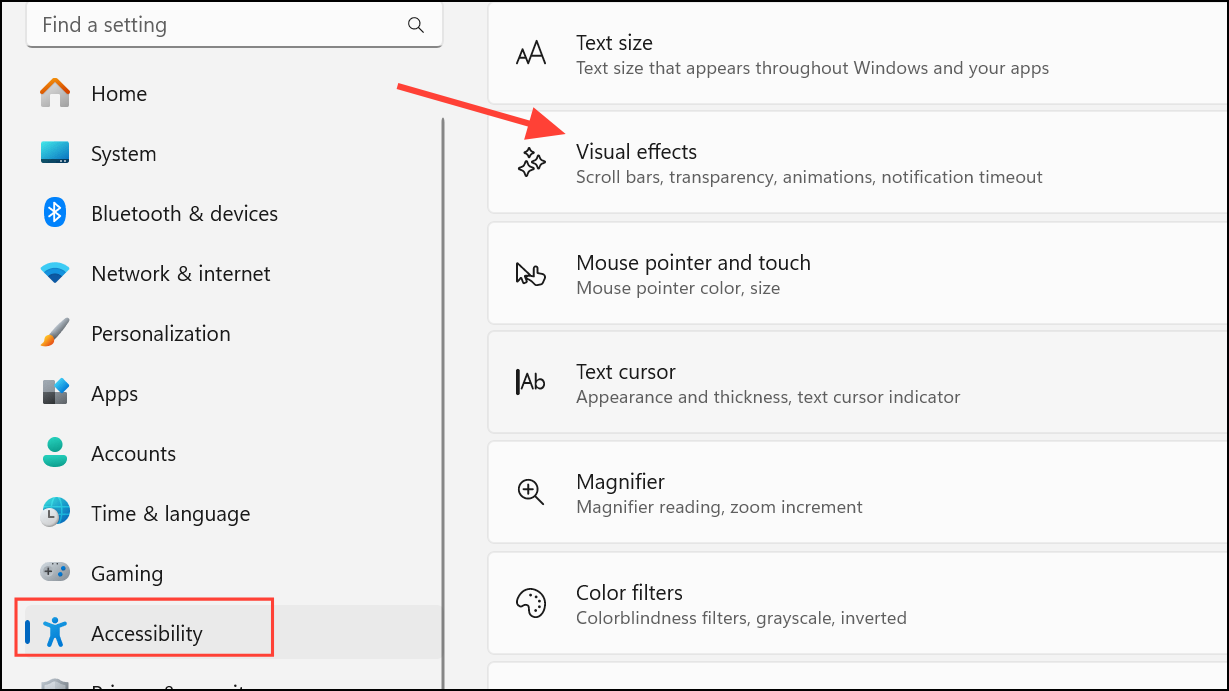
Step 2: Find the Dismiss notifications after this amount of time option and select 5 seconds from the drop-down menu.
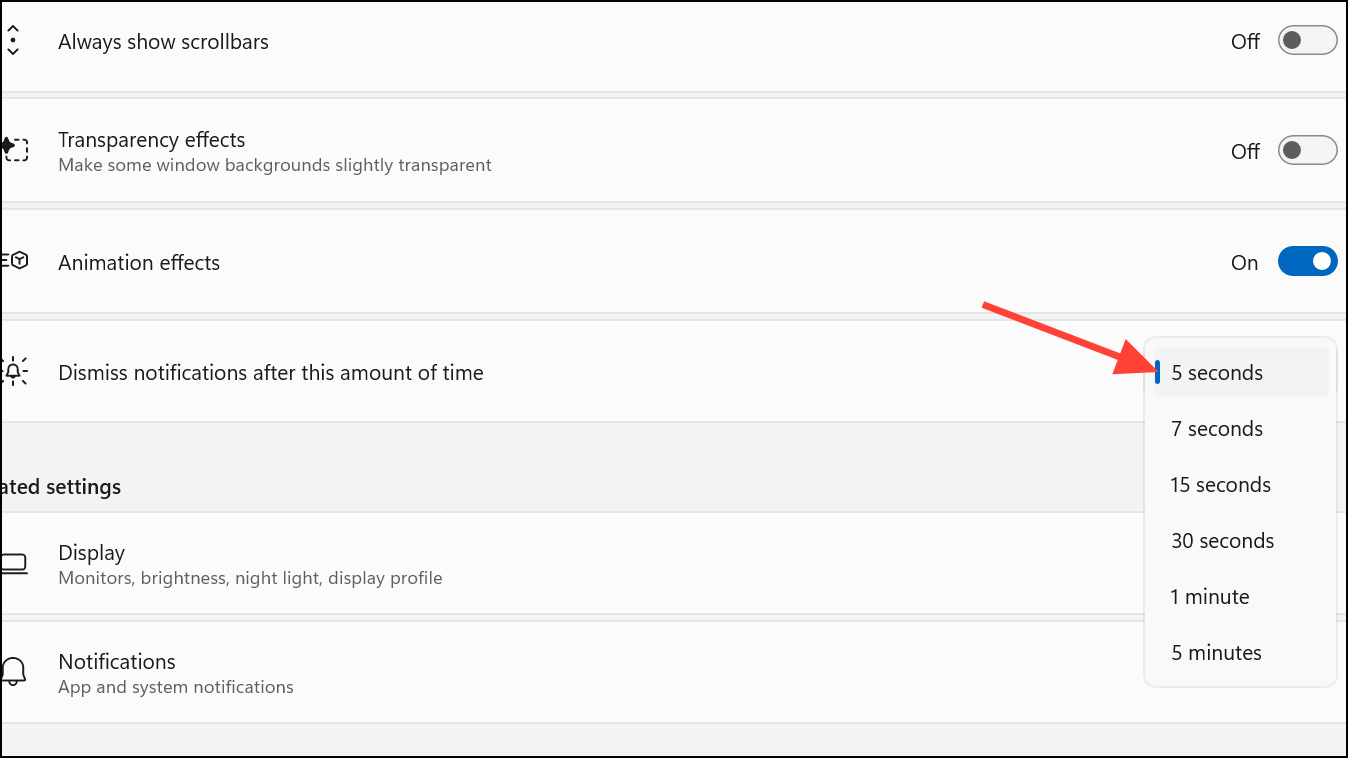
This setting ensures notification banners disappear quickly, reducing distraction.
Disable Action Center via Registry Editor
For a more permanent solution, you can disable the Action Center entirely through the Windows Registry. This prevents the Action Center from opening, even if triggered by gestures or system events.
Step 1: Press Windows + R to open the Run dialog, type regedit, and press Enter to launch the Registry Editor.
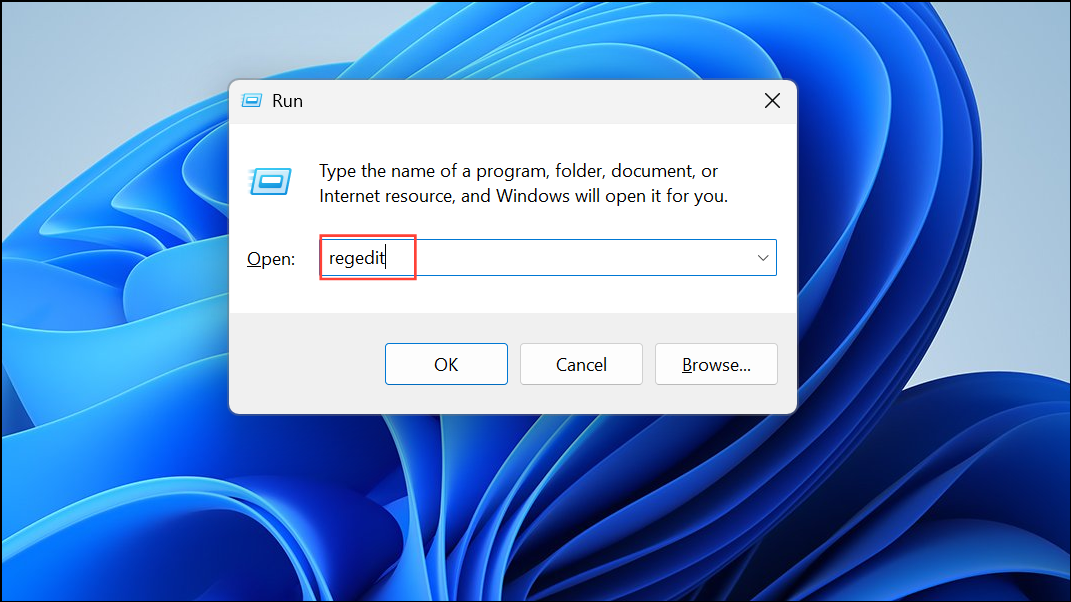
Step 2: Navigate to the following path:
HKEY_CURRENT_USER\Software\Policies\Microsoft\Windows\Explorer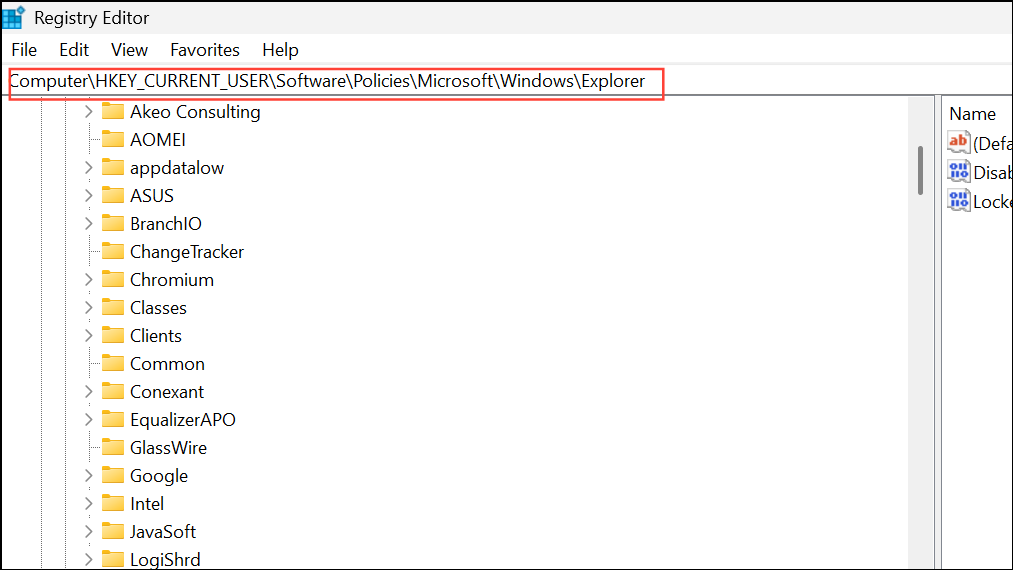
If the Explorer key does not exist, right-click the Windows folder, select New > Key, and name it Explorer.
Step 3: With Explorer selected, right-click in the right pane and choose New > DWORD (32-bit) Value. Name the value DisableNotificationCenter.
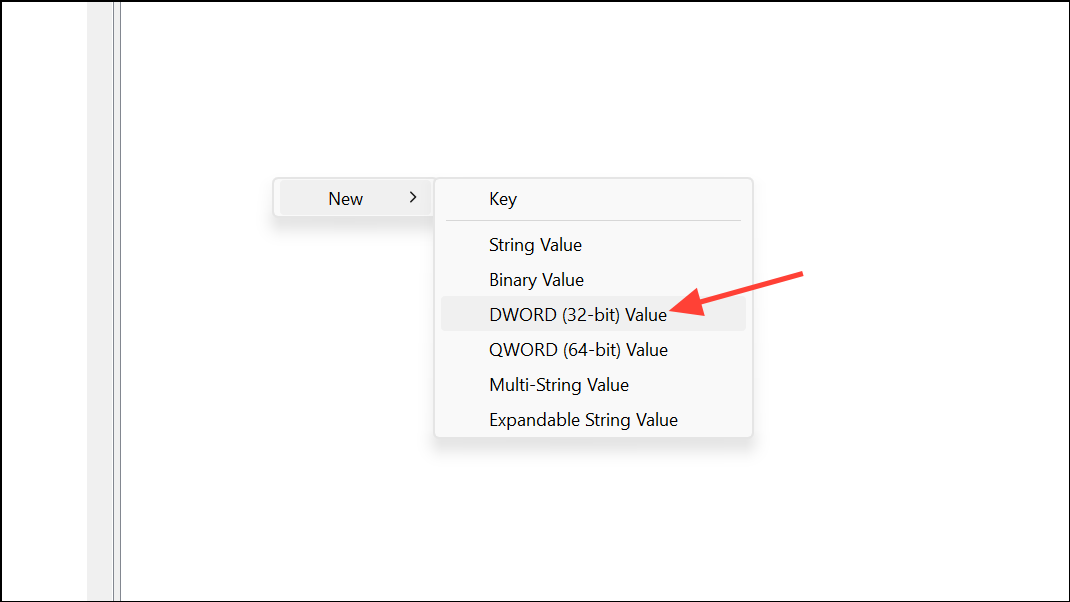
Step 4: Double-click DisableNotificationCenter, set its value data to 1, and click OK.
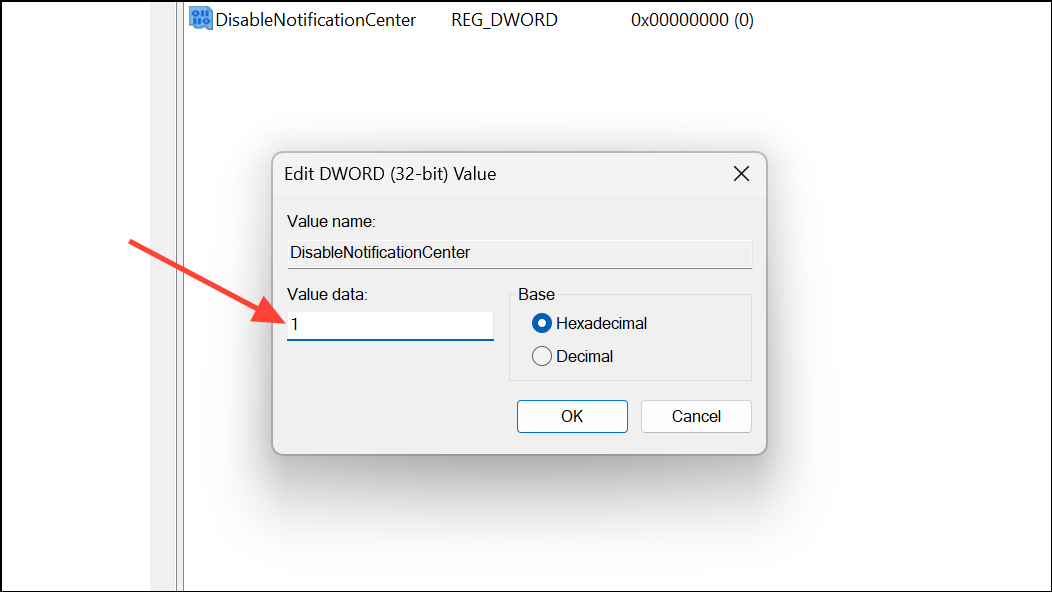
Step 5: Restart your computer for the changes to take effect. The Action Center will now be disabled and inaccessible from the taskbar.
To re-enable, set the value back to 0 or delete the DisableNotificationCenter entry.
Use Clean Boot to Identify Conflicting Software
Background applications or third-party utilities can sometimes cause the Action Center to open unexpectedly. Performing a clean boot starts Windows with only essential Microsoft services and drivers, helping you isolate the problematic software.
Step 1: Press Windows + R, type msconfig, and press Enter to open System Configuration.
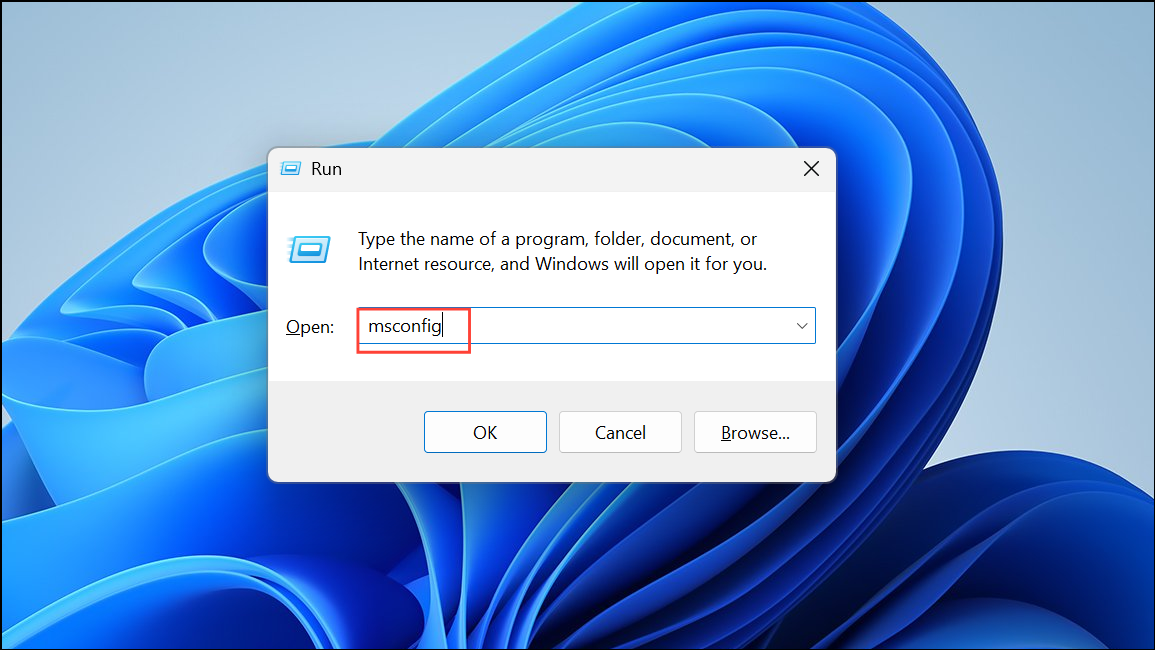
Step 2: In the Services tab, check Hide all Microsoft services, then click Disable all to turn off third-party services.
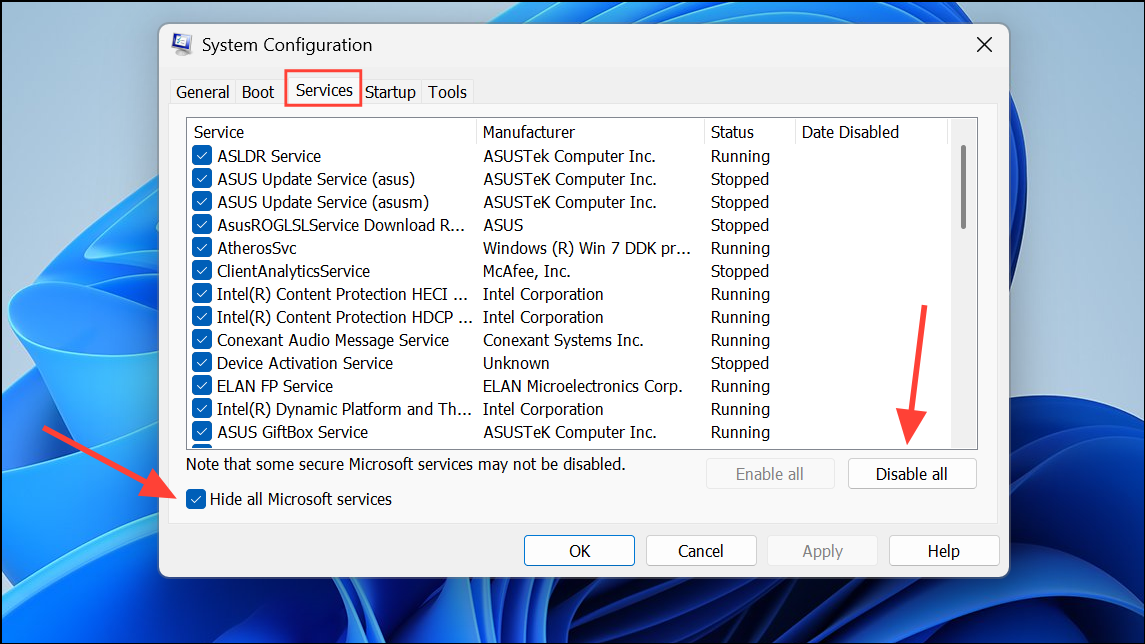
Step 3: Go to the Startup tab and click Open Task Manager. Disable all non-essential startup items.
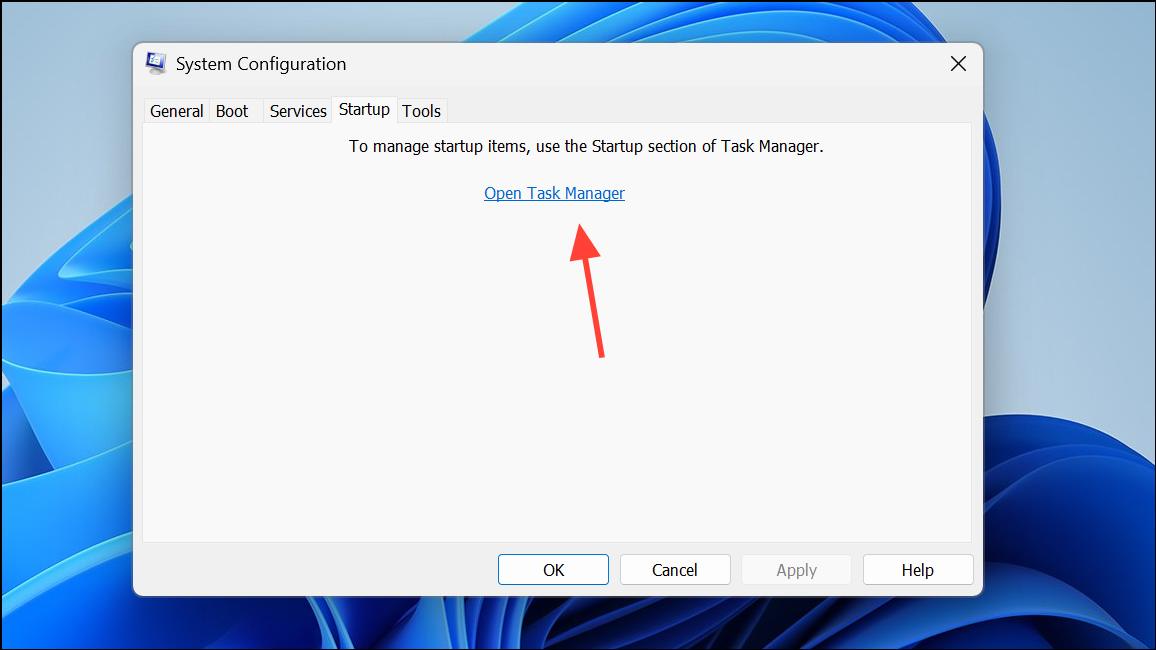
Step 4: Restart your computer. If the Action Center stops popping up, gradually re-enable services and startup items to identify the culprit.
By refining touchpad gestures, managing notification behavior, or disabling the Action Center, you can regain control over unwanted pop-ups in Windows 11. Regularly reviewing these settings helps keep distractions to a minimum and your workflow uninterrupted.