The Browser Company of New York announced Live Folders a while back, along with Instant Links, with their infamous Act II of the Arc Browser. And it's taken a while for the feature to arrive in the browser after having been in beta for nearly 2 months. But it has finally arrived, at least, partially. With the latest update of Arc Browser on Mac, i.e., version 1.38.0, you can use Live Folders for GitHub.
What exactly are Live Folders? Recently, a huge focus of the Arc Browser has been to build a browser that browses the Internet for you. While the main feature that truly embodies that spirit – Arc Explore – is yet to arrive, Live Folders, too, are a step in that direction. With Live Folders, Arc Browser wants to anticipate user behavior and cut down on the work you have to do to browse the Internet. For example, if you really like a blog, it'll automatically create a new tab in the Live folder whenever there's a new story. That's the idea down the line.
Now, in its current version, it'll only work with GitHub. With Live GitHub folders, it'll automatically compile pull requests from you and your team in one place. when you interact with GitHub in the Arc Browser
- To create a Live Folder from GitHub, you don't need to do anything manually. Next time you click on the 'Create a Pull Request' button on Github from Arc Browser, it'll create a Live Folder automatically, which will update on its own every time there's a pull request relevant to you.
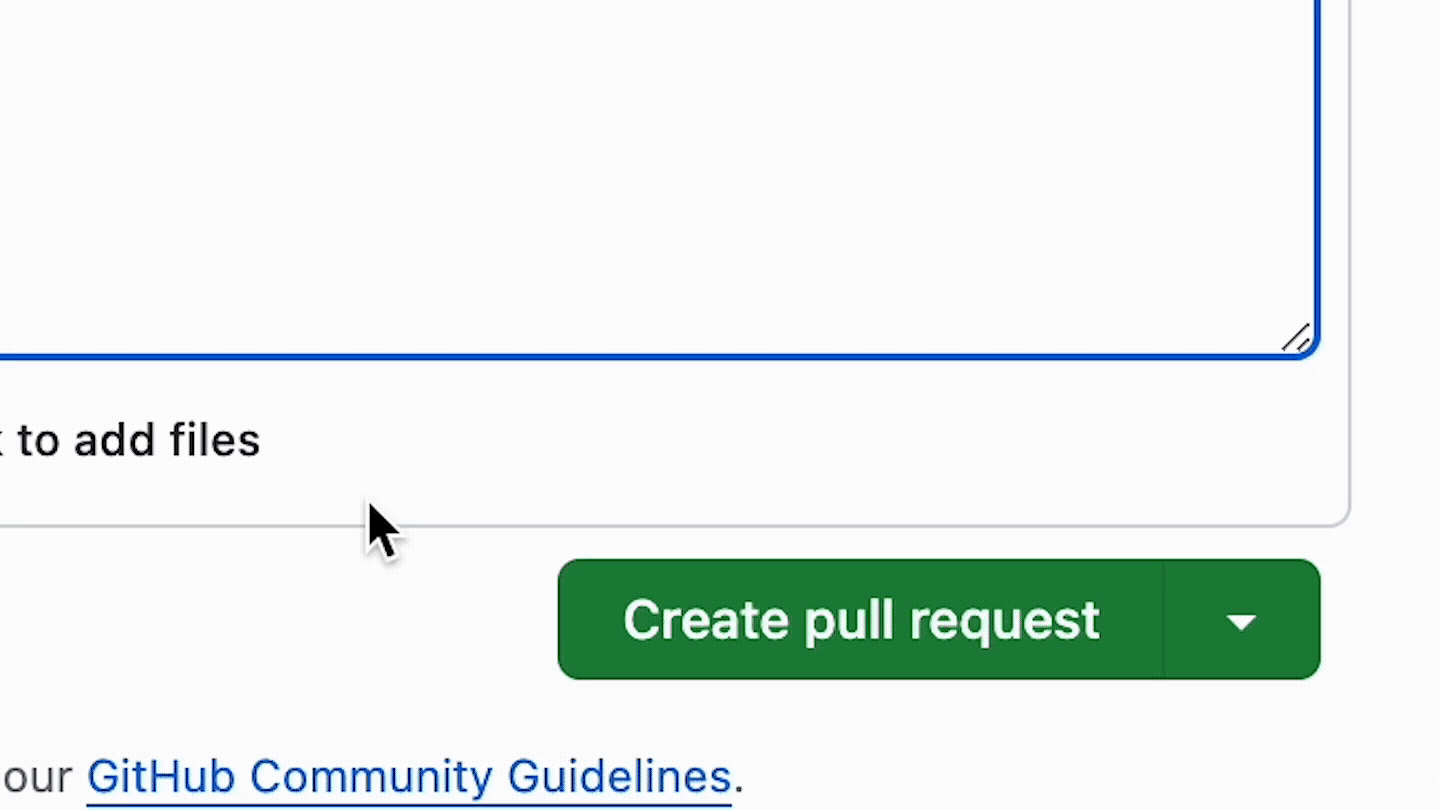
- You can also create the Live Folder manually. Right-click on the sidebar.
- Then, go to 'Live Folders' and select 'GitHub' (the only option at the moment) from the sub-menu.

- The Live Folder will appear in the sidebar.
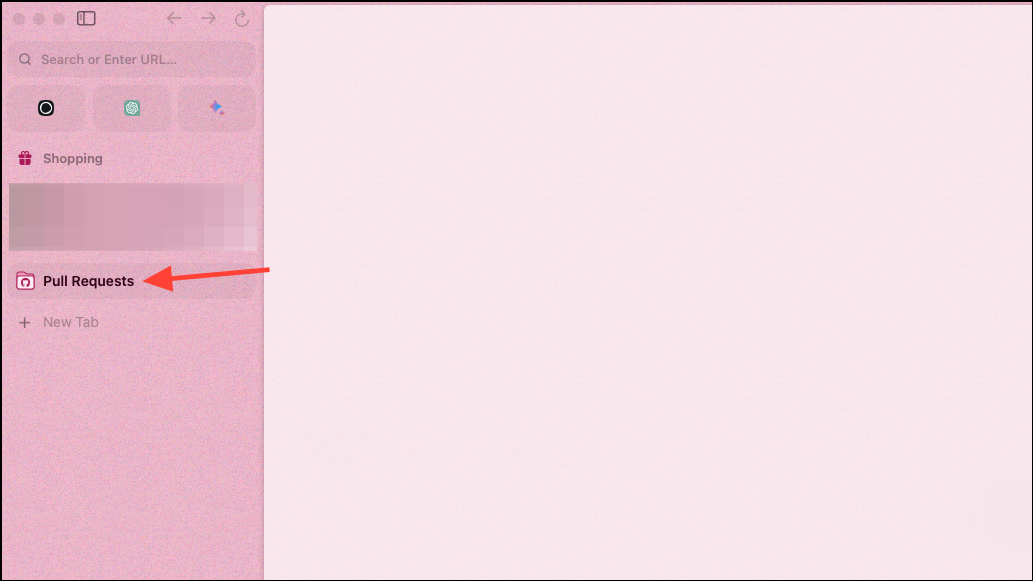
- You can also filter the PRs you want to add to the Live Folder. Right-click on the folder.
- Go to 'Pull Requests' from the context menu. From the sub-menu, you can choose different options for viewing PRs, like 'Created By Me', 'Review Requests', 'Drafts', or add any specific repositories, etc. (the options can vary).
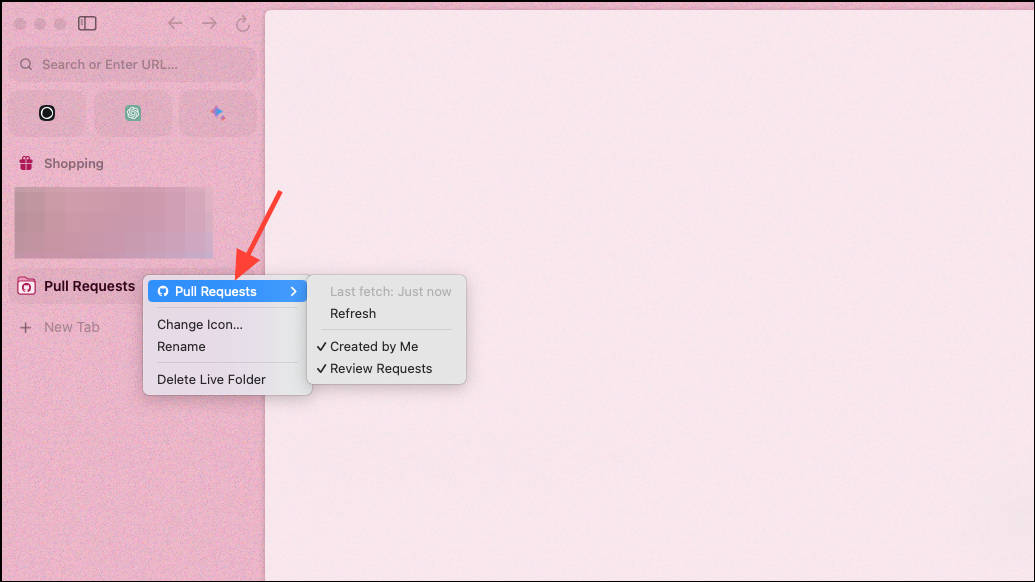
- To deactivate the folder, you can simply delete it, and Arc will not create Live Folders for GitHub in the future until you manually activate it from the sidebar options, as explained above. Right-click on the folder and click on 'Delete Live Folder'.
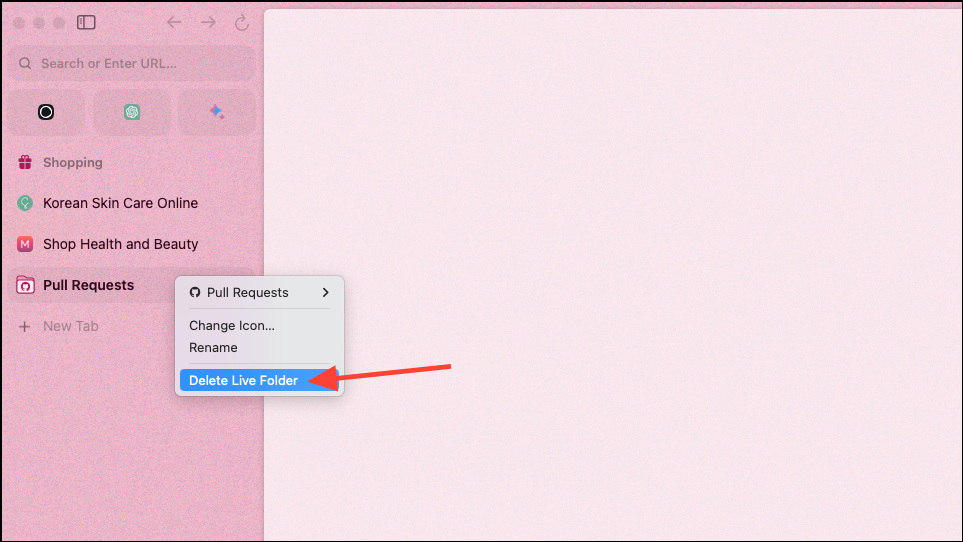
That's about it for now. Some people think Live Folders are just glorified RSS feeds, and only time will tell if they can prove to be something more as the feature gets refined over time. The plans for Live Folders involve integrating the feature with popular services like Figma, Notion, Google Drive, Linear, etc. over the coming weeks.

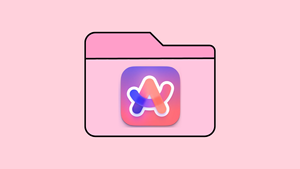








Member discussion