To make our Instagram profiles look the best they can, we tend to delete some posts that are not up to the mark. But have you ever had that "oops" moment after deleting an Instagram post that you feel you judged too harshly, and now you kinda wished you hadn't? Well, wave goodbye to those regrets! Earlier, once a post had been deleted, it was lost forever. However, that has not been the case for quite some time, but there's a chance that this feature never got on your radar because it's buried somewhat deep in settings.
Instagram features a nifty 'Recently Deleted' folder that holds your deleted posts, reels, videos, and stories for some time before they are permanently deleted. So if you get a change of heart, you can swoop right in and rescue your post from the brink of deletion.
What is the 'Recently Deleted' folder, and How does it Work?
As the name suggests, the 'Recently deleted' folder will hold all your deleted posts, stories, reels, and videos.
While the posts, reels, and videos will be available for 30 days after being deleted, the stories will only be available for 24 hours for your review, after which they will be permanently deleted.
If you deleted the post from the grid, it will be restored to your profile, but if you deleted it from the archive, it will be restored there. The same is true for stories; stories deleted from the profile will be restored there, while the ones you delete from archives or highlights will be added back to their rightful positions. You can even recover posts you deleted from your Direct Messages.
The feature also protects your content in case your account gets hacked, as Instagram will now require you to verify that you are the rightful owner of the account to be able to delete content from the 'Recently Deleted' folder.
Access Recently Deleted Folder on Instagram Through Settings
First, launch Instagram from your Home Screen or App Library.
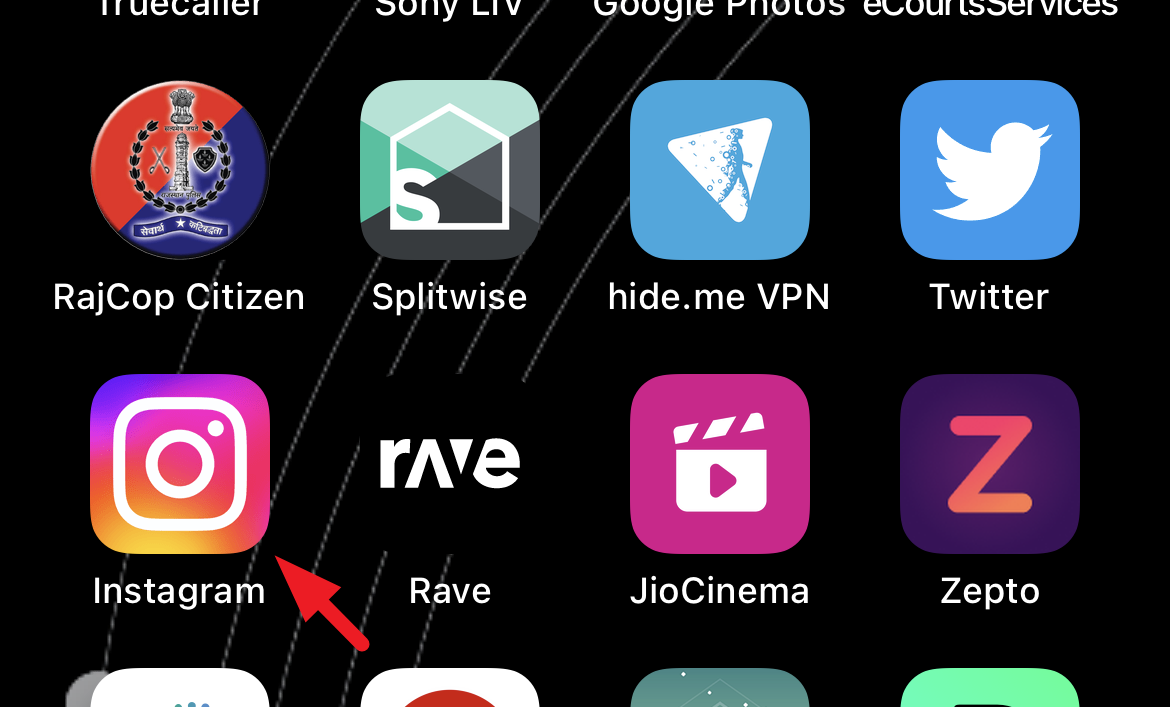
After that, tap on your 'Profile' icon in the bottom right corner.
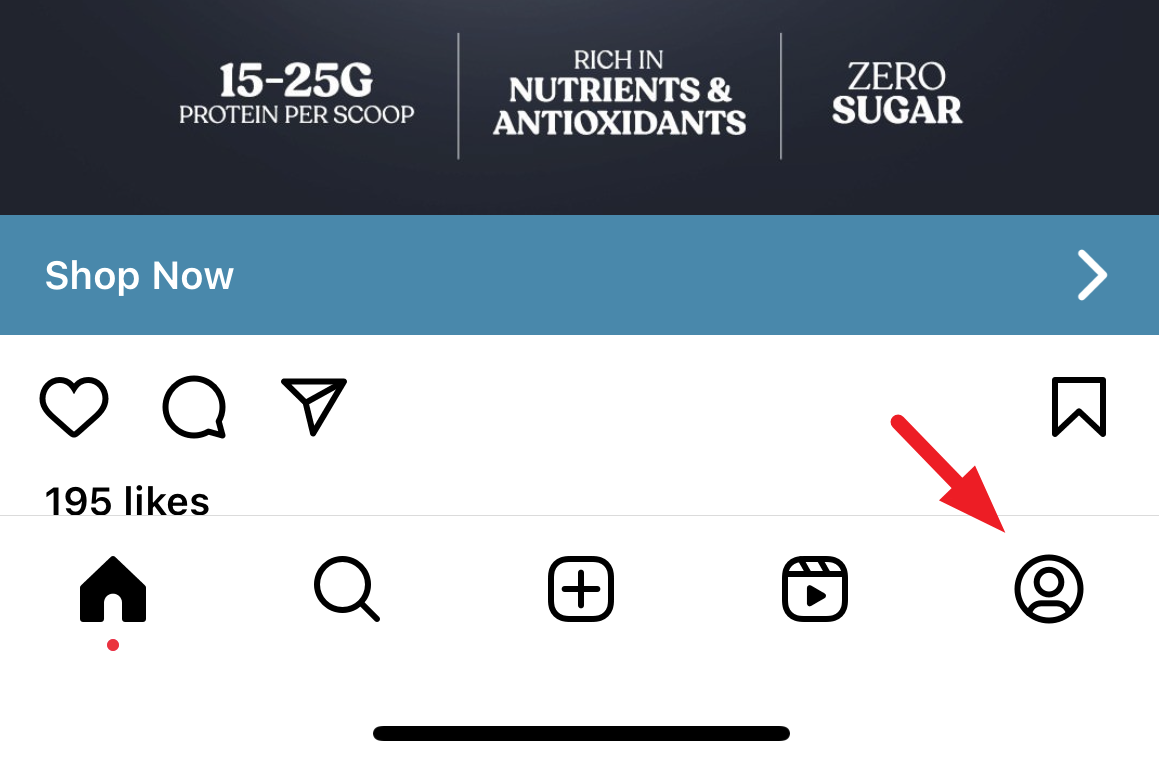
Next, tap on the 'Hamburger' icon from the top right corner to proceed. This will bring an overlay menu to your screen.
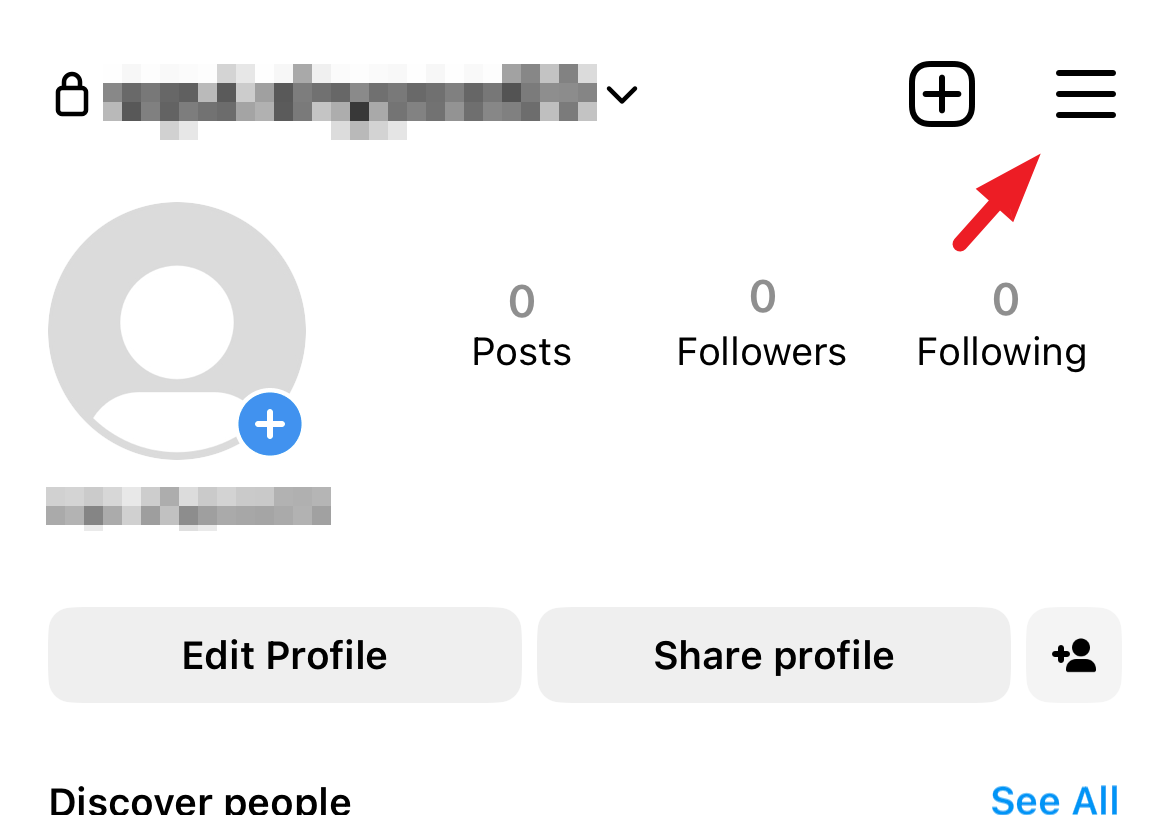
Afterward, select 'Your activity' to continue.
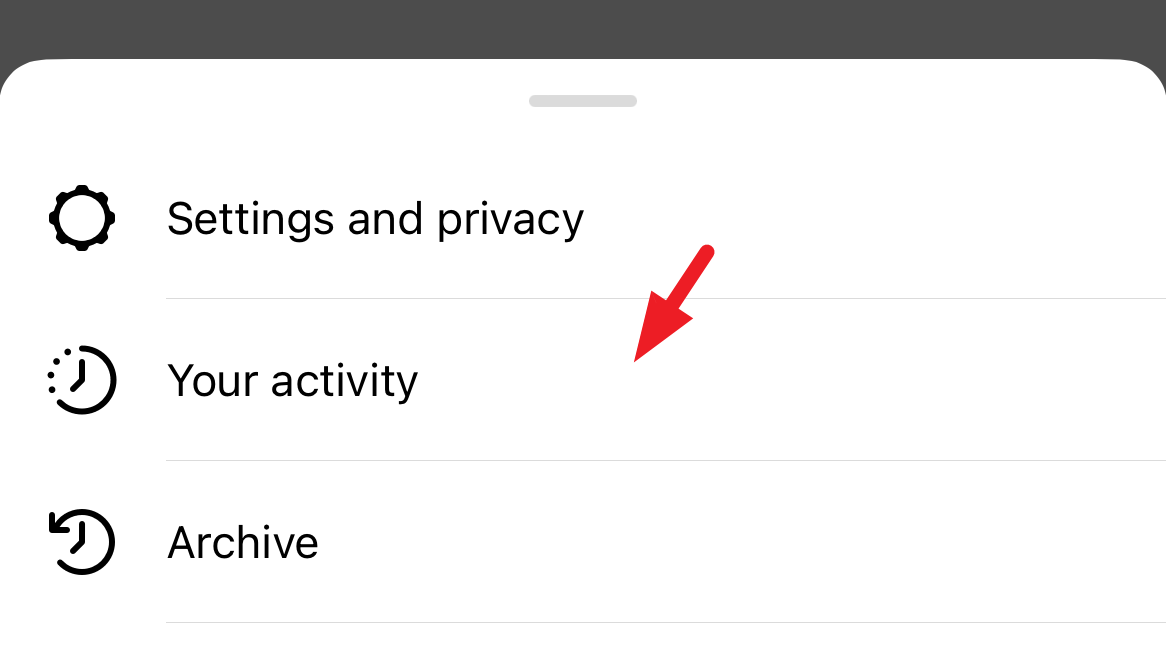
Now, tap on the 'Recently deleted' tile. That's it. You have now reached the 'Recently Deleted' folder on Instagram.
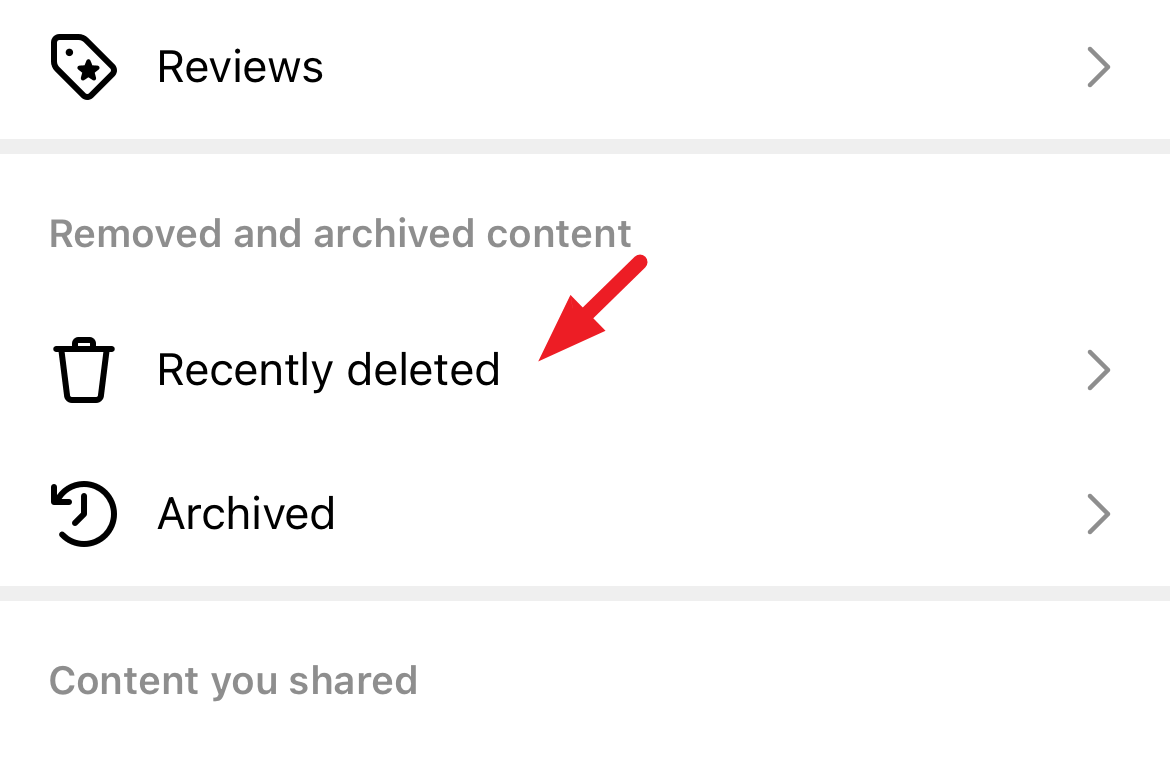
To preview a deleted post, story, reel, or video, tap on its thumbnail.
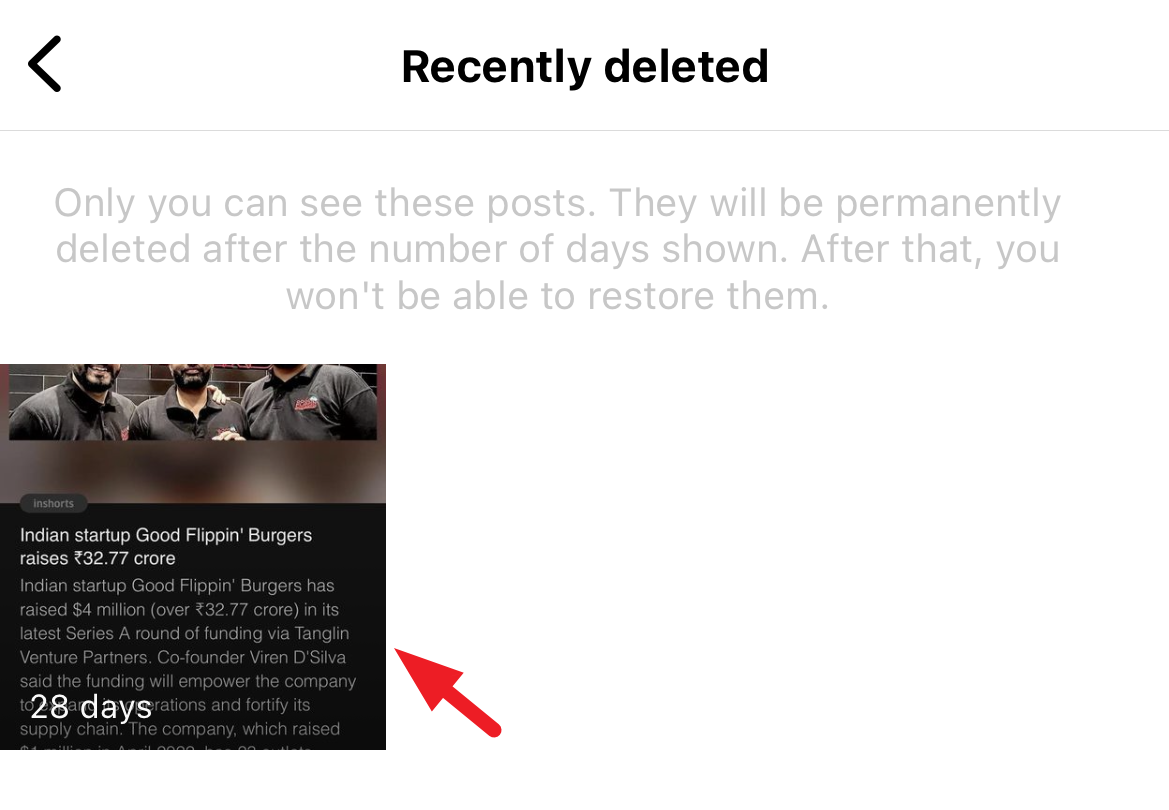
Then, tap on the 'ellipsis' button. This will bring an overlay menu to your screen.
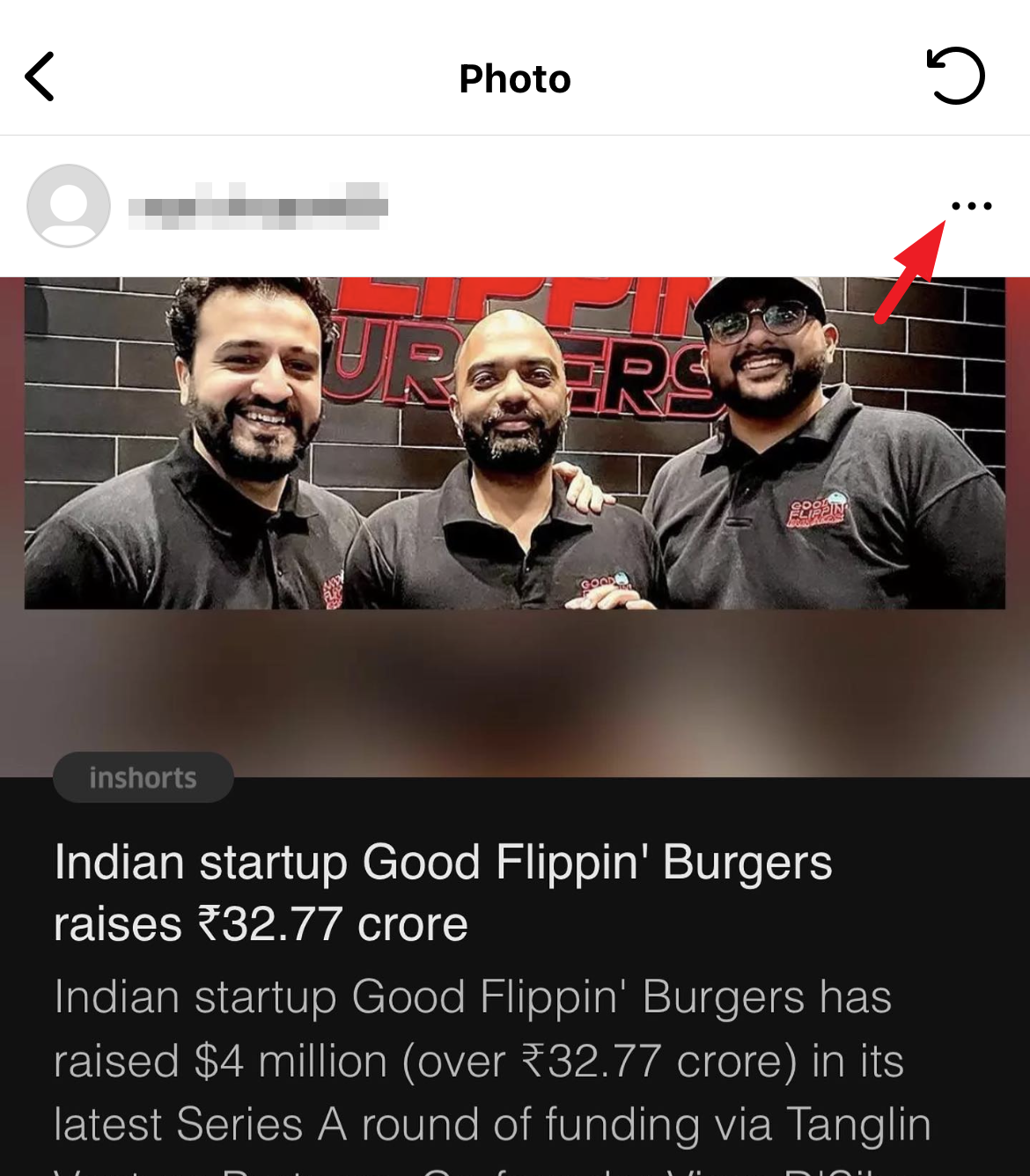
If you are here to restore the media, tap on the 'Restore' option. A confirmation prompt might appear; confirm your choice to proceed; you might also have to verify your identity.
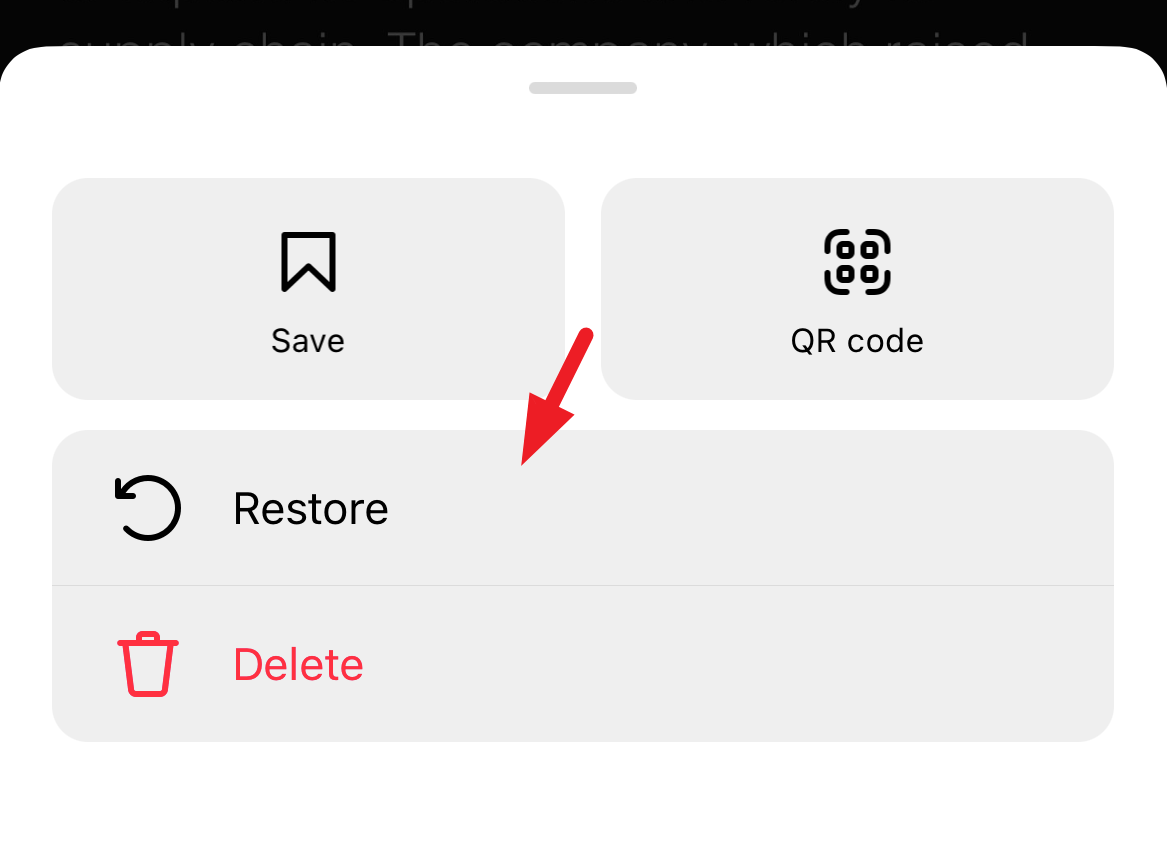
If you want to permanently delete the media, tap on the ellipsis menu, as shown in the picture, and select the 'Delete' option. A confirmation prompt might appear; confirm your choice to proceed. You might also need to verify your identity to complete this action.
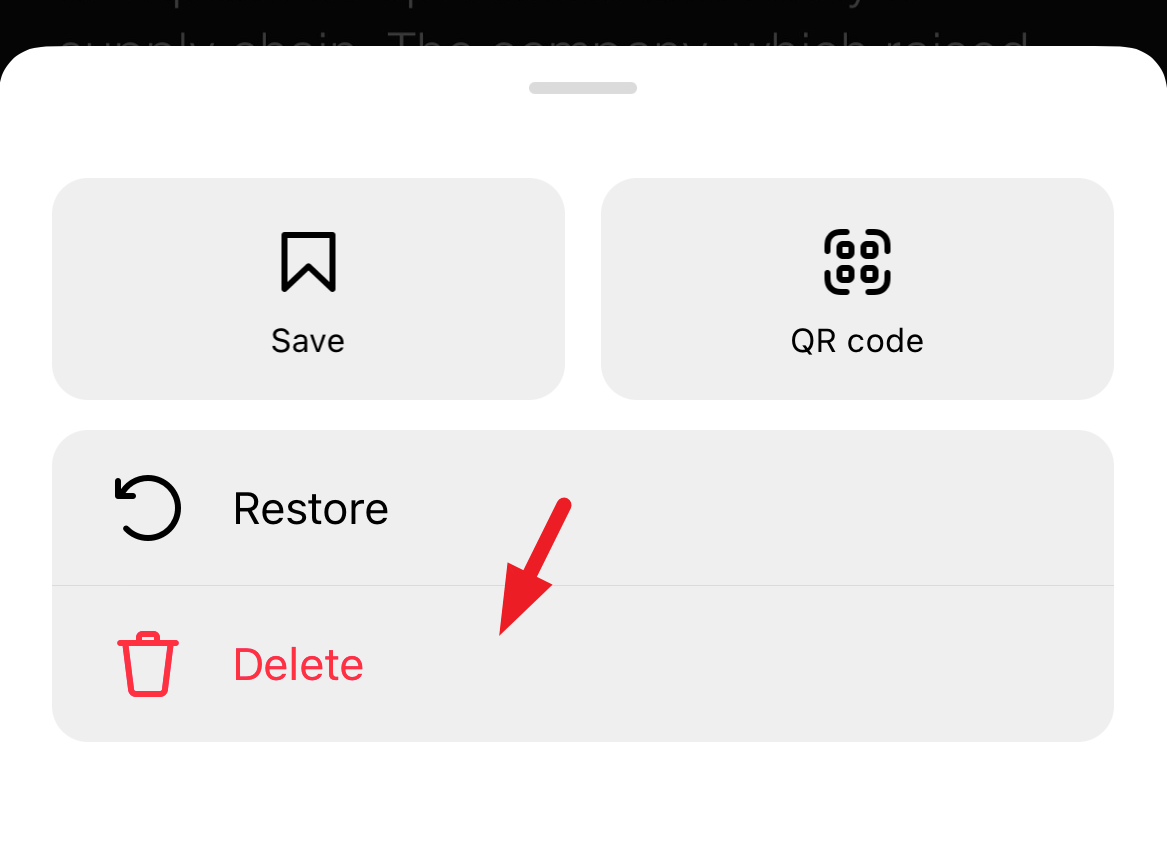
That's all it takes to shoo away your regrets and restore a post or delete something that you can't even bear to have in your Recently Deleted folder for 30 more days (or 24 hours if it's a story).
The 'Recently Deleted' folder not only provides you access to your deleted posts if you change your mind but also facilitates a layer of security if someone else gains access to your account and tries to delete all the posts.











Member discussion