Adding a new page in Google Docs on your desktop is a simple process that enhances the structure of your document.
Step 1: Open your Google Docs document and click where you want to insert the new page. This could be at the end of a section or before a new heading.
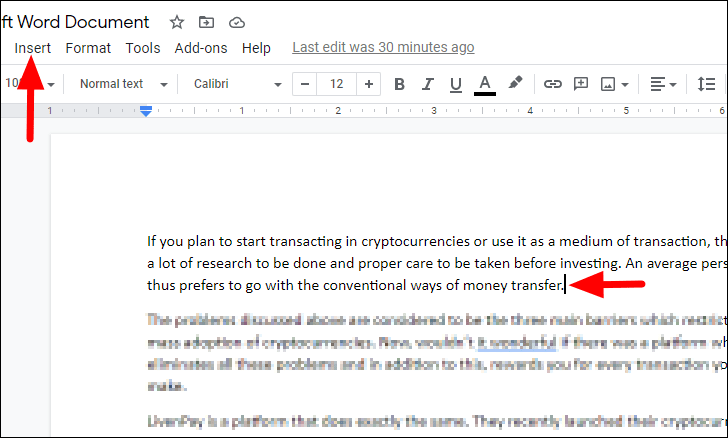
Step 2: Navigate to the menu bar at the top and click on the Insert option.
Step 3: Hover over the Break option in the dropdown menu, which will expand further options.
Step 4: Select Page break from the list. This will insert a new page at the cursor's position, moving any content after the cursor to the next page. Alternatively, you can press CTRL + ENTER on your keyboard to quickly insert a page break.
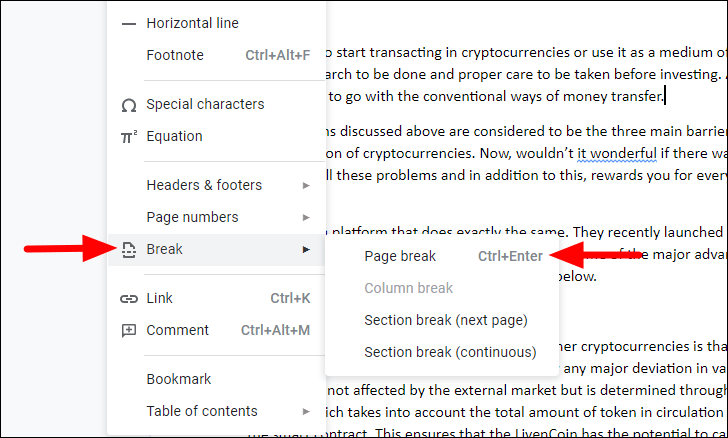
The content following the cursor will now begin on a new page, helping you organize your document into distinct sections.
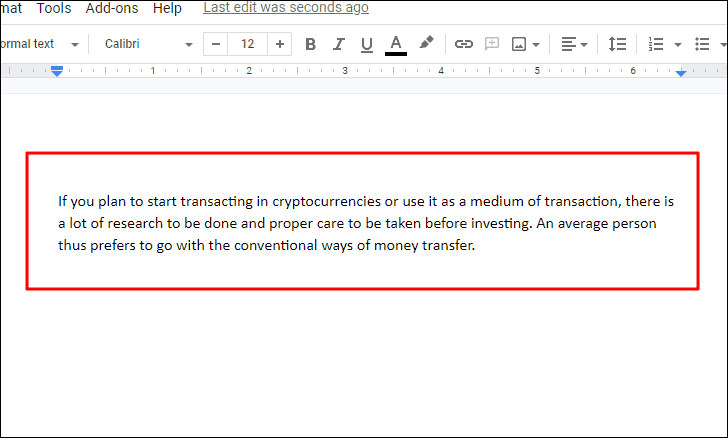
Adding a page in Google Docs mobile app
The Google Docs mobile app also allows you to insert page breaks, making it convenient to edit documents on the go.
Step 1: Open the Google Docs app on your mobile device and access the document where you want to add a new page. Tap the Edit icon (a pencil) at the bottom right to enter editing mode.
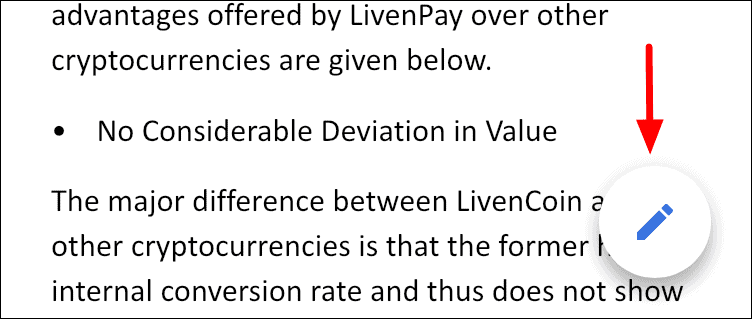
Step 2: Place the cursor at the point where you want the new page to start. Then, tap the + icon at the top right of the screen to access the insert options.
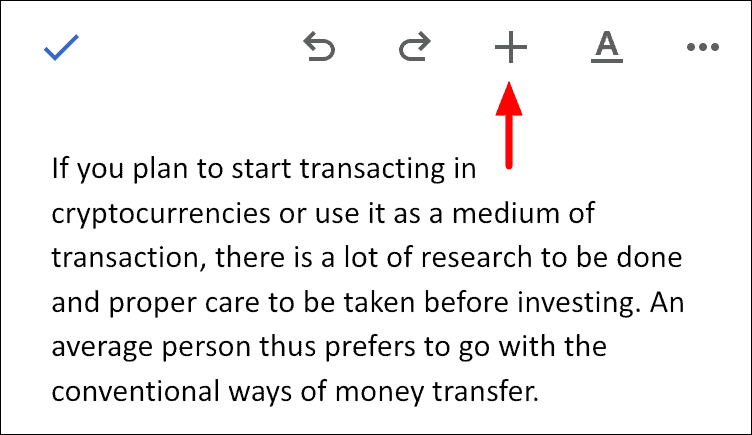
Step 3: From the menu that appears at the bottom, scroll down if necessary and tap on Page break. This will insert a new page in your document at the cursor's position.
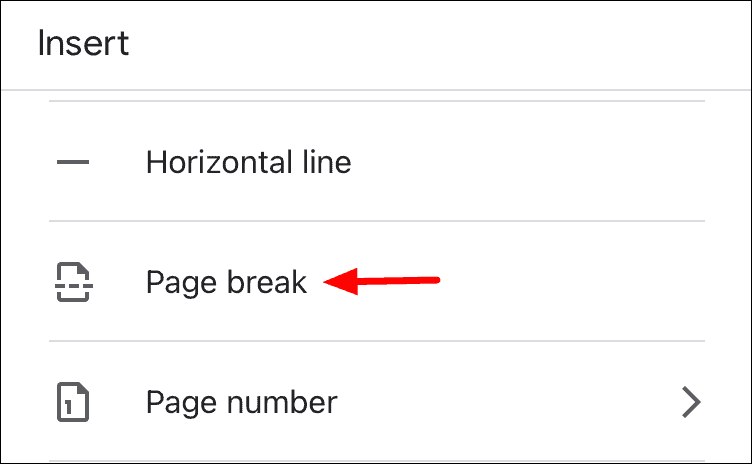
You will see that a new page has been added, and any content after the cursor has moved to this page, allowing you to continue editing with the new structure.
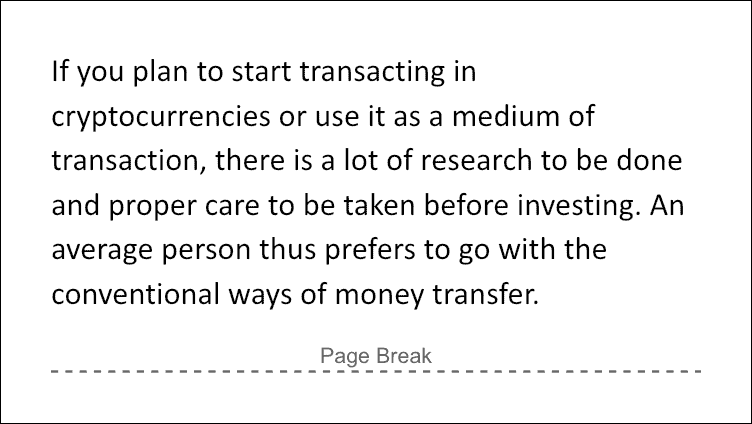
Inserting page breaks in Google Docs helps maintain clarity and organization in your documents. Utilizing these features ensures your content is well-structured and reader-friendly.

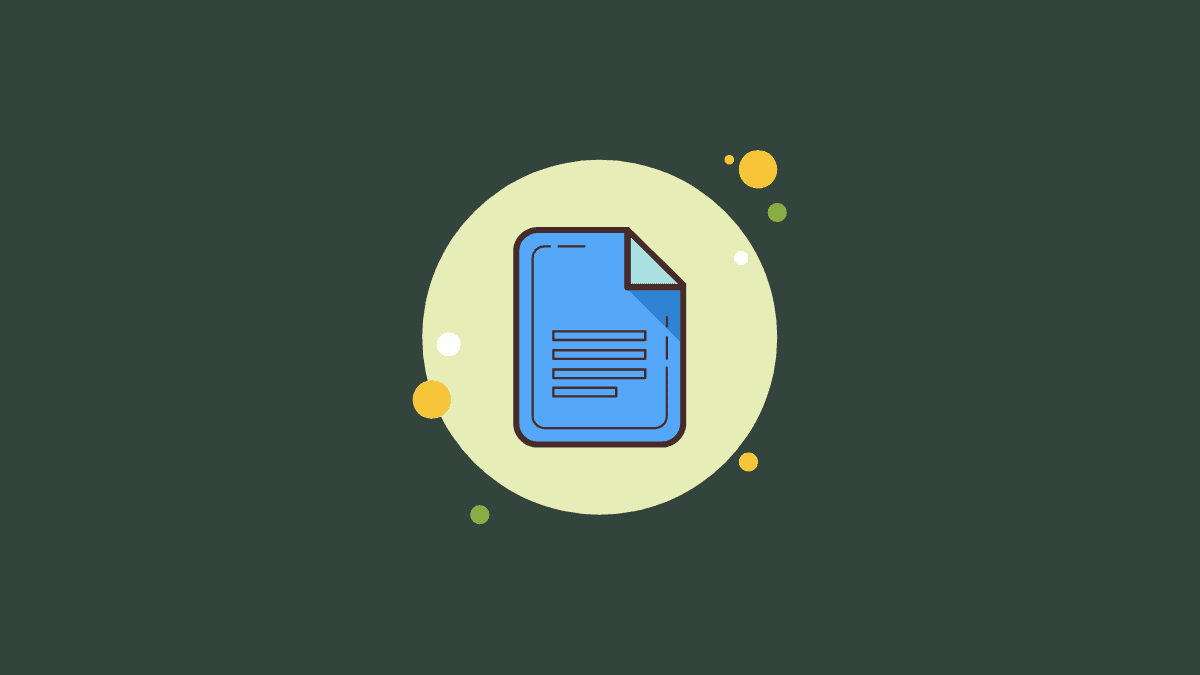








Member discussion