Zoom's Waiting Room feature provides hosts with enhanced control over meeting access, ensuring that only approved participants can join. With this feature enabled by default, it's essential to know how to admit attendees from the waiting room to start your meeting smoothly.
Step 1: When a participant attempts to join your meeting, a notification will appear above the Manage Participants option in the host control bar. You'll have the option to Admit the participant directly or view all waiting participants by clicking on See all participants.
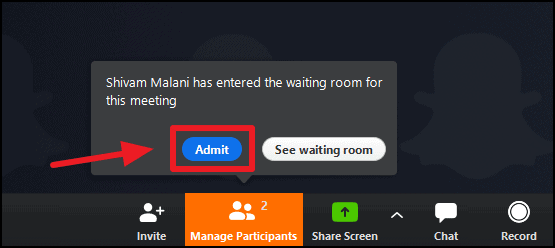
Step 2: If multiple participants are waiting, select the See waiting room button. This action will open the Participants panel on the right side of the meeting window, displaying all individuals currently in the waiting room.
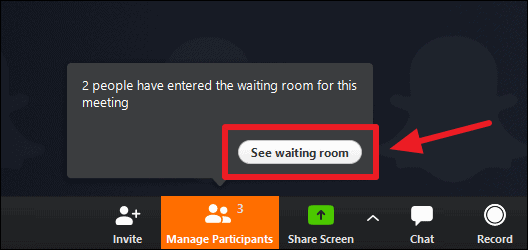
Note: You can also access the waiting room at any time by clicking on the Manage Participants option in the host control bar at the bottom of the Zoom window.
Step 3: Within the Participants panel, you'll see a list under a heading indicating the number of people waiting (e.g., "2 people are waiting"). This section lists all participants awaiting admission.
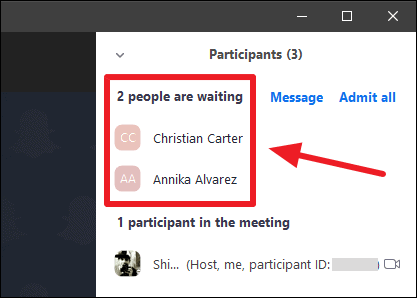
Step 4: To admit a single participant, hover your cursor over their name. An Admit button will appear next to their name; click it to allow them into the meeting.
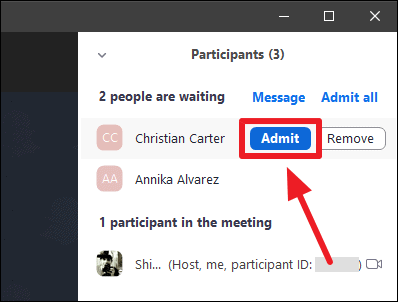
Step 5: If you wish to admit all waiting participants at once, click on the Admit All option next to the waiting room heading in the Participants panel. This will grant access to everyone in the waiting room simultaneously.
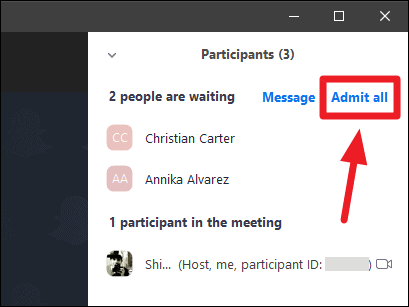
If you prefer not to manage the Waiting Room for your meetings, you have the option to disable it. This can be done for individual meetings or set as a default for all your Zoom sessions. For guidance on turning off the Waiting Room feature, refer to how to disable the waiting room in Zoom.
By understanding how to effectively admit participants from the Waiting Room, you can maintain control over your Zoom meetings while ensuring a seamless experience for your guests.

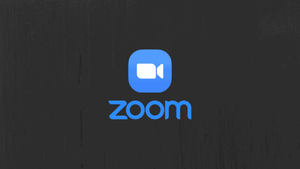








Member discussion