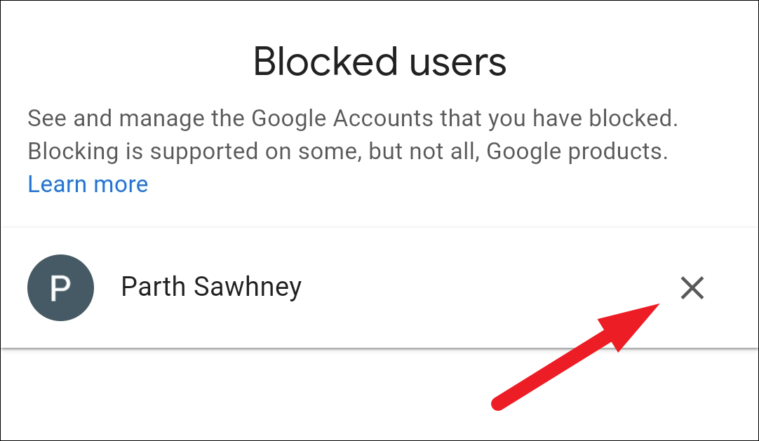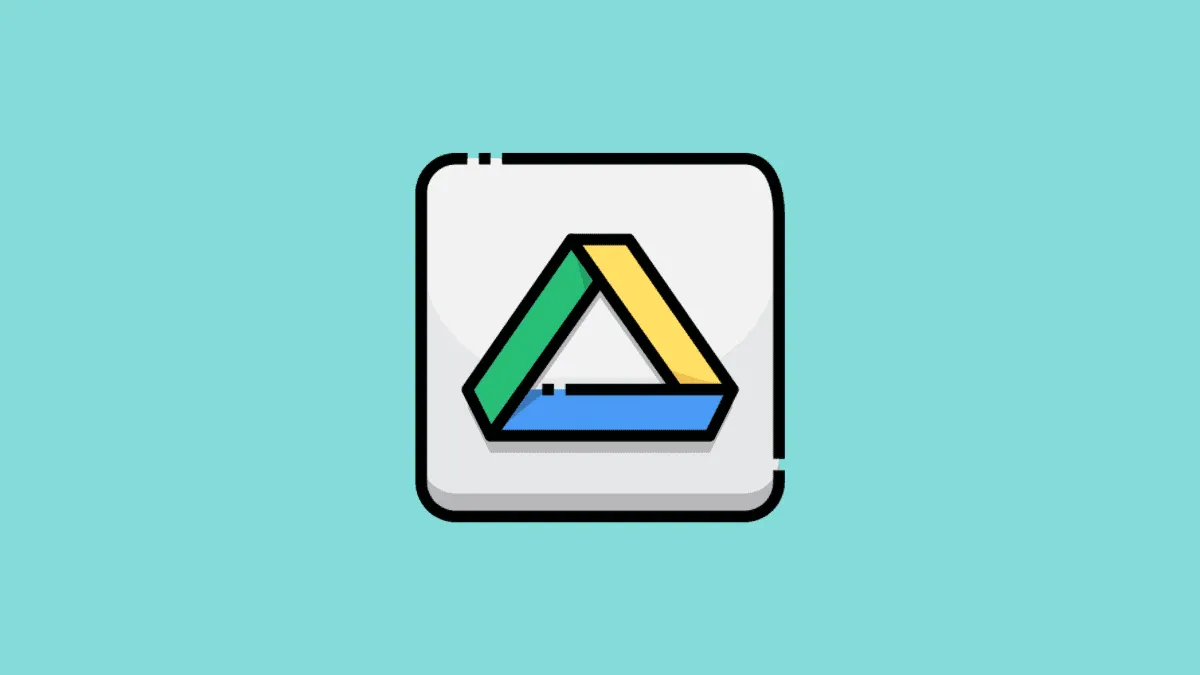Google Drive is one of the great ways of storing and sharing files with people. The instantaneous file sharing feature has almost eradicated the need for external storage devices.
However, there can arrive a situation where you are receiving files from an unknown contact, or you wish to no longer receive files from a known contact. Now, this can be a tricky situation since you will most probably get notified of the file being shared with you. Furthermore, it will also build up the clutter in your ‘Shared with me’ tab.
Fortunately, you can also block people from sharing a file with you in the future. However, this can only be done after they have shared a file at least once with you.
Block Someone on Google Drive from Desktop Website
Blocking someone from sharing any files with you on Google Drive is as easy as it gets. in fact, it will require only a couple of clicks from your side to achieve it.
First, launch your preferred browser on your Windows or macOS device. Then, head to drive.google.com. Then, if not already signed in click on the ‘Go to Drive’ button present on the webpage and sign in to your Google account.
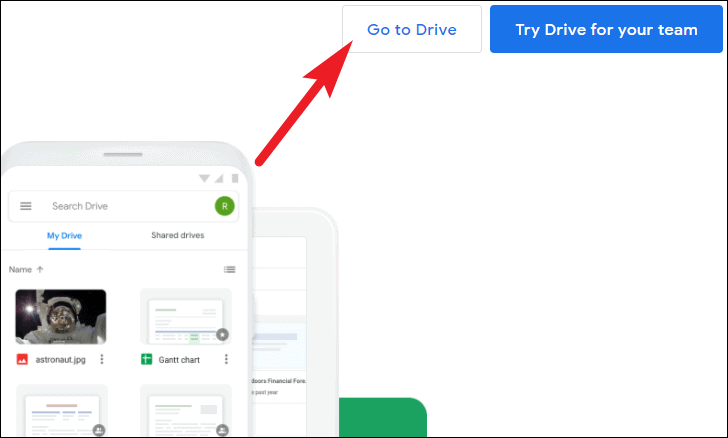
Once you are logged in, locate and click on the ‘Shared with me’ tab from the left sidebar present on the webpage.
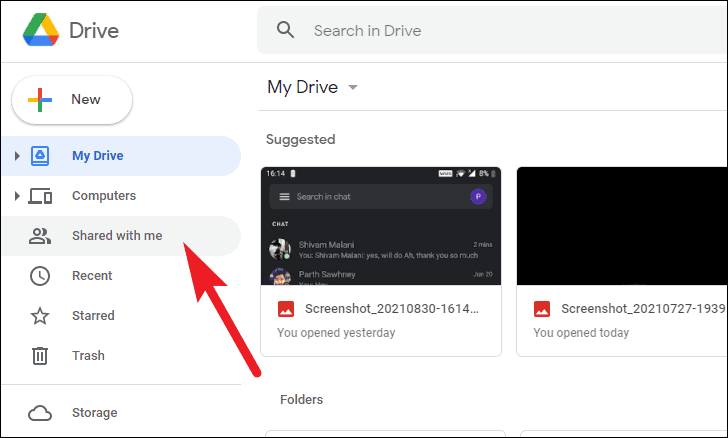
After that, locate the file that has been shared with you from the left section of the screen. The files will be categorized chronologically by default. Once, located right-click on the file to open the context menu.
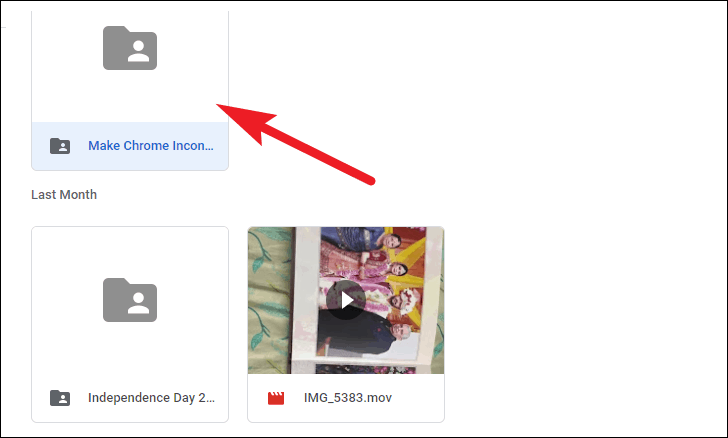
Alternatively, you do not remember which file you had received from the user you wish to block, click on the search bar present on the top of the webpage and type owner:<contact name/ email address>. Then hit Enter on your keyboard to only view files received from the specific contact or address. Next, right-click on any of the files present on your screen.
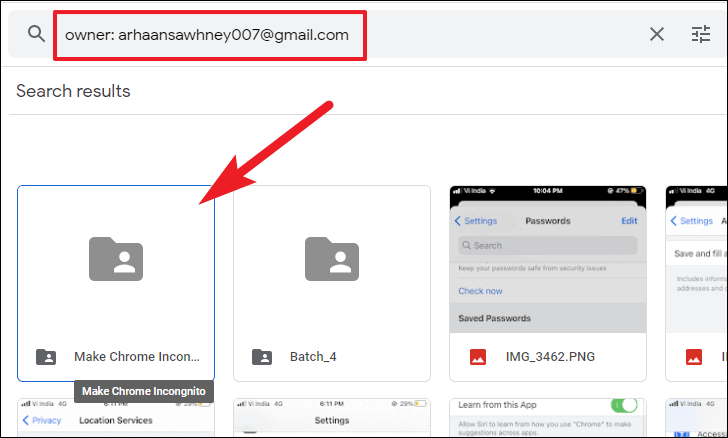
Next, locate and click on the ‘Block’ option from the context menu. This will bring up an overlay alert window on the webpage.
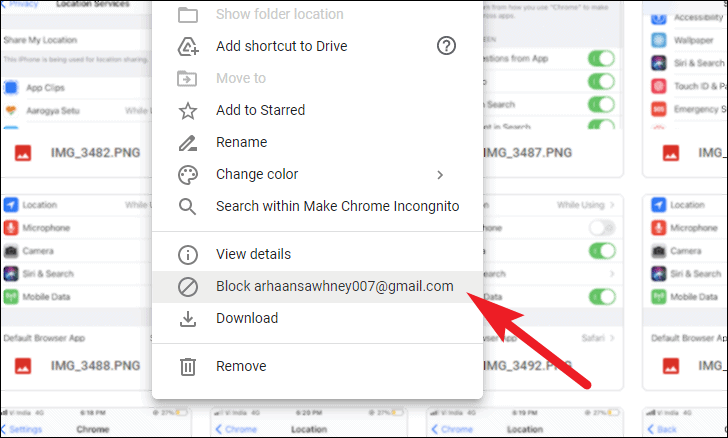
Now, click the ‘Block’ button to block the person from sharing any files with you over Google Drive.
Note: Blocking a person on Google Drive will also block them from contacting you on Google classic Hangouts, Google Chat, Google Maps, Google Photos, YouTube, and Google Pay (if available in your country).
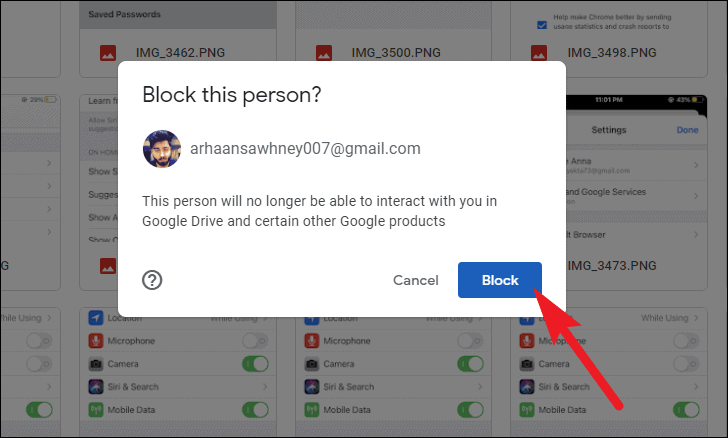
Block Someone on Google Drive App on Mobile
Blocking someone on Google Drive from mobile is a bit different process from the desktop counterpart, however, by no means it is difficult.
First, launch the Google Drive app from the app library of your Android or iOS device.
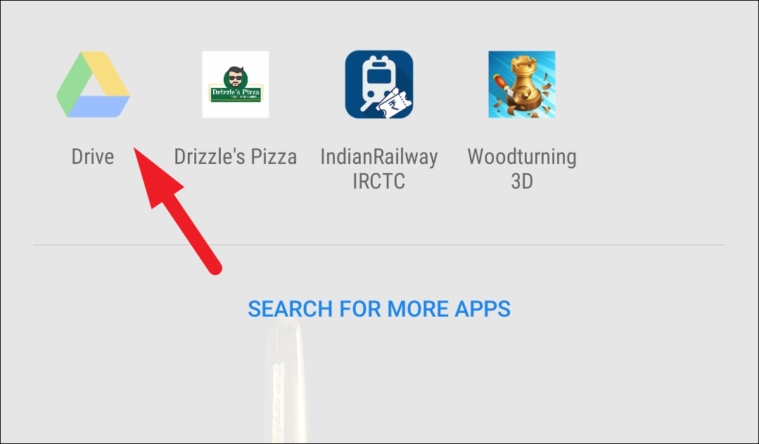
Next, click on the ‘Shared’ tab present on the bottom section of the screen.
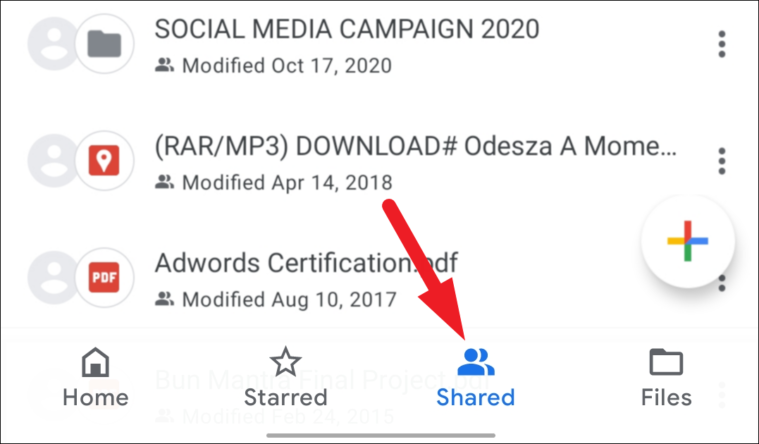
After that, locate the shared file and click on the ellipsis (three vertical dots) adjacent to the file name that has been shared by the person you wish to block.
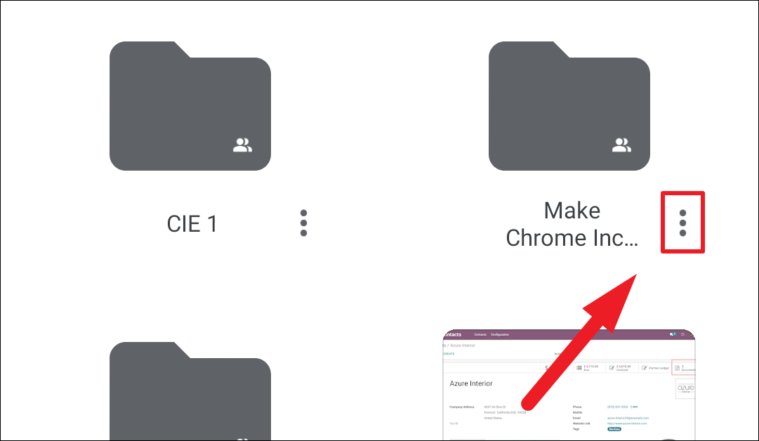
In case you are not able to locate the file, tap on the ‘search’ icon present on the top section of your screen. Then type owner: <contact name/ email address> and hit the search button present on the bottom right corner of your keyboard.
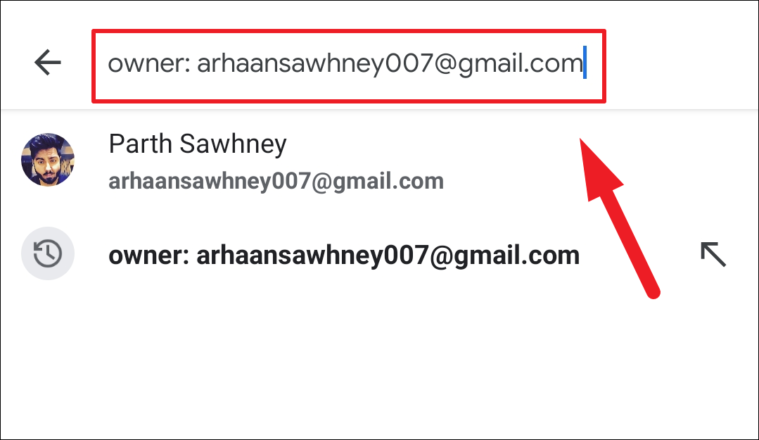
You will now be able to see all the items shared with you by the specified owner in a list on your screen. Now, tap on the ellipsis (three vertical dots) present on the far right edge of each item. This will open up an overlay menu on your screen.
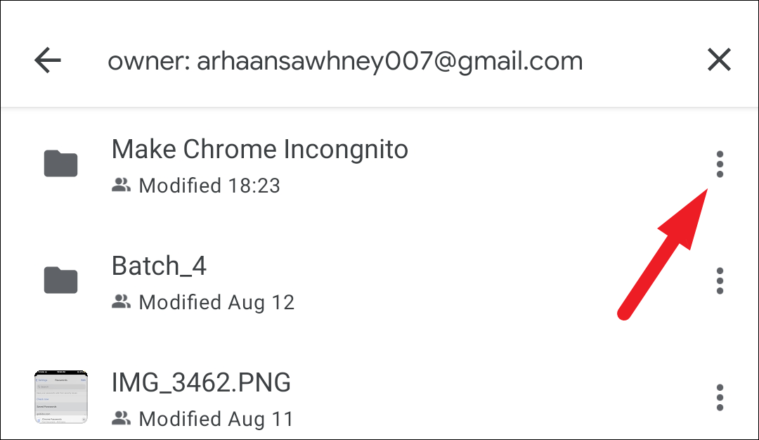
Then, scroll down to locate and tap on the ‘Block’ option from the overlay menu. This will bring up an overlay alert on your screen.
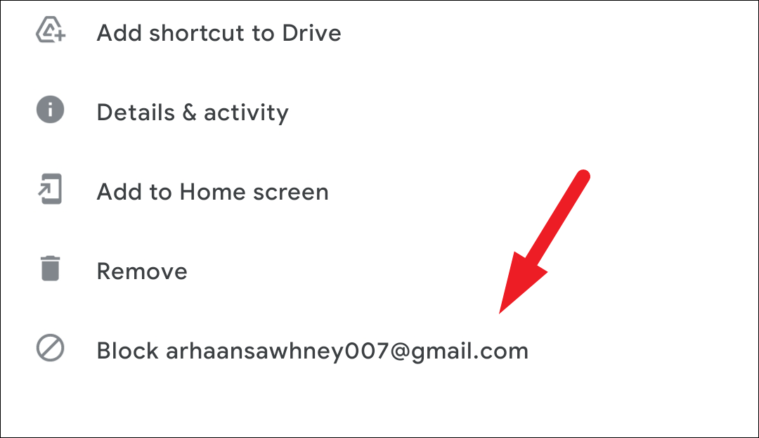
After that, tap on the ‘Block’ option present on the overly alert to block the person from sharing any files with you on Google Drive.
Note: Blocking a person on Google Drive will also block them from contacting you on Google classic Hangouts, Google Chat, Google Maps, Google Photos, YouTube, and Google Pay (if available in your country).
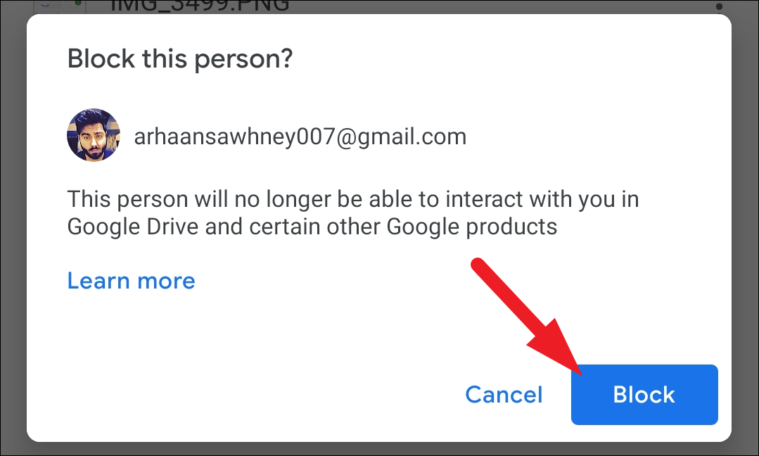
Unblock Someone on Google Drive From Desktop
If you ever wish to unblock the person you had previously blocked on Google Drive, you can easily do so with just a few clicks.
To do so, head to drive.google.com using your preferred browser on your Windows or macOS device. Then, if not signed in click on the ‘Go to Drive’ button present on the webpage and sign in to your Google account.
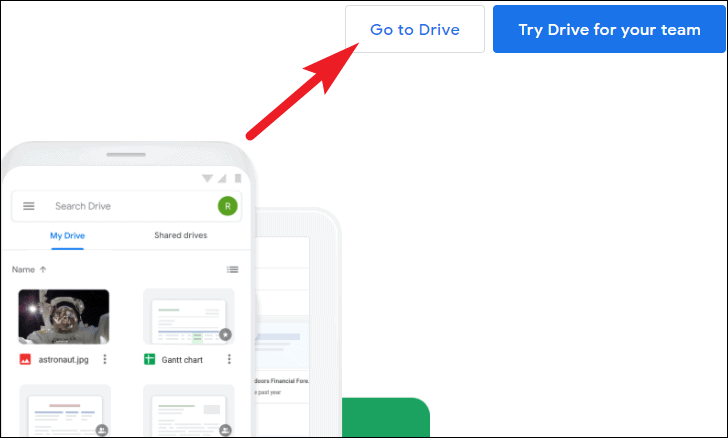
Once logged in, click on your profile account picture or initials and click on the ‘Manage your Google Account’ button. This will redirect you to a new tab.
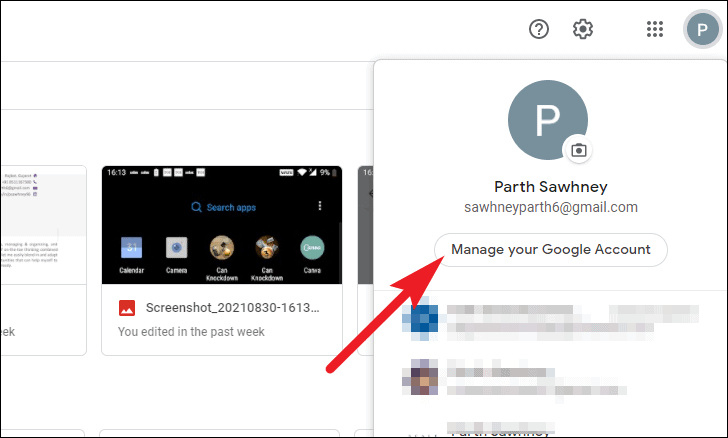
Now, from the ‘Google Account’ tab locate and click on the ‘People & sharing’ option from the left section of the screen.
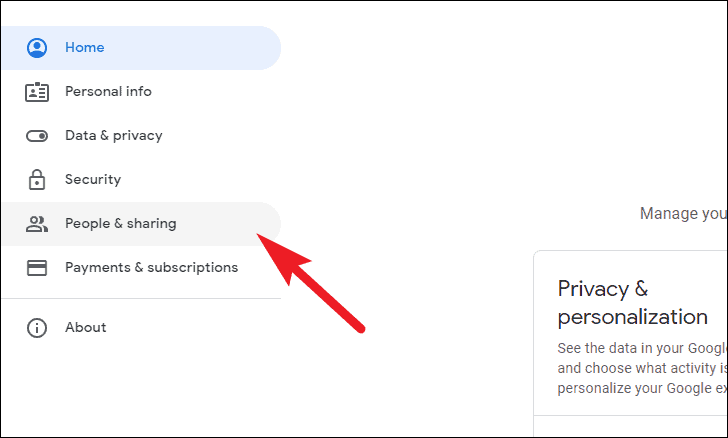
Then, scroll down and click on the ‘Blocked’ option situated under the ‘Contacts’ section.
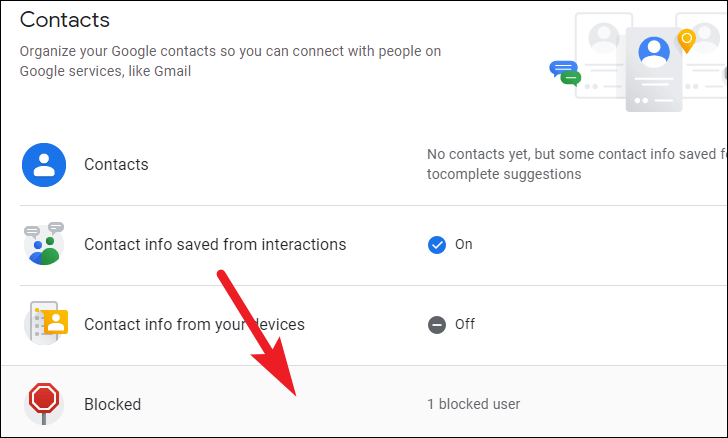
After that, click on the ‘X’ icon present on the far right edge of your desired contact’s tile.
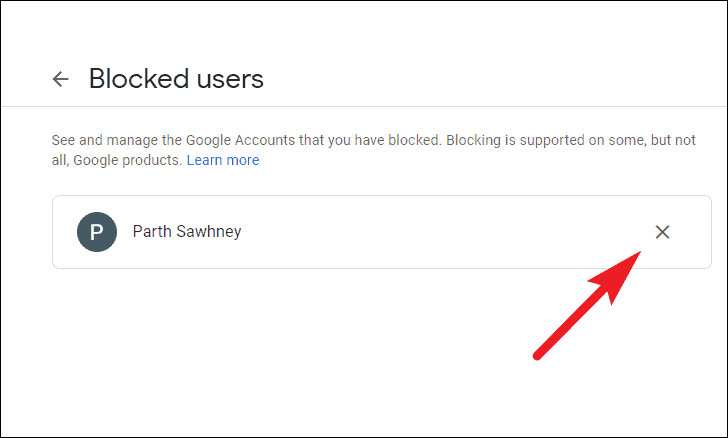
And that’s it you have unblocked the person on Google Drive.
Unblock someone on Google Drive From Mobile
In case you do not have your computer handy, you can also unlock a person from the convenience of your handheld device as well regardless of it running Android or iOS.
To do so, launch the ‘Google Drive’ app from the app library of your device.
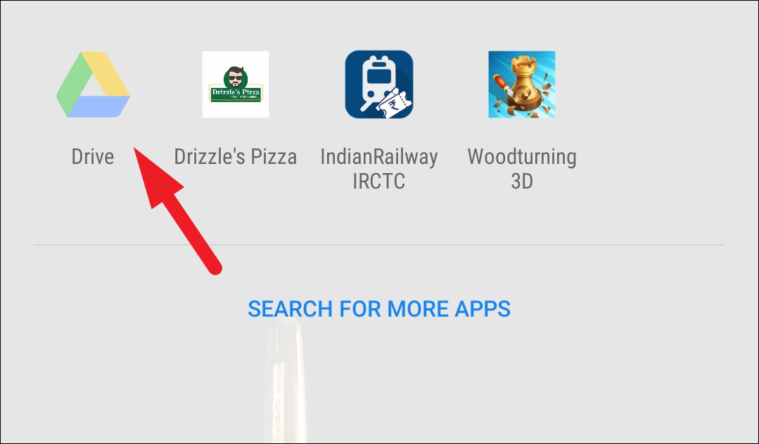
Then, tap on your account profile picture or initials located in the top right corner of your screen. This will open an overlay pane on your screen.
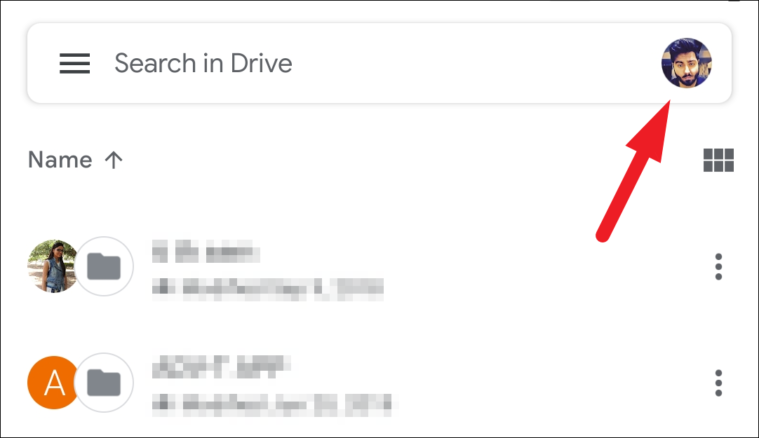
Next, tap on the ‘Manage your Google Account’ option present on the overlay pane. This will bring up an overlay window on your screen.
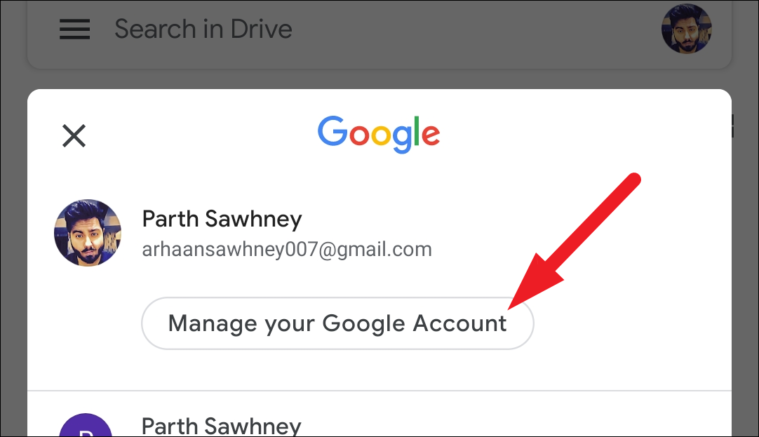
Now, scroll sideways to locate and click on the ‘People & sharing’ tab present on your screen.
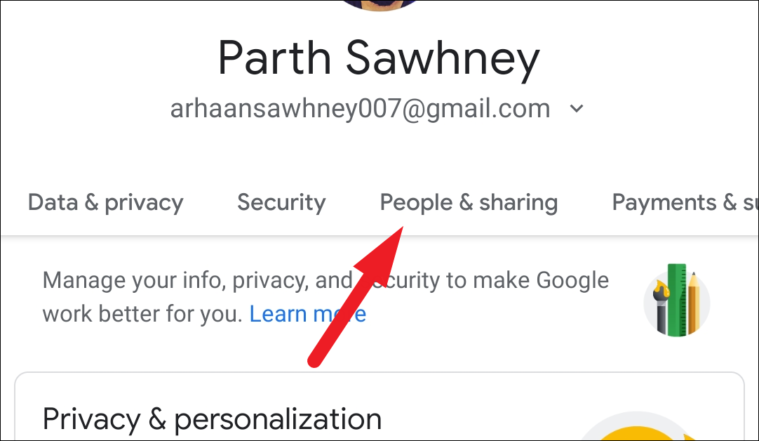
After that, scroll down till you locate the ‘Contact’ section and then click on the ‘Blocked’ option situated under it.
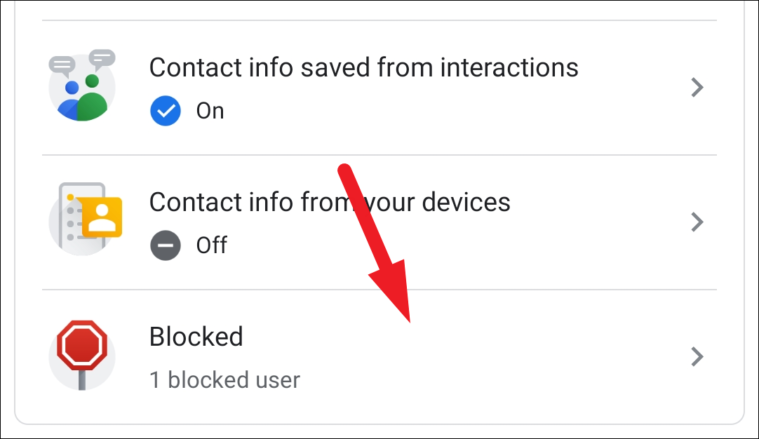
Next, click on the ‘X’ icon present on the far right edge of each blocked user’s tile.