The moment of spiritual awakening concerning digital privacy finally arrived. People are becoming increasingly aware of the blatant disregard many companies and apps show for their data.
Fortunately, Apple users now have some measures to protect themselves against this abuse. Starting from iOS 14.5, Apple introduced ways to prevent tracking across apps on iPhone. iOS 15 further enhances those privacy features by including stricter and more transparent privacy policies that App Store apps have to adhere to.
Where earlier, you had to dig deep to find the option to block apps from tracking you, it’s now the natural state of things. Apps must explicitly request permission from you to track you across other apps and websites.
What Does Tracking Mean?
Before we move further, it’s important to address the most obvious question. What does tracking even mean? What exactly does the privacy feature even prevent? It prevents apps from tracking your activity outside of the app.
You know how you are browsing for something on Amazon and start seeing the ads for the same products on Instagram or Facebook? Yeah, exactly that. It happens because the app is tracking your activity across other apps and websites you are visiting. They then use the information obtained for either targeted advertising or share it with data brokers. Why is that bad?
An app generally has access to a lot of information about you, such as your user or device ID, the current Advertising Identifier for your device, your name, email address, etc. When you allow tracking for an app, the app can combine this information with the information collected by third parties or third-party apps, services, and websites. This is then used to target ads to you.
If the app developer shares the information with data brokers, the information about you or your device can even be linked with publicly available information about you. Blocking an app from tracking you prevents it from accessing your Advertising Identifier. It’s up to the developer to make sure that they comply with your choice to not track you.
Some Exceptions to Tracking
It’s important to note that certain instances of data collection do not come under tracking. For example, if the app developer combines and uses your information for targeted advertising on your device itself. That is, if the information that identifies you never leaves your device, it does not come under tracking.
Additionally, if the app developer is sharing your information with a data broker for fraud detection or prevention, it’s not considered tracking. Moreover, if a data broker with whom the developer is sharing information is a consumer reporting agency and the purpose of sharing information is to report on your credit activity to determine your credit score or eligibility for credit, it again doesn’t come under tracking.
How to Block Tracking?
Blocking tracking in iOS 15 has been made especially easy. Before deciding whether you want an app to allow to track you, you can even see the data they use to track you. As part of Apple’s approach to more transparency, you can find the data the app uses to track you on the App Store listing page for the app.
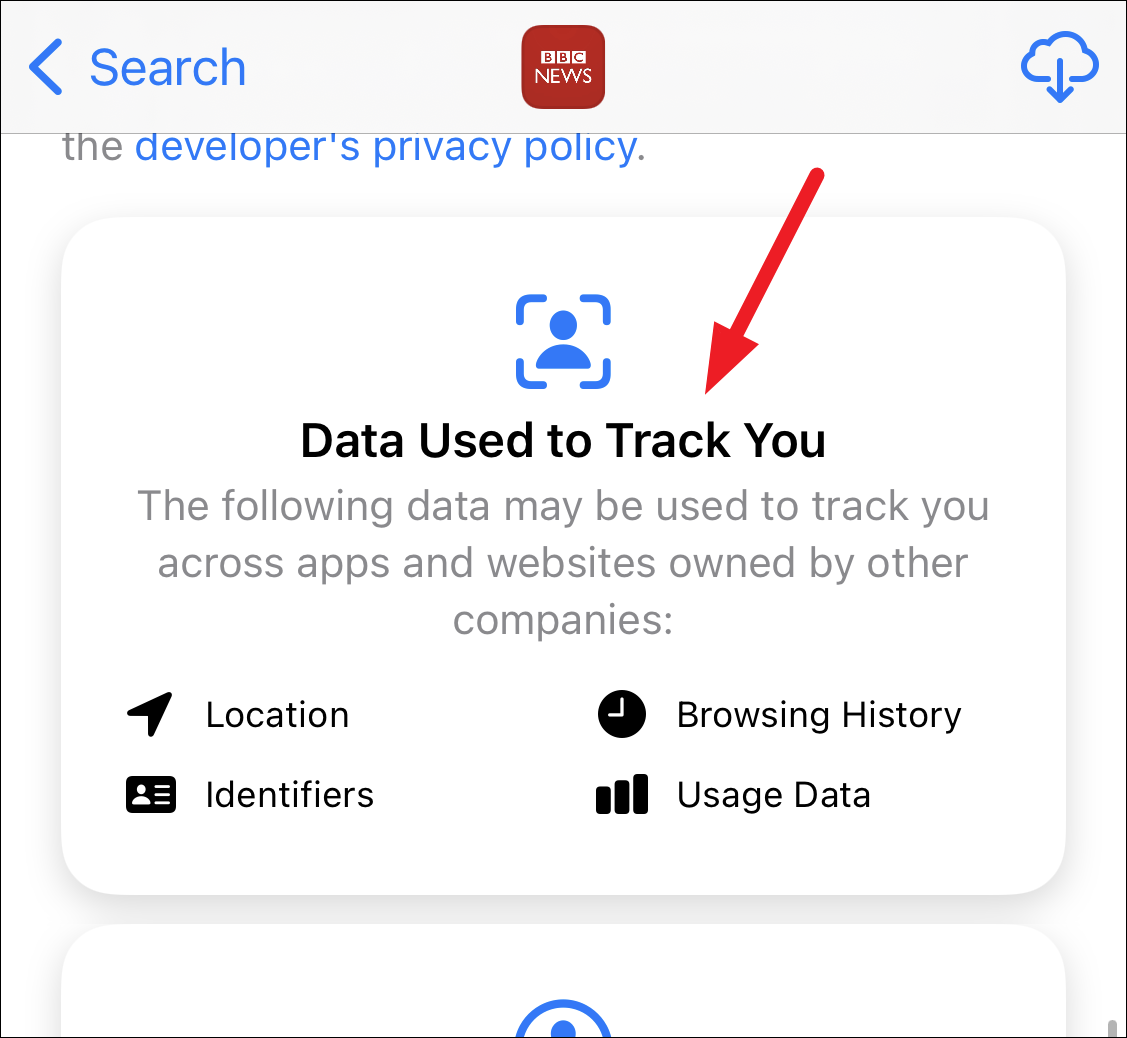
Now, when you install a new app on iOS 15, you don’t have to do much to block it from tracking you. The app will have to ask your permission to allow them to track you. A permission prompt will appear on your screen with two options: ‘Ask App Not to Track’ and ‘Allow’. Tap the former to block it from tracking you then and there.
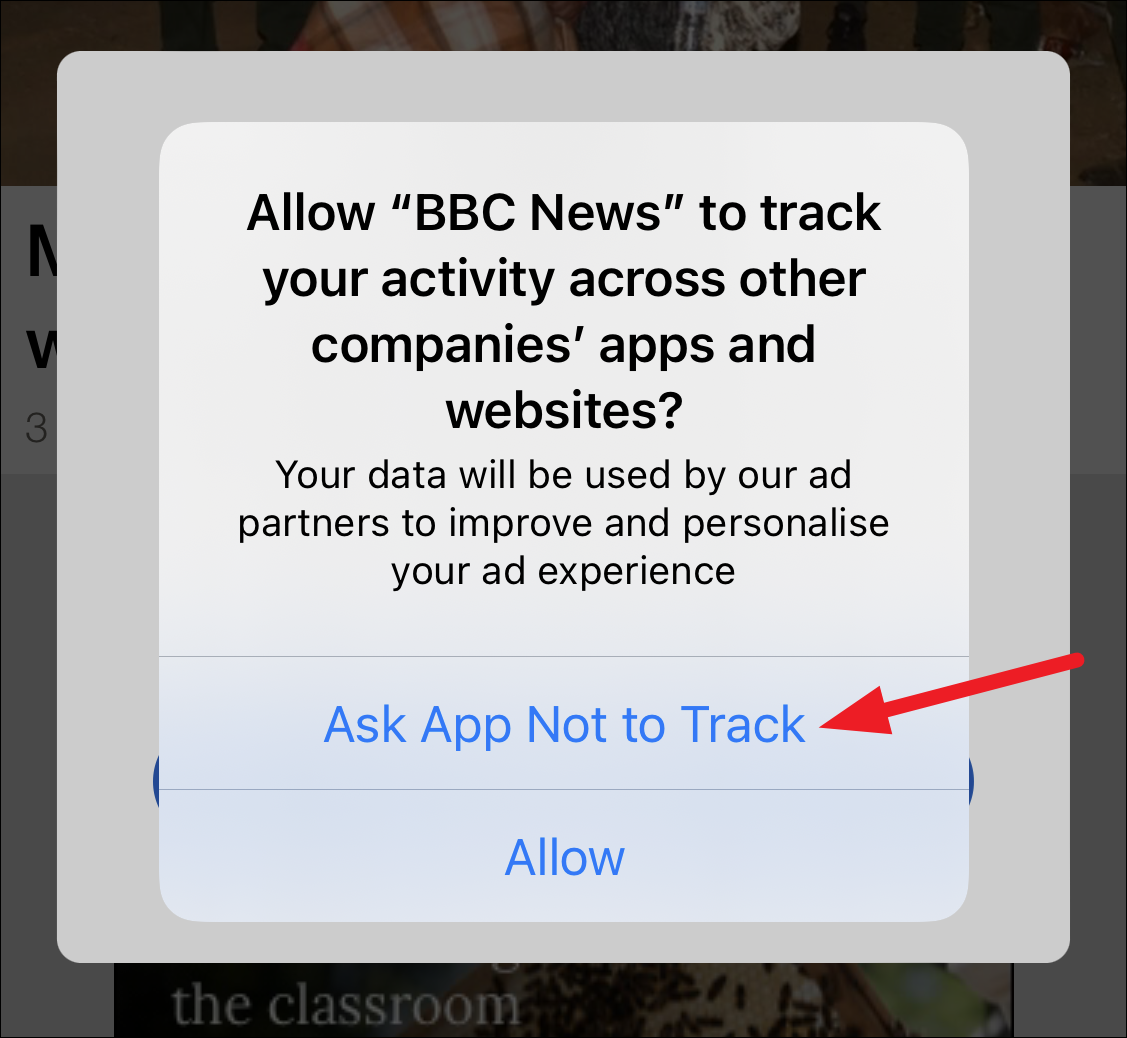
But even if you previously allowed an app to track your activity, you can change your mind later. It’s still just as easy to block them later. Open the Settings app on your iPhone. Then, scroll down and tap the option for ‘Privacy’.
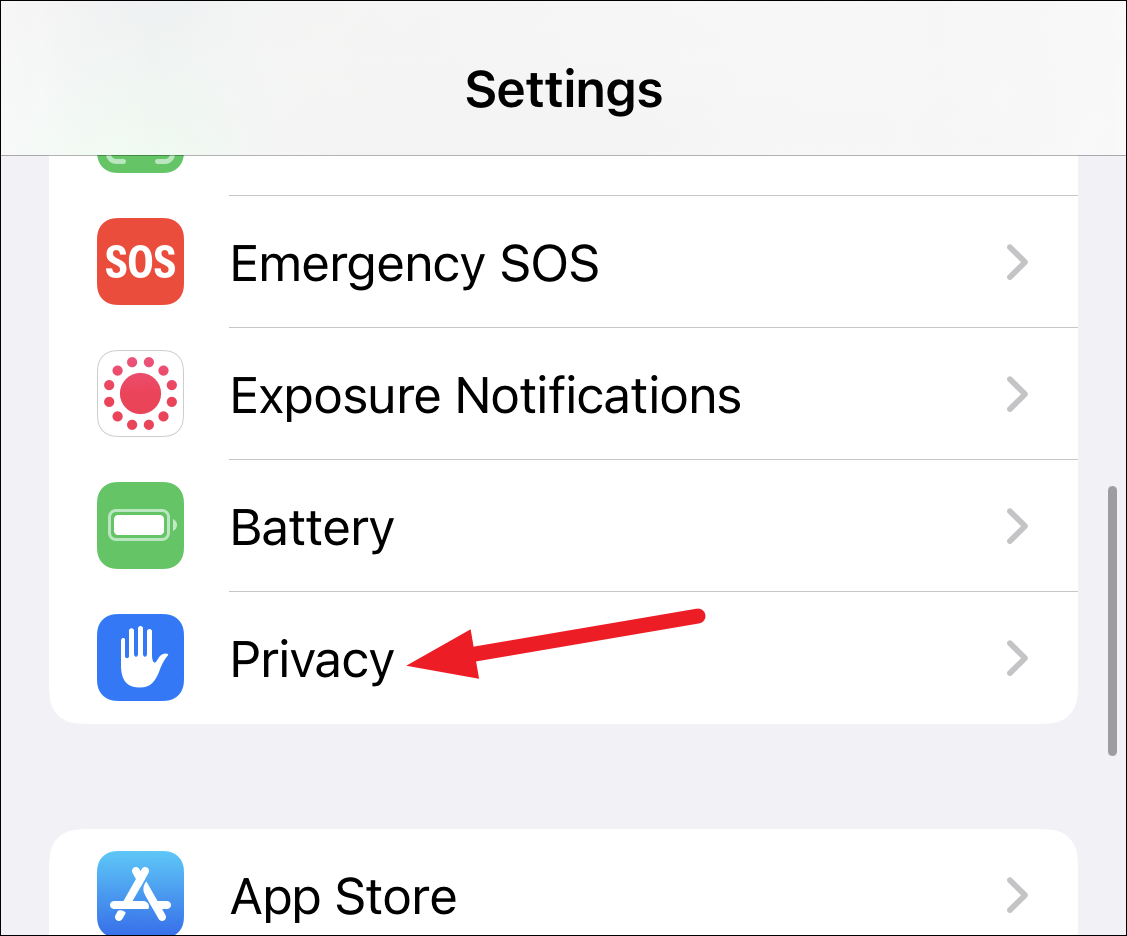
Tap ‘Tracking’ from privacy settings.
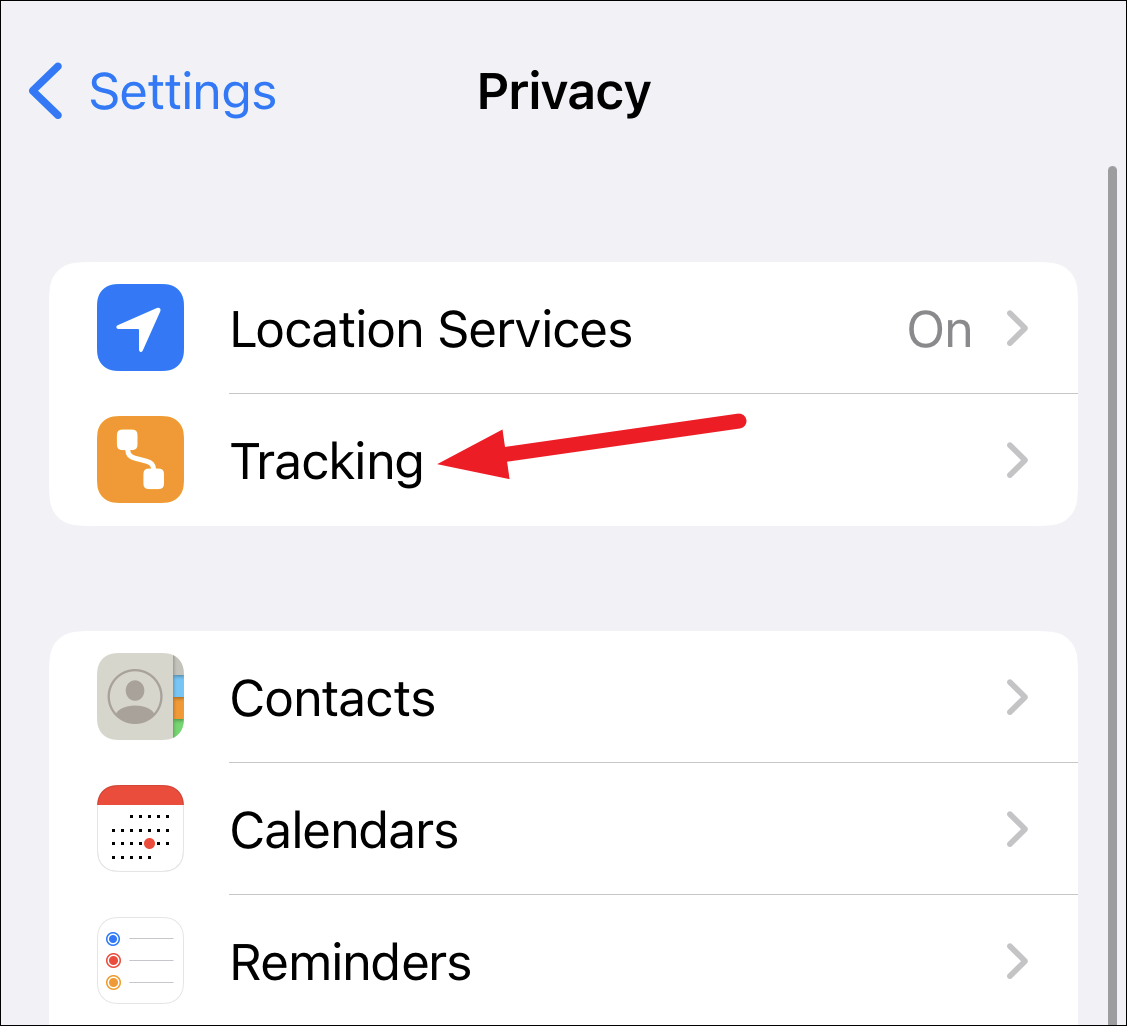
The apps that have requested permission to track your activity using an identifier will appear. The ones that have the permission will have the toggle in green color next to them.
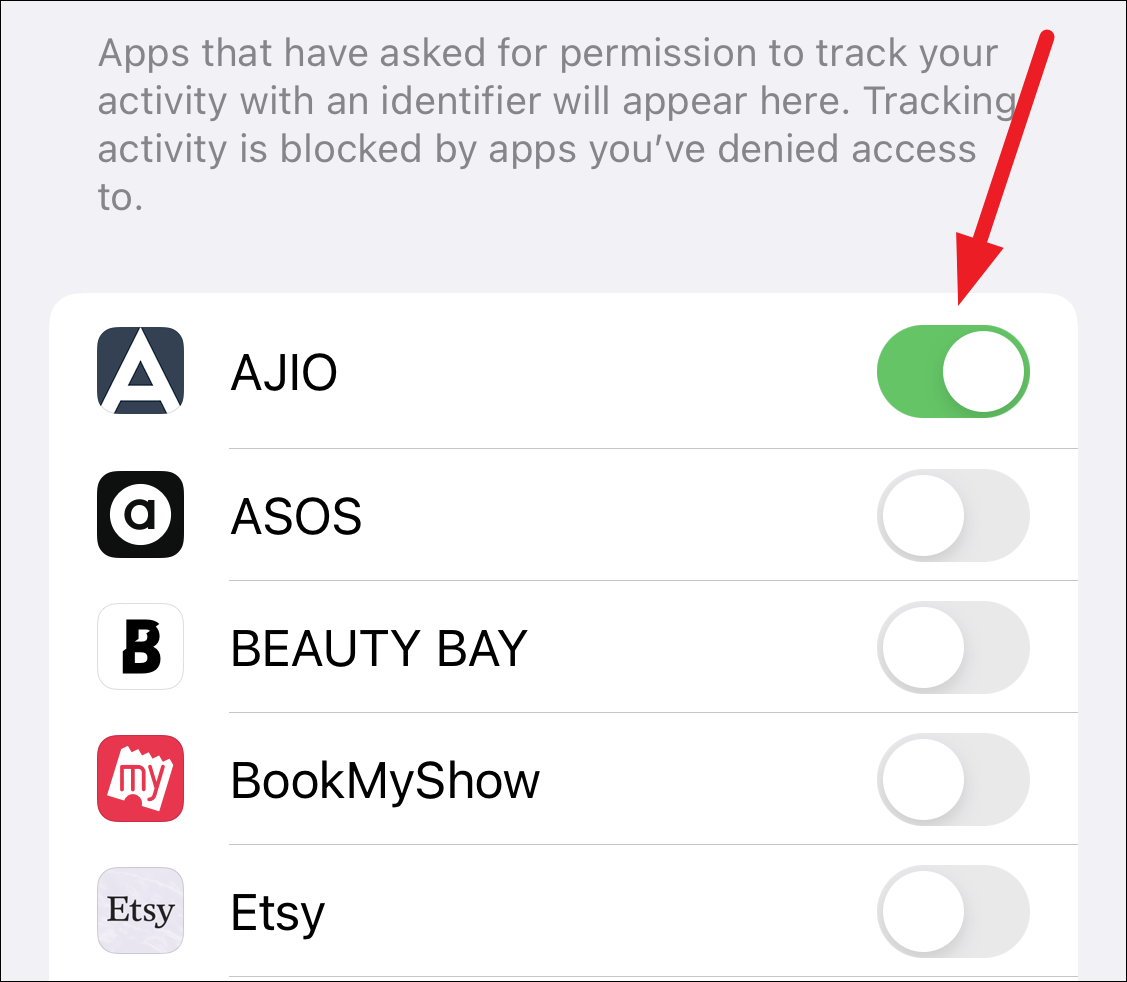
To deny permission to an app, tap the toggle next to it so it’s in the off position. This allows you to manage your preferences on a per-app basis.
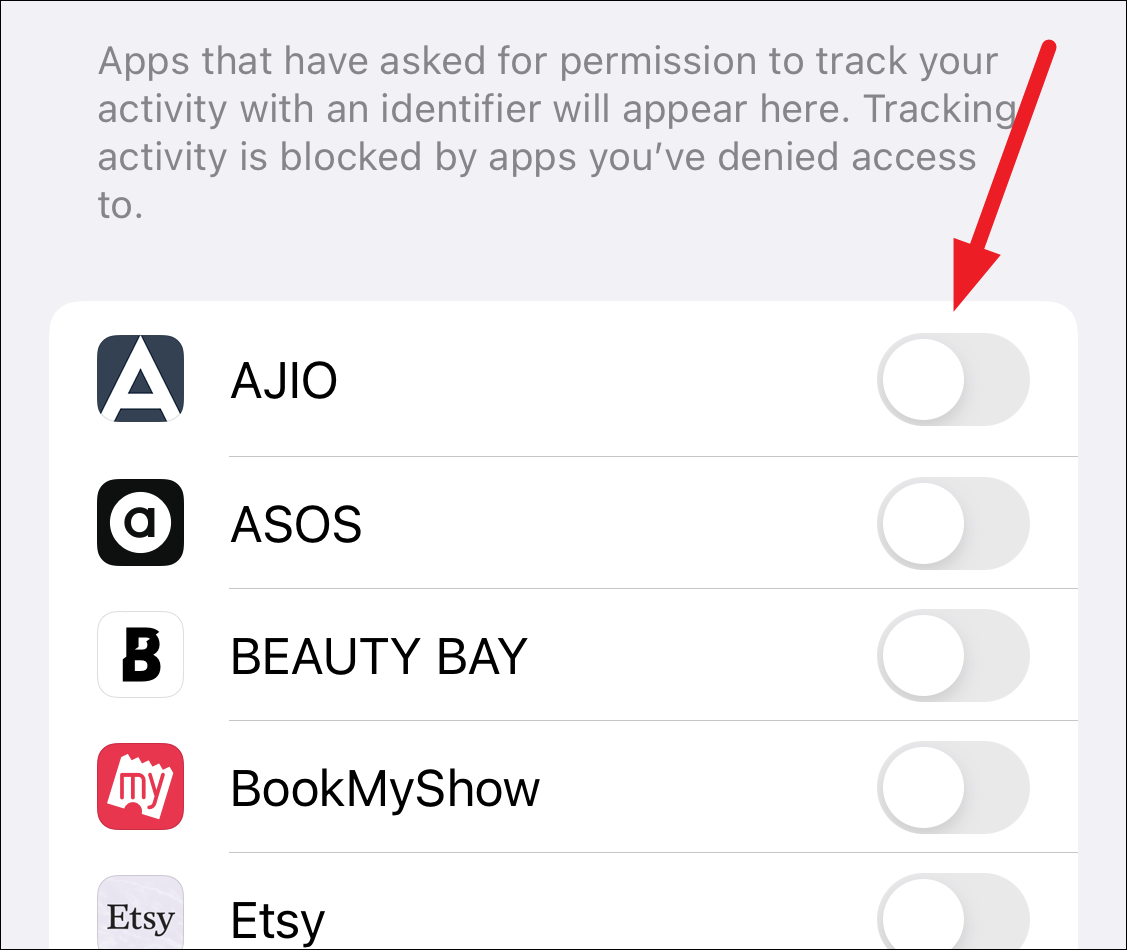
Permanently Block Tracking
You can also permanently disable all apps from even asking your permission to track you. At the top of the screen for Tracking, there’s the option to ‘Allow Apps to Request to Track’. Disable the toggle and all tracking requests from apps are automatically denied. You don’t even have to deal with the permission prompt.
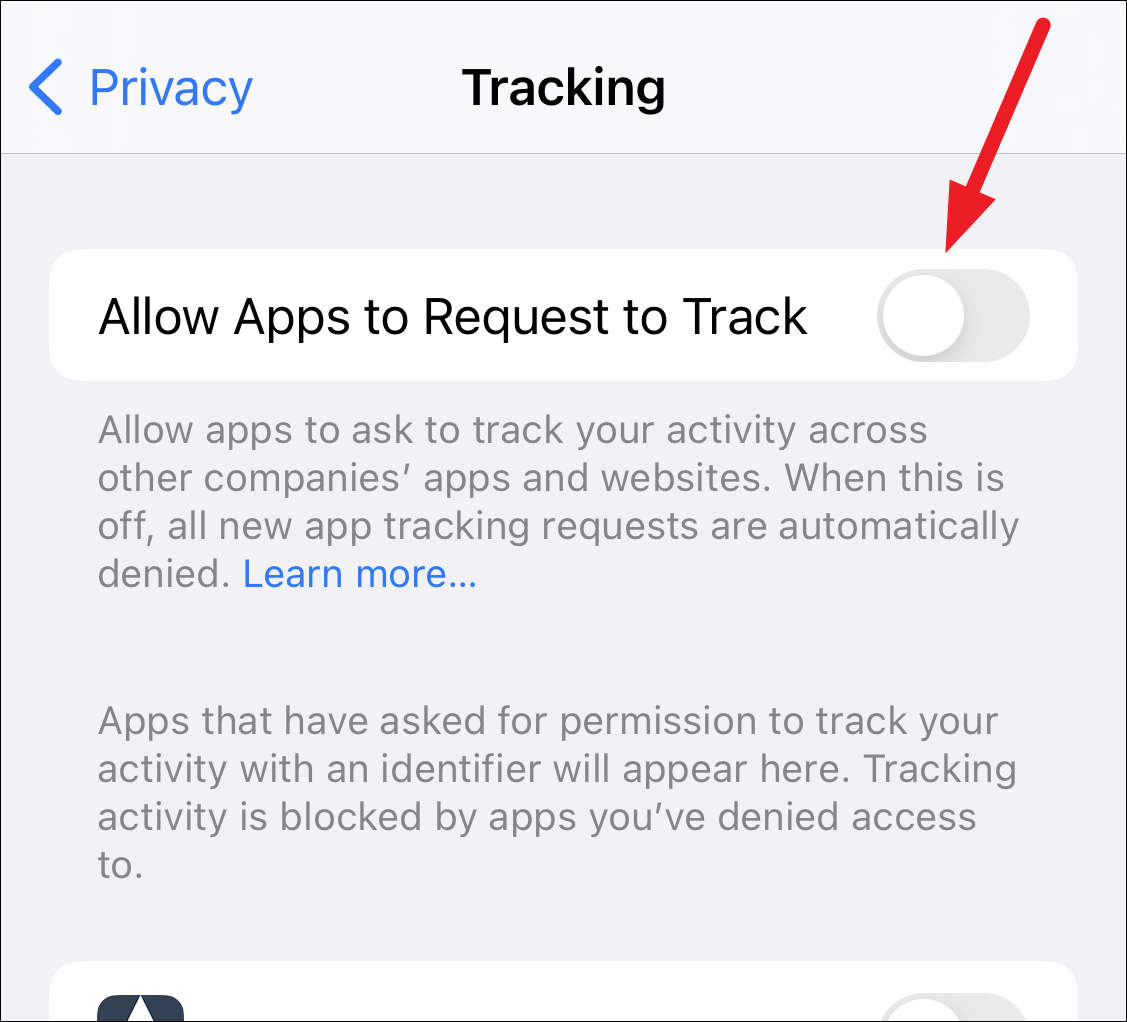
iOS automatically informs any new app that you have requested them to not track you. And for the apps that previously had permission to track you, you’ll get a prompt asking whether you want to allow them or block them as well.
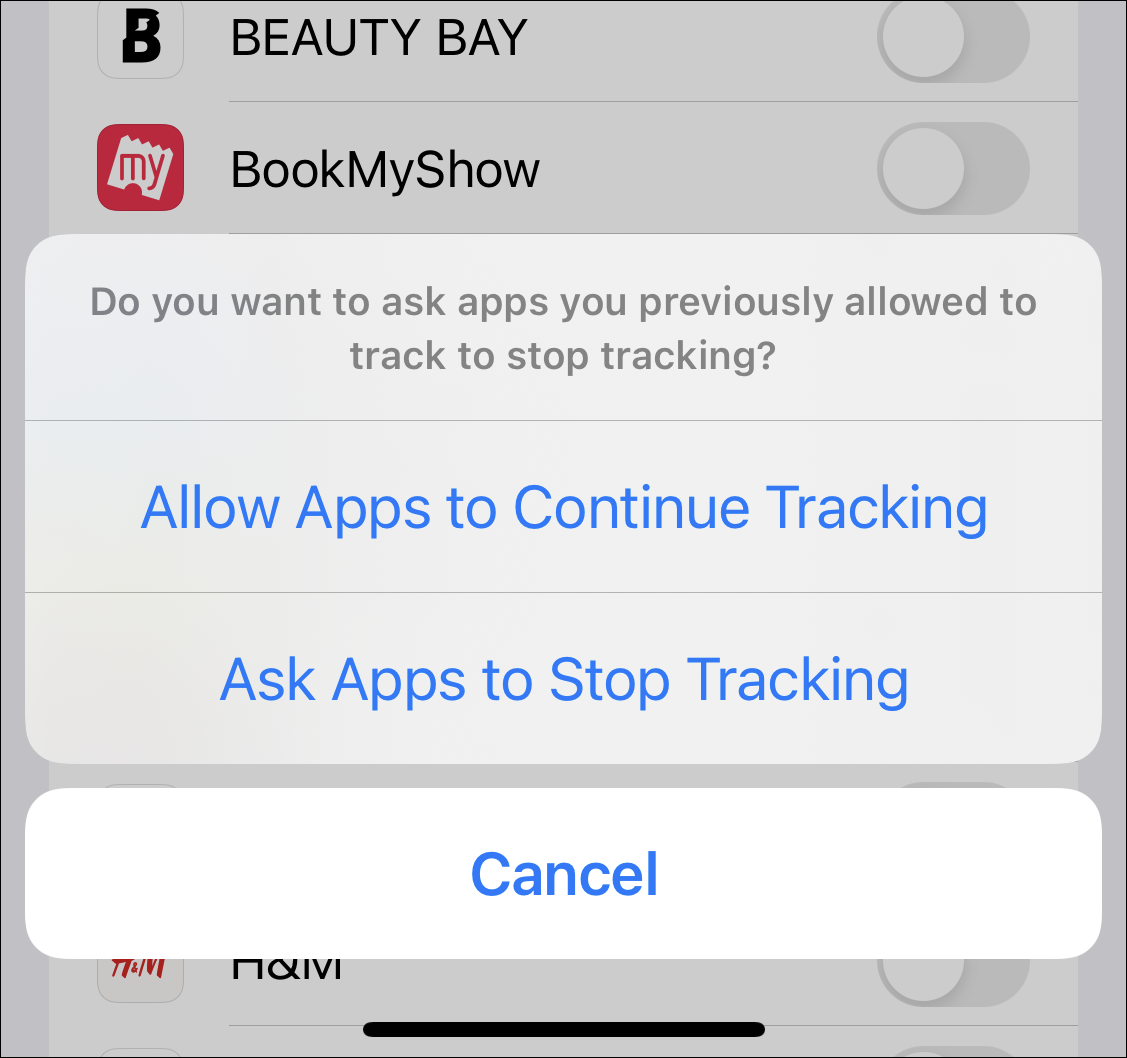
App tracking was at the forefront of the privacy features in iOS 15. Apple has always been on a quest to protect its users’ privacy. iOS 15 also has plenty of other features, like app privacy reports in Safari, iCloud+, Hide My Email, among others.

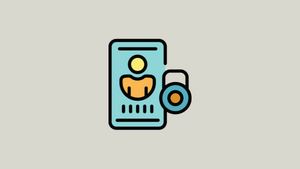








Member discussion