Messaging is a quick and fun way to reach out to your near and dear ones. However, you still cannot send formatted text over from native messaging apps. Nor even iMessage supports text formatting for a specific sentence in the body of your message.
Thankfully, there is a workaround to that situation and you can use a ‘Subject’ field in your iMessage to bypass this limitation. However, the caveats of this trick are one, you can only send this to your contacts who are able to send and receive iMessage; and second, you can only bold the text in the Subject field and not alter anything in the body of the message.
That being said, making the text bold in the message will still come in handy in many situations. So let’s get started.
Turn on the ‘Subject’ Field from the Settings app
Turning on the ‘Subject’ field for iMessage is a very simple and straightforward process. Follow along with the instructions listed below and you will be good to go.
To do so, first launch the ‘Settings’ app from the home screen or the app library of your phone.
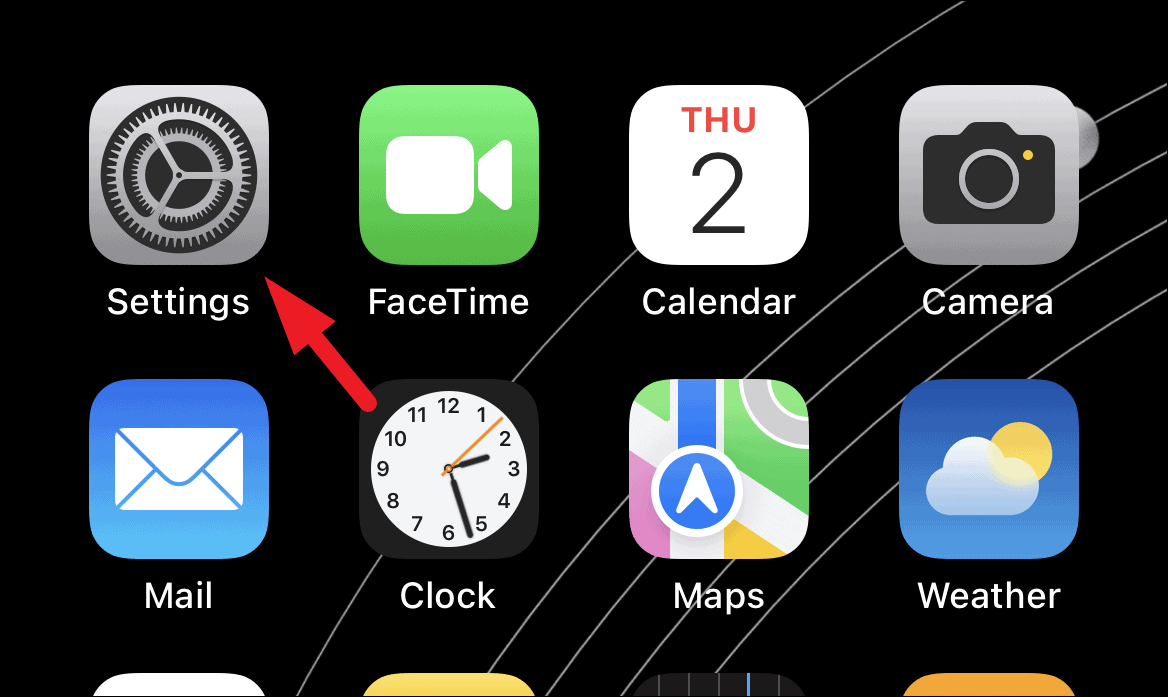
Next, locate and tap on the ‘Messages’ tile from the ‘Settings’ screen.
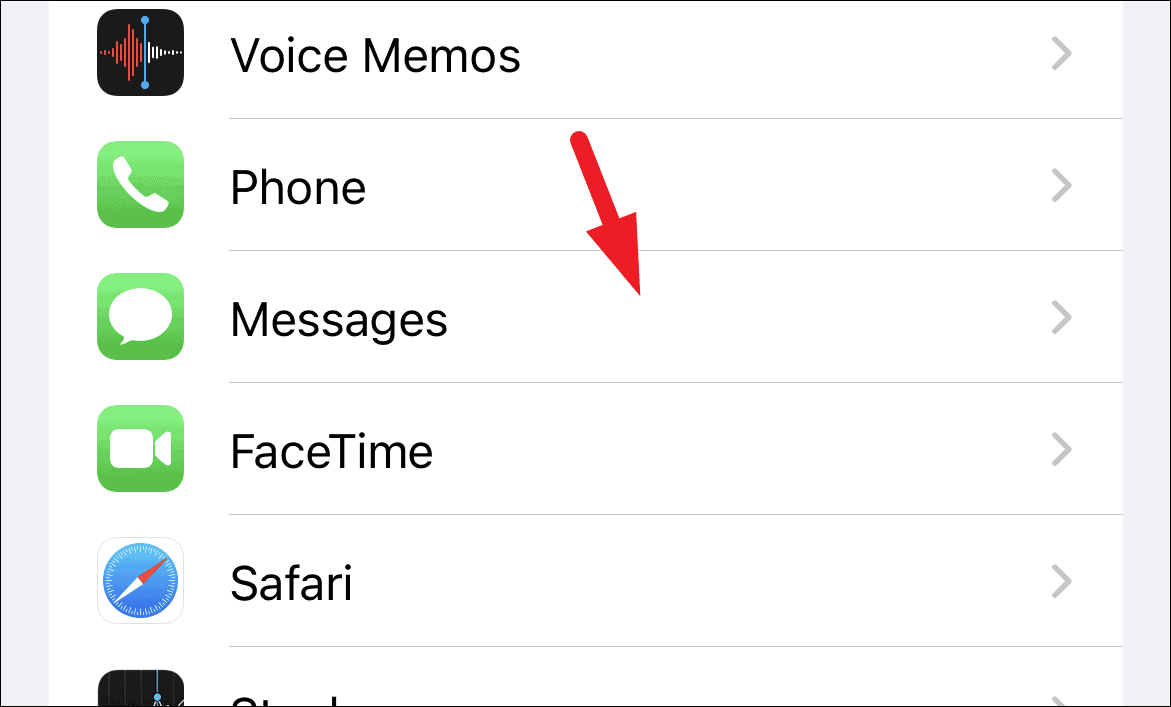
After that, scroll down to locate the ‘Show Subject Field’ option under the ‘SMS/MMS’ section. Then, toggle the following switch to the ‘On’ position.
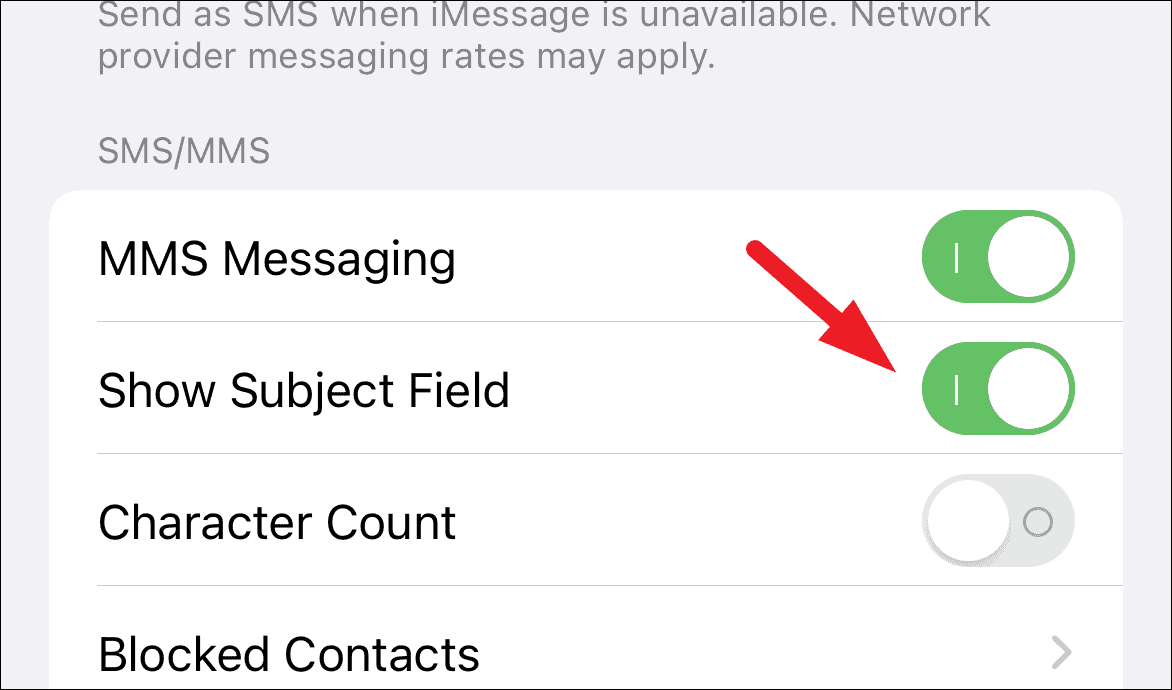
After that, head to the ‘Messages’ app from the home screen or the app library of your device.
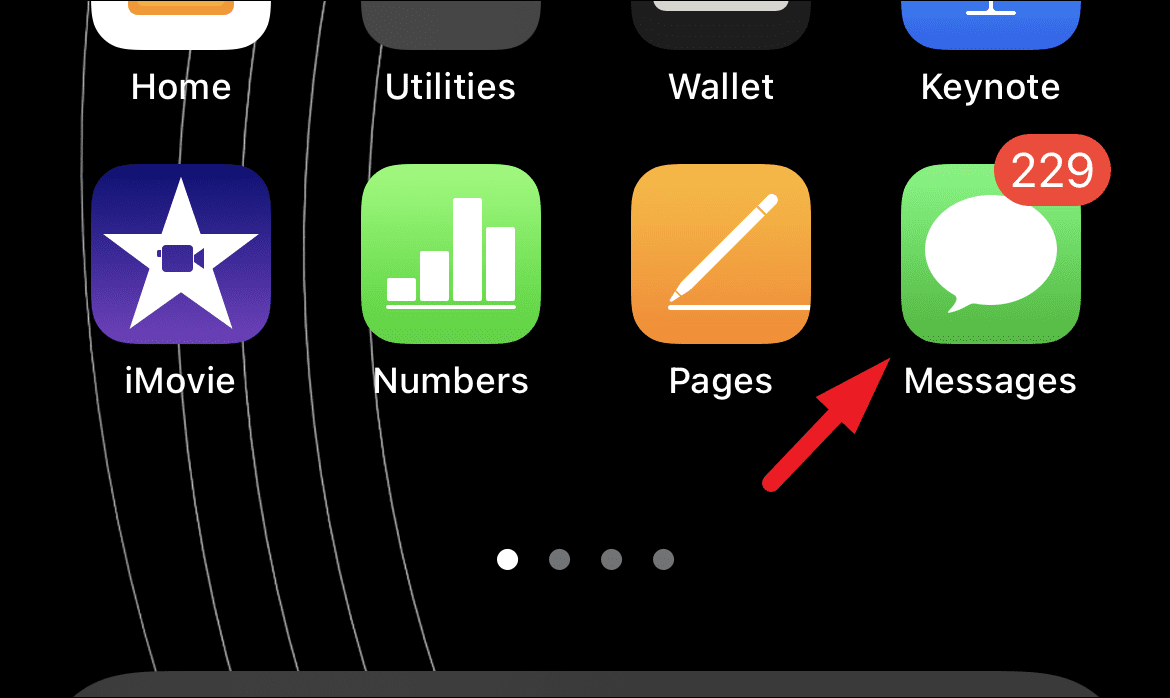
Now open a chat head with whom you can send and receive iMessage, as normal text messages do not support text formatting.
Then, you will be able to see the ‘Subject’ field in the message box. Whatever text you type in the said field will be displayed in bold.
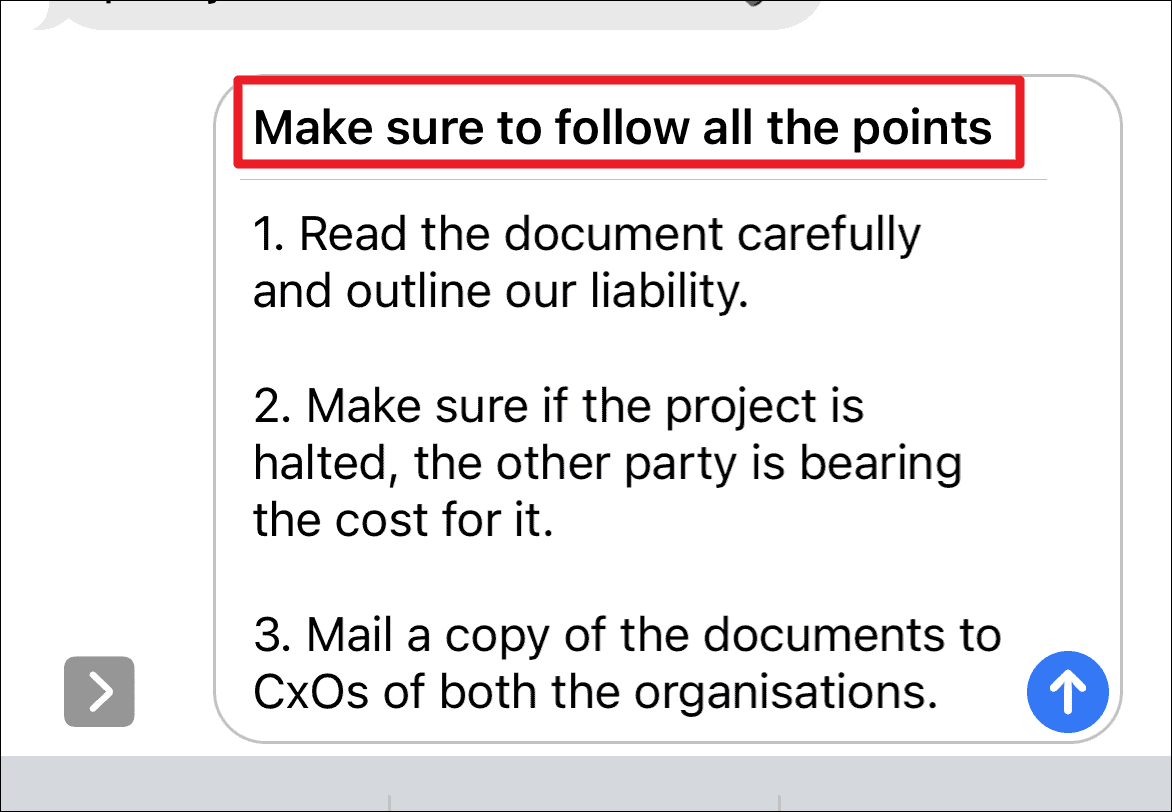
There you go folks, the process is simple and straightforward. Now you can make sure nobody misses the important part of your message by using bold text formatting.


