Spotify might be one of the most popular apps out there for all our music and podcast needs, but there’s no denying that it employs some weird UI choices. Like the “Shuffle Play” button for Albums and Playlists on your smartphone or tablets.
For those who are wondering what the hell we’re talking about, open any album on Spotify and look closely at the big Play button at the beginning. You’ll find that it’s not just a Play button; it’s a Play button hanging out with Shuffle like they are the bestest of buddies.
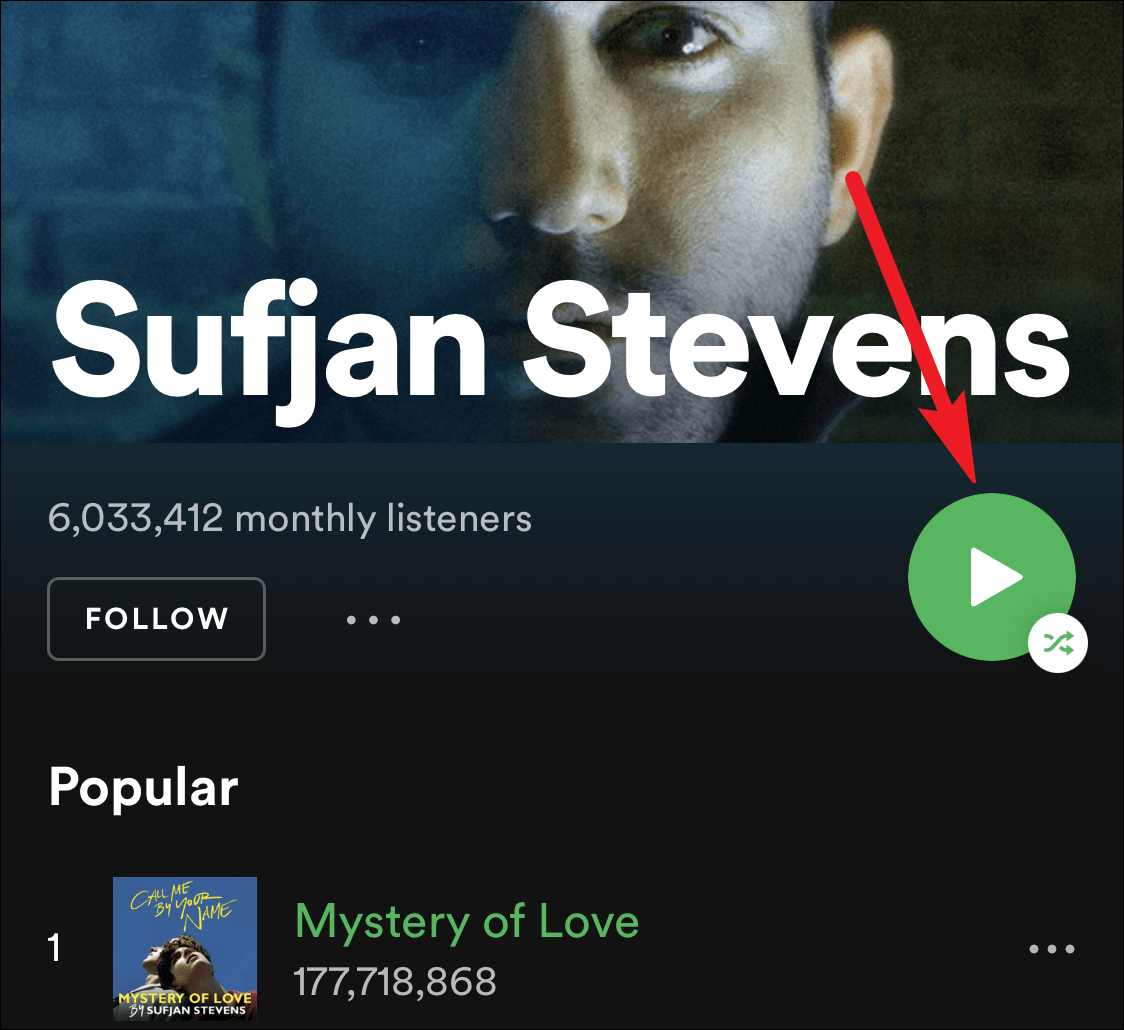
What the hell, Spotify? Everyone knows that the artists arrange their albums in a specific order. And most people like to listen to the album in that order, at least for the first time.
And you don’t mess with art like that. The number of people who realized that they were listening to an album on Shuffle after having listened to at least a couple of songs is too high. The same with the playlists – they’re just as sacred as albums. You don’t go randomly shuffling them unless people want them to. So is there no solution to this rather annoying problem? Thankfully, that’s not the case.
Bypassing the Shuffle Play
Unless Spotify decides to change the Play button back to normal, the only solution to this is to steer clear of the big Play button every time you play the album or Playlist, no matter how inviting it looks. Because sadly, there is no option to disable this feature.
What you need to do instead is tap the first song in the album or playlist. And when you do, make sure that the ‘Shuffle’ button in the player is not on.
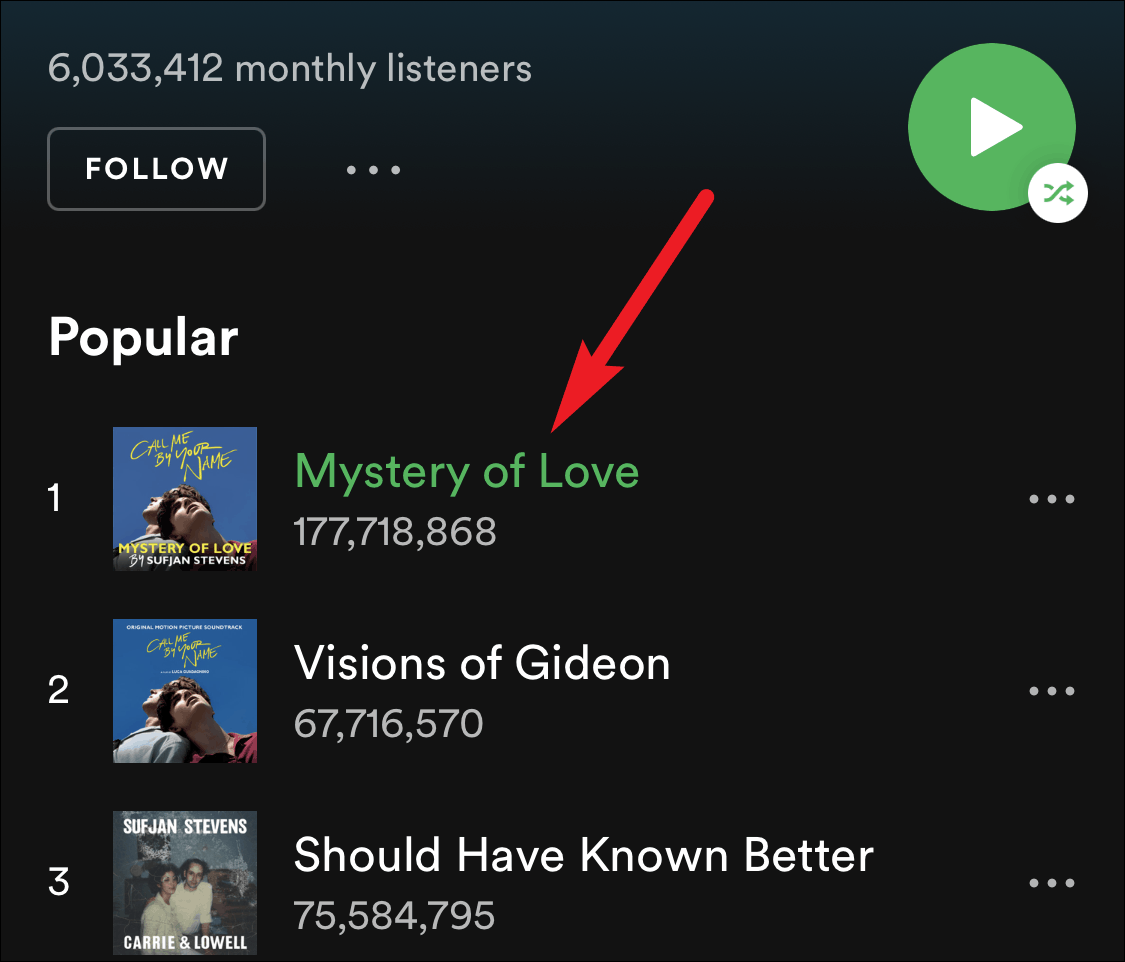
Open the player by tapping the ‘Now Playing’ bar at the bottom of the screen on your iPhone or Android phone.
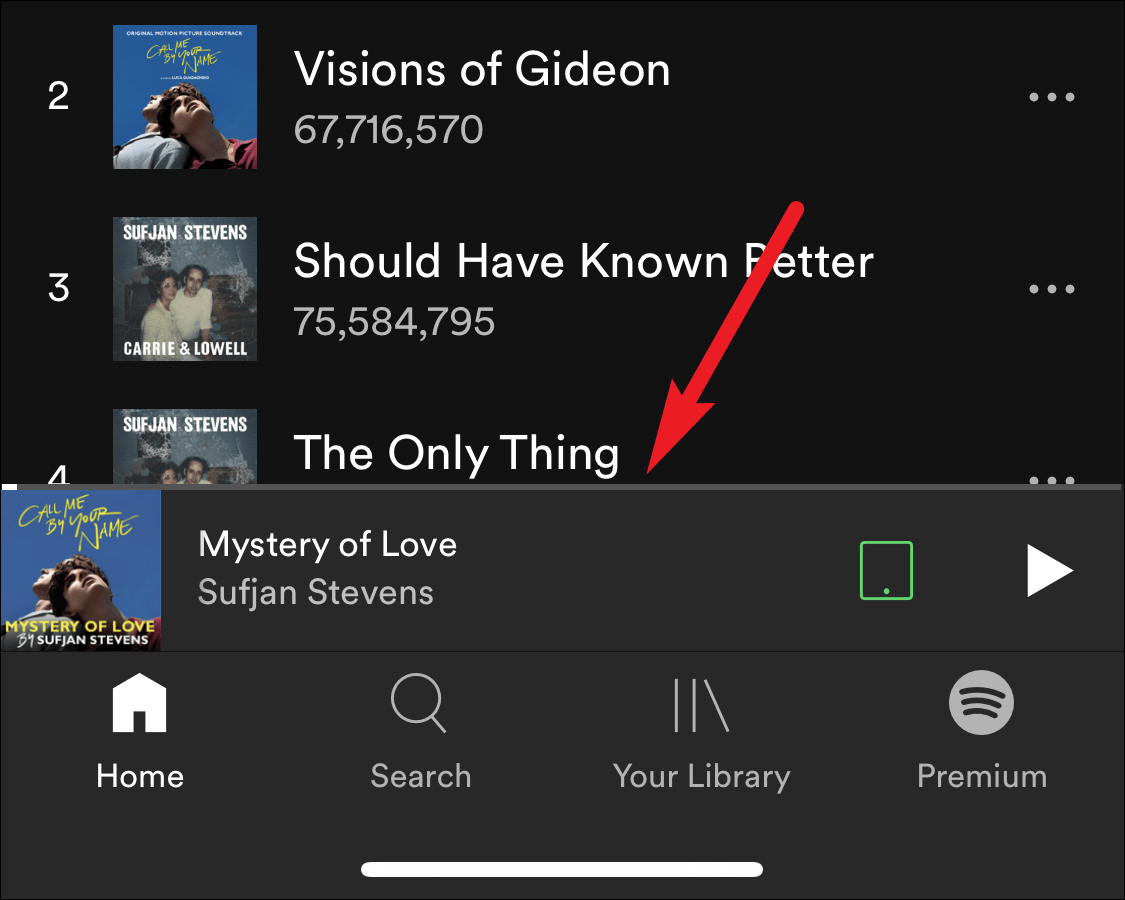
Then, make sure that the ‘Shuffle’ button (two intertwined arrows) on the left side is gray. Gray means off, green means on.
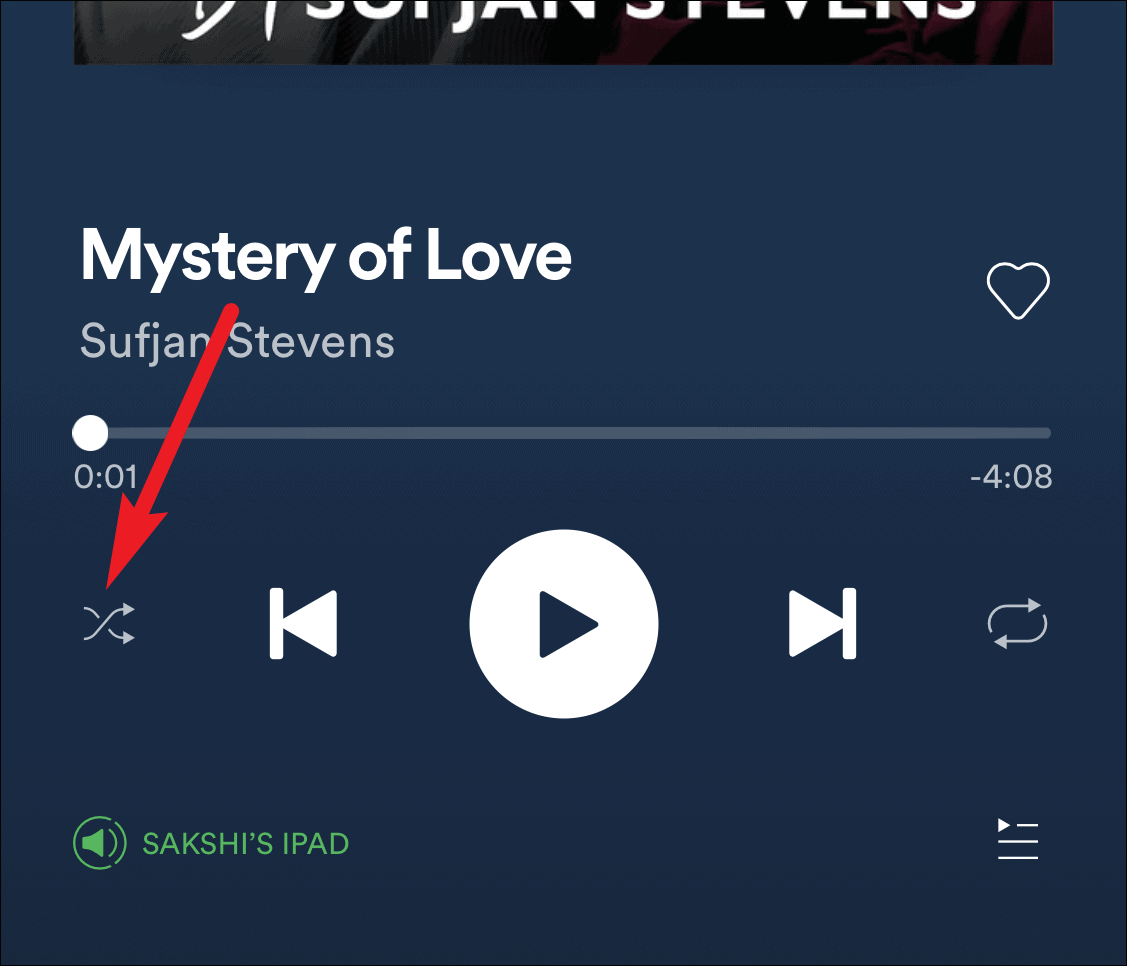
Now for iPad users, a lot of users have trouble finding the Shuffle button. It’s understandable. For the iPad, the Player is present on the screen at all times, but there are no Shuffle or Repeat buttons. This has made many users think that Spotify forgot to add them to the iPad. As sadistically funny that would have been, that’s not the case.
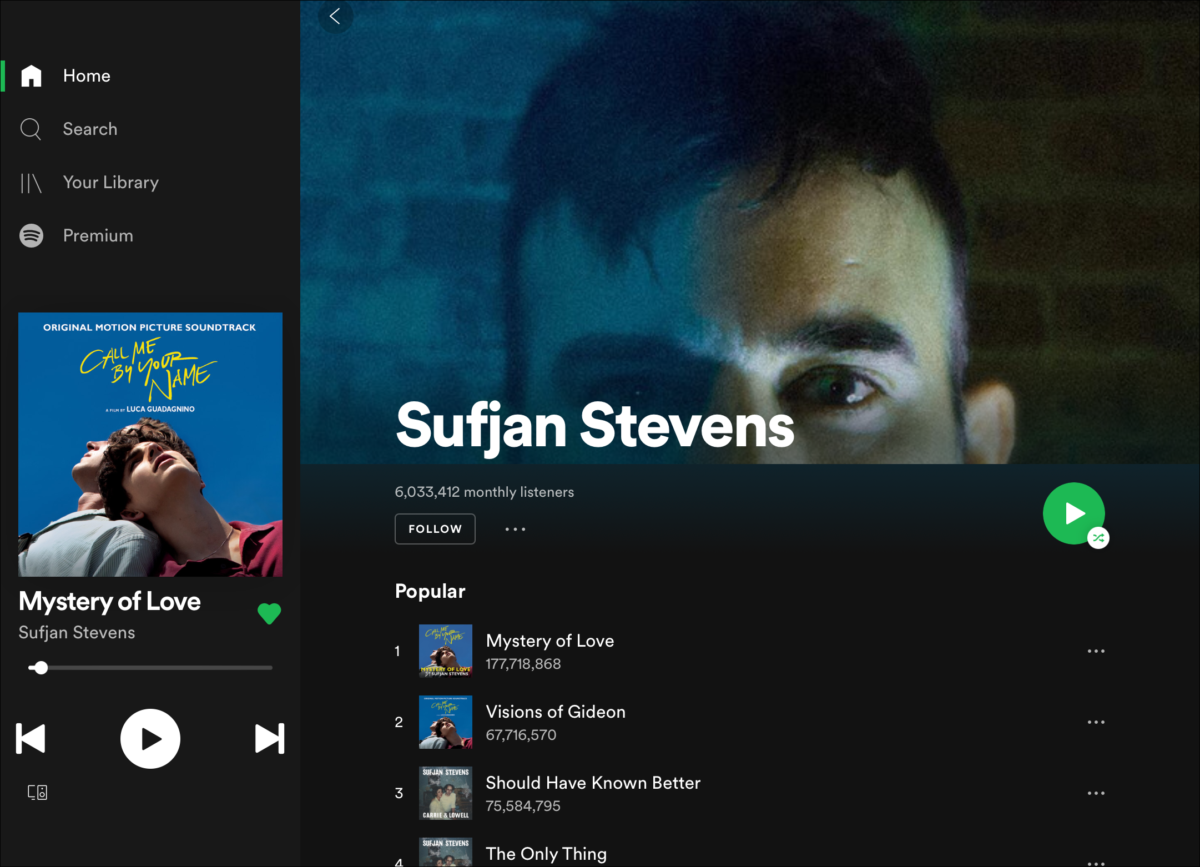
The player that’s present on the screen is not the full player. Tap on the cover art or the song name, and the full player will open.
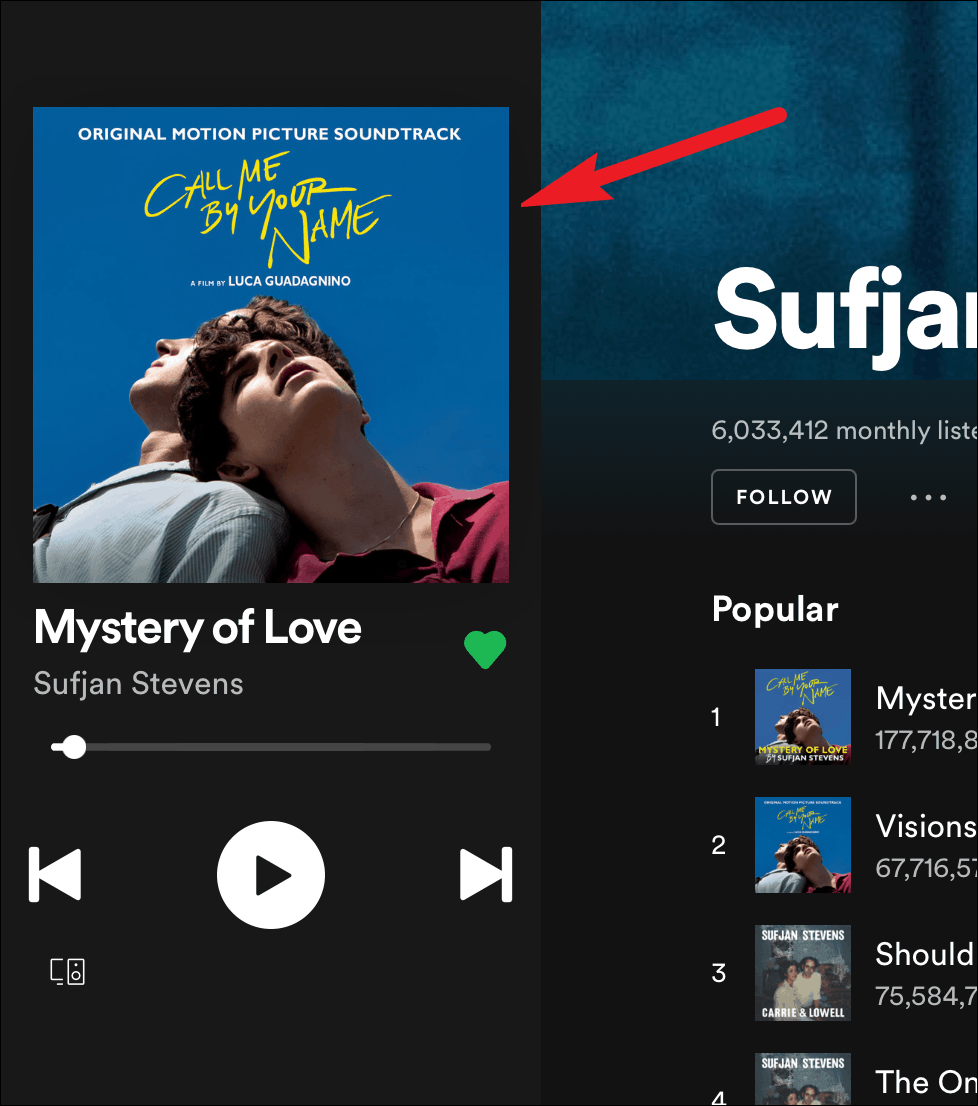
You’ll find the Shuffle button on the left, just like your iPhone.
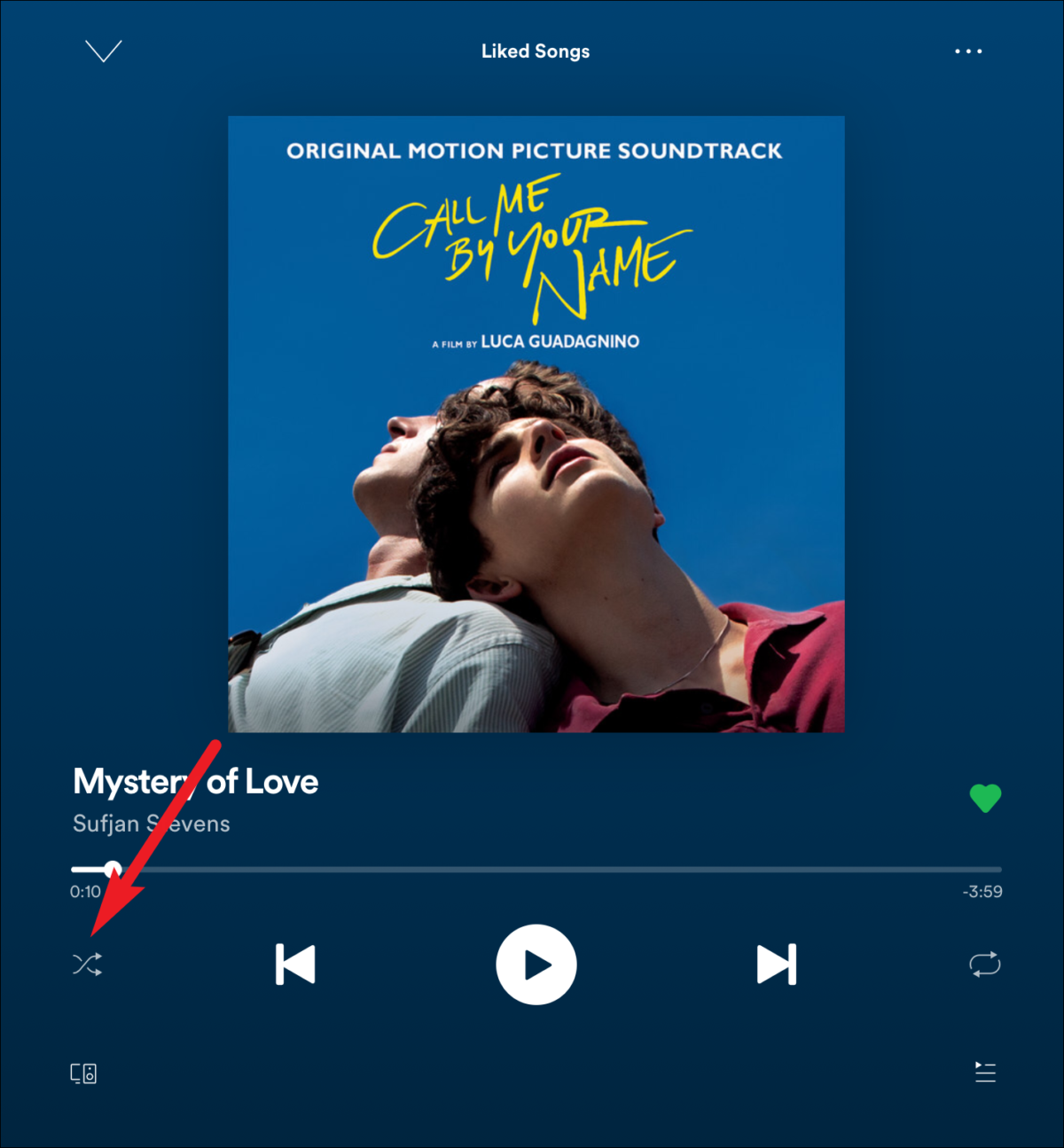
Don’t let Spotify’s weird design choice discourage you from listening to your music the way you want to. With this workaround, you can listen to your favorite albums or playlists in the order you want to.










Member discussion