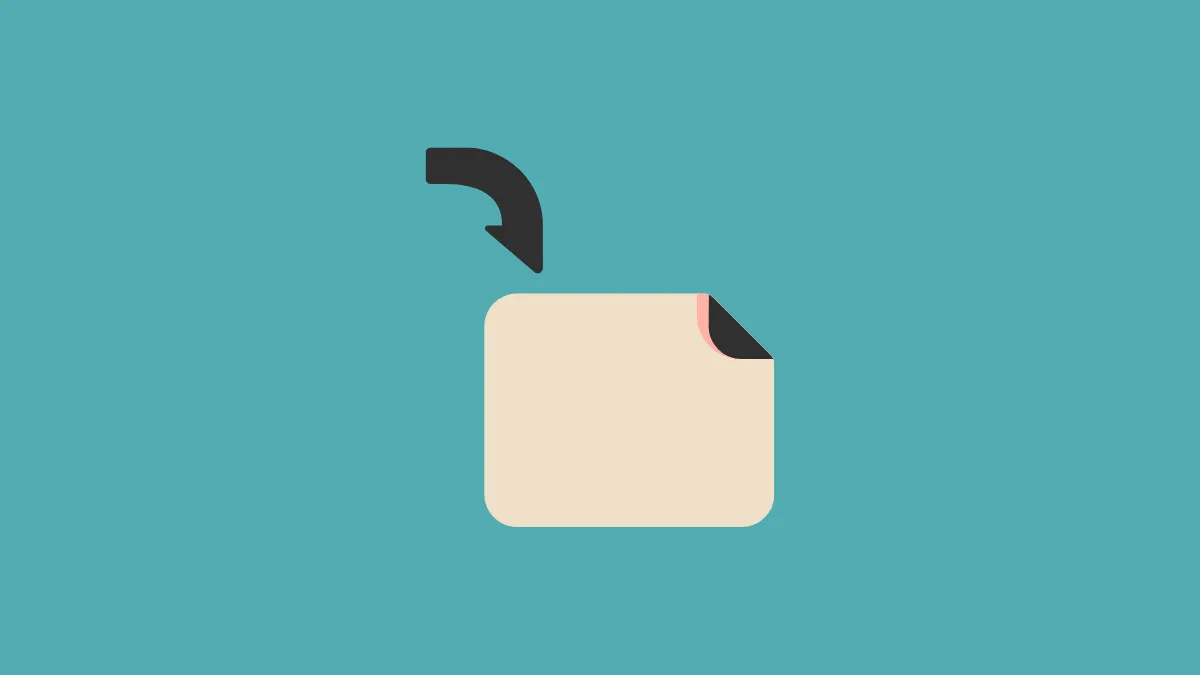Adjusting the page orientation in Google Docs can greatly enhance the presentation of your document, especially when dealing with wide tables, images, or other content that benefits from a horizontal layout. Whether you need to switch a specific section or the entire document to landscape mode, Google Docs provides a straightforward process to accomplish this.
Changing the page orientation to landscape in Google Docs
Google Docs allows you to change the orientation for selected content or for the whole document. Below are the steps for both methods.
Changing orientation of a selected portion
Step 1: Highlight the section of your document that you want to display in landscape orientation. Once selected, click on the File menu located at the top-left corner of the Google Docs window.
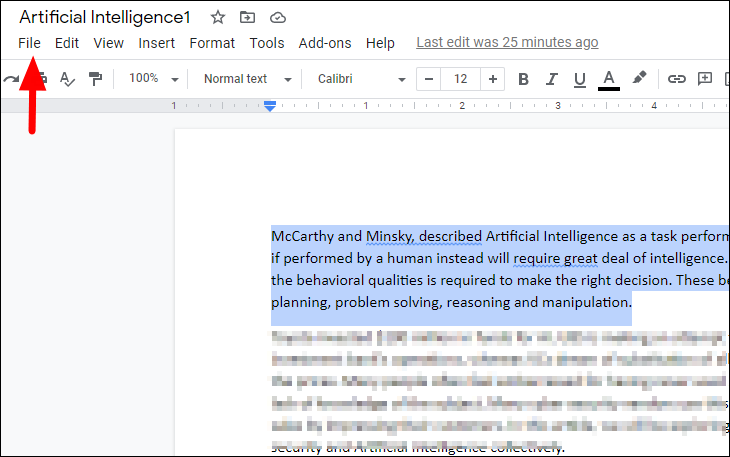
Step 2: From the drop-down menu, select Page setup.
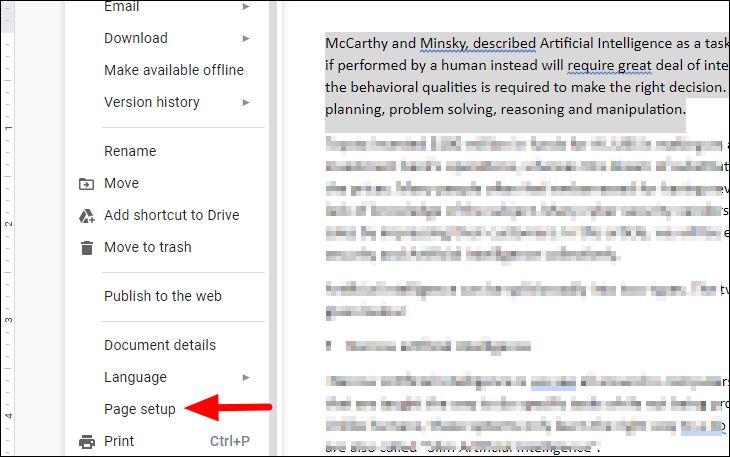
Step 3: In the Page setup dialog box, ensure that the Apply to drop-down menu is set to Selected content. Under the Orientation section, select the Landscape option. Click OK to apply the changes to the selected content.
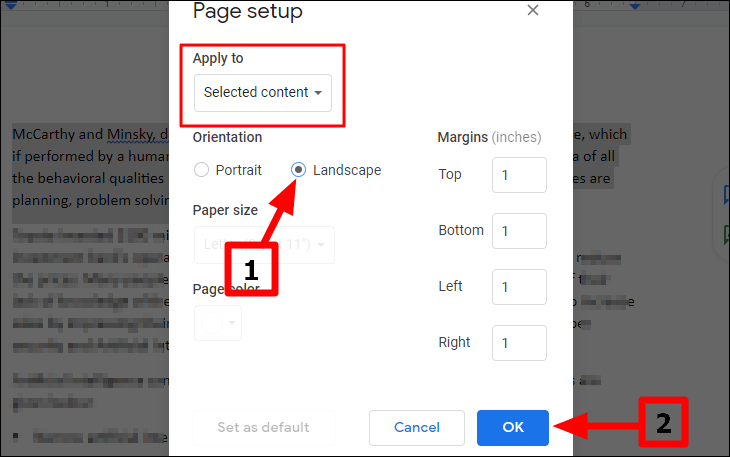
The chosen section of your document will now appear in landscape orientation, while the rest of the document remains in portrait orientation.
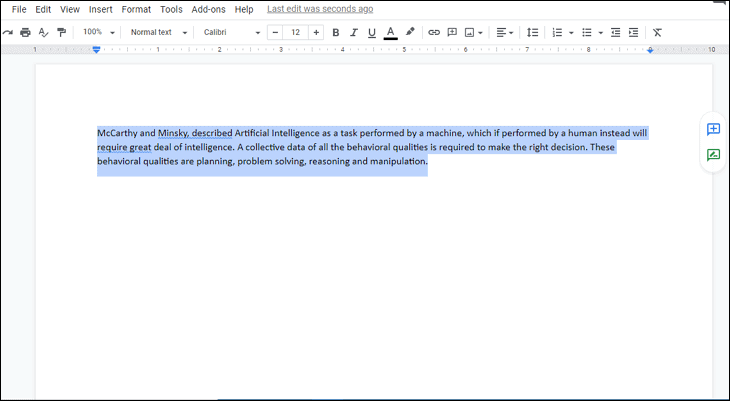
Changing the orientation of the entire document
Step 1: To change the orientation of the whole document, make sure no text is selected. Click on the File menu at the top-left corner of the screen.
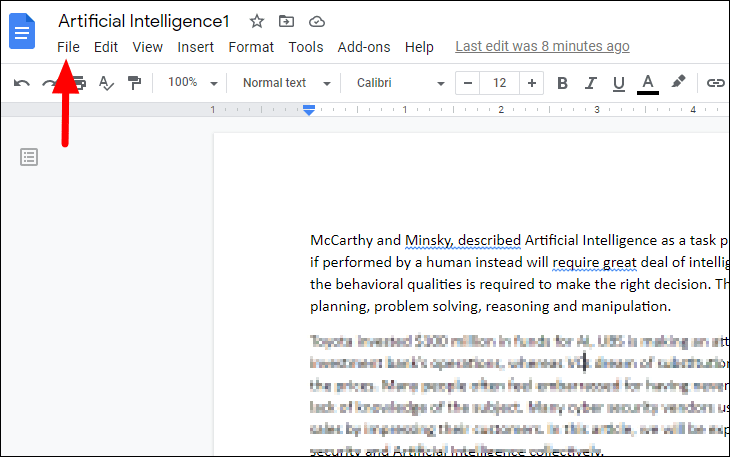
Step 2: Choose Page setup from the drop-down menu.
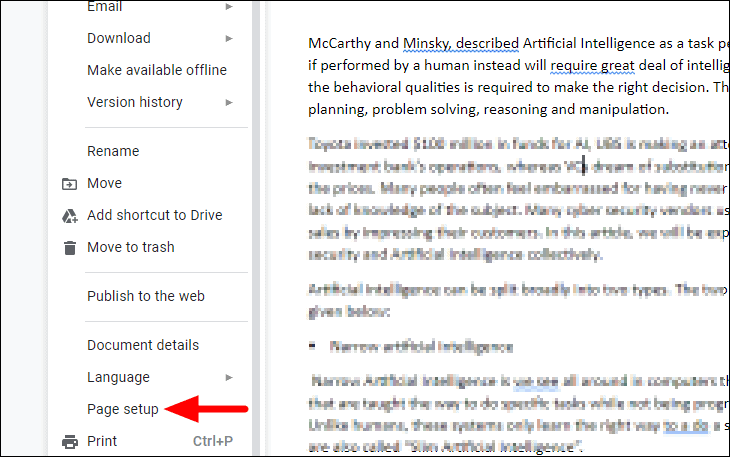
Step 3: In the Page setup window, ensure that the Apply to option is set to Whole document. Under the Orientation section, select Landscape. Click OK to apply the change to the entire document.
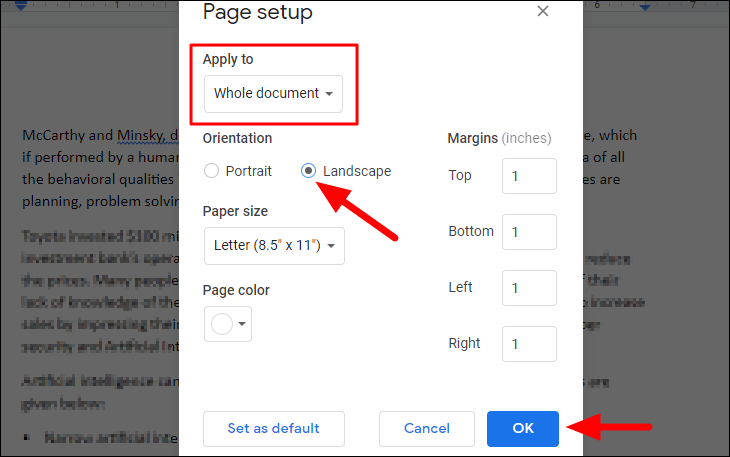
Your entire document will now be formatted in landscape orientation.
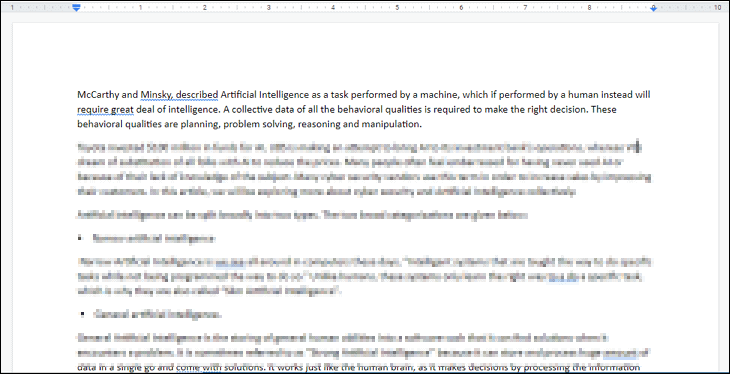
By following these steps, you can easily adjust the page orientation in Google Docs to best suit the layout requirements of your content.