Margins determine the space between your content and the edges of the page in a Word document. Adjusting these margins allows you to customize the layout to meet specific formatting requirements.
Change margins in Word
Step 1: Open your Word document in the desktop application or online.
Step 2: Click on the Layout tab in the top menu to access page formatting options.
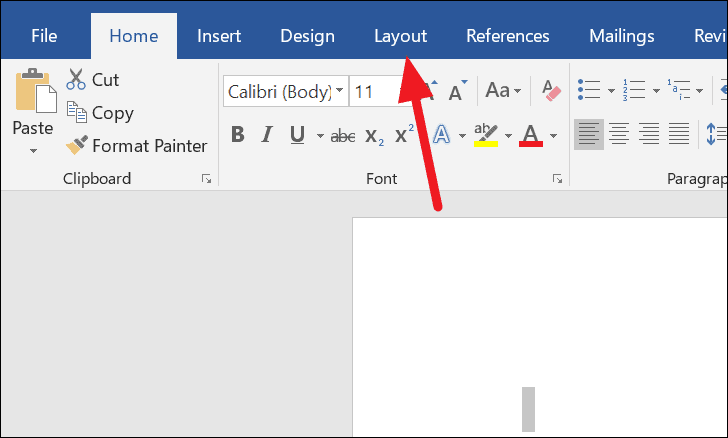
Step 3: In the Page Setup group, click on Margins to view a list of predefined margin settings. Choose one of these presets if it fits your needs.
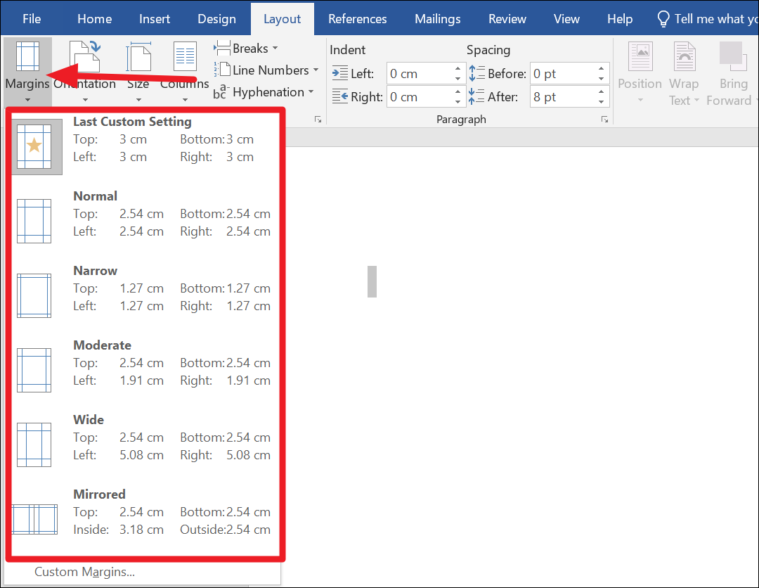
Step 4: If the preset options don't suit your requirements, select Custom Margins... at the bottom of the drop-down menu to enter specific values.
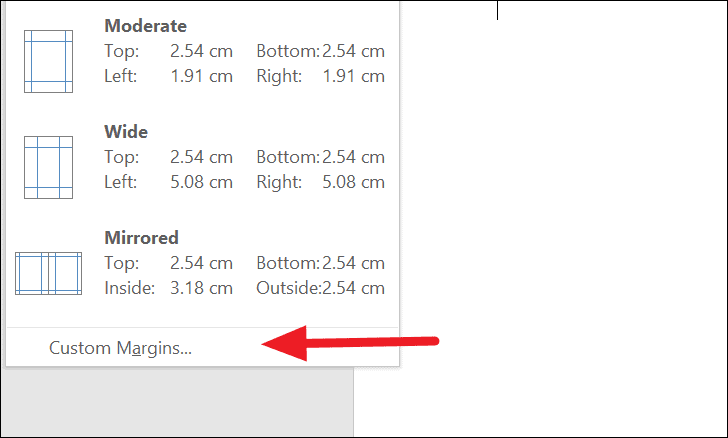
Step 5: In the Page Setup dialog box, input your desired measurements for the top, bottom, left, and right margins. Once you've entered the values, click OK to apply them to your document.
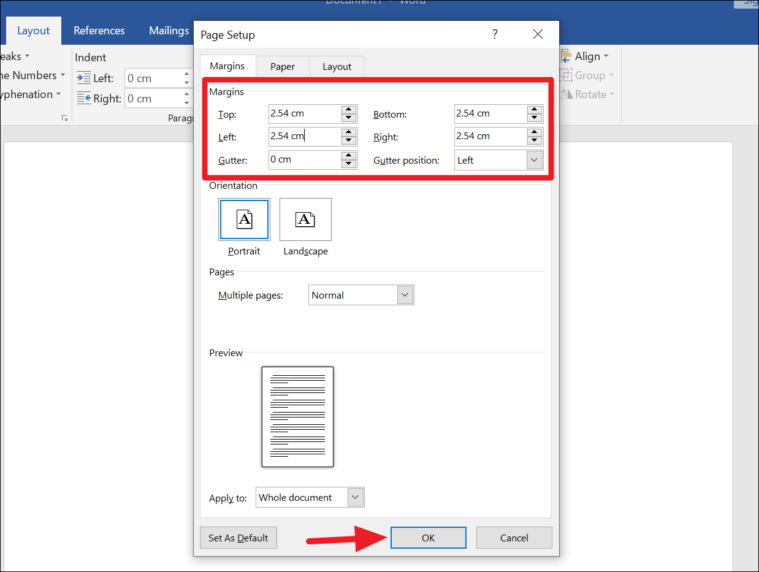
Note: The Gutter margin adds extra space to the side or top margin for binding purposes. If you're planning to bind your document, adjust the Gutter value and position accordingly.
Your document will now display the new margin settings you've specified.
How to set custom margins as default
If you consistently use certain margin settings, you can set them as the default to save time on future documents.
Step 1: Open Word on your computer and navigate to the Layout tab.
Step 2: Click on Margins and choose Custom Margins... from the bottom of the list.
Step 3: Enter your preferred margin values in the Page Setup dialog box.
Step 4: Instead of clicking OK, select the Set As Default button to apply these settings to all new documents.
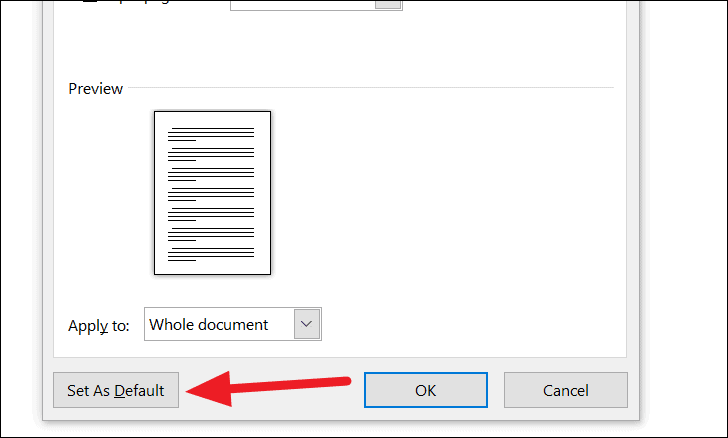
Step 5: A confirmation message will appear. Click Yes to confirm that you want to change the default settings.
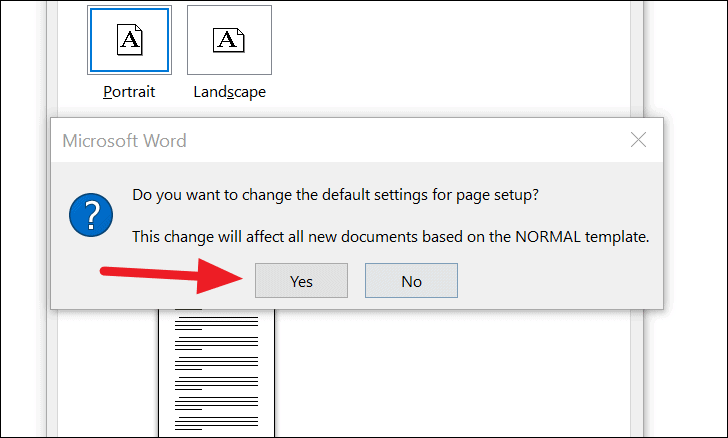
Going forward, every new Word document you create will automatically use these custom margin settings.
Customizing and setting default margins in Word enhances the consistency and professionalism of your documents, making your workflow more efficient.

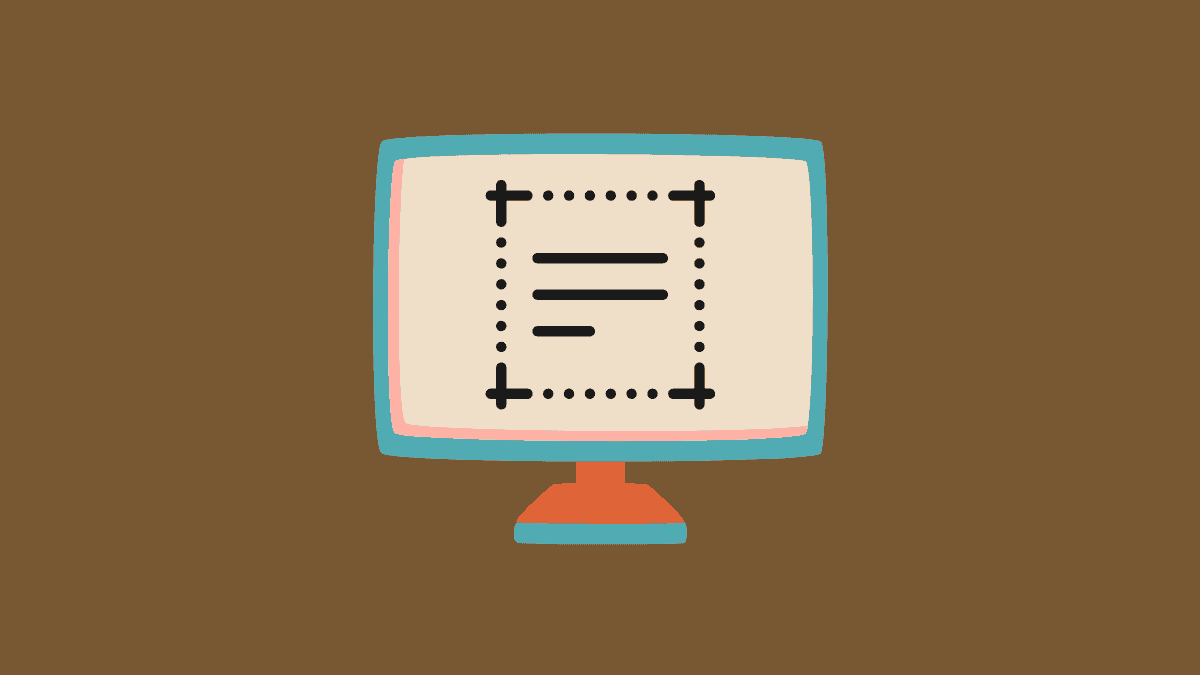








Member discussion