The Journal app on iPhone, which is finally available with iOS 17.2, is a great way to build a journaling habit. With a digital journal, you also get the additional benefit of receiving notifications that'll nudge you to document your thoughts or reflect on ideas.
You can allow notifications from the app when setting it up initially or later from the Settings. But the notifications are delivered at a schedule that the Journal sets up on its own. But when it comes to something as personal as journaling, the schedule cannot be "one-size fits all" as the app initially sets it up.
Fortunately, it's easy to change this schedule and set one up that better suits you.
- Open the 'Settings' app on your iPhone, scroll down, and navigate to the 'Journal' option. It'll be in the section with the system apps.
- In the settings for the Journal app, you'll find an option labeled 'Journaling Schedule'. This is the feature that controls when you will be prompted to make a journal entry. Tap on it.
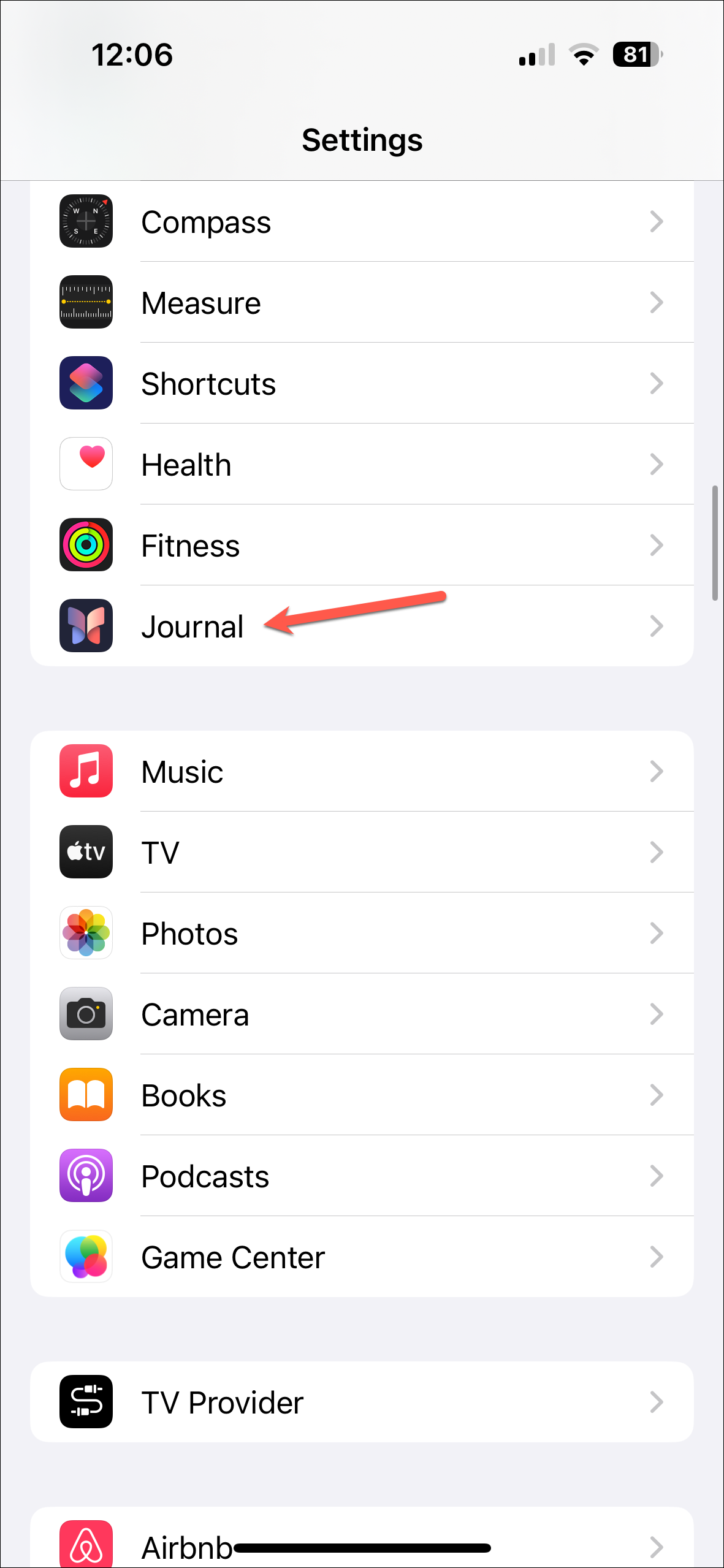
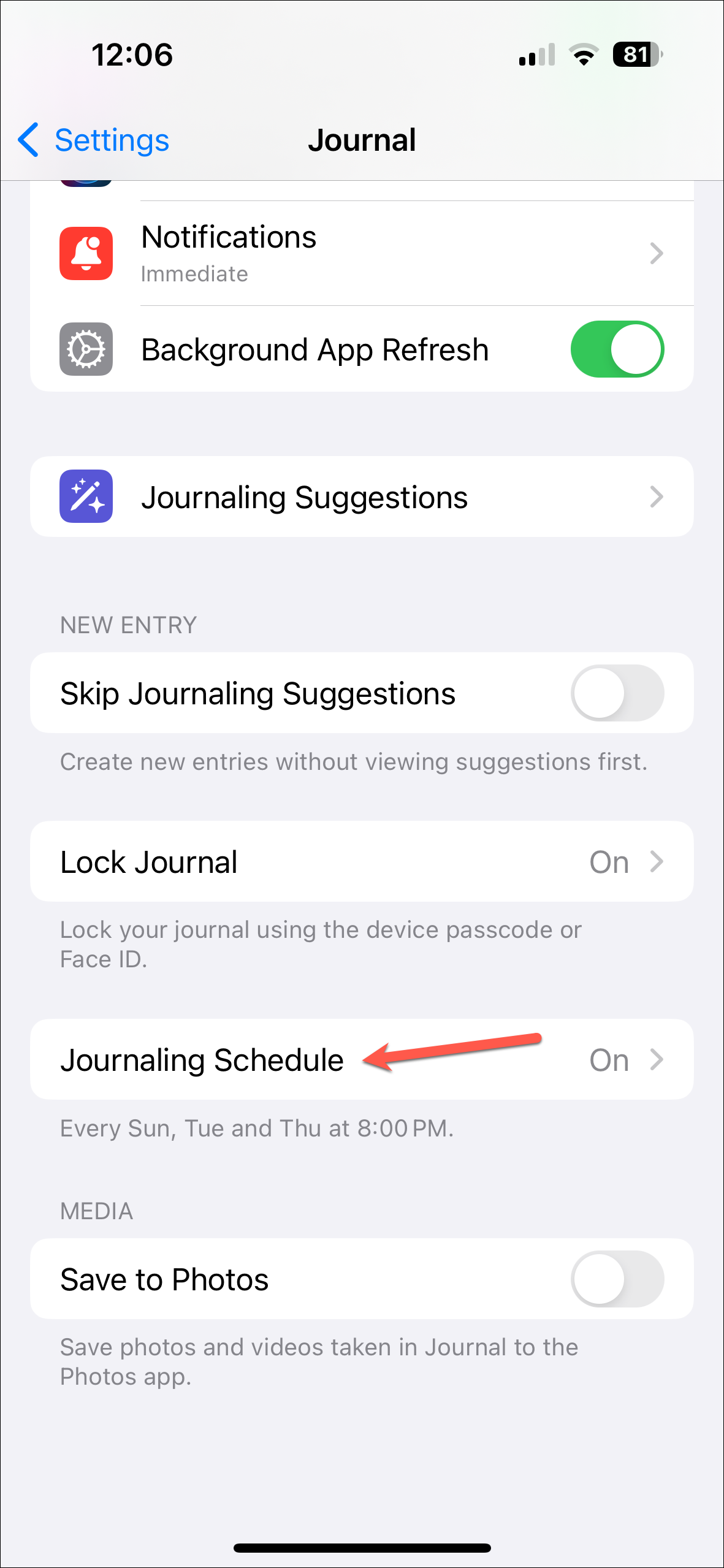
- Make sure the toggle for 'Schedule' is on. Then, you can define when you want to be reminded to journal. This decision should hinge on when you will have some quiet time to focus on your reflections. Many people find early mornings or late evenings ideal for journaling. By default, the app sets it up for three days of the week – Sunday, Tuesday, and Thursday. Tap the days you want to journal on to select them; they'll be highlighted when selected.
- Then, also select the time; the interface provides an adjustable clock wheel to customize your preferred journaling time.
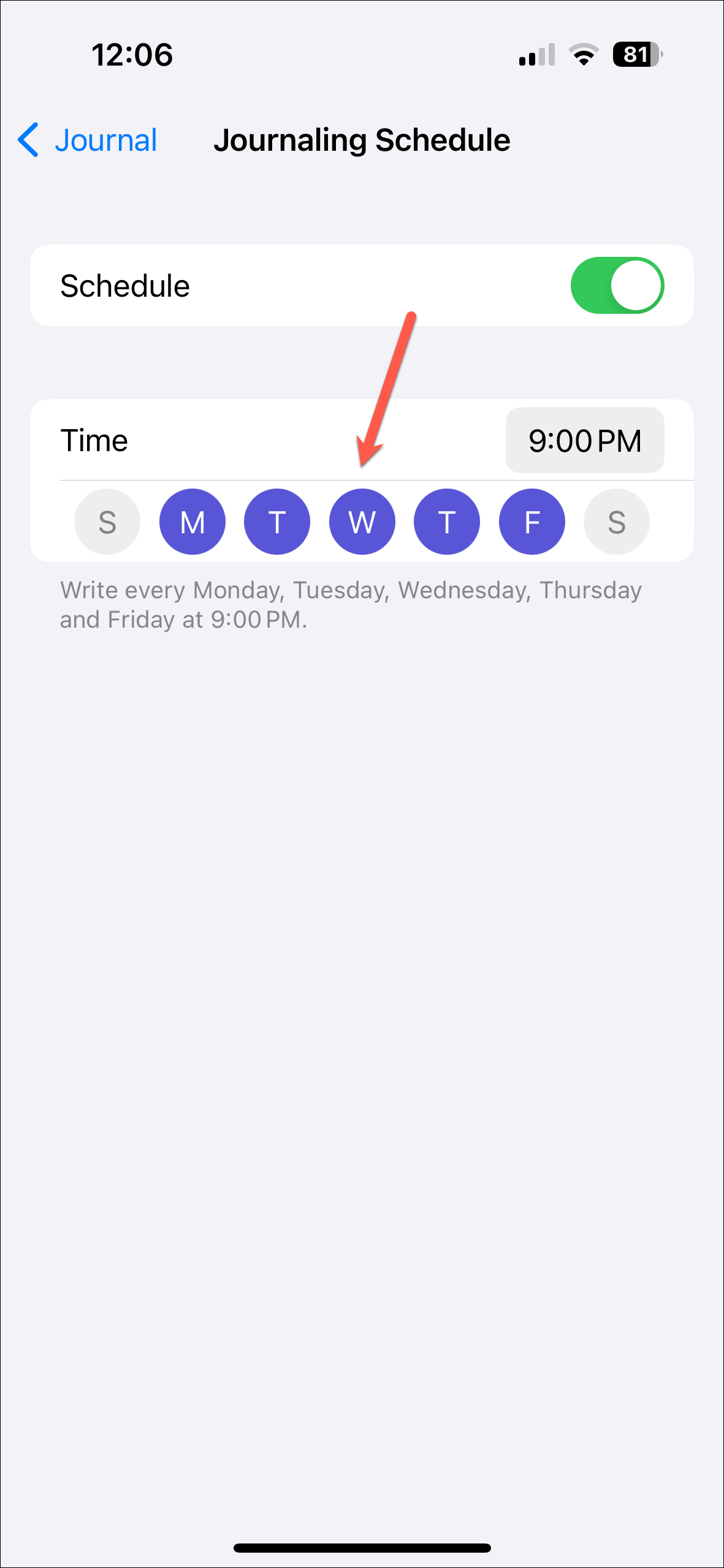
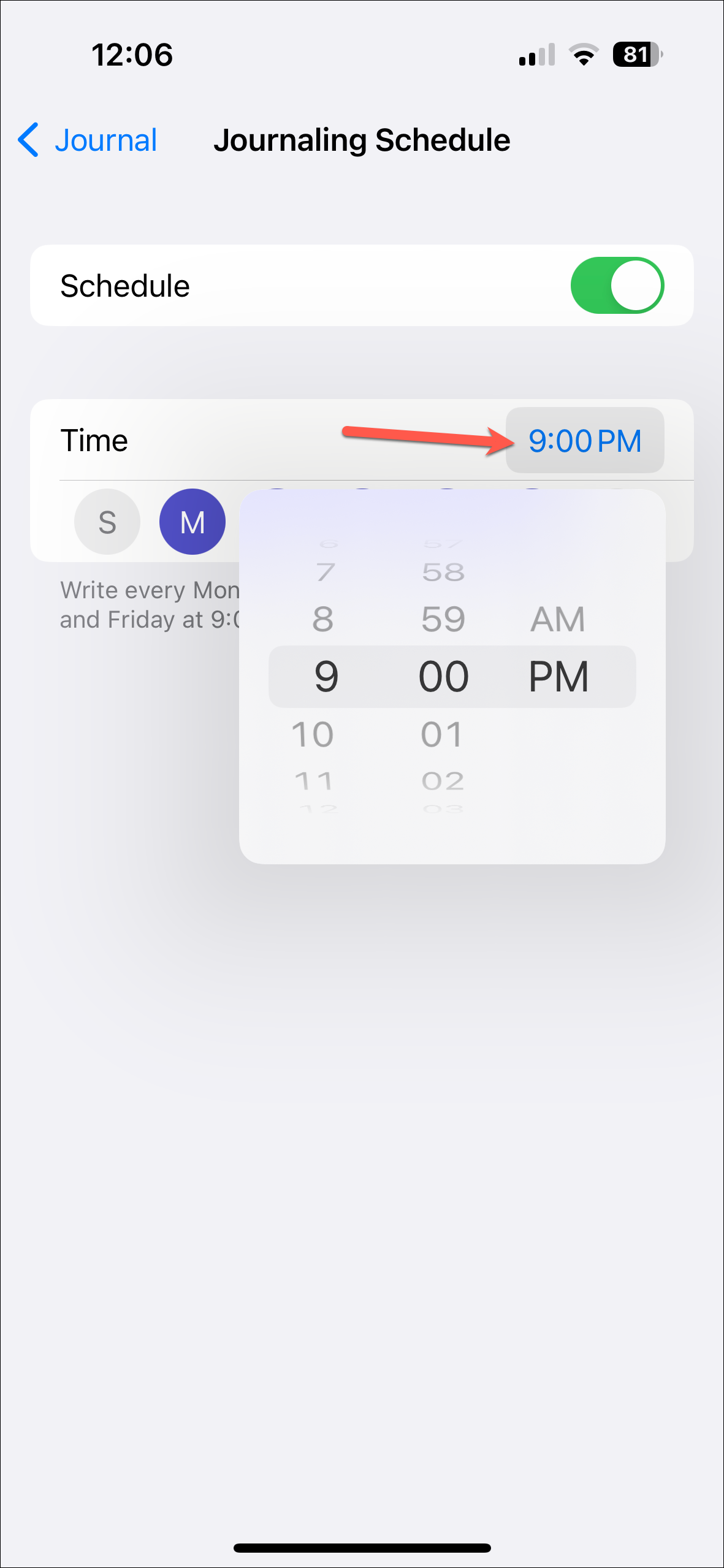
And that's it. You will now receive notifications prompting you to journal according to the new schedule.
It's easy to adjust your schedule for journaling in the Journal app on your iPhone. A best practice is to align your journaling moments with undisturbed periods, spurring deeper reflections. Remember, the purpose of the schedule is for you to maintain consistency in capturing your thoughts and experiences and building a journaling habit.

