The Journal app, which is available after upgrading your iPhone to iOS 17.2, lets you keep a simple journal where you can add your entries. These entries are displayed in the app in a reverse chronological timeline.
But if you want to find an old entry, scrolling down endlessly down your feed is not the best way, and there's no search option either. Fortunately, it's not the only way. You can filter your entries on the basis of different categories, making them easier to find.
How does it work? A journal entry can have a lot of different elements. While creating an entry, you can choose to add a 'Moment' curated by Personalized Suggestions in it. These include different categories, like Photos, Workouts, Media (music and podcasts), Locations, and Contacts (people you connected with over call, text, or FaceTime). Other than that, it also comes up with writing prompts for reflection, like "What Activity leaves you feeling most refreshed?"
Apart from Journaling Suggestions, the Journal app allows you to add photos, videos, and audio recordings to your entries. You can also bookmark certain entries in the Journal app.
And why are we talking about it? Because all these categories eventually allow you to filter your journal entries to find them easily.
To filter your entries, follow these steps.
- Open the Journal app on your iPhone. All your entries will appear on the screen in reverse chronological order. Tap the 'Filter' icon (three stacked lines) in the top-right corner of the screen.
- A menu will open. Depending on the types of entries you have, the options in the menu will vary for you. But they can range from 'All Entries', 'Photos', 'Recorded Audio', 'Music & Podcasts', 'Activity', 'Reflections', and 'Activity'. Unfortunately, there's no option for filtering text-only entries. Tap the option by which you want to filter your entries.
- The main screen will only display entries that fulfill the filter. You'll know when you have a filter on as it will show 'Filtered by: [category]' in the top-right corner. Tap the 'Filter' icon and select 'All Entries' to remove the filter.
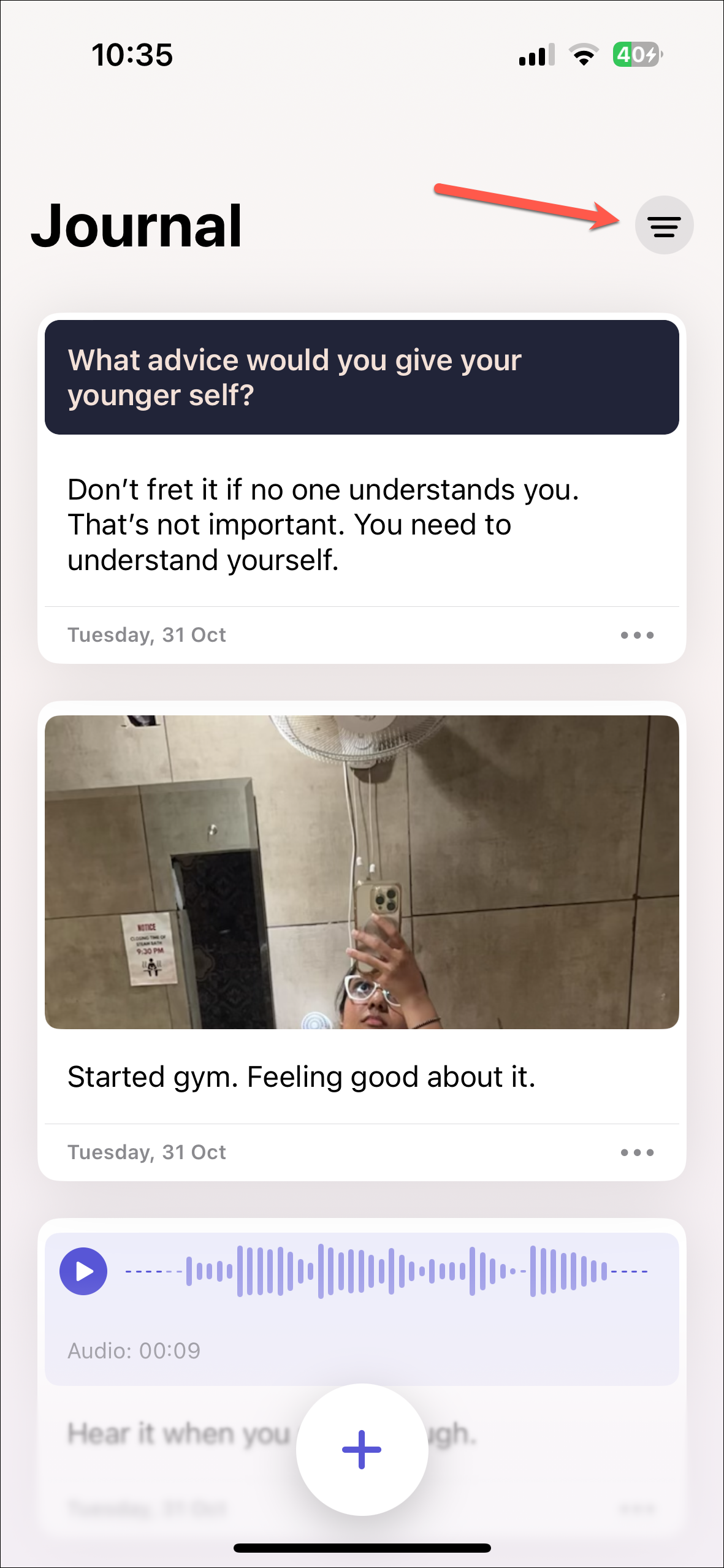
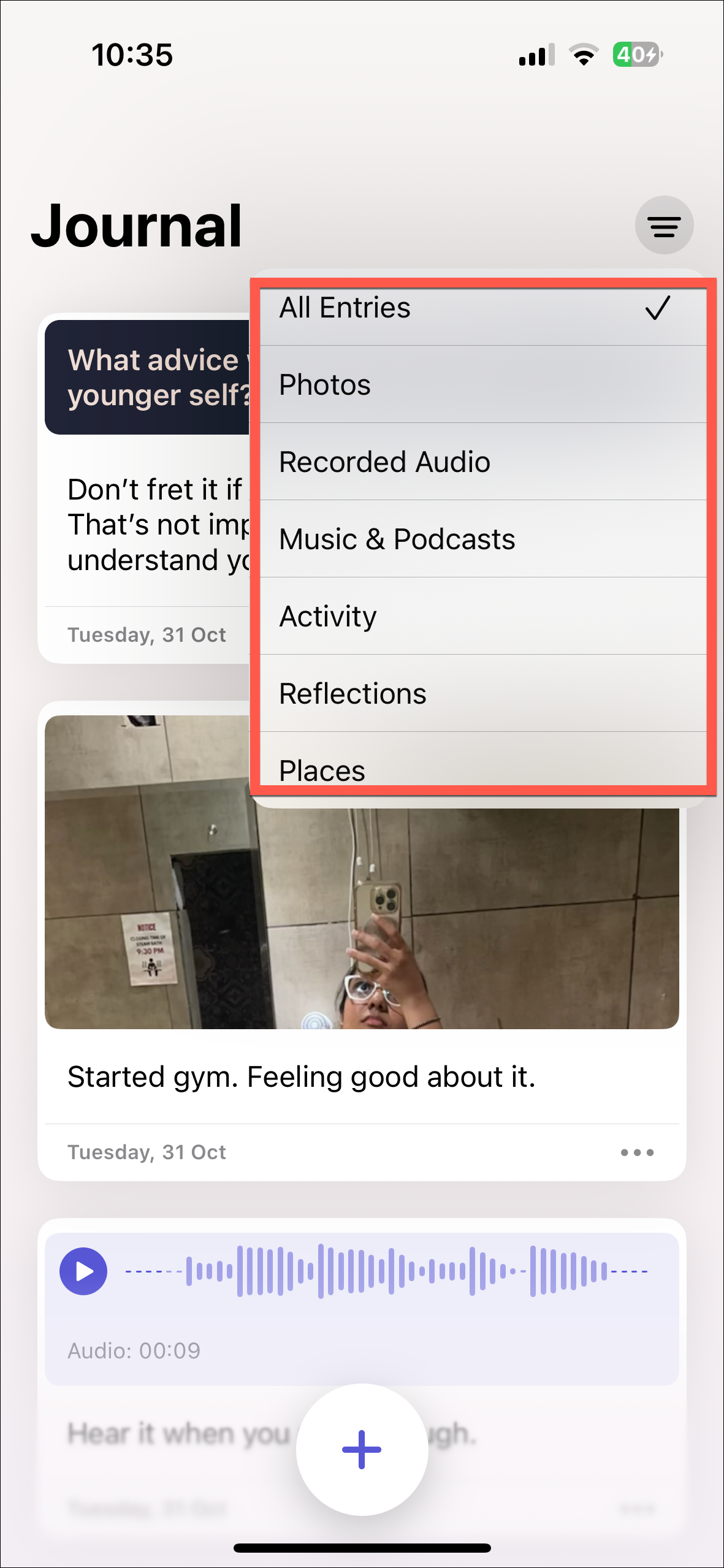
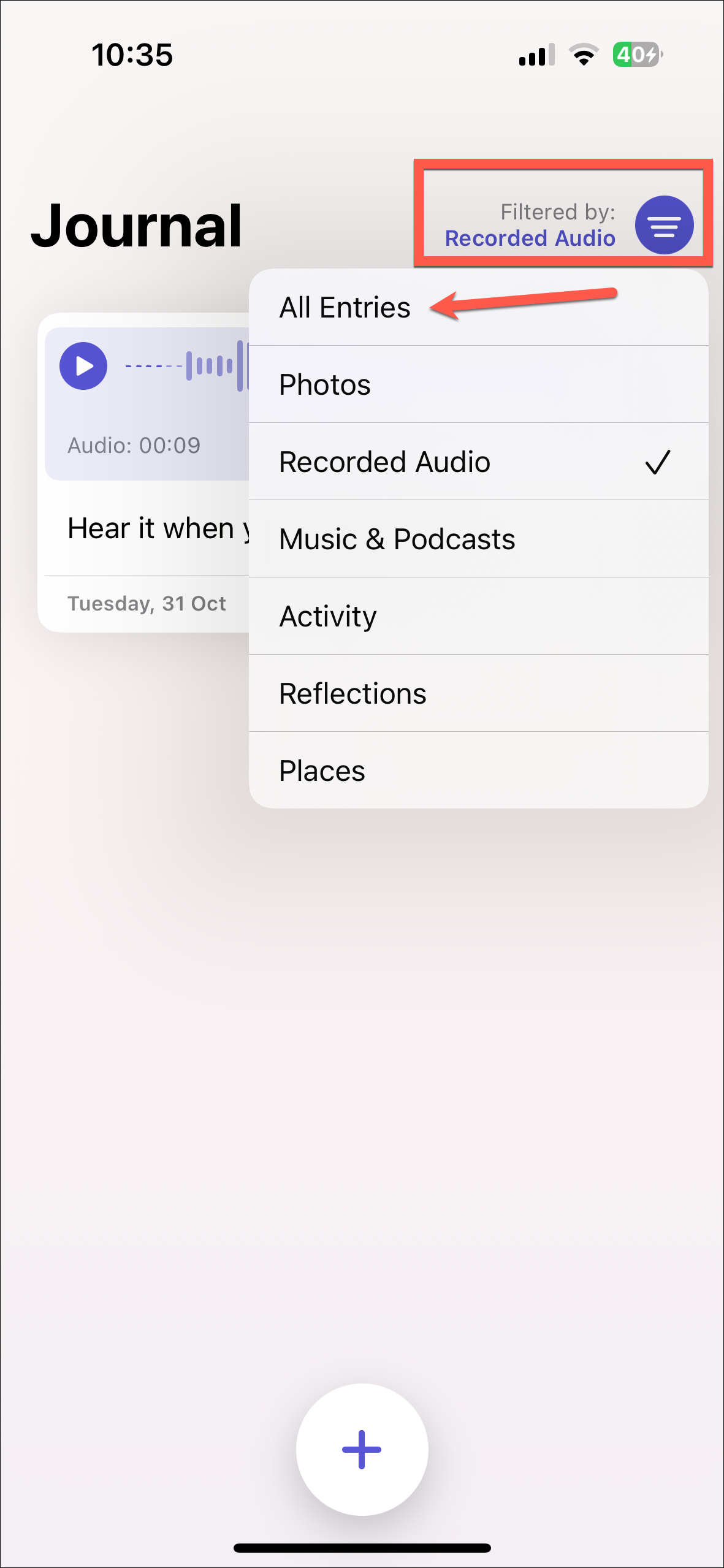
That's all. With Filters, you can easily find your journal entries when you know what you're looking for.

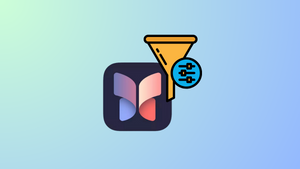








Member discussion