Giving ourselves a new name or an added initial is something we’ve all thought of at least once. If not for official records, at least on Google Meet you have the option to change your display name.
Since Google Meet basically uses your Google account name like all other Google services do, when you change your name in your Google account, it changes on Google Meet as well. This way you can fix any error in your name on your Google account, or add your initials or surnames, anything.
Changing your name in your Google account is quite simple and easy to do on both your laptop/desktop and mobile devices.
How to Change Name on Google Meet from Computer
If you’re on your desktop/laptop, go to meet.google.com and sign in with your Google account. Then, click on your profile picture (or your name initial) at the top-right corner of the screen and click on the ‘Manage your Google Account’ button.
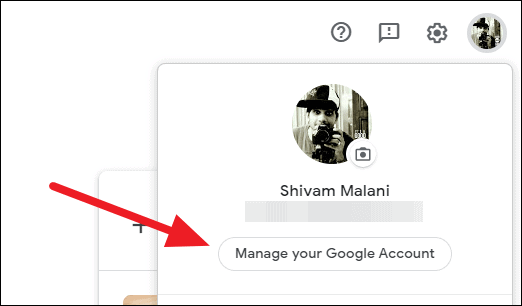
This will open your Google Account settings page in a separate tab in the browser. Click on the ‘Personal info’ option from the menu on the left.
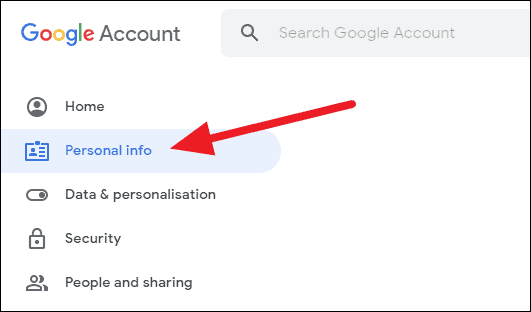
After the page reloads, click on your ‘Name’ in the Profile section to edit it.
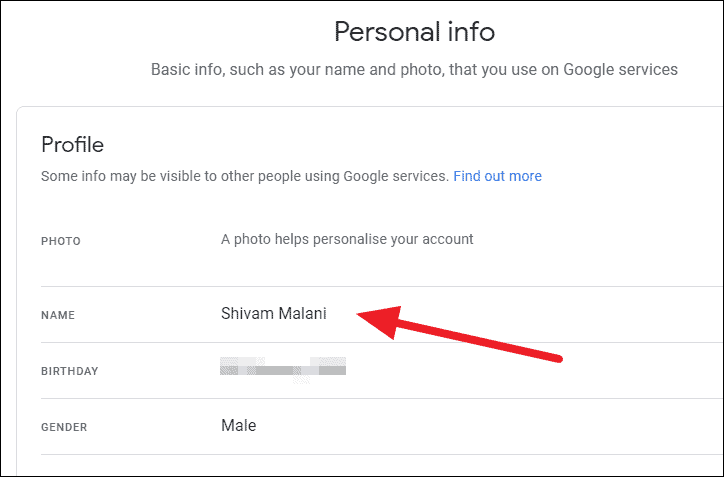
Change or set your First and Last name on the next screen, and click the ‘Save’ button when you’re done.
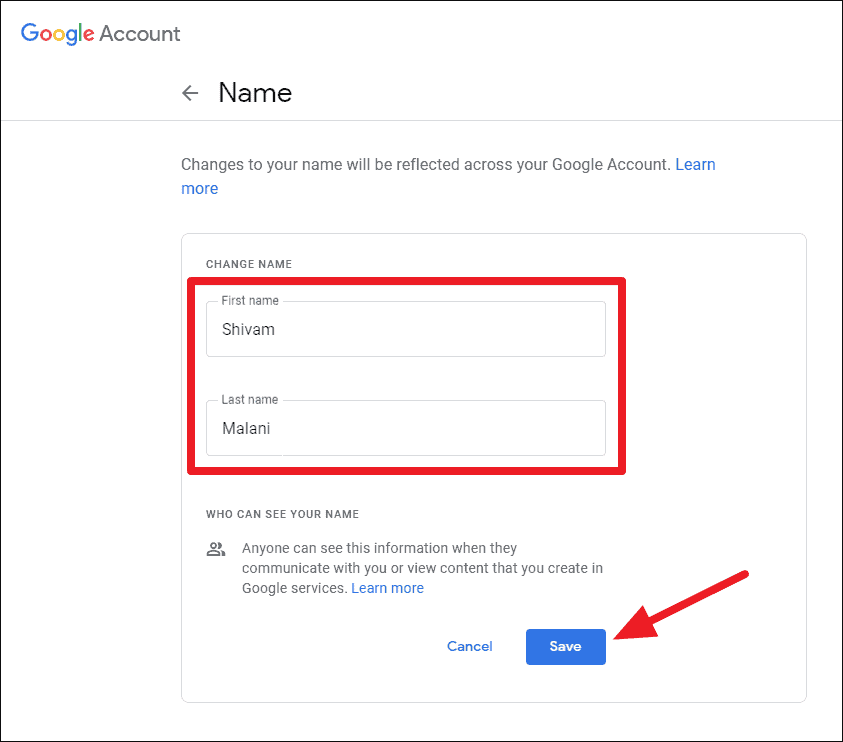
Your name will now appear as you have set in the instructions above throughout all Google services, including Google Meet.
How to Change Name on Google Meet from Mobile
If you don’t have access to a computer, you can change your name from the Google Meet mobile app just as easy.
Open the Meet app on your phone, and tap on the three-bar menu button at the top-left corner of the screen.
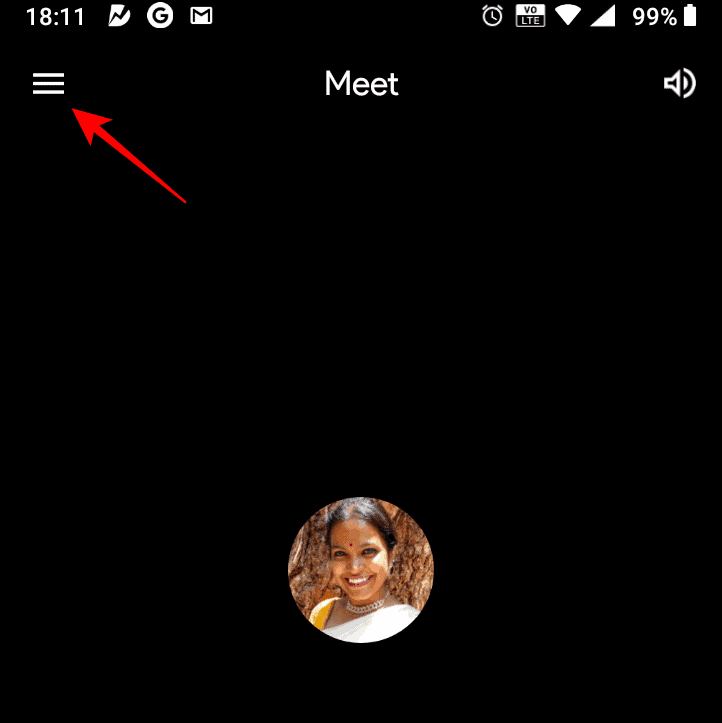
Tap on your name in the fly-in menu and then tap the ‘Manage your Google Account’ button from the expanded options.
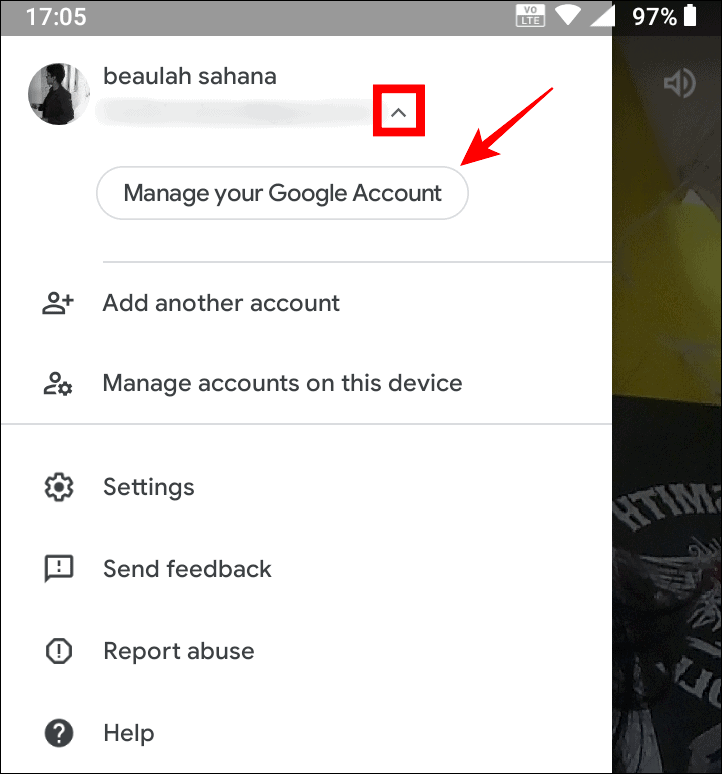
This will open your Google Account settings page, select the ‘Personal info’ tab and then tap on your ‘Name’ under the ‘Profile’ section on the screen.
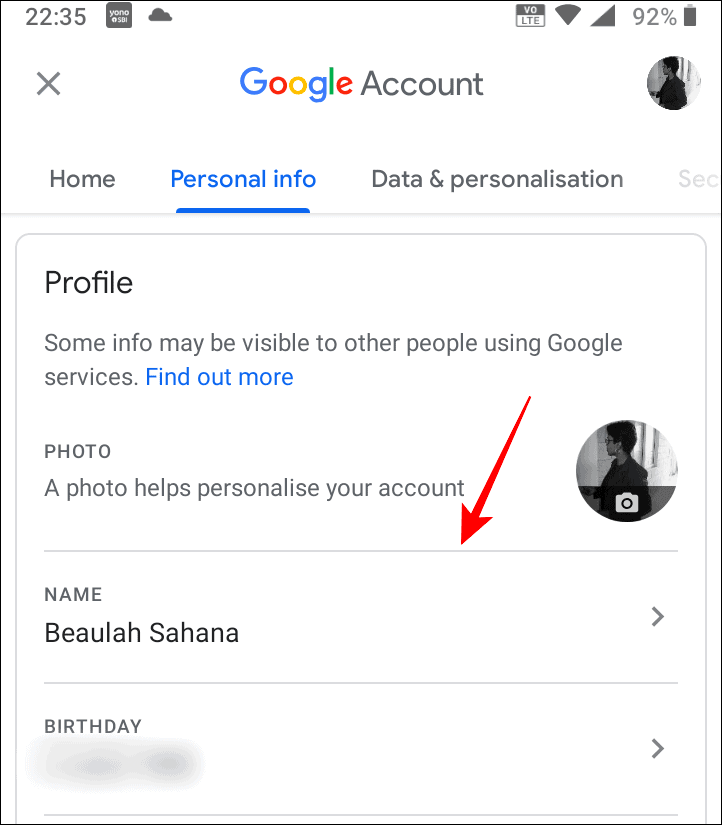
You’ll be able to change your name here, and once you’re done, click on the ‘Save’ button.
Now go back to the Google Meet app. You should see your updated name in the hamburger menu options. If not, restart the app and check again.

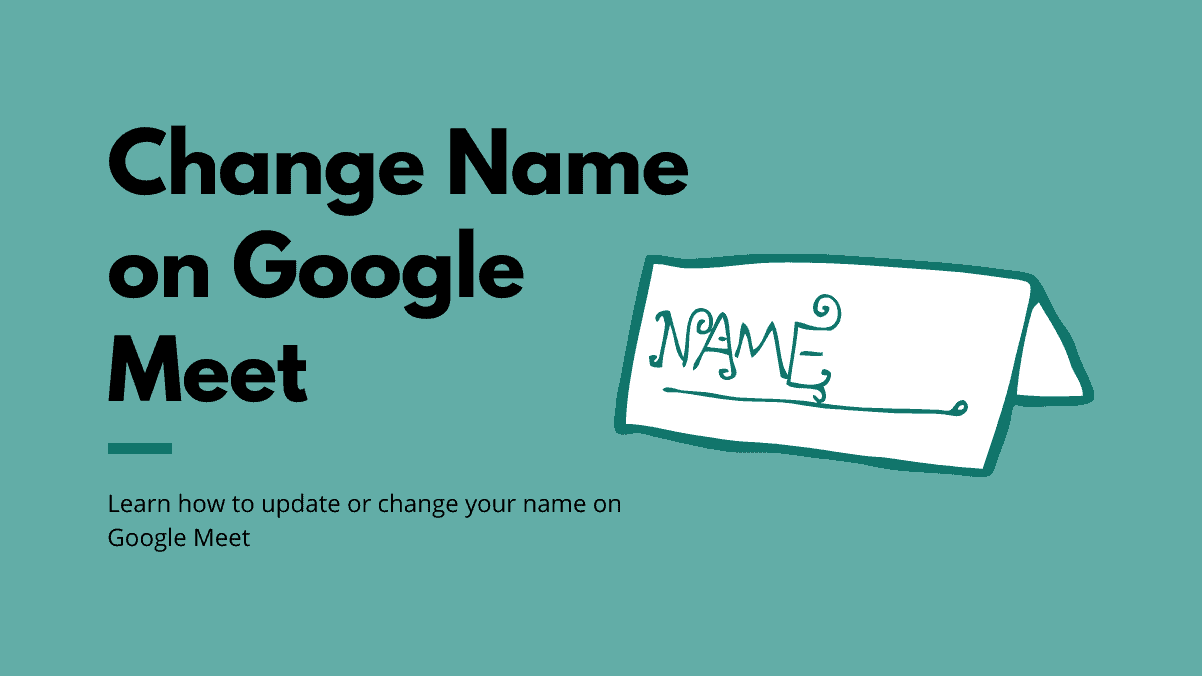








Member discussion