Google Docs is a versatile tool for creating documents of any length, but by default, it doesn't show the word count as you type. Keeping track of your word count is essential for meeting length requirements or limitations in your writing.
Step 1: To check the word count, click on the 'Tools' menu in the toolbar and select 'Word count'. Alternatively, you can use the keyboard shortcut Ctrl + Shift + C to open the word count dialog quickly.
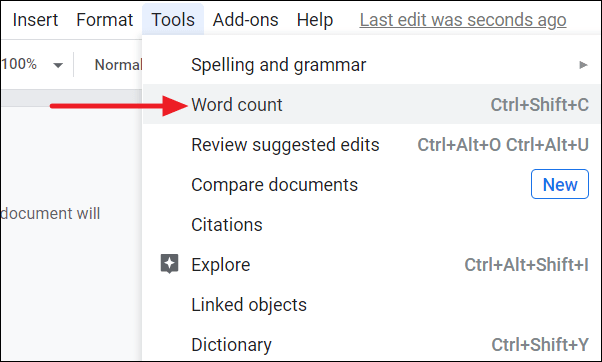
Step 2: A pop-up window will appear displaying the word count of your document. This allows you to see the total number of words, pages, characters, and characters excluding spaces.
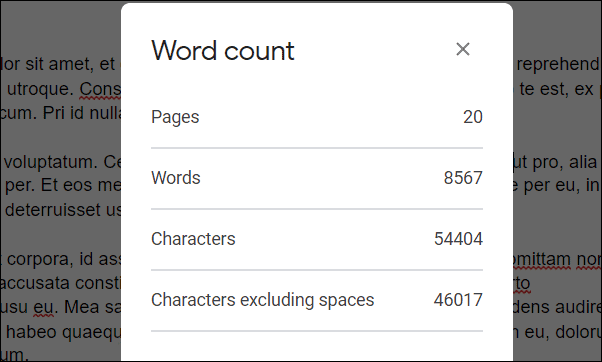
Step 3: If you prefer to see the word count as you type without opening the pop-up each time, check the box labeled 'Display word count while typing' in the word count dialog, then click 'OK'.
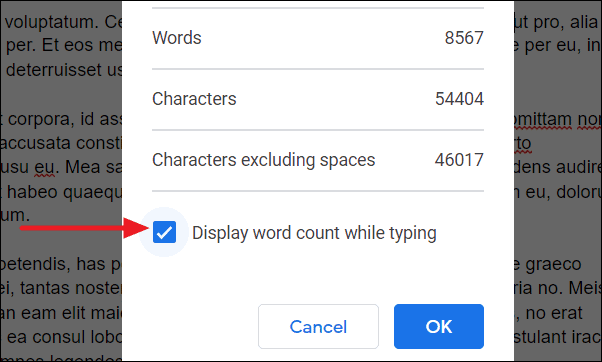
Step 4: After enabling this option, a word count indicator will appear in the bottom left corner of your document. Click on 'View word count' anytime to see the current word count without interrupting your workflow.
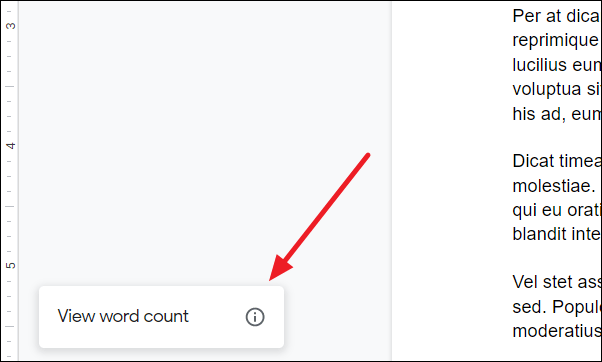
By following these steps, you can effortlessly monitor your word count in Google Docs and ensure your document meets any required length specifications.

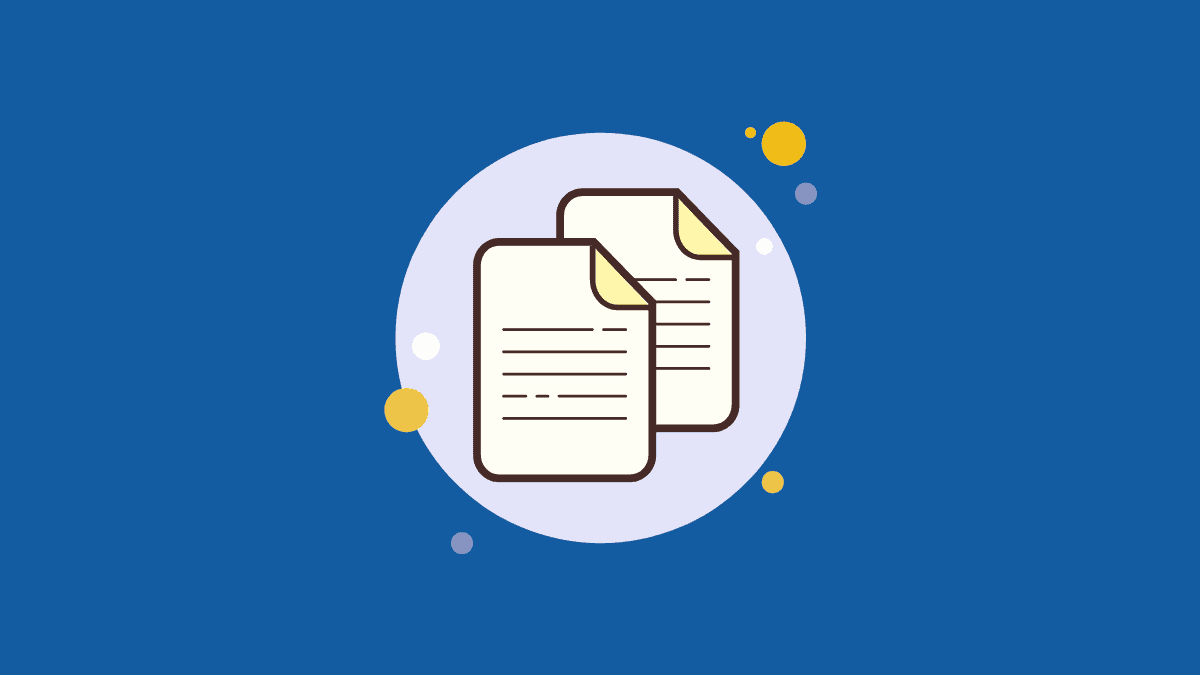








Member discussion