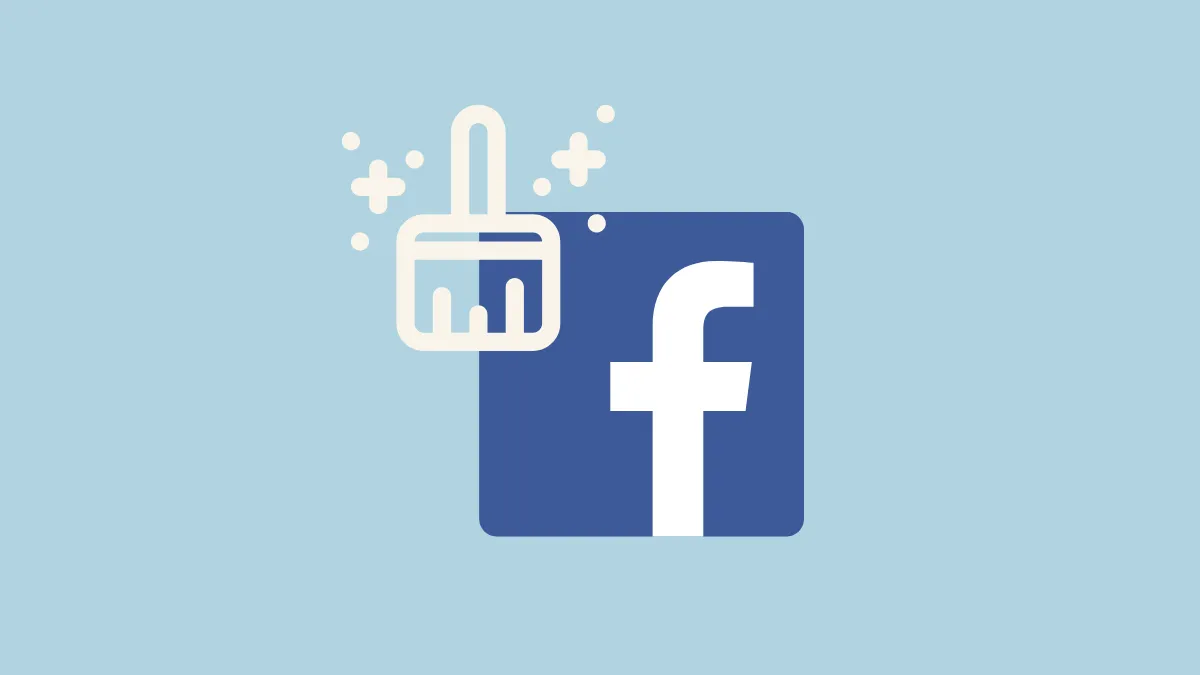If your Facebook app is feeling slow as of late or you're encountering issues such as posts not displaying properly, the app cache might be responsible. Cache is not actually bad; these are some files an app stores to load things faster. But over time, too much cache accumulation or corruption of cache files can cause more harm than good, and it's become necessary to clear it. Here's how you can do it.
Clear Cache from the Facebook App
Everyone knows it's not easy to clear app cache on iPhone. However, there's an inbuilt option to clear some cache and cookies from within the Facebook app itself. This includes the cookies & cache for web pages that you visit within the Facebook app using the browser.
- Open the 'Facebook' app on your iPhone.
- Tap the 'Menu' icon (three stacked lines) at the bottom-left corner of the screen.
- Next, tap the 'Settings & Privacy' option (gear icon) that's situated towards the top left corner.
- Scroll down in the settings menu and tap the option for 'Browser' in the Preferences section.
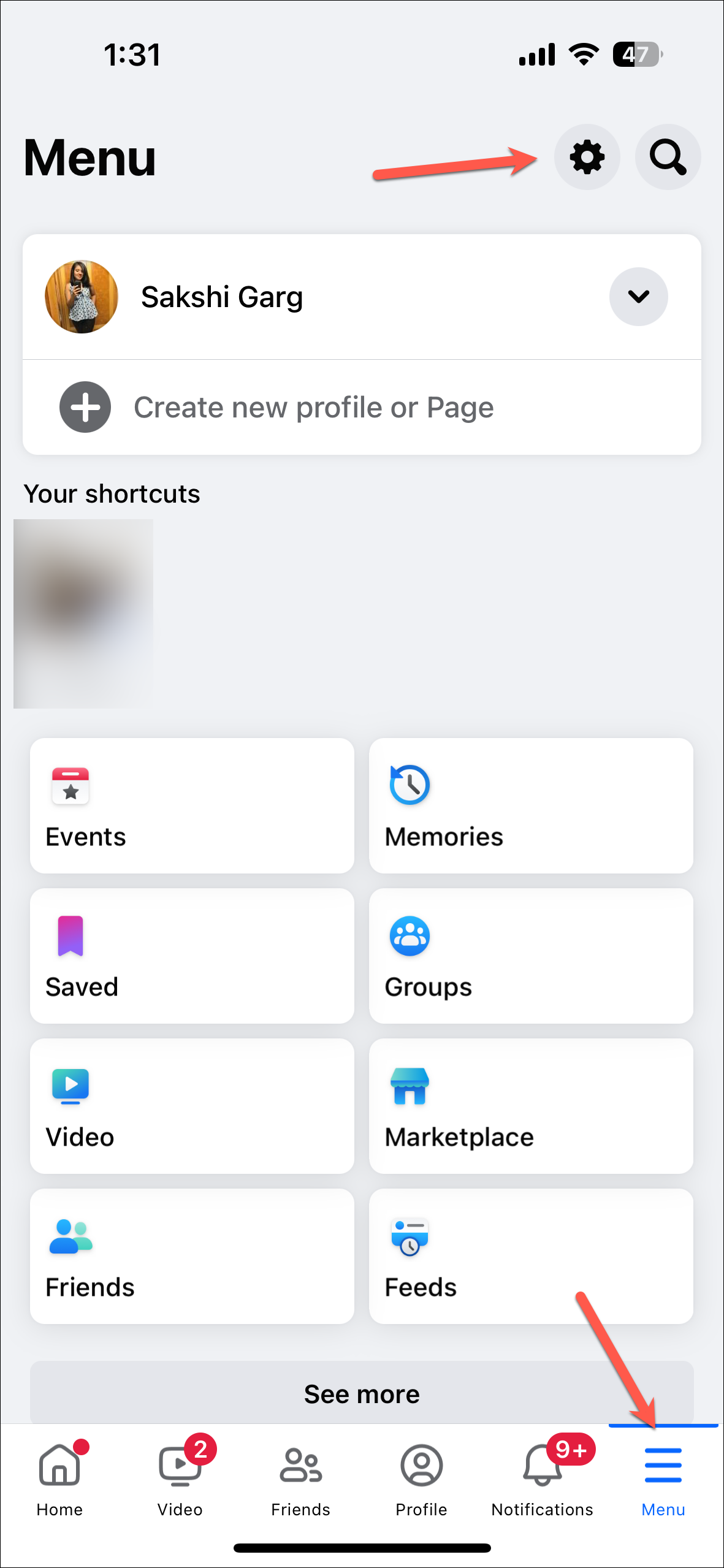
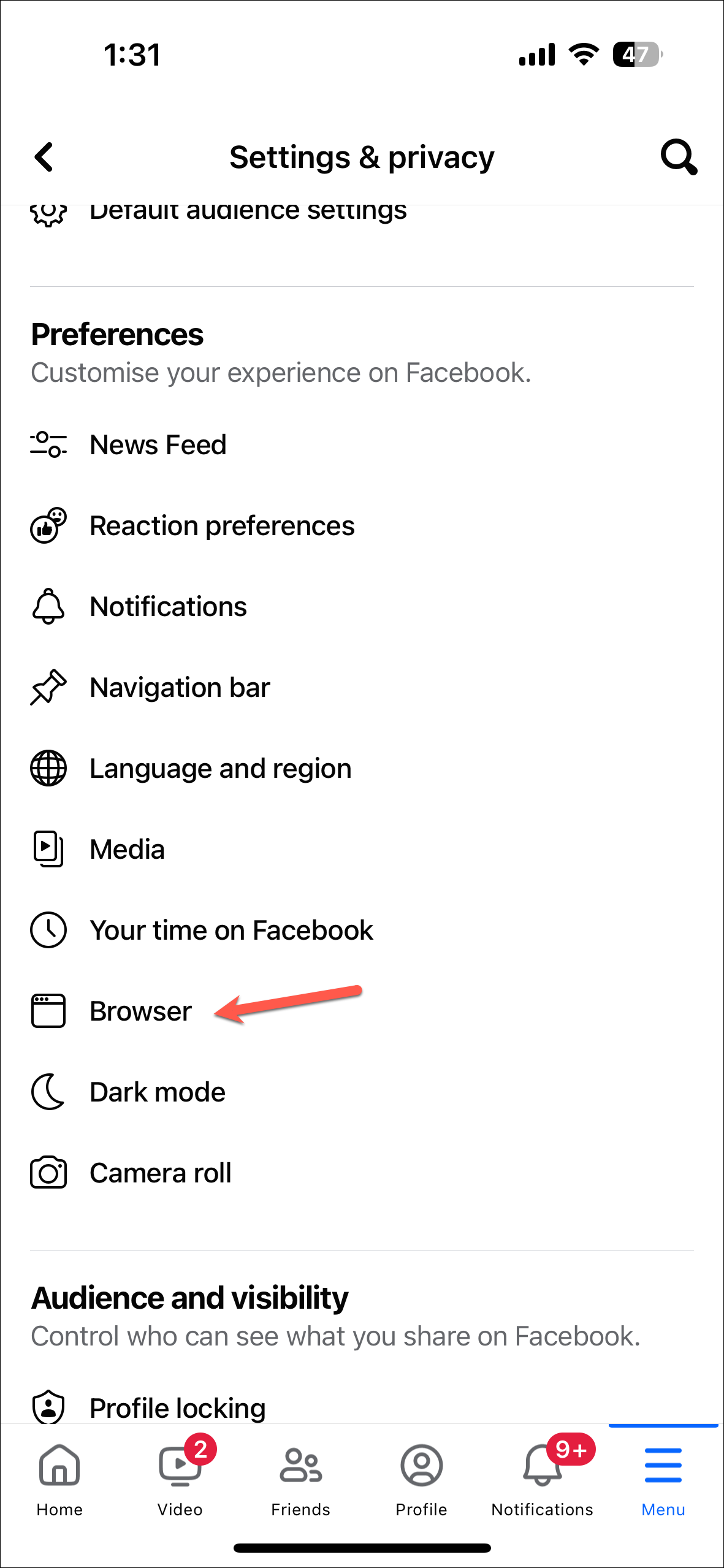
- Tap the 'Clear' button next to 'Cookies & Cache' under Browsing data.
- Finally, tap the 'Clear' button from the confirmation prompt.

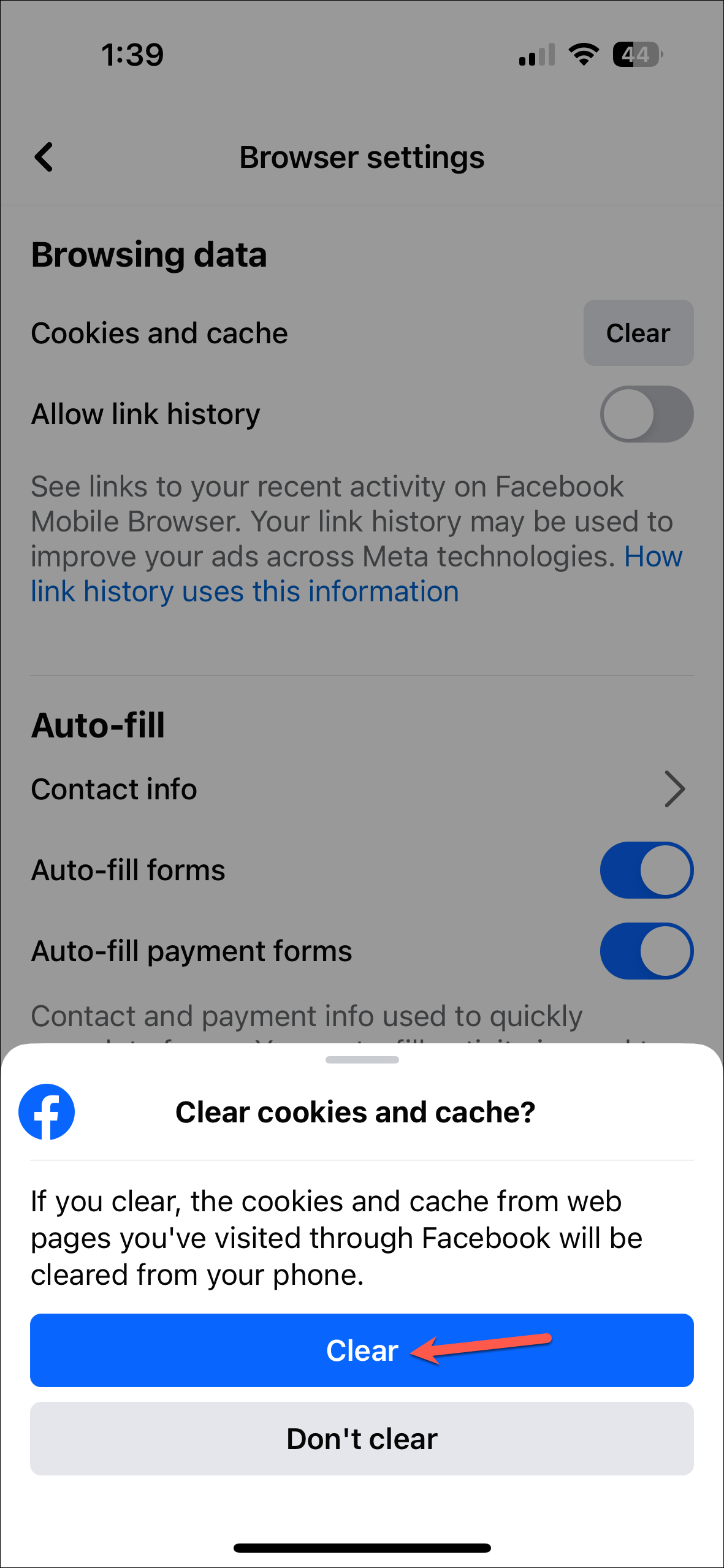
Depending on how many external web pages you visit from within the Facebook app, you'd clear some cache for the app.
Delete and Reinstall the Facebook App
To further delete the cache for the Facebook app, you'll need to delete and reinstall the app. Although you can first trying restarting your iPhone and offloading Facebook, it's unlikely to help too much with app cache.
Note that deleting the app will log you out from the app and if you dob't have your login info saved, you'll need to enter your login details, i.e., your username and password. Offloading the app, on the other hand, does not log you out. So, you can first try offloading the app to clear some cache.
Offloading the app is only supposed to delete the app and not your documents, but some cache can get cleared out in the process.
- To offload Facebook, open the Settings app and navigate to 'General'.
- Tap the option for 'iPhone Storage'.
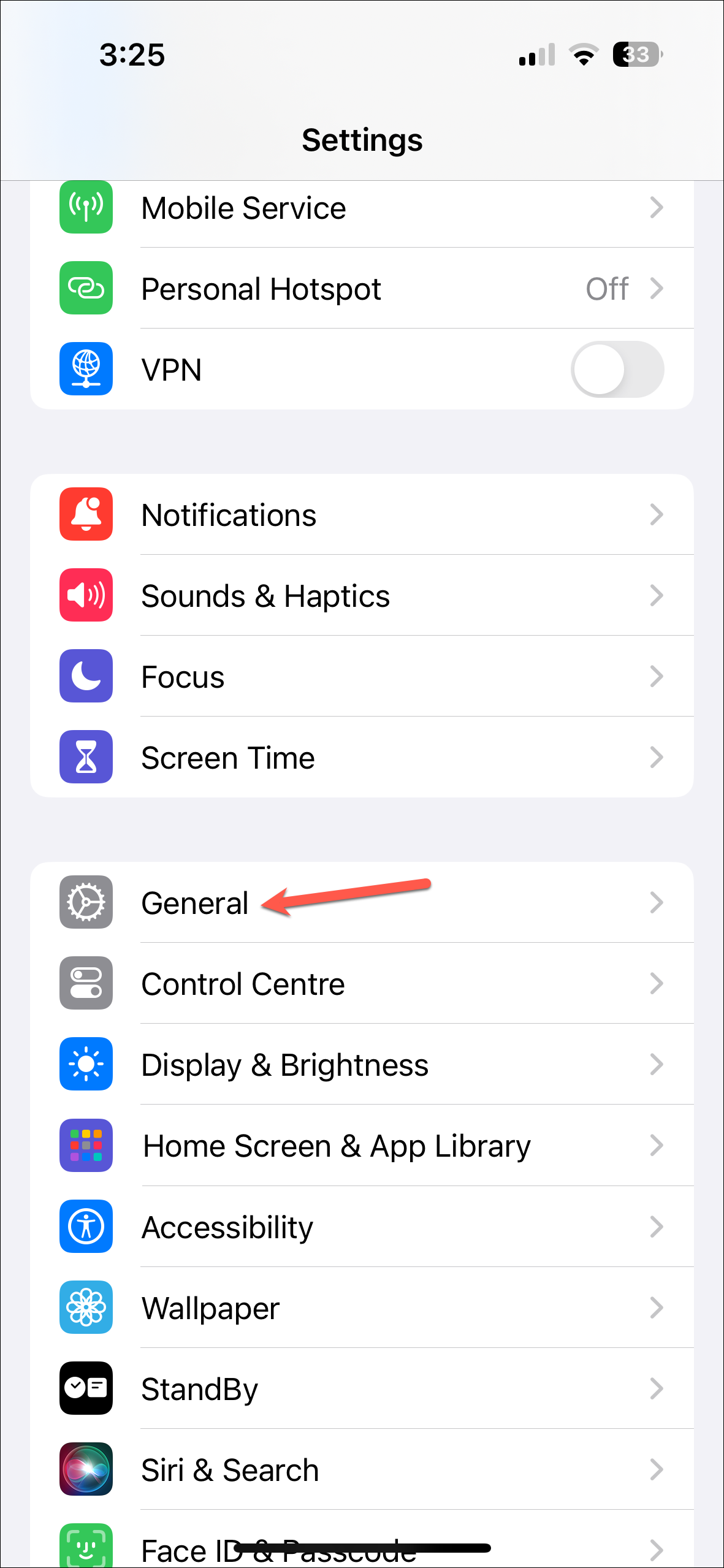
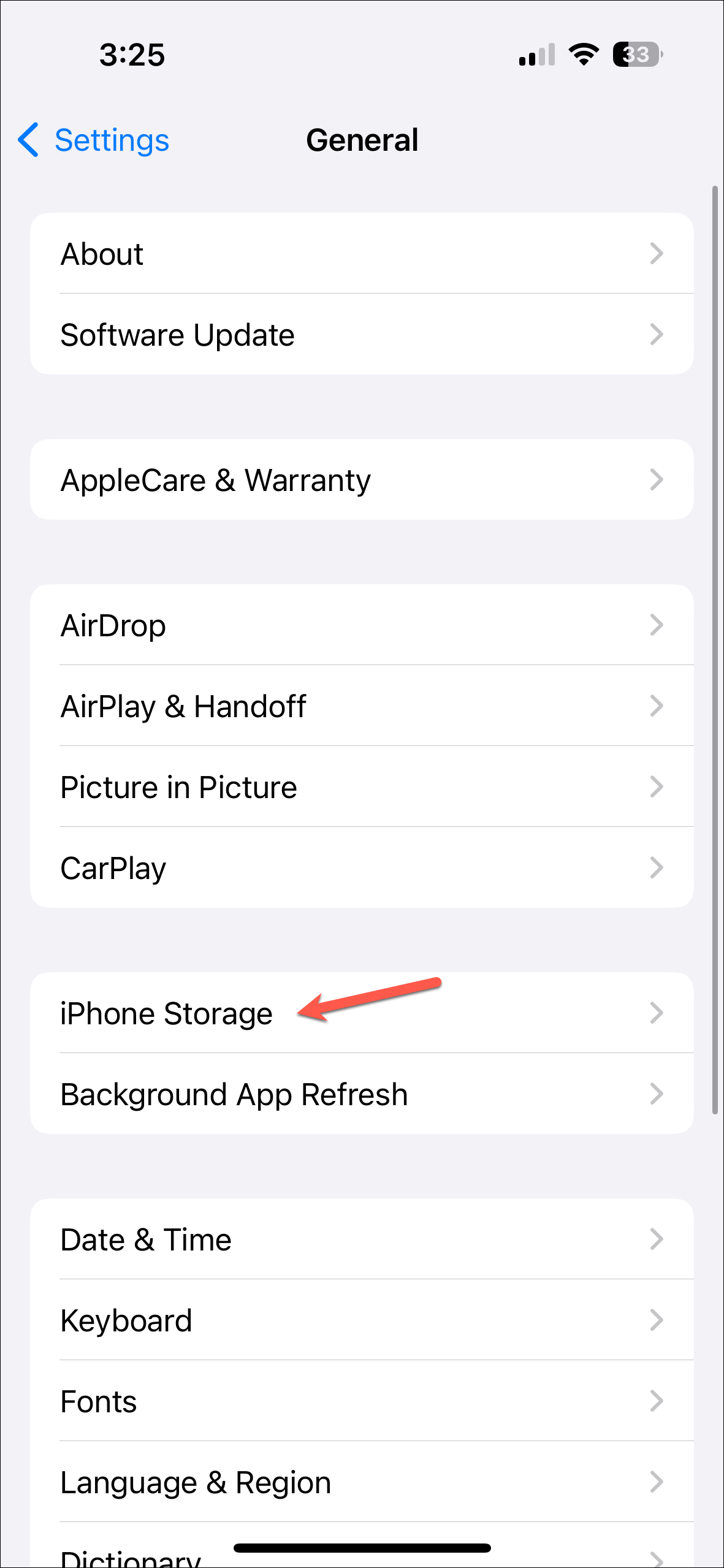
- Find or search for 'Facebook' from the list of your apps and tap on it.
- Then, tap 'Offload App'.
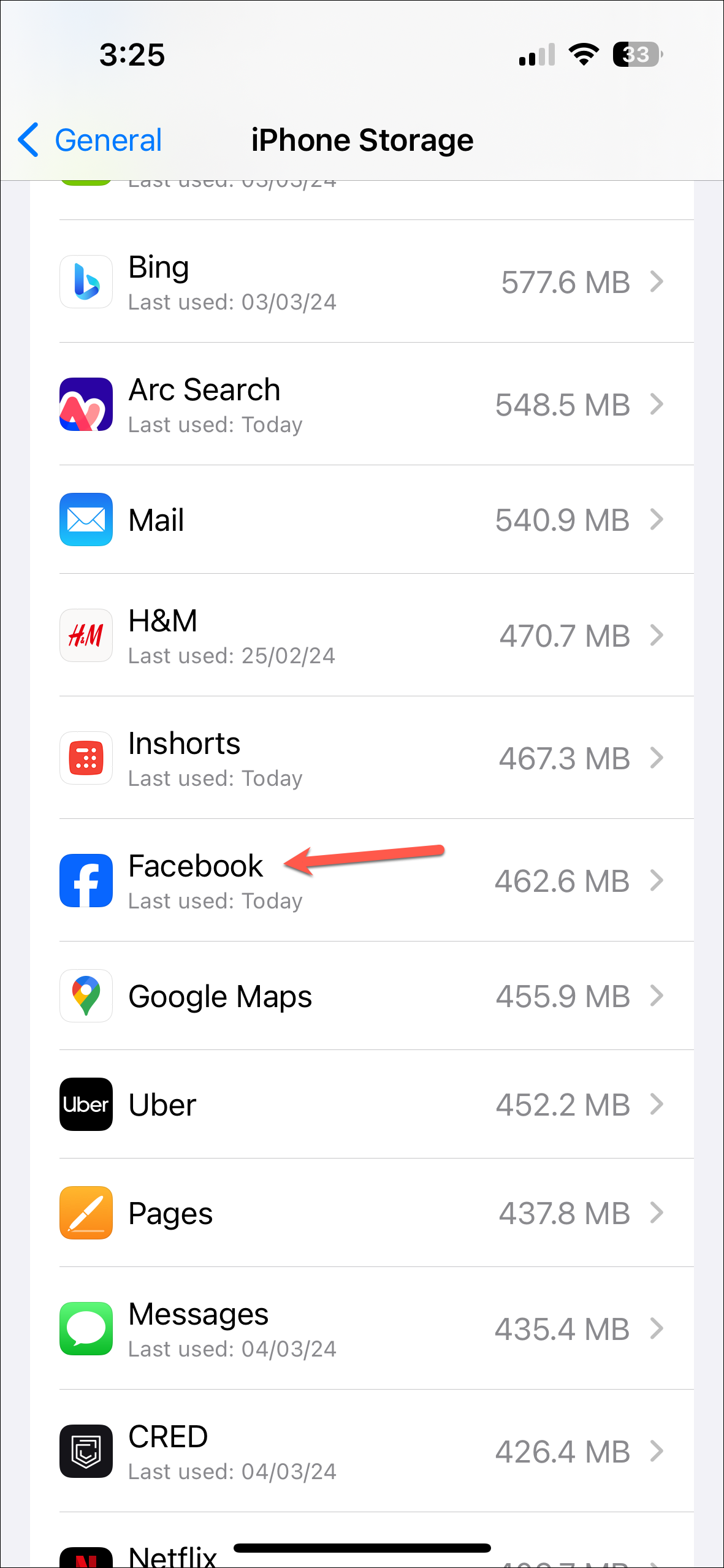
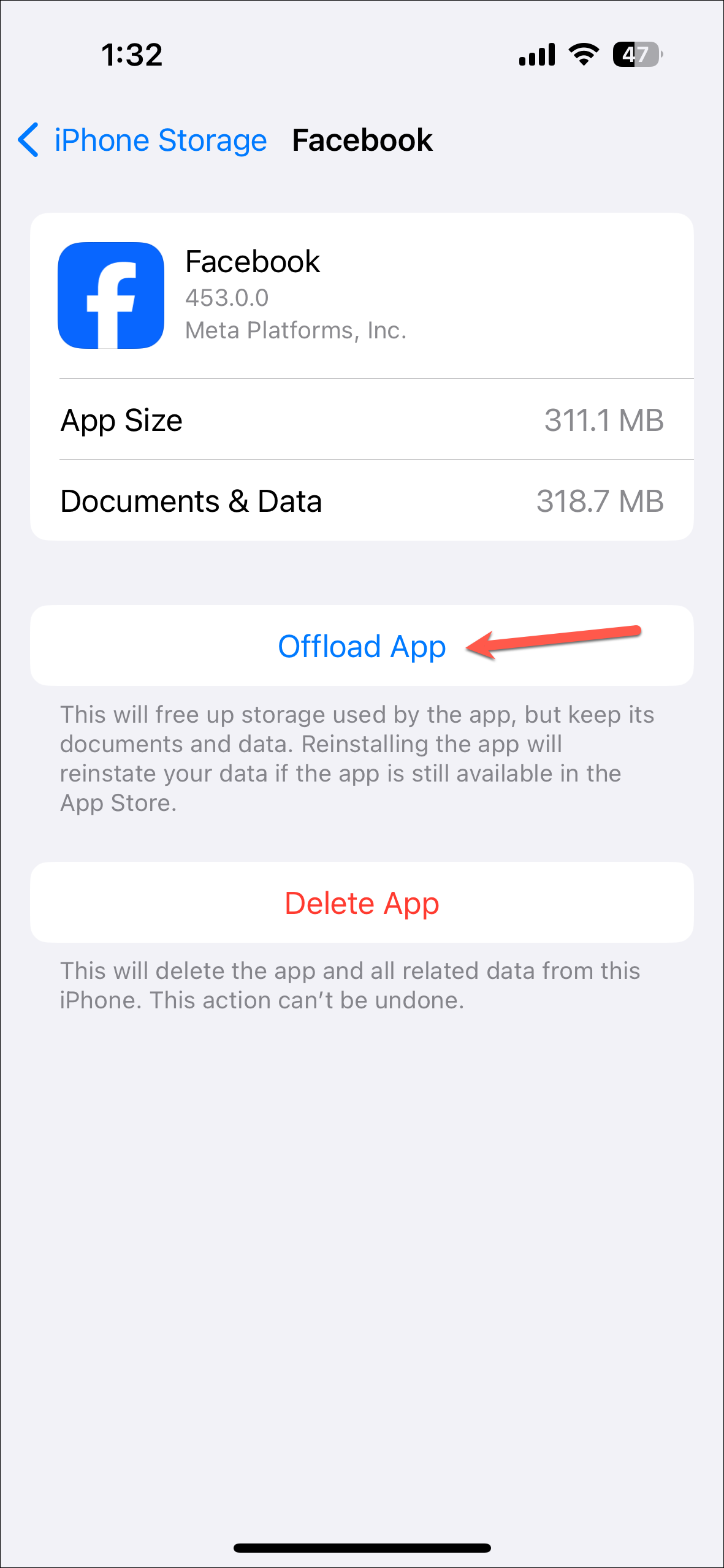
- From the confirmation message, tap 'Offload App' again.
- The app will be removed from your iPhone but the documents won't. See if there's any difference in the 'Documents & Data' storage indicator for Facebook (it wasn't for me, but for users who use Facebook a lot, there can be.)
- Otherwise, to delete Facebook, tap the 'Delete App' option.
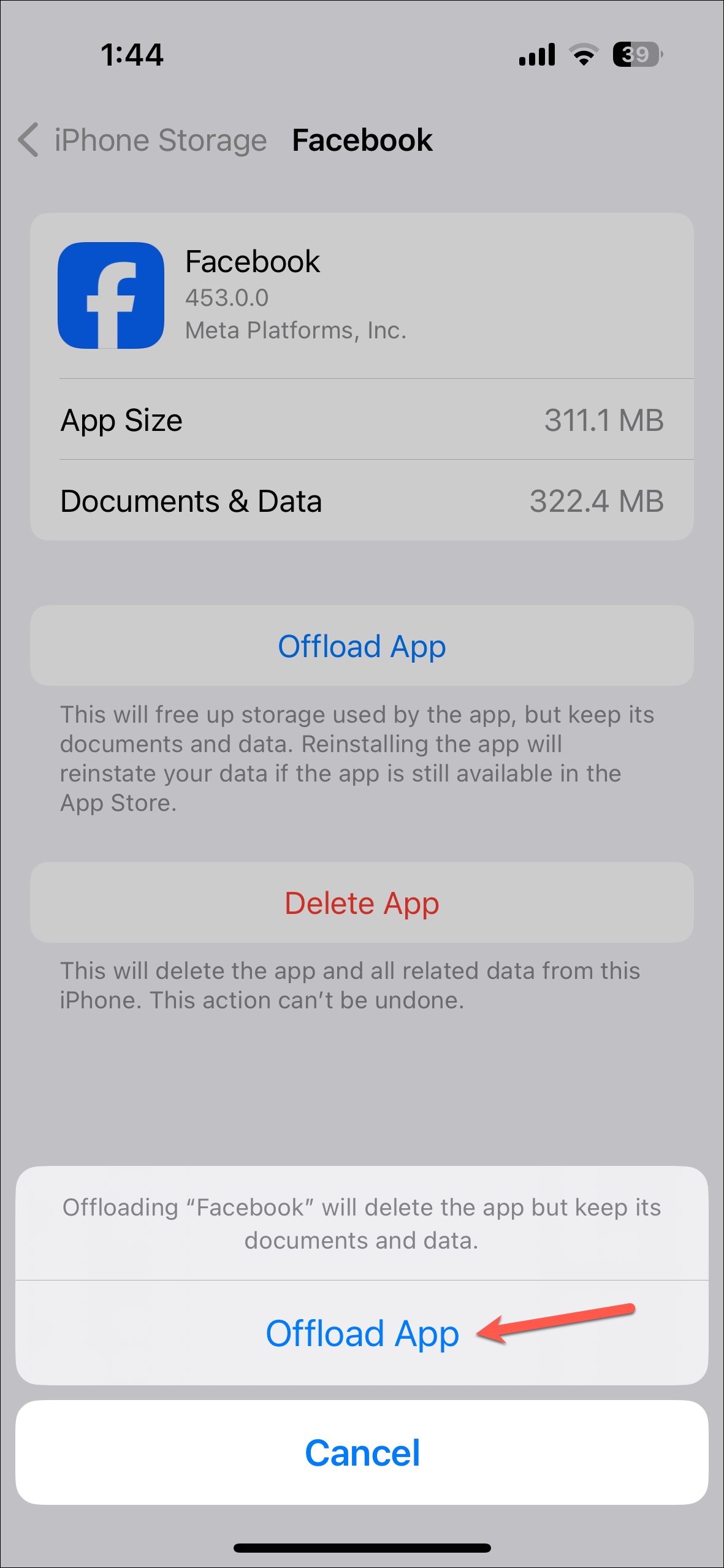
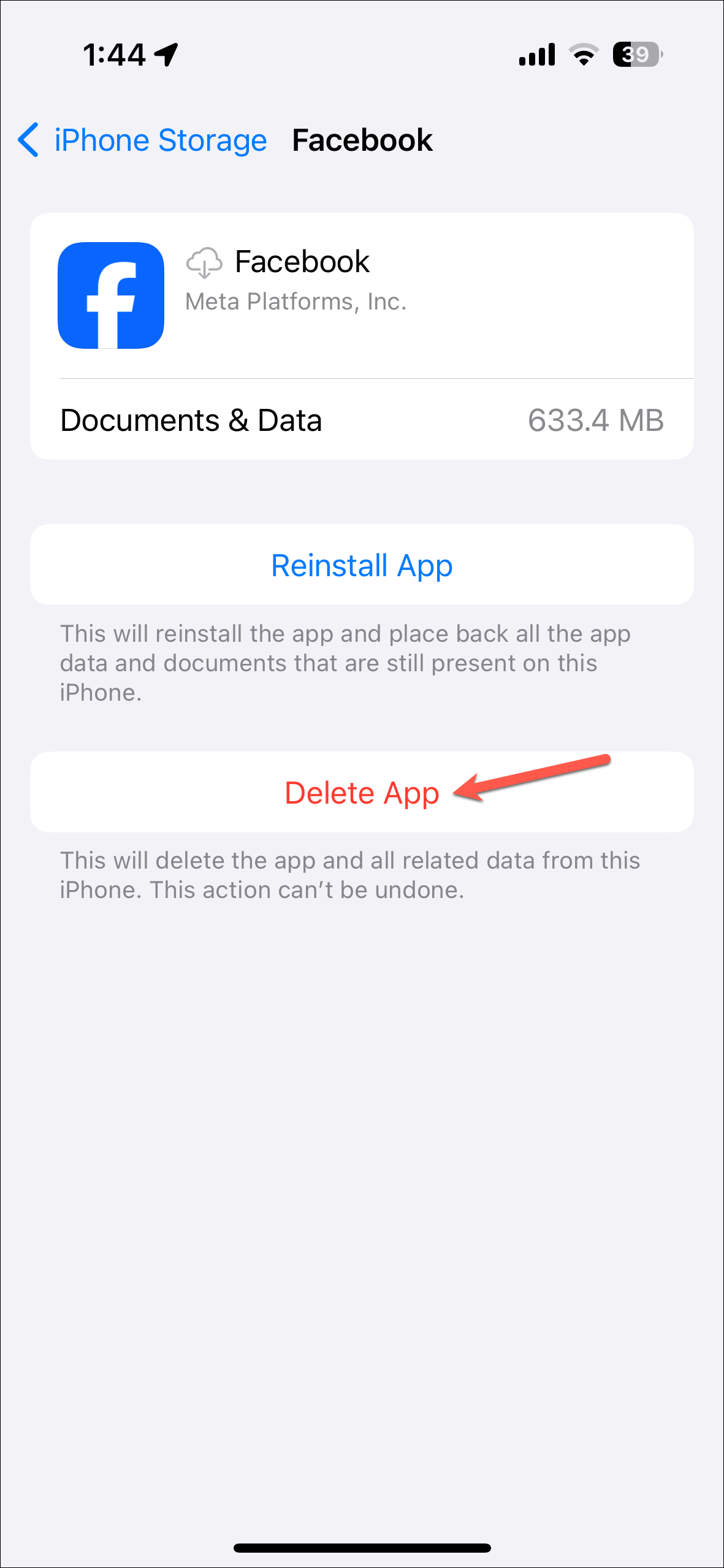
- From the confirmation message, tap on 'Delete App' again.
- Then, go to the App Store and reinstall Facebook.
- If you now re-navigate to Facebook storage settings, you'll find that the storage amount of documents & data will be considerably low.
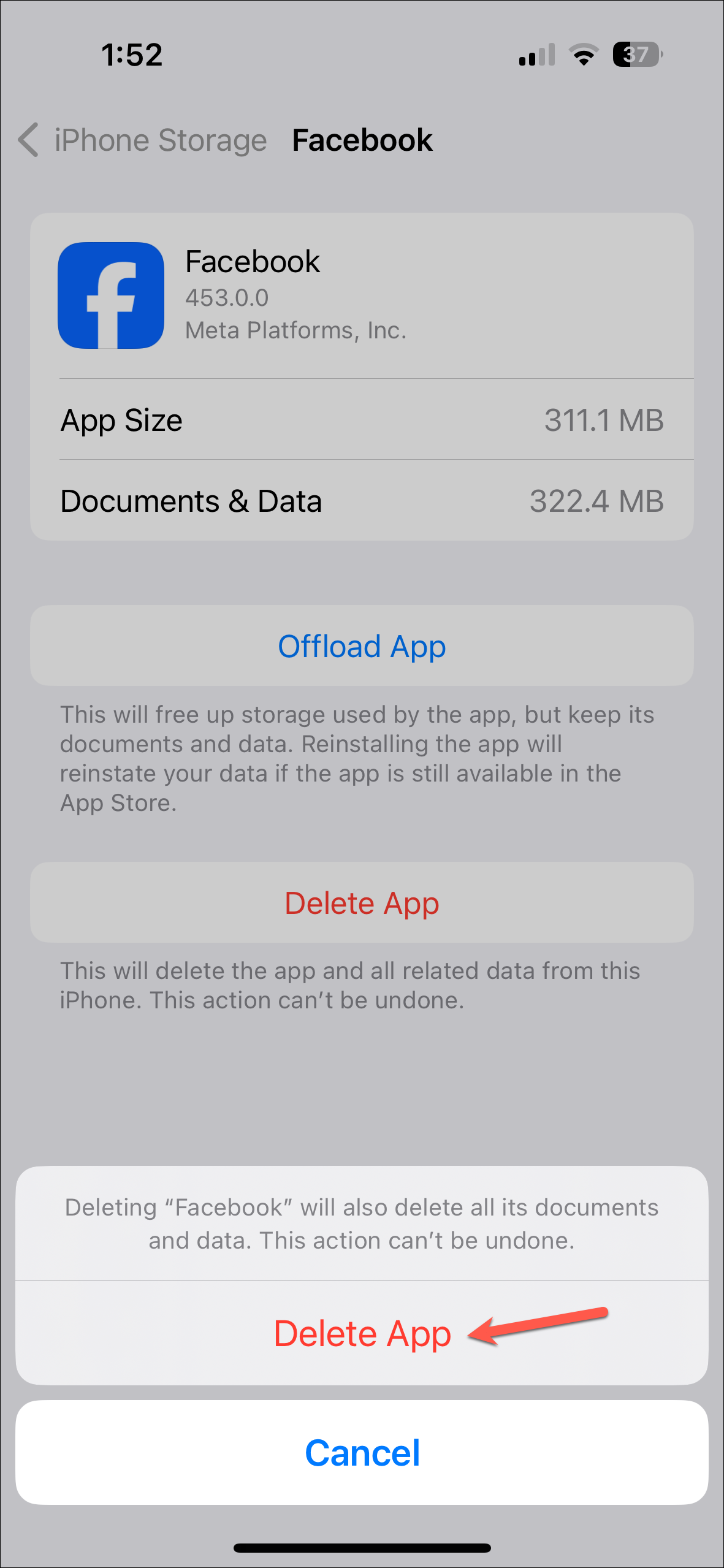
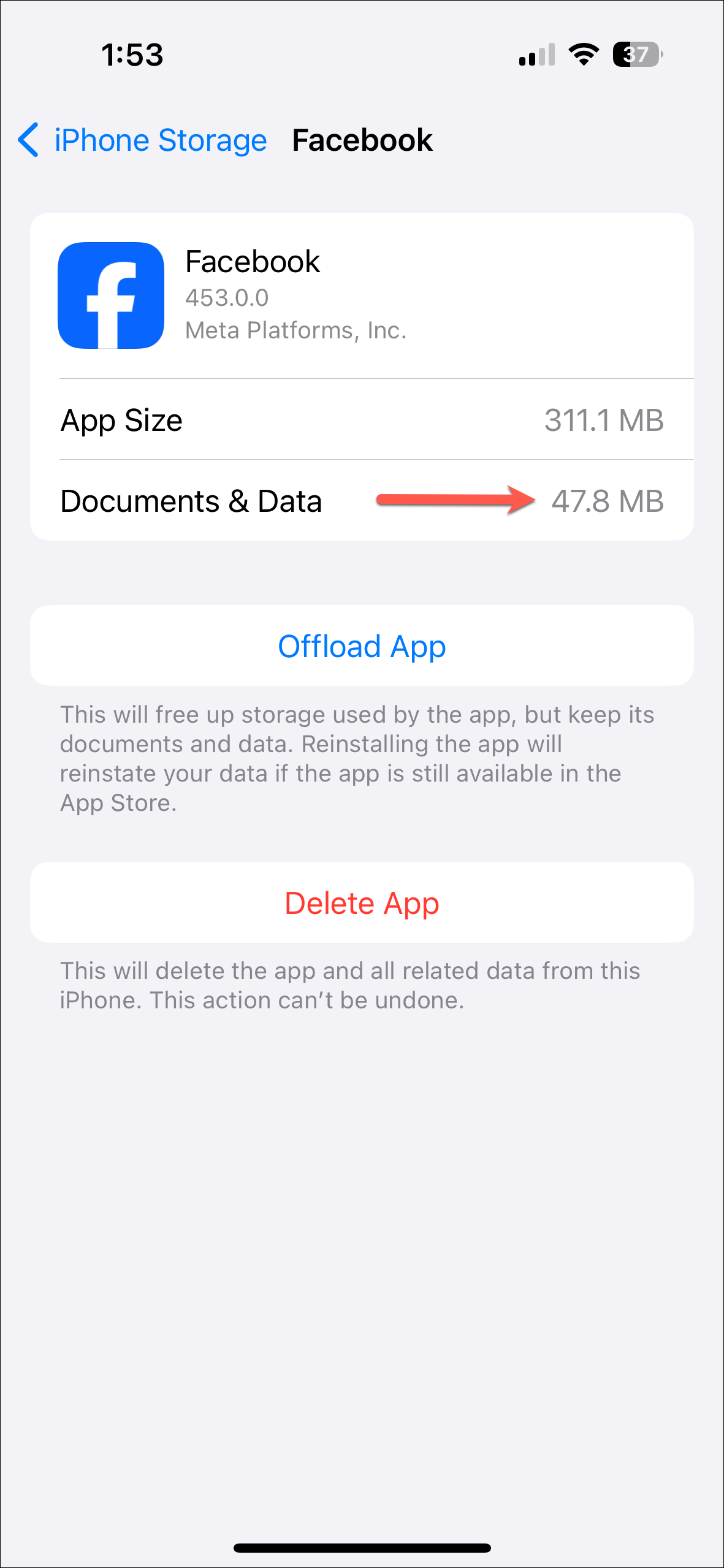
Clearing the cache of the Facebook app can help improve its performance if it has become slow or buggy over time. Using the methods listed above, you can easily clear the cache for the Facebook app on your iPhone.