OpenAI introduced the Voice Conversations feature for ChatGPT a while back. It allowed you to converse with the AI bot by speaking the prompts, and ChatGPT would also speak the responses. Now, the company has added another similar feature to the mix – Read Aloud.
What is Read Aloud for ChatGPT? With Read Aloud, the conversations between you and ChatGPT are still carried out in the text. But once the AI bot has responded, you can make it read the answer out loud. It's perfect for situations where you cannot talk back to ChatGPT but can hear it speak the answers (hello, headphones!)
The feature is being rolled out to both iOS and Android apps and the web and works with GPT-3.5 and GPT-4. It's not available for ChatGPT free users, though. ChatGPT uses one of the five voices introduced with Voice Conversations to speak and read your messages; you can choose your desired voice.
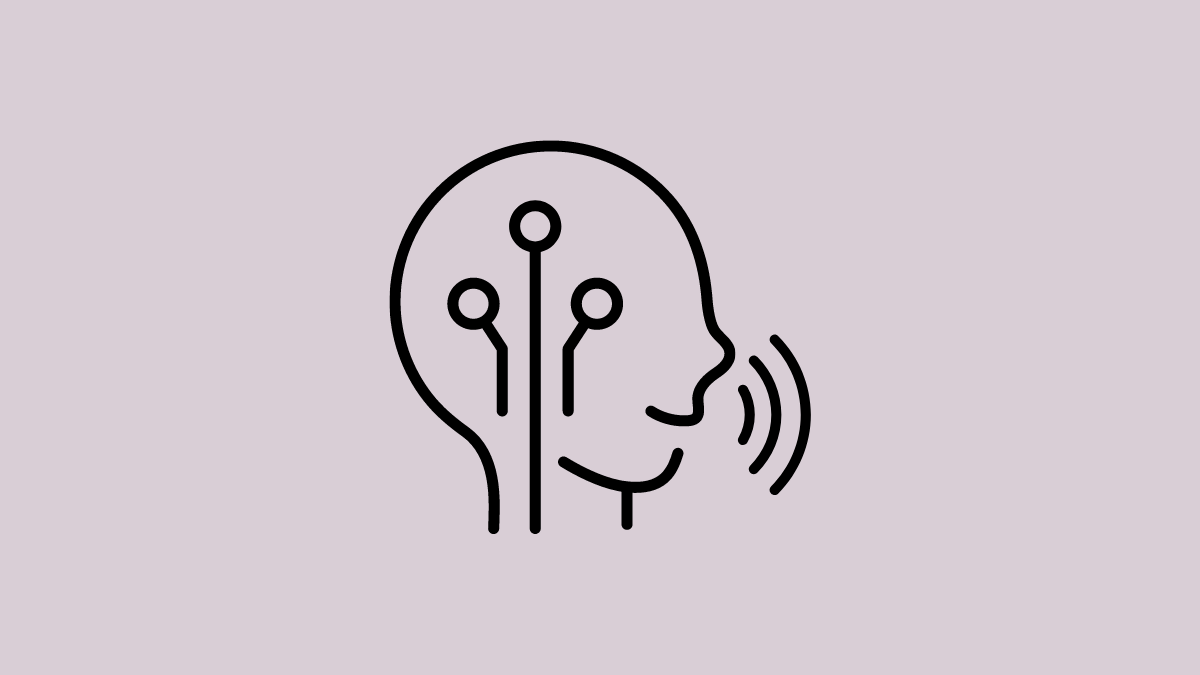
Use Read Aloud on Mobile App
The option does not need to be enabled from anywhere, and you'll get it right away if your app is updated to the latest version.
- Open ChatGPT on your mobile.
- Start a New Chat with ChatGPT or go to one of your old chats from the sidebar menu.
- Then, tap and hold the reply you want ChatGPT to read aloud.
- From the options that appear, select 'Read Aloud'.
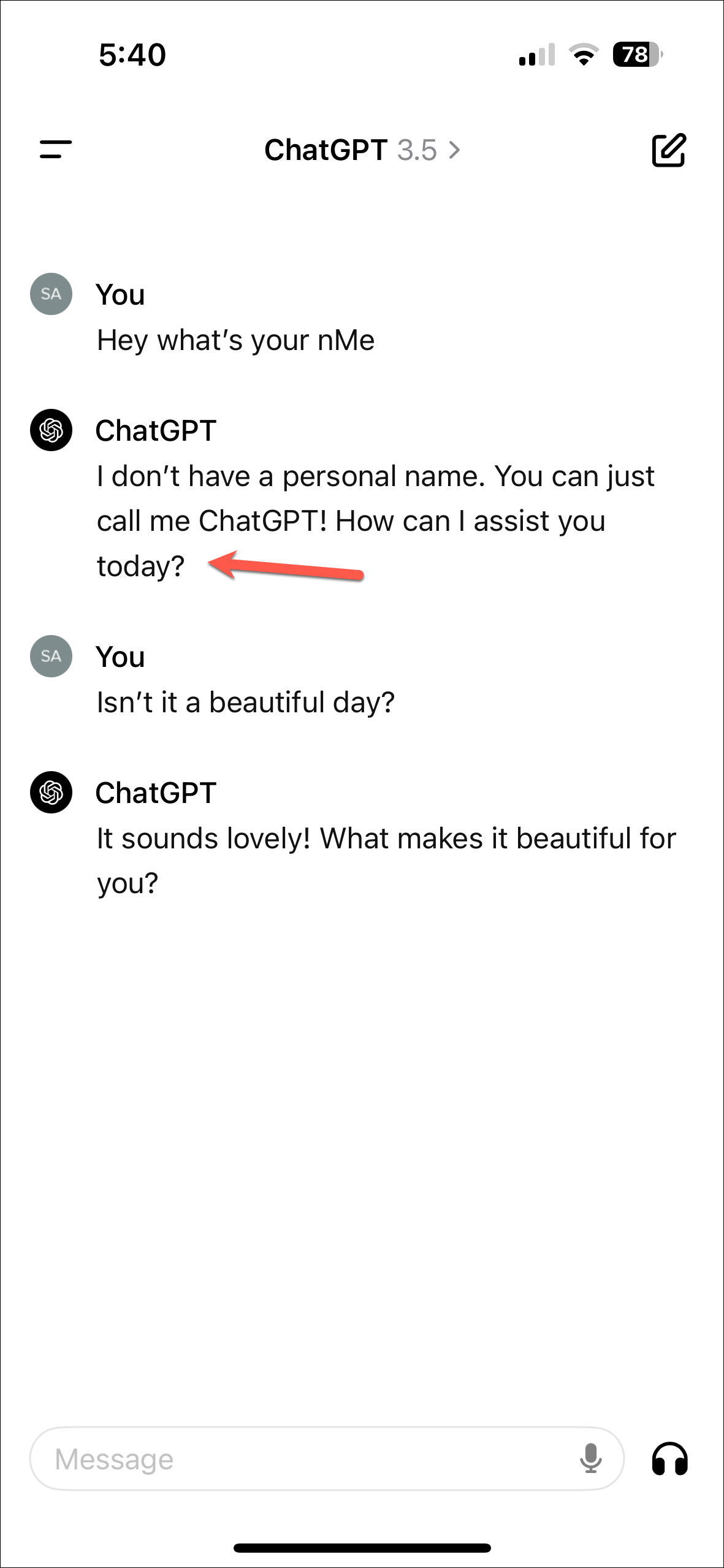
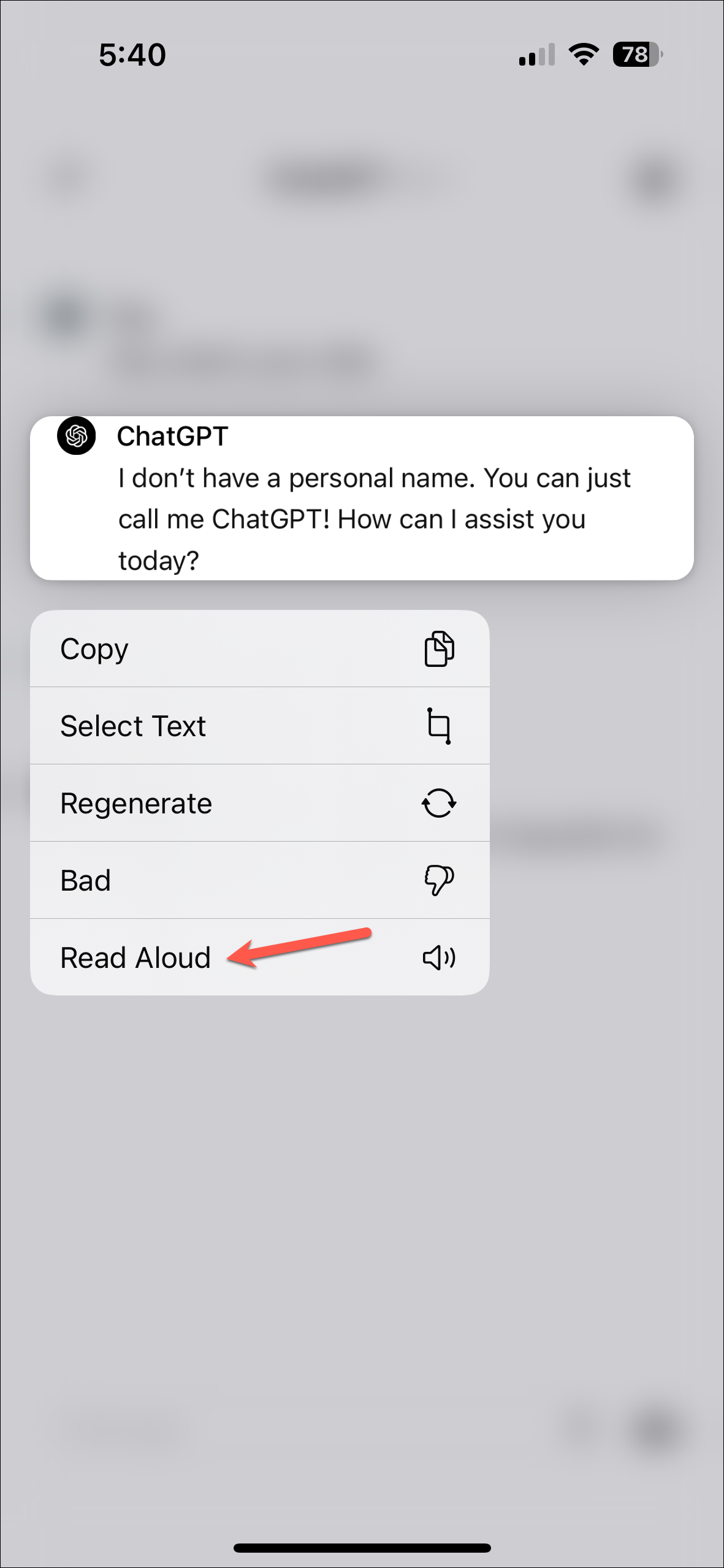
- ChatGPT will start reading the message out loud. You'll also get a player on the screen, where you can Pause/ Play, Rewind, and Forward the readout.
- To make it read the next message in the chat, repeat the steps from above. It cannot read out its next response without explicit instructions from you.
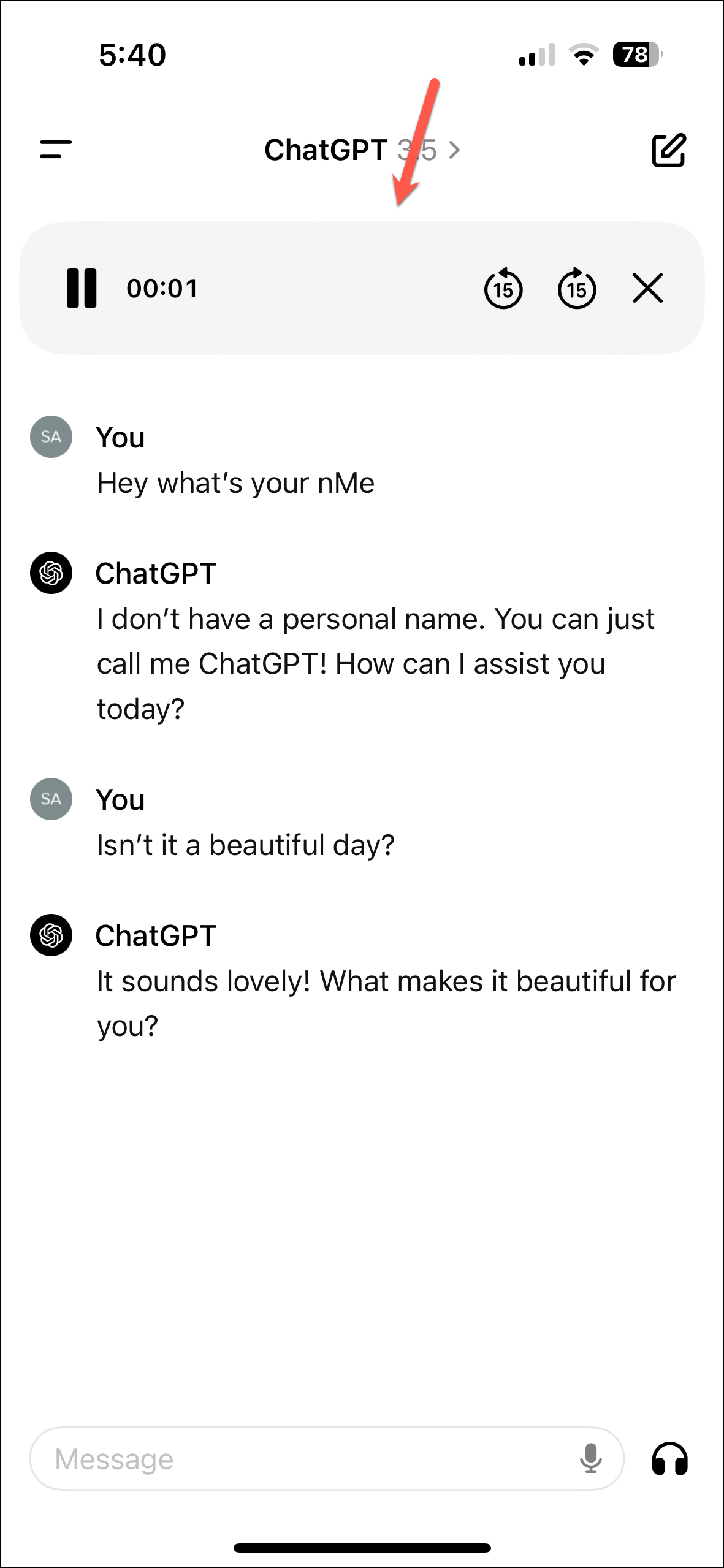
Use Read Aloud on the Web App
The option for Read Aloud is accessible from the web app, too, unlike the Voice Conversations feature.
- To use it, go to chat.openai.com and sign in to your account.
- Then, start a New Chat with ChatGPT or open an existing conversation.
- Click on the 'Read Aloud' button (Speaker icon) below the response, and ChatGPT will read the message.
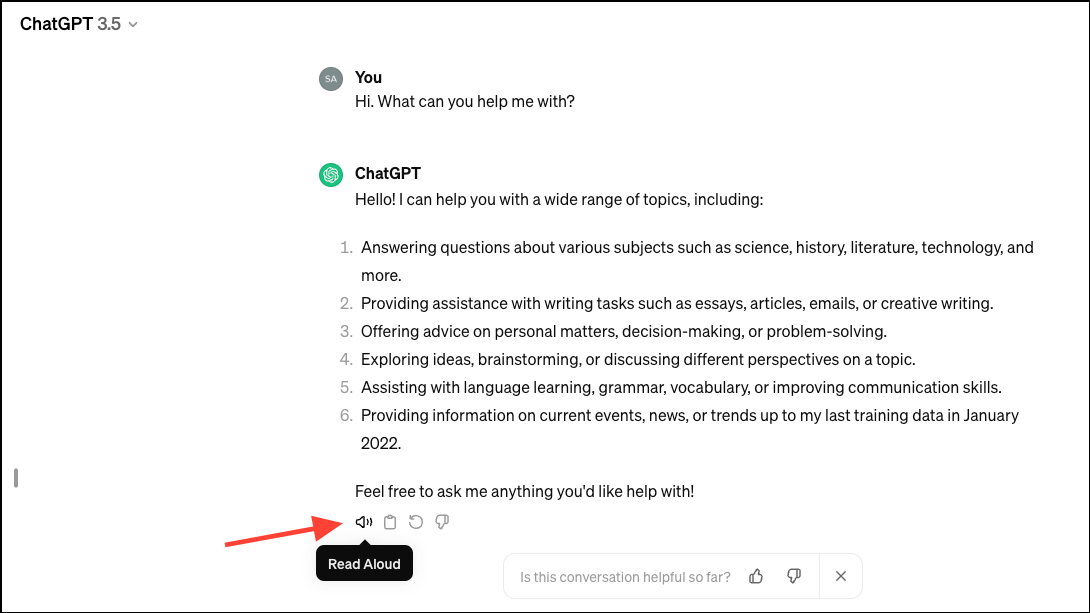
- Unlike the mobile app, there are no options to pause, forward, or rewind the readout. But you can stop it by clicking the 'Stop' button that appears in the place of the Speaker icon.
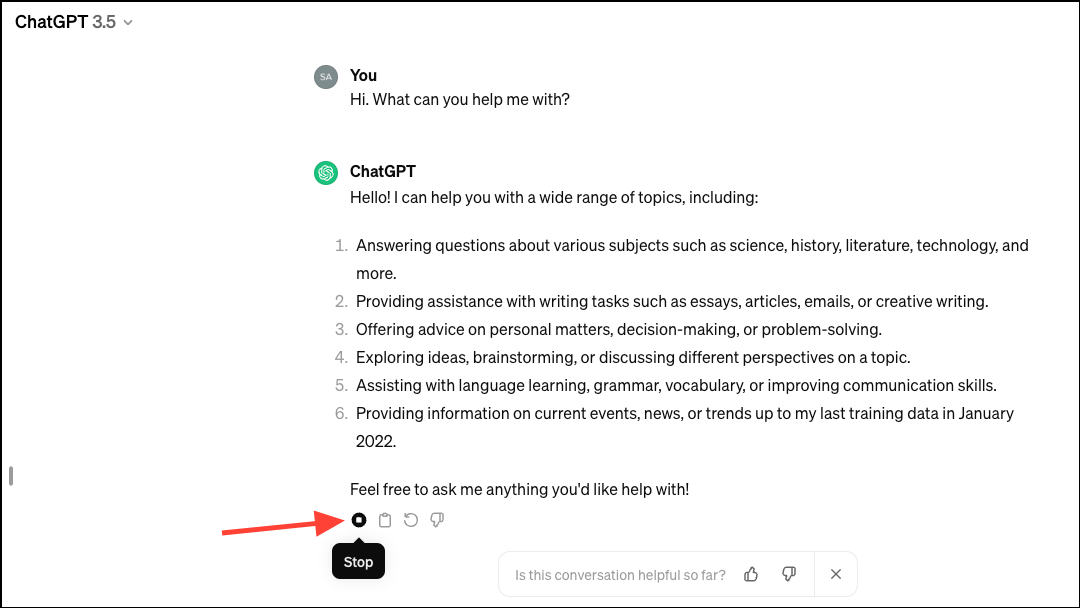
By enabling ChatGPT to speak and read messages, OpenAI has enhanced the convenience and accessibility of your interactions with their AI. Whether for hands-free multitasking, improved accessibility, or a more engaging experience, Read Aloud is a welcome addition to the chatbot.






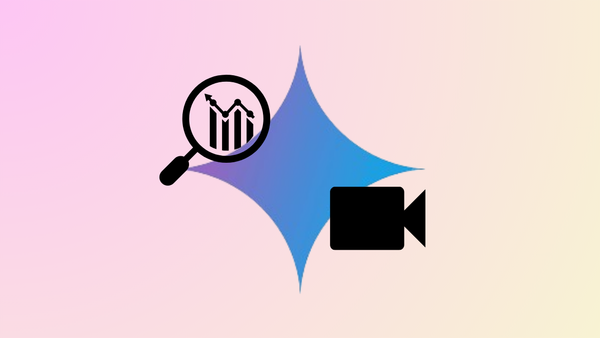



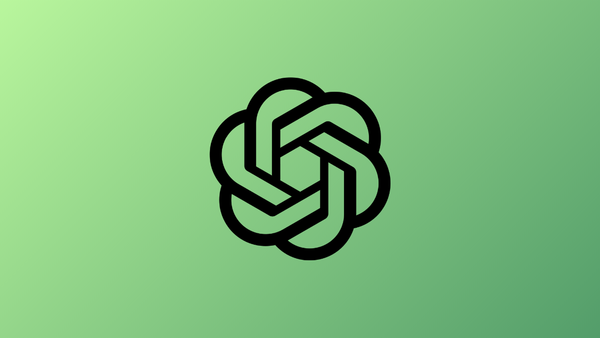
Member discussion