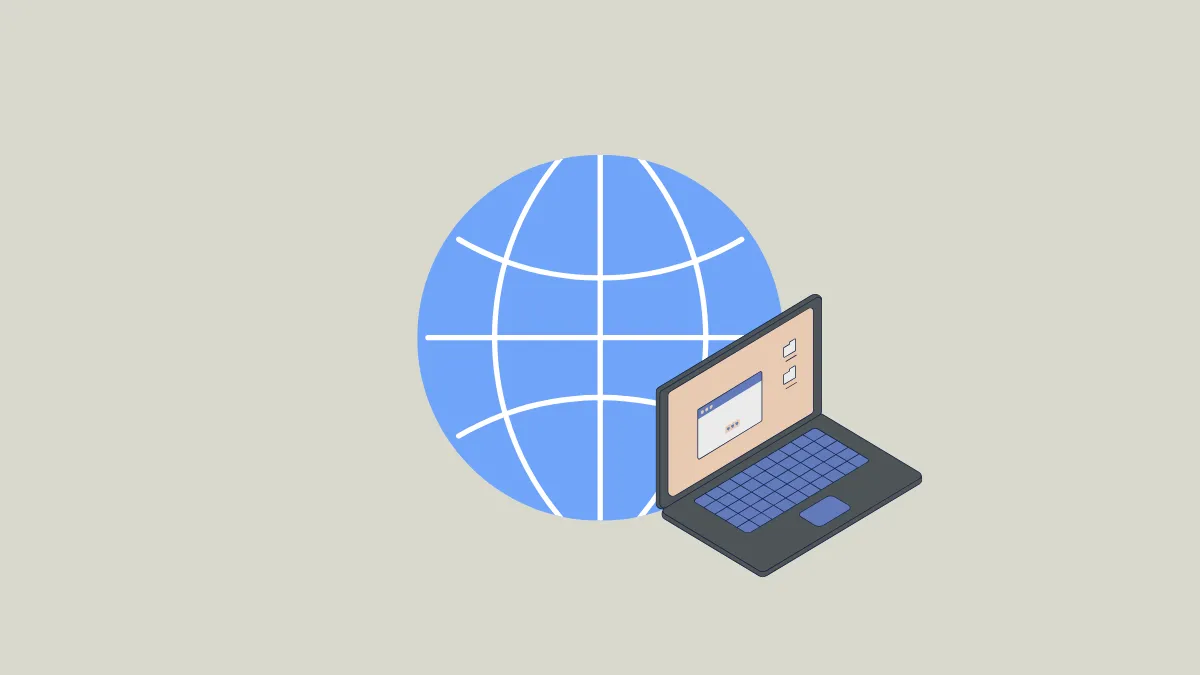Configuring global proxy settings in Windows 11 allows all internet traffic from your device to route through a designated intermediary server, which can improve privacy, restrict access to certain content, and help organizations manage network activity. Setting this up correctly ensures that every application using your system’s default network configuration will follow the proxy rules, making it an essential step for corporate environments, data privacy, or bypassing geo-restrictions.
Automatic Proxy Configuration via Windows 11 Settings
Step 1: Open the Windows Start menu and select Settings. This is the central hub for all system preferences and network adjustments.
Step 2: In the Settings window, click on Network & Internet. This section controls your device’s connectivity, including Wi-Fi, Ethernet, VPN, and proxy options.
Step 3: Click on Proxy in the sidebar. Here you’ll find both automatic and manual proxy setup options.
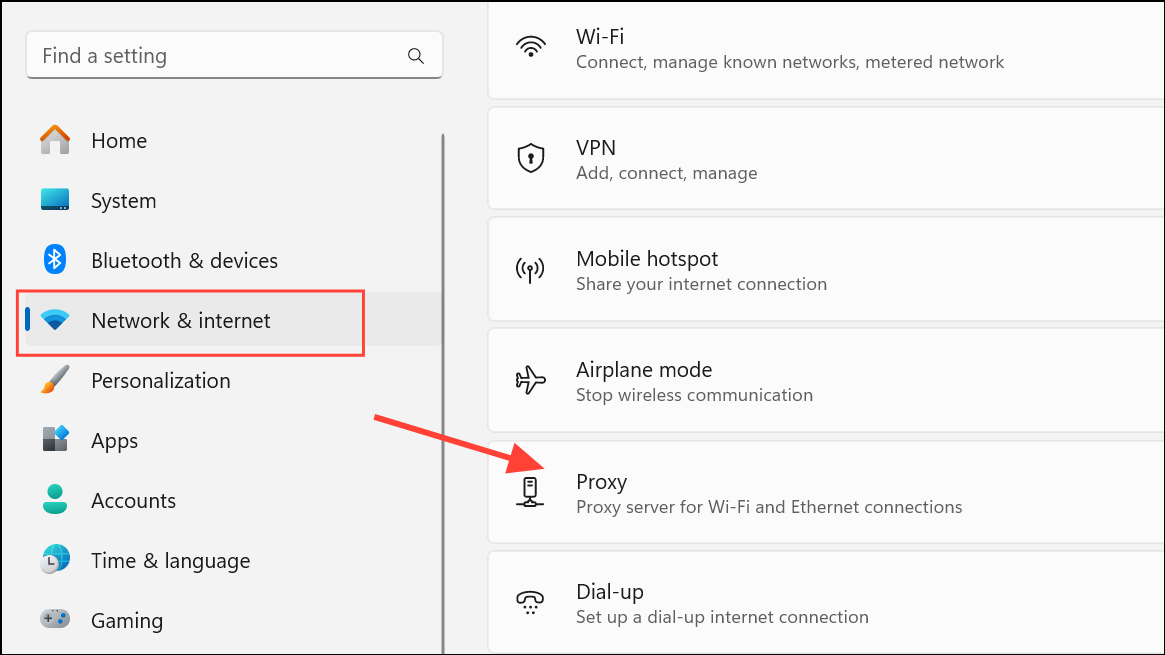
Step 4: Under Automatic proxy setup, turn on the toggle for Automatically detect settings. This instructs Windows 11 to use the Web Proxy Auto-Discovery Protocol (WPAD) to find and apply the appropriate proxy configuration from your network. This method is commonly used in business or school environments where proxy settings are distributed automatically.
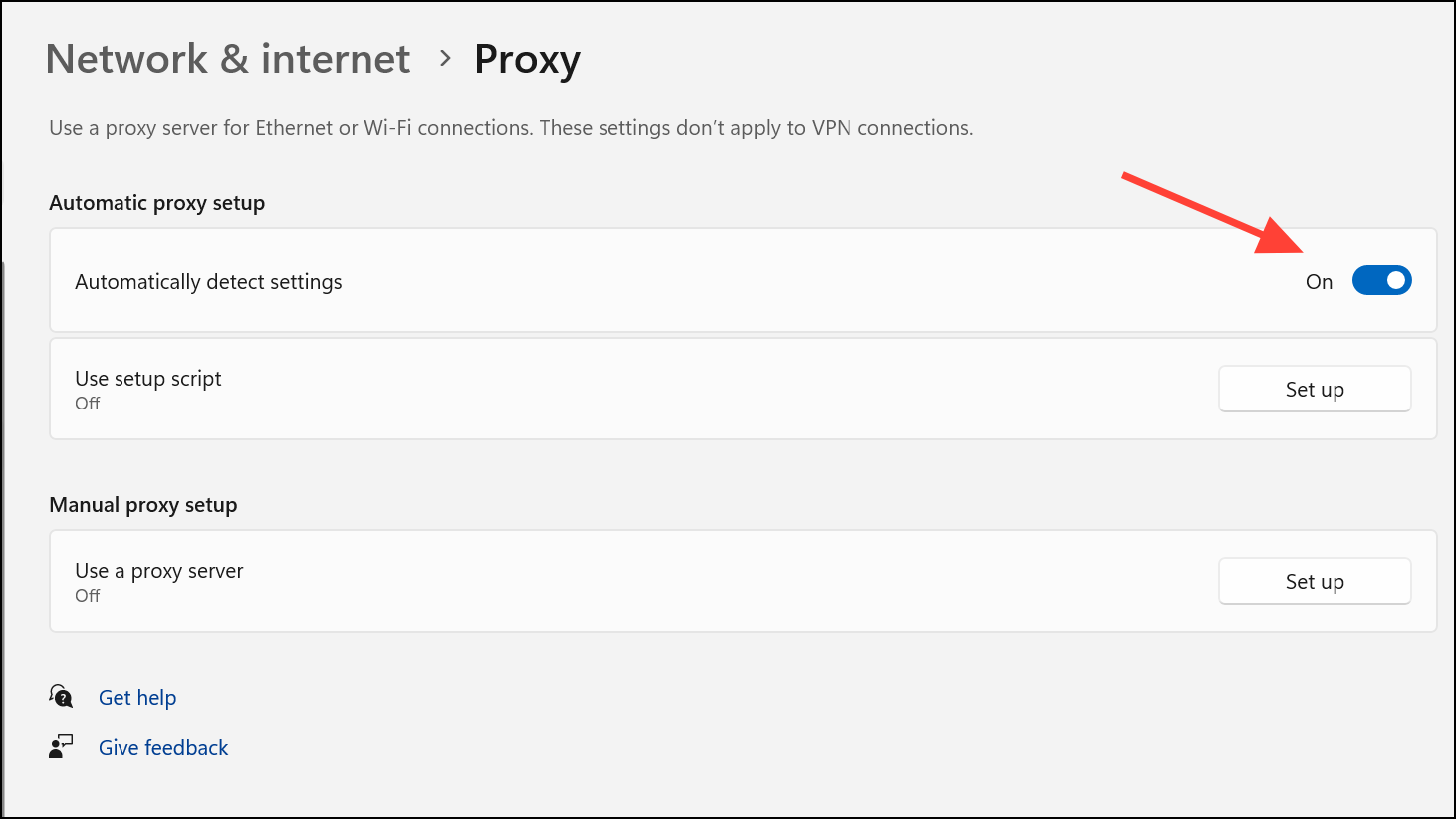
Automatic detection streamlines configuration, requiring no manual input. If your organization provides a setup script (often a URL pointing to a Proxy Auto-Configuration or PAC file), click Set up beside Use setup script, enable the toggle, enter the script address, and click Save. This script automates proxy assignment and exceptions according to rules defined by your IT department or proxy provider.
Manual Proxy Configuration in Windows 11
Manual configuration is ideal if you have specific proxy server details from your provider or need custom control over your connection.
Step 1: In the Settings > Network & Internet > Proxy window, scroll to the Manual proxy setup section.
Step 2: Click Set up next to Use a proxy server.
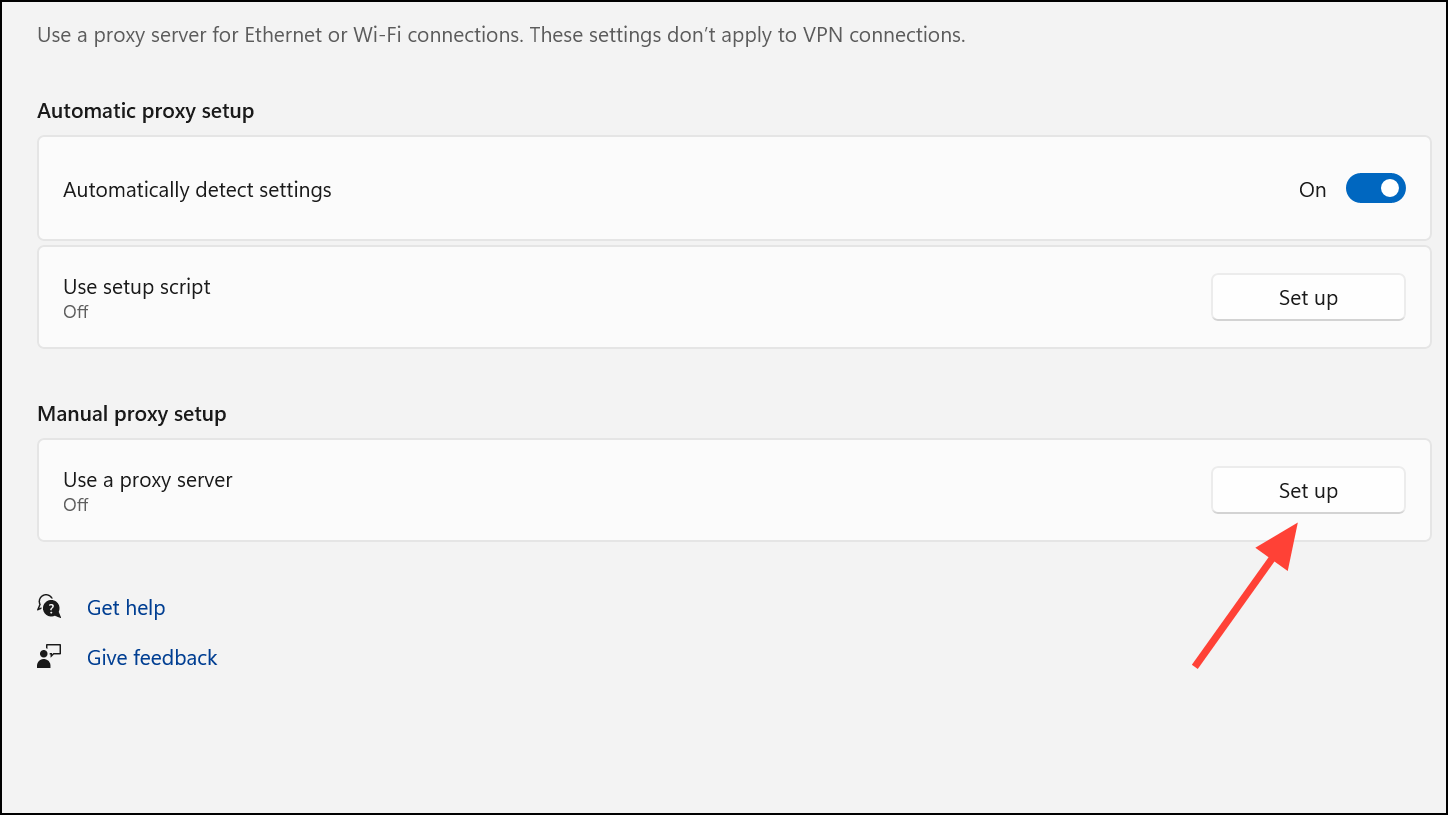
Step 3: In the dialog, switch Use a proxy server to On.
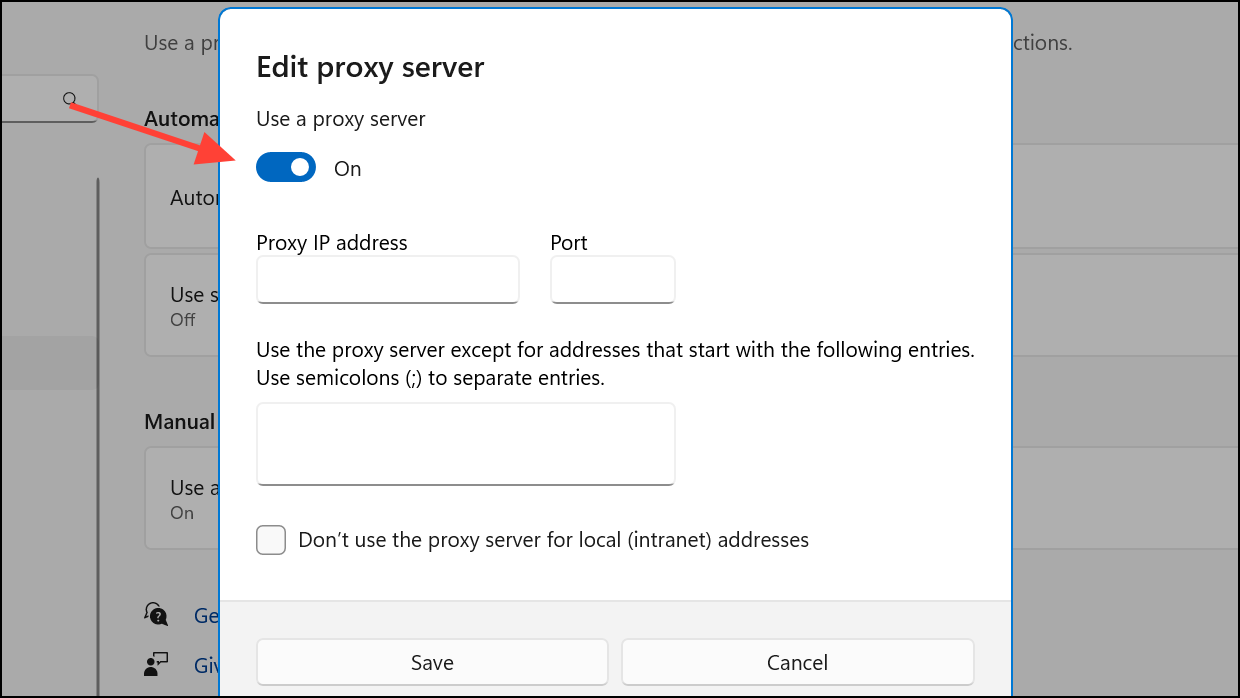
Step 4: Enter the proxy server’s IP address or hostname and the required port number. This information is typically provided by your proxy service or IT department. For example, you might enter 192.168.1.100 as the address and 8080 as the port.
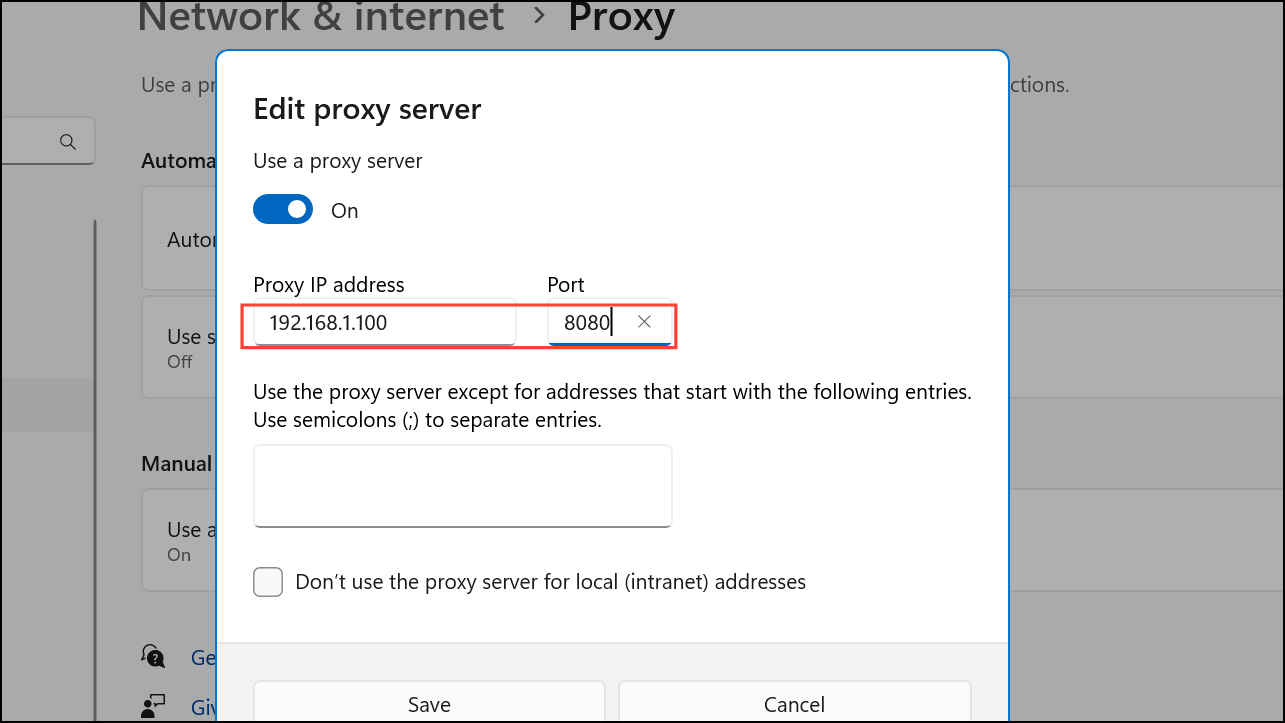
Step 5: If you need to exclude specific websites from using the proxy (such as internal company resources or banking sites), add their domains in the exceptions field, separating each with a semicolon. For example: *.company.com;localhost;127.0.0.1.
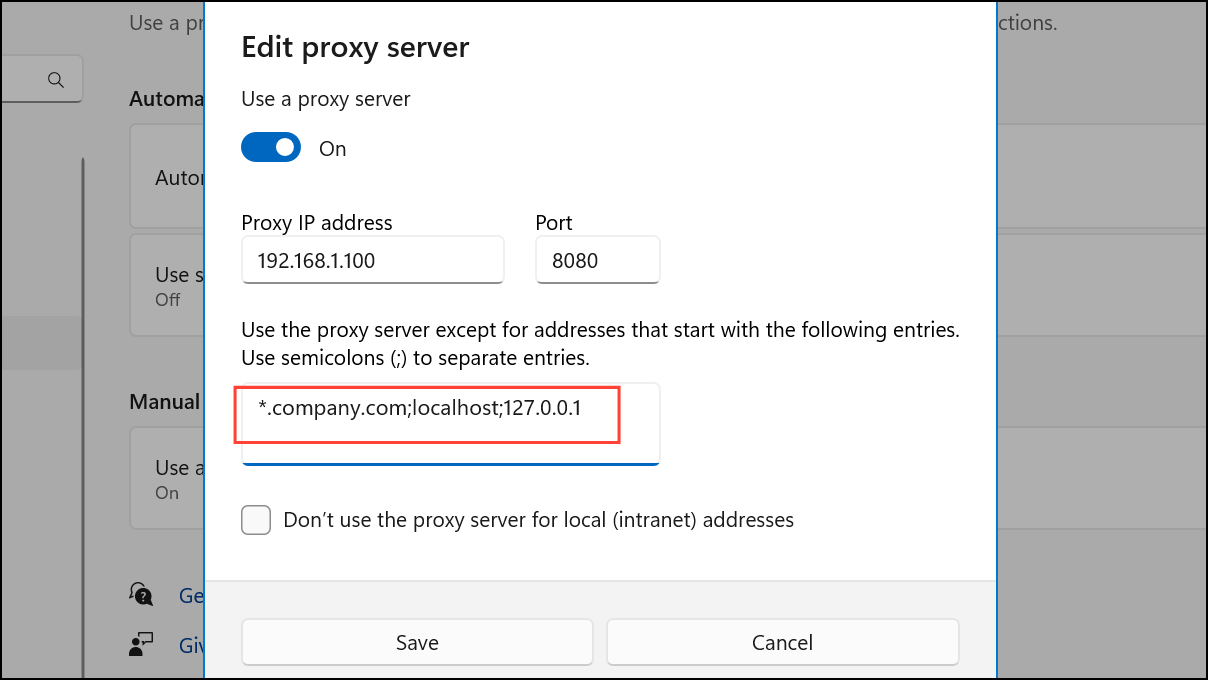
Step 6: Select the checkbox for Don’t use the proxy server for local (intranet) addresses if you want to ensure that internal network traffic bypasses the proxy. This is generally recommended unless your organization instructs otherwise.
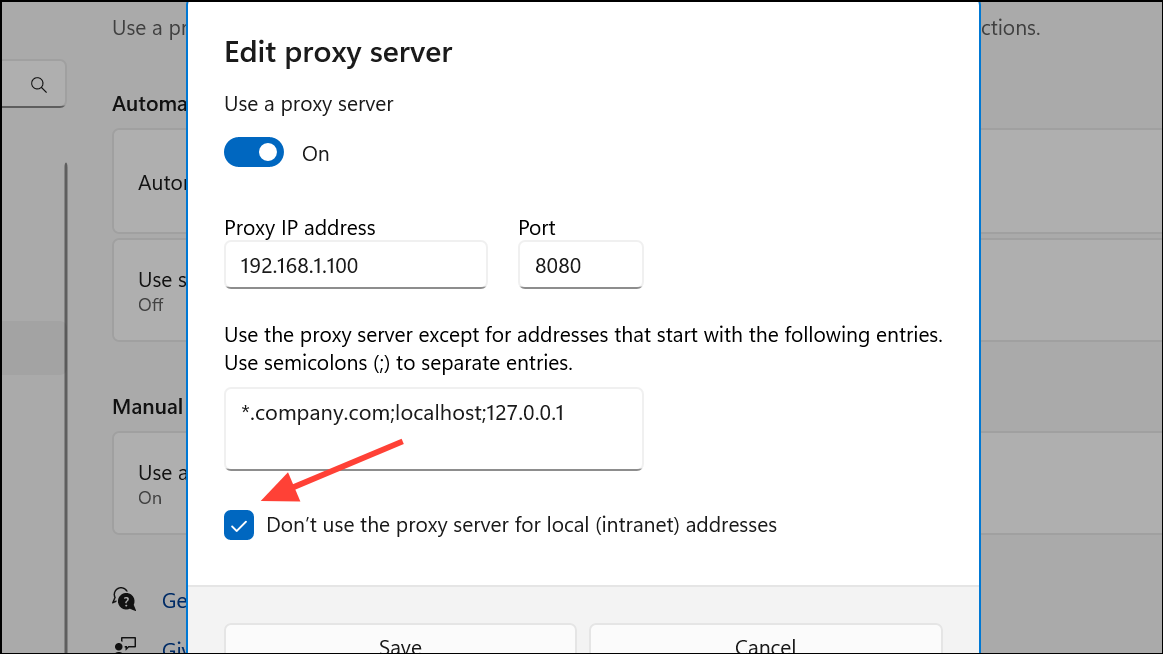
Step 7: Click Save to apply the settings. The changes take effect immediately for all applications using the system proxy configuration.
Configuring Proxy Settings Using Control Panel (Legacy Method)
Some advanced proxy types, such as HTTPS or SOCKS5, or legacy software may require configuration through the classic Control Panel interface.
Step 1: Press Windows + R, type control panel, and press Enter.
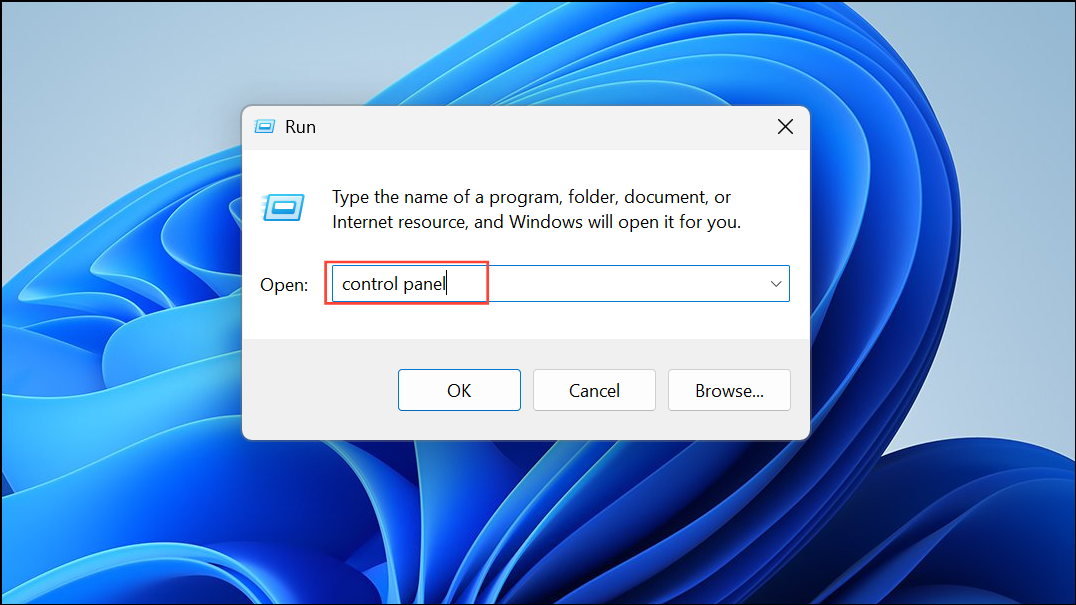
Step 2: Navigate to Network and Internet > Internet Options.
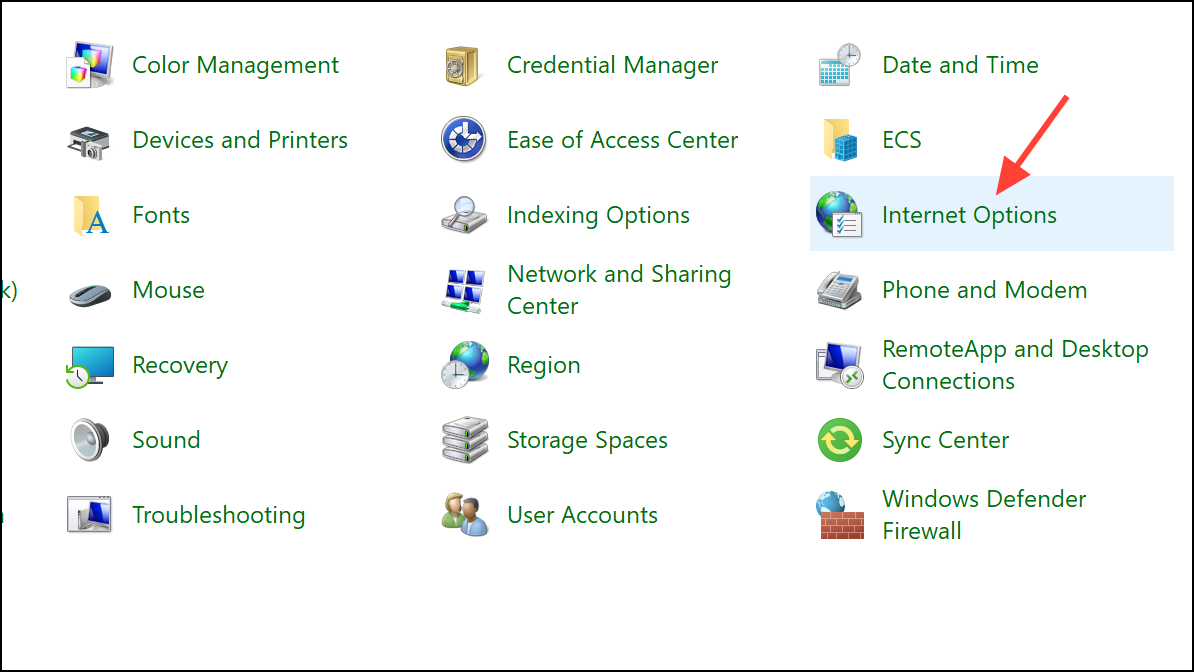
Step 3: Go to the Connections tab and click LAN settings.
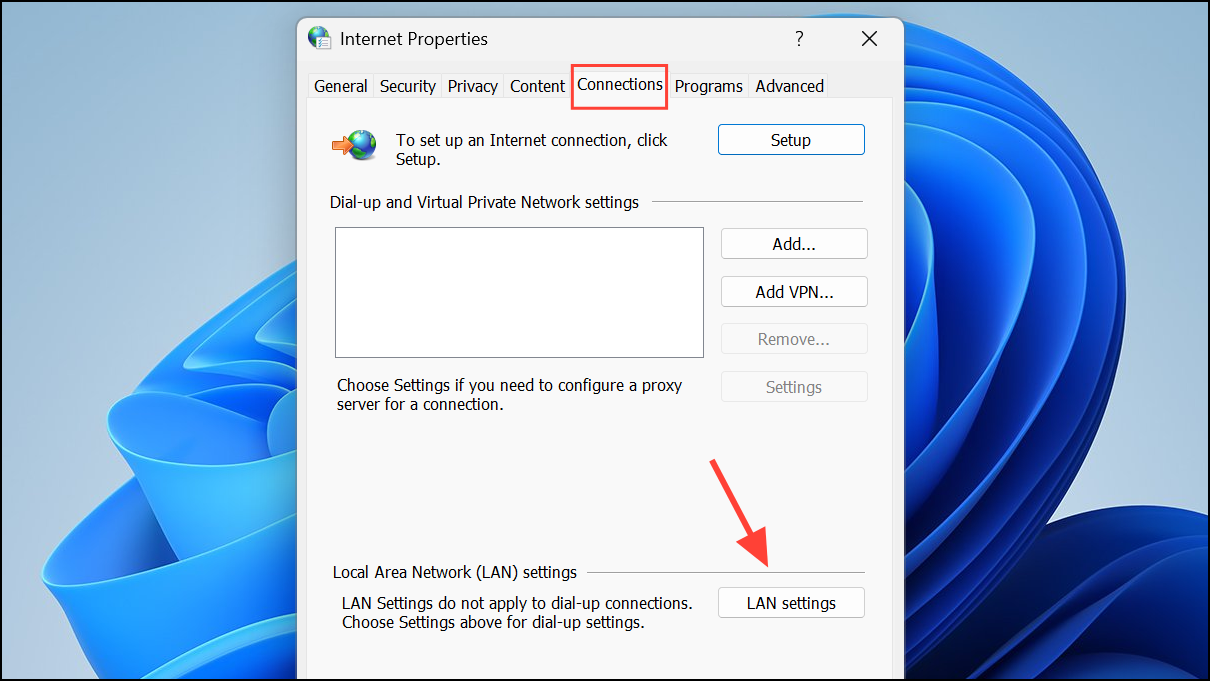
Step 4: Check Use a proxy server for your LAN. Click Advanced to specify different proxies for HTTP, HTTPS (Secure), FTP, and SOCKS protocols if required by your provider.
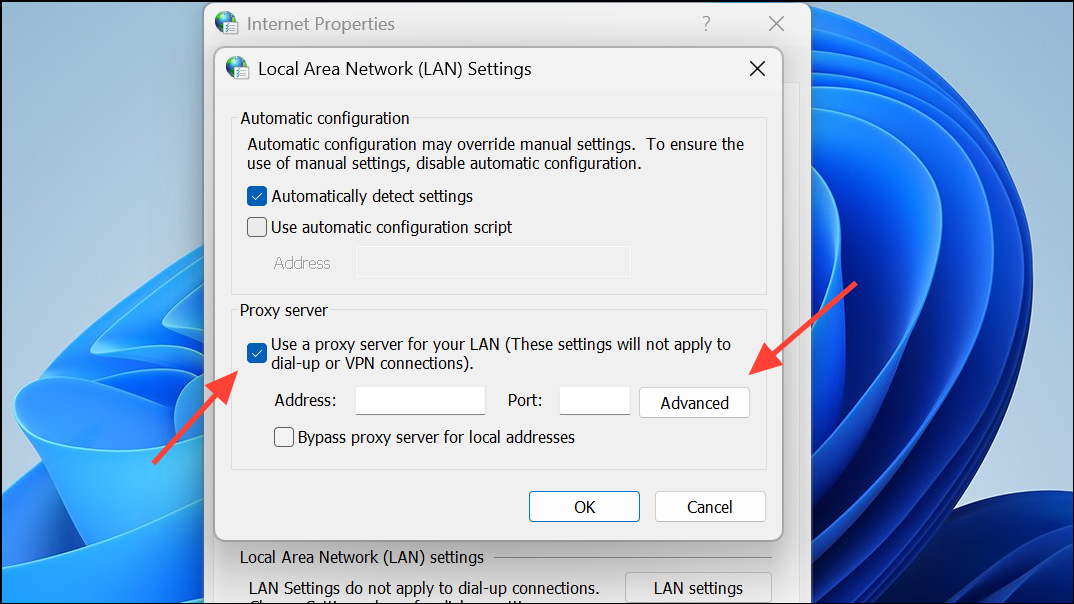
Step 5: Enter the appropriate addresses and ports for each protocol. Add any exceptions for addresses that should not use the proxy in the provided field, using semicolons to separate entries.
Step 6: Click OK to save your settings, then Apply and OK again to exit Internet Properties.
These settings apply system-wide and are especially useful for applications that do not recognize the newer Settings app proxy configuration.
Disabling or Resetting Proxy Settings in Windows 11
If you need to remove proxy settings—perhaps for troubleshooting connectivity issues or reverting to direct internet access—you can disable both automatic and manual proxy options.
Step 1: Open Settings > Network & Internet > Proxy.
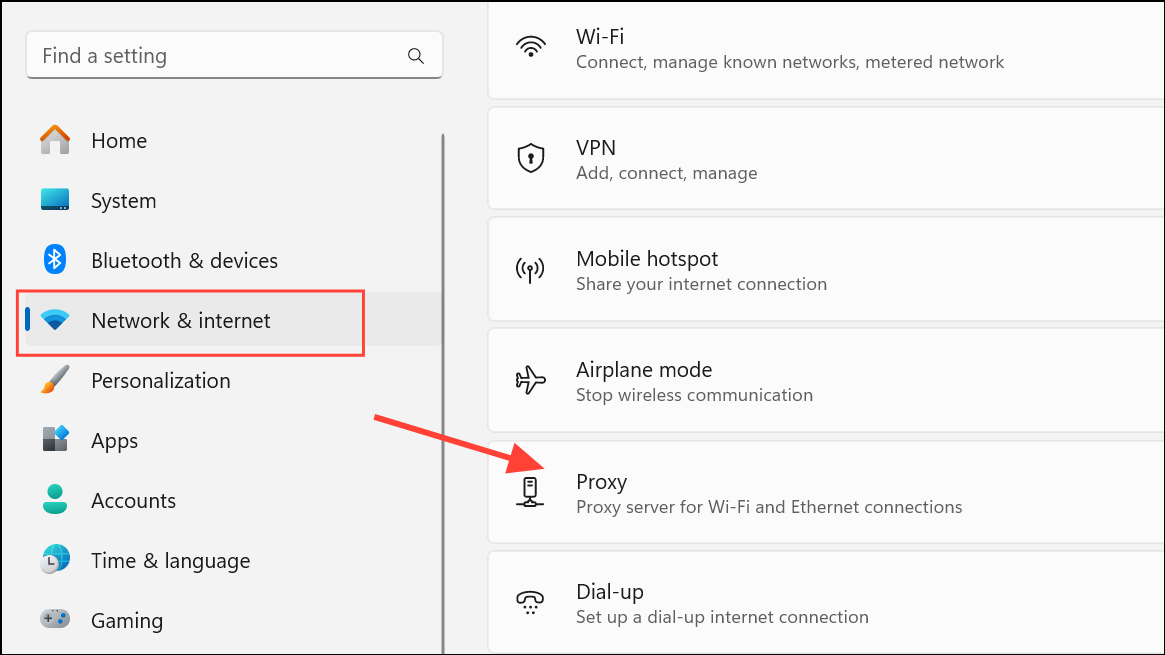
Step 2: Under Automatic proxy setup, turn off Automatically detect settings and Use setup script if they are enabled.
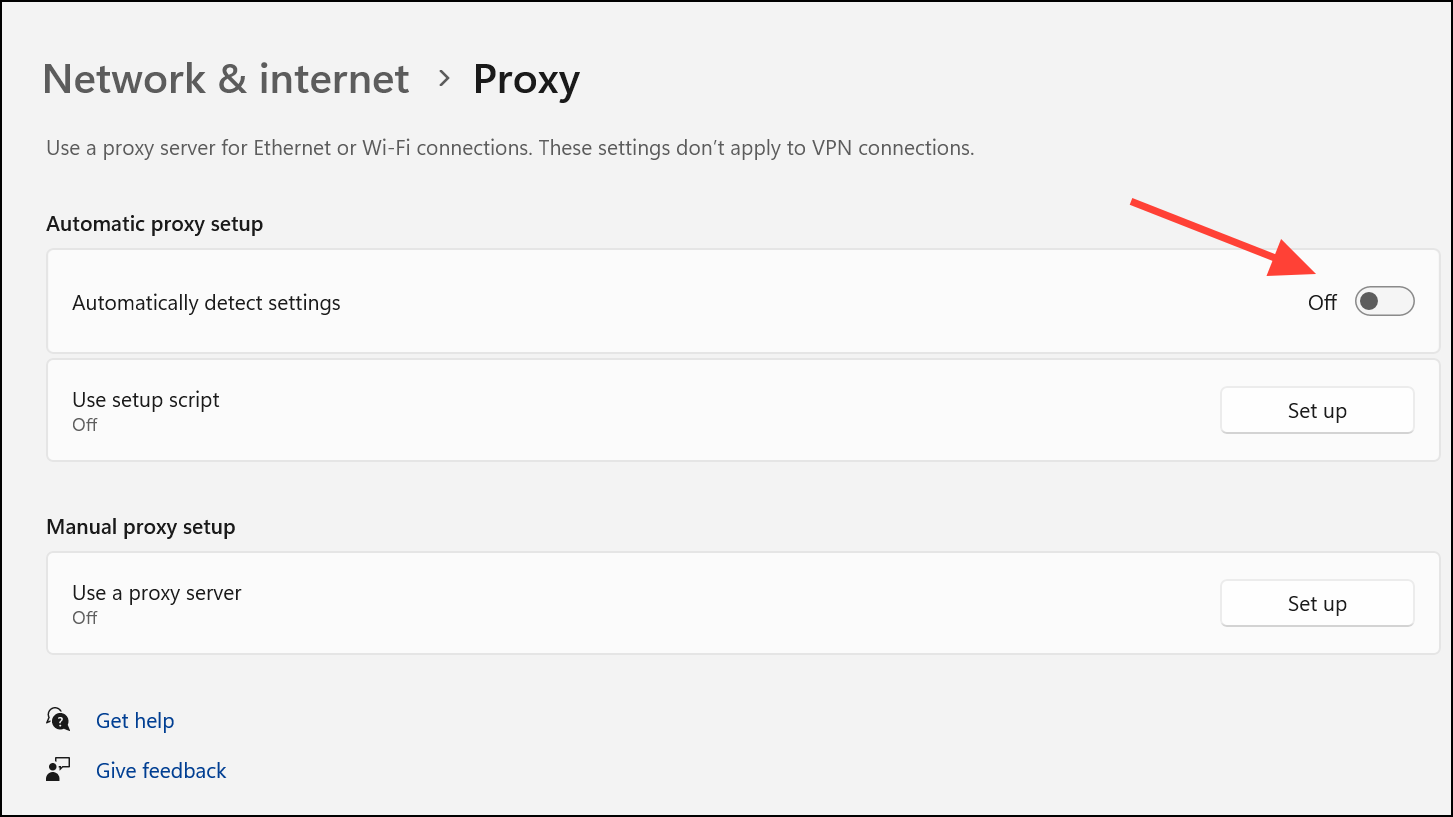
Step 3: Under Manual proxy setup, click Set up next to Use a proxy server and toggle it off. Click Save to confirm.
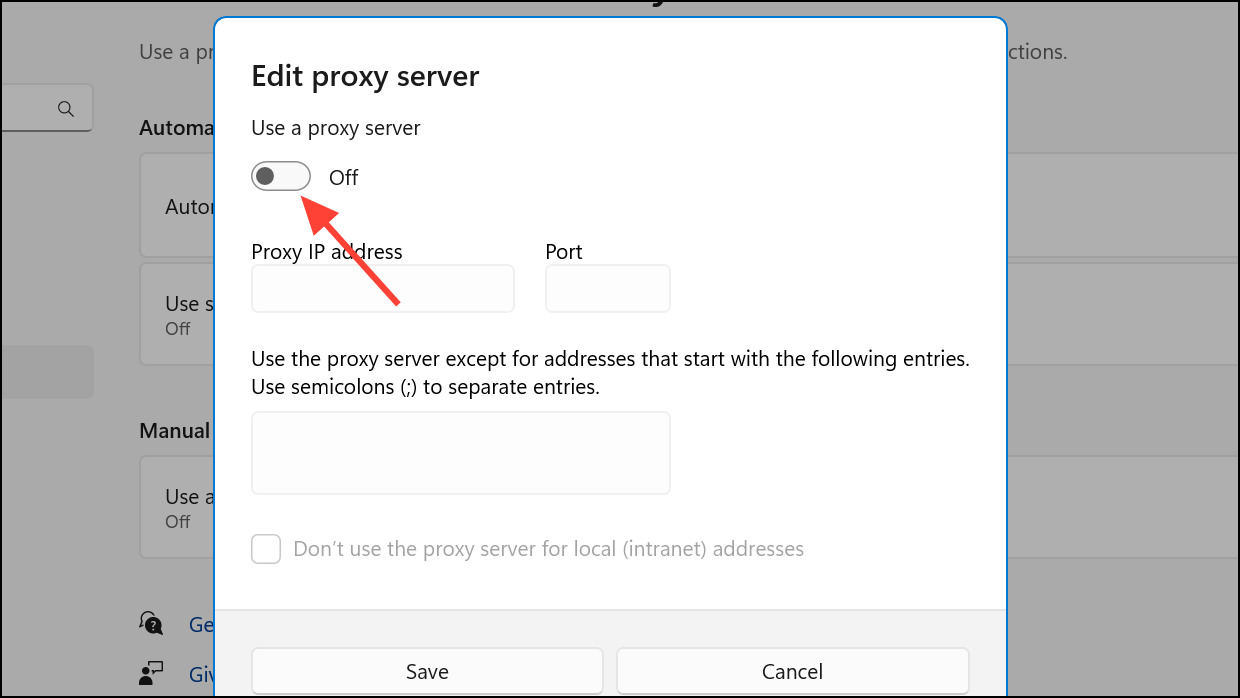
These changes immediately restore your device to a direct connection, bypassing any proxy server. If you previously configured proxy settings through Control Panel, revisit Internet Options and uncheck Use a proxy server for your LAN.
Troubleshooting Common Proxy Connection Issues
Incorrect proxy settings can block internet access, cause authentication errors, or disrupt specific applications. Here’s how to resolve common issues:
- Recheck your proxy IP address and port for typos or outdated information.
- Restart your device after changing proxy settings to ensure all applications use the new configuration.
- If using browser extensions (like VPNs), disable them to prevent conflicts with system proxy settings.
- Reset network settings by going to
Settings > Network & Internet > Advanced network settings > Network reset. This restores all networking components to defaults. - Update your network adapter drivers if you encounter persistent connectivity problems.
- If you see errors such as “Windows could not automatically detect this network’s proxy settings,” review or reset all proxy fields and consult your IT provider if the issue persists.
For advanced issues, consider removing all proxy settings via the Windows Registry, but back up your registry first. Navigate to HKEY_LOCAL_MACHINE\Software\Policies\Microsoft\Windows\CurrentVersion\Internet Settings and adjust the ProxySettingsPerUser value if directed by your IT administrator.
Setting global proxy settings in Windows 11 streamlines network traffic management and privacy. With these methods, you can quickly switch between direct and proxy connections, adapt to different environments, and resolve issues as they arise.