iPhone 14 and variants will be available in a few days. And if you live in the United States and are planning to buy any of the variants, i.e., 14, 14 Plus, 14 Pro, and 14 Pro Max, you must have got the memo that eSIM is the future.
All iPhone 14 models shipped in the US will not have a tray for a physical SIM card. While the rest of the world will still have a place for one nano SIM card, users in the US have to bid the little buggers goodbye. Now, while setting up an eSIM on iPhone 14 is easy, if you want, you can convert your physical SIM to an eSIM while you wait for the new phone to get things ready.
And while iPhone 14 is what’s on most people’s minds right now, you can also use these steps to convert a physical SIM to an eSIM for use on your current phone itself.
Convert a Physical SIM to an eSIM from Settings
If the carrier supports it, converting your physical SIM to an eSIM is a simple matter of going into the Settings app and tweaking some settings.
Open the Settings app and tap the option for ‘Cellular’ or ‘Mobile Data’. Depending on the region you’re in, the option you see will vary.
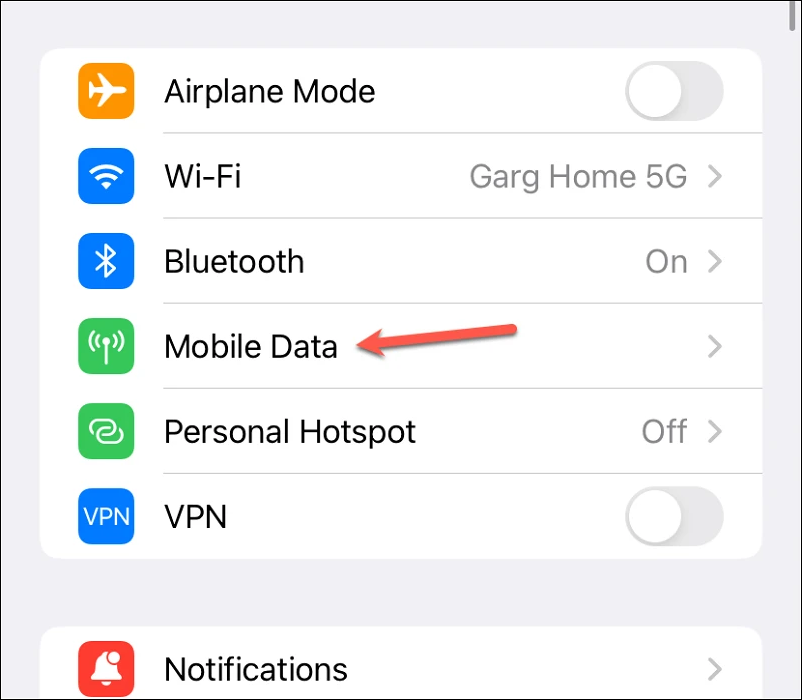
Then, if your carrier supports it, you’ll see the option ‘Convert to eSIM’ under your carrier information. If you don’t see the option, your carrier does not support direct conversion from settings.
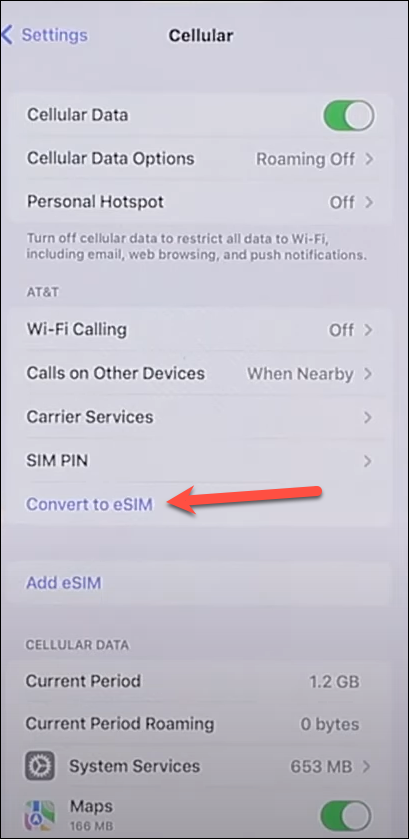
Then, tap ‘Convert Cellular Plan’ from the Convert to eSIM screen that pops up.
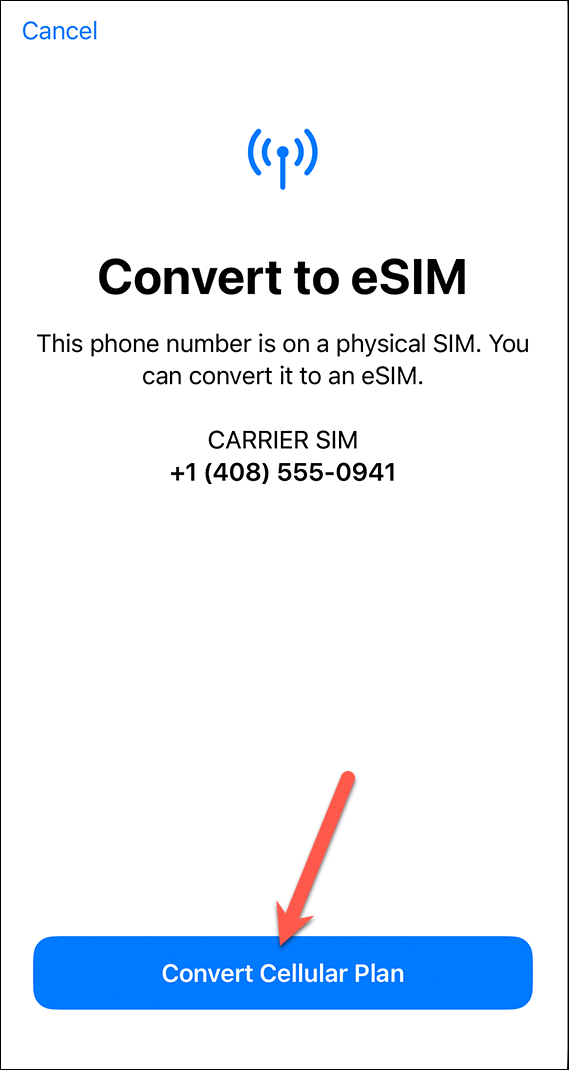
A confirmation prompt will appear. Tap ‘Convert to eSIM’ to confirm.
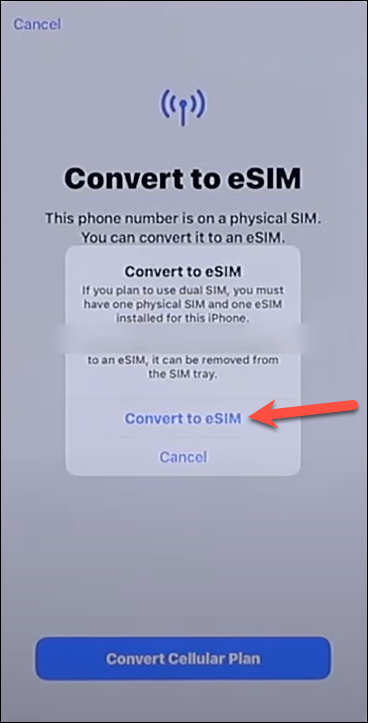
The screen will show ‘Activating’ and it may take some time for the eSIM activation to complete.
Once the activation is completed, remove the physical SIM from the phone using the SIM card ejection tool and restart your iPhone.
To restart the iPhone, press and hold the lock and volume up buttons together until you see the ‘Slide to Power Off’ option. Then, swipe your finger on the slider to turn off the iPhone. Now to turn it back on, press and hold the lock button until the Apple logo appears on the screen.
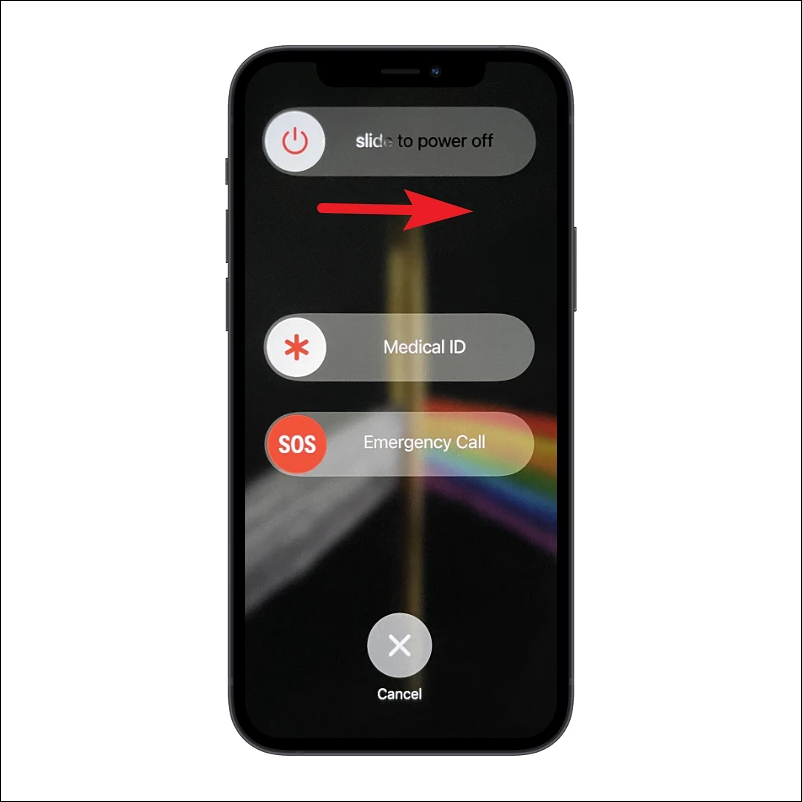
Make a call to check that eSIM is working.
In case you don’t see the option to Convert to eSIM in the settings, you’ll need to contact your carrier. You can do so using SMS or call, the details about which you’ll have to find on your carrier’s website. They will then initiate the process for conversion.
They might either support eSIM Carrier Activation. In this case, you’ll receive a notification when the plan is ready to be installed. Or they’ll share a QR code with you on your registered email address. They might also offer eSIM conversion from their app in the App Store. You’ll have to find out the process for your carrier and proceed accordingly. You can find the details for each of these processes in our guide here.

