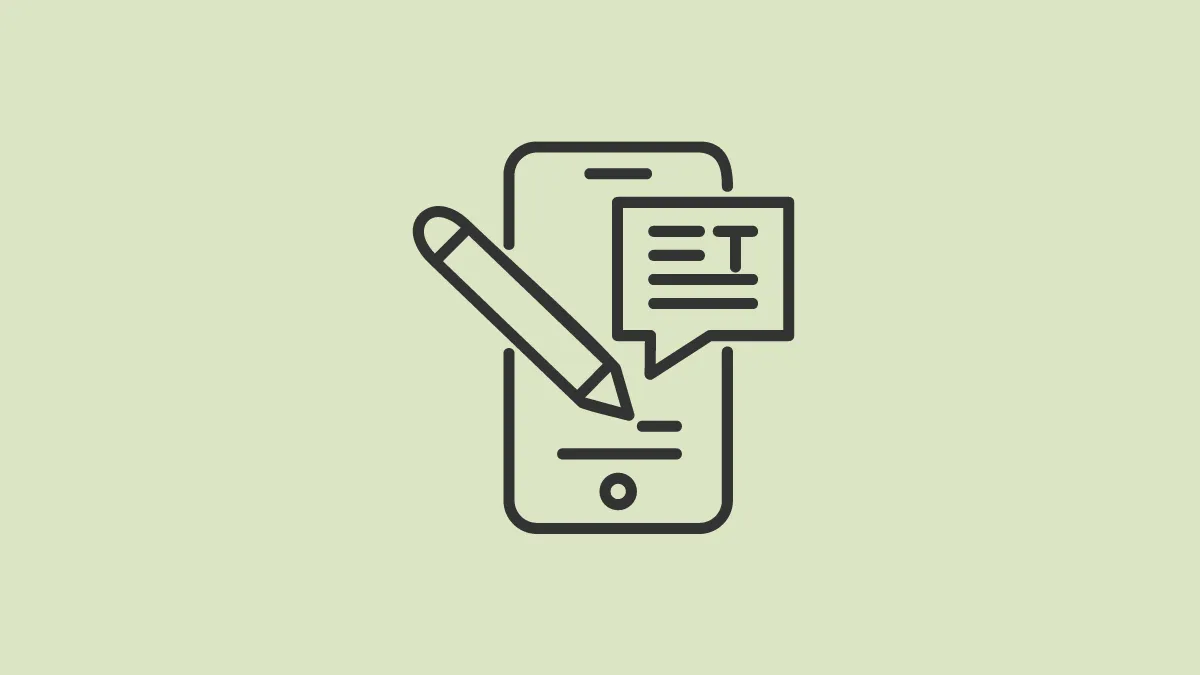Instagram may be a platform for sharing photos, videos, and reels but sometimes it’s the text that catches your eye. Maybe someone has shared a link in their Instagram caption or comment and you want to open it. But sadly, links shared in Instagram captions or comments are not clickable.
So, what’s the alternative? If you don’t want to type the entire thing by yourself and let’s face it, no one does, the only option is to copy the text to get that link. Or maybe you’ve come across a nifty caption you want to copy for your posts. But the problem is that the Instagram app on our phones does not let you copy text either. So, what’s the solution? As usual, we’re going to use workarounds to copy text from Instagram on the iPhone.
Use the Live Text Feature on iPhone
Apple introduced the live text feature with iOS 15. On iPhone XS, XR, and later, the live text feature can detect text in images on your iPhone or the web so you can copy and share, or translate text in the photos. We’ll be using this feature to copy text from Instagram which makes the whole ordeal completely painless.
First, open the Instagram app and go to the post that has the caption/ comment you want to copy. Then, take a screenshot of the text. To take a screenshot, press the Lock and Volume Up buttons together until you see the thumbnail of the screenshot in the lower left corner of the screen.
Once the thumbnail goes away, the screenshot will appear in your Photos app.
Go to the Photos app and open the screenshot you just took. Then, tap and hold the words you want to copy until the grab points appear. Move the grab points to include the complete text that you want to include or tap ‘Select All’ to select all the text in the screenshot.
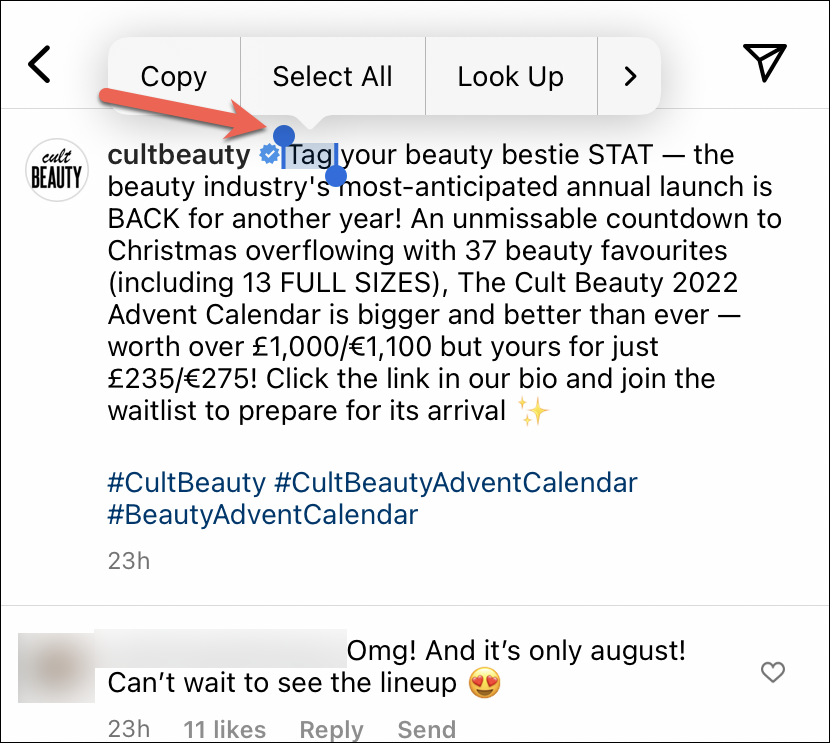
Then, tap the ‘Copy’ button from the floating options to copy the text. And paste it anywhere you like.
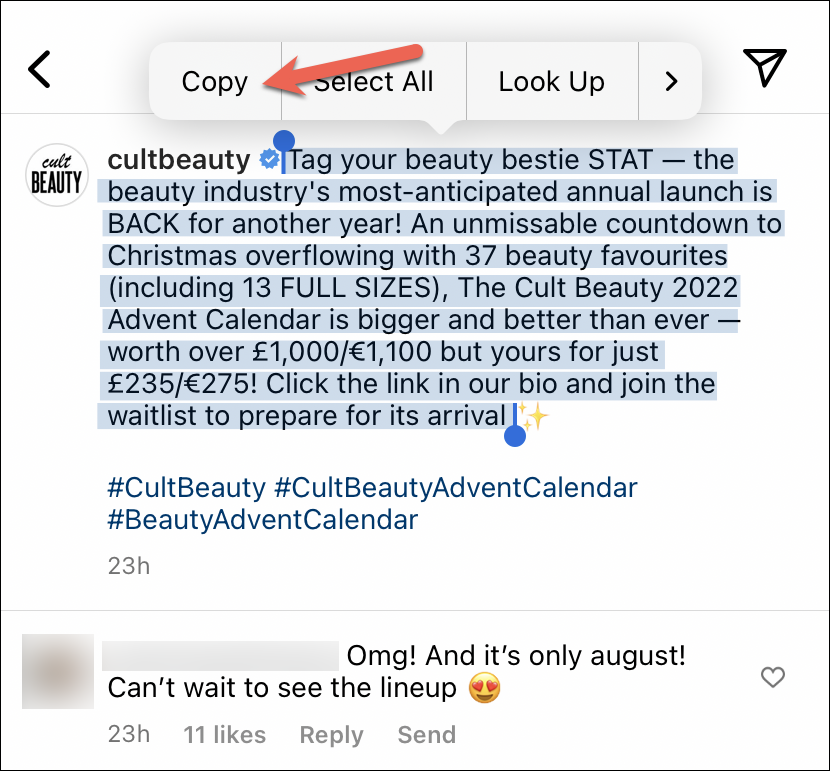
It’s as simple as that.
Use Instagram in a Browser app
Unfortunately, the Live Text feature isn’t available on all iPhone models. So, what if your iPhone doesn’t have the live text feature but you still want to copy something from an Instagram caption? There’s a simple workaround that involves using Instagram in a browser.
Go to the post that has the text in the caption and tap the ‘three-dot menu’ icon.
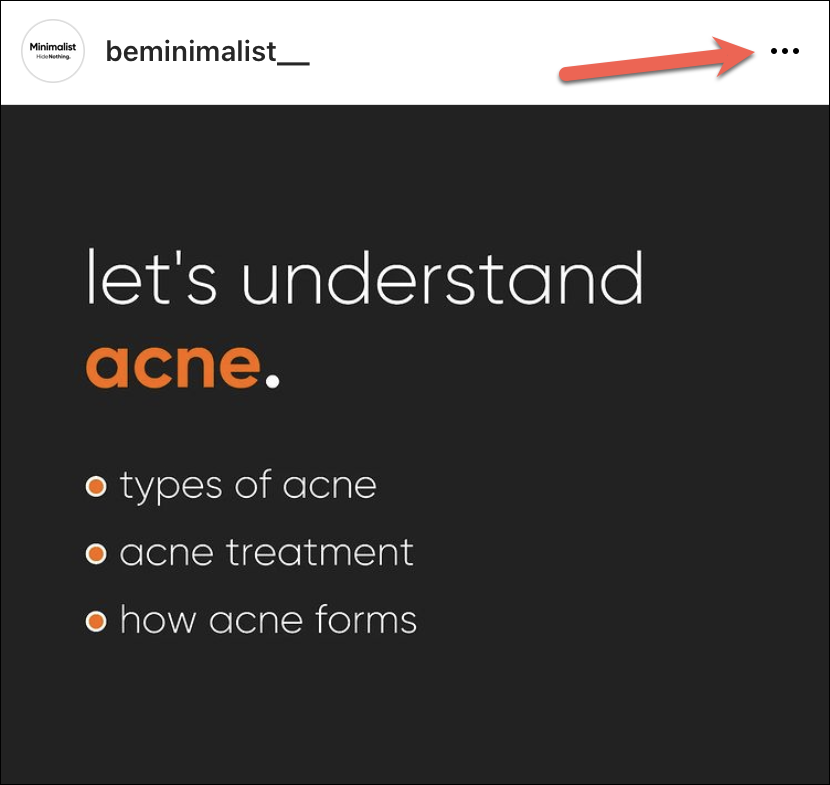
Then, tap the option for ‘Link’ from the menu to copy the link.
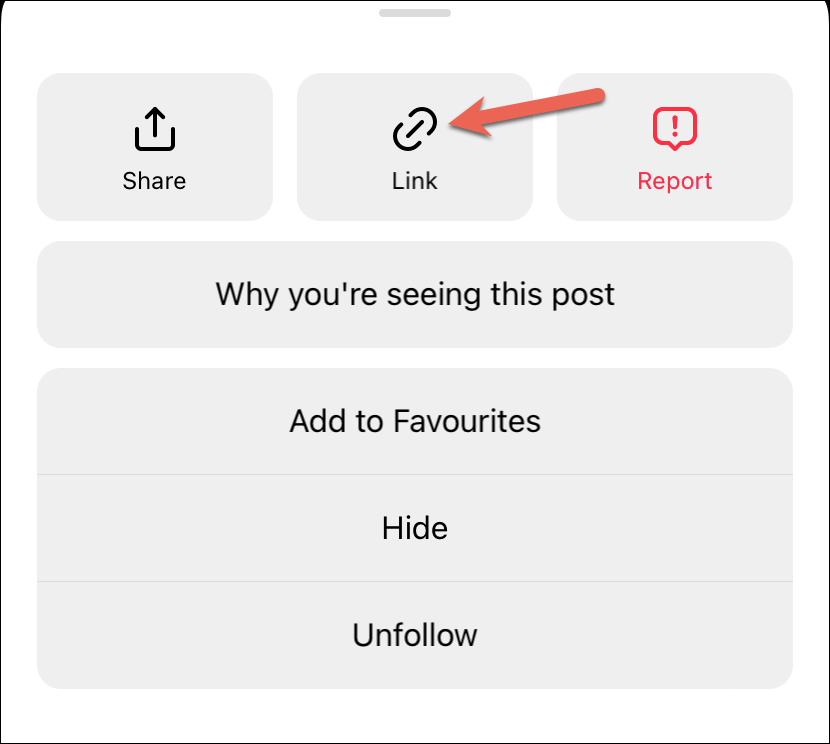
Copy the link in your browser to open the post. If you haven’t previously logged in to your account on the browser, you’ll need to log in now to access the complete caption.
You can also directly go to instagram.com and navigate to the post manually.
Then, tap and hold the text in the caption until grab points appear. Then, move them to include the complete text you want to copy and tap the ‘Copy’ button.
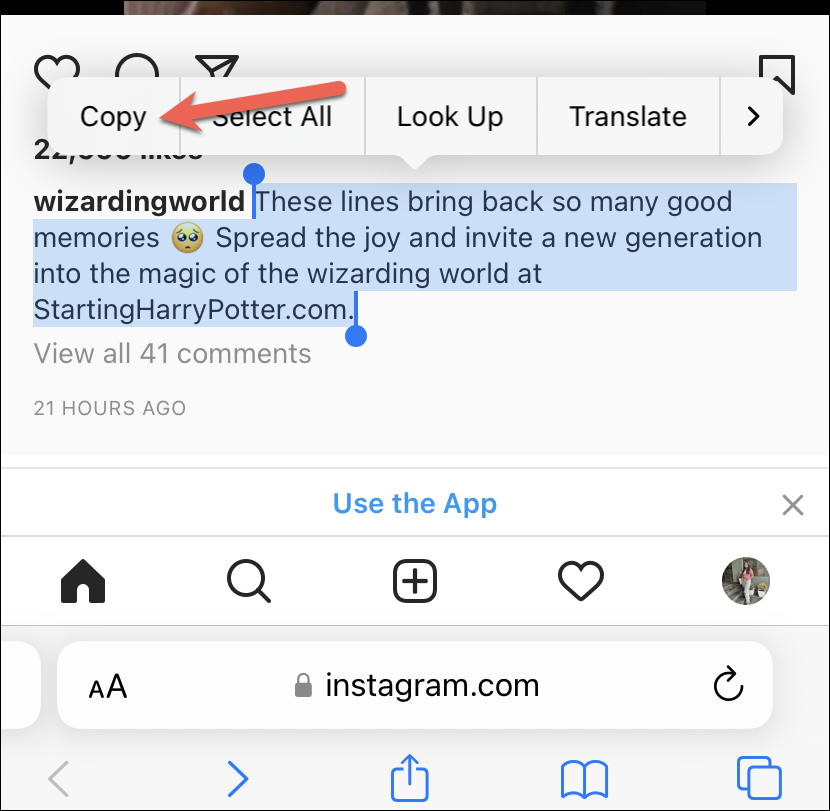
Unfortunately, you cannot copy the text in the comments this way, save for the one or two comments that appear on the feed directly.

That is, if you tap the ‘View all comments’ button and try to copy a comment or even the caption from that page, you cannot.
Use Google Photos as an Alternative
If you desperately want to copy some text from a comment on an Instagram post, you can use the Google Photos app. You can use the ‘Google Lens’ feature in the Google Photos app to detect and copy text from a screenshot, regardless of whether your phone supports Live Text or not.
If you don’t already have it, install the ‘Google Photos’ app from the App Store.
Take the screenshot of the comment section or the caption from the Instagram app.
Then, go to the Google Photos app and open the screenshot. Tap the ‘Google Lens’ button from the toolbar at the bottom.
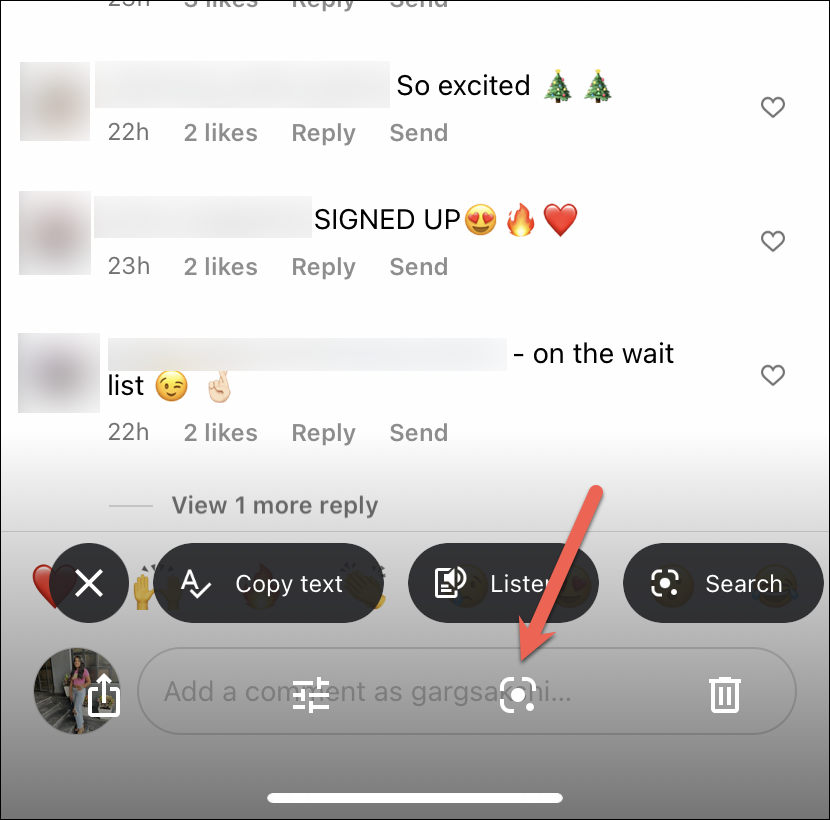
Switch to the ‘Text’ option.
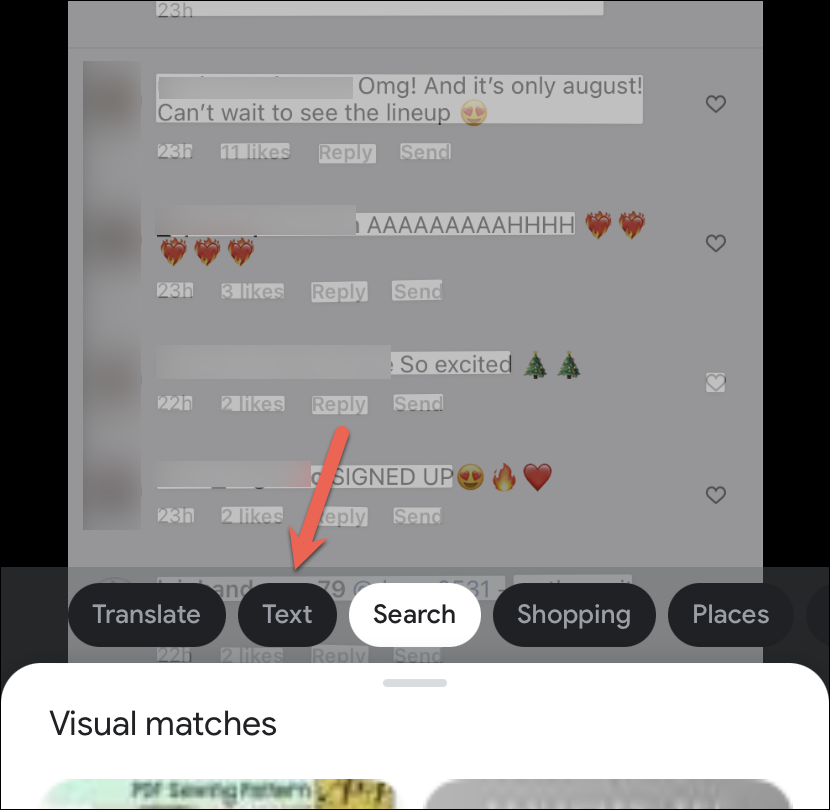
Once the text is detected, tap and hold the words until grab points appear. Then, move the grab points to select the desired text and tap the ‘Copy Text’ option at the bottom.
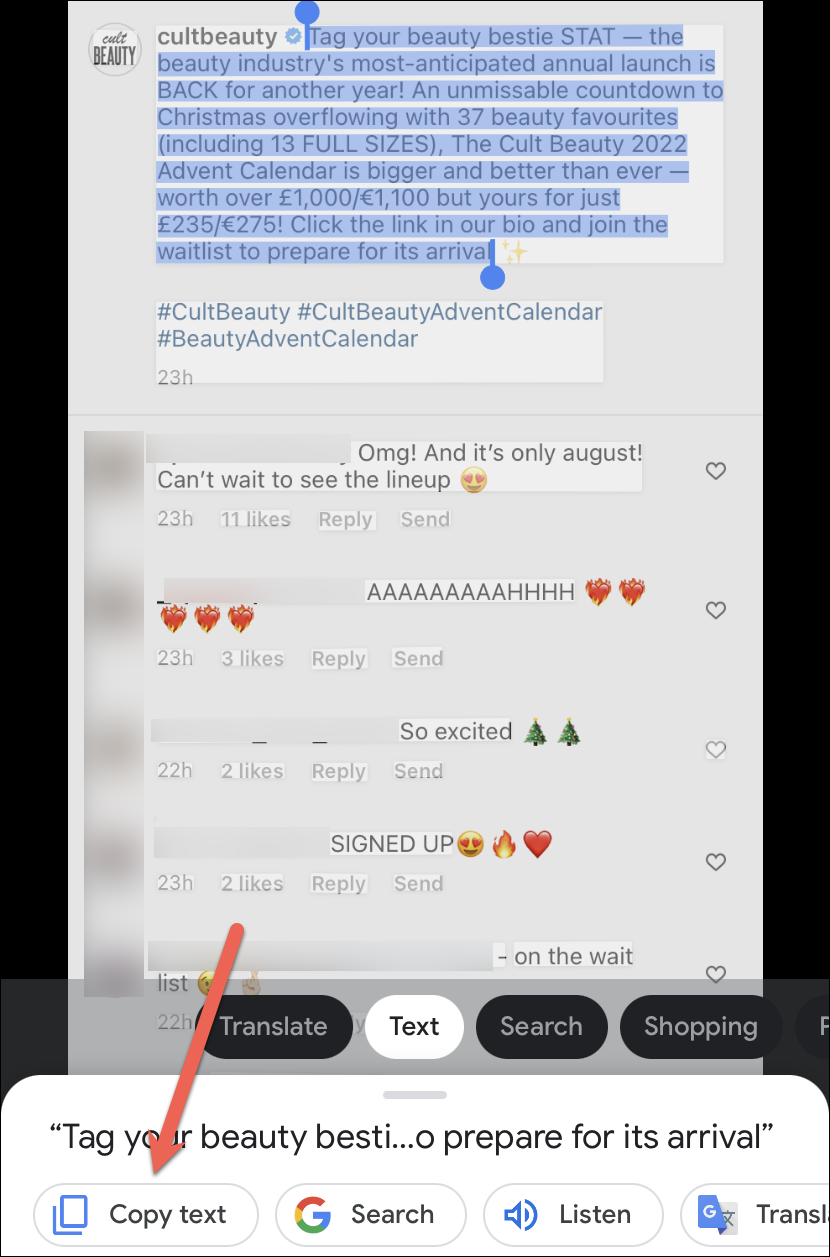
Next time you across a caption you want to copy for yourself or a link in Instagram comments, you have easier ways than going back and forth to copy it manually.