Polls are a fun way to engage with your followers on social media. Whether you want to gather their insights on a serious topic or you just want to boost engagement with fun questions, polls are the way to go.
Users engage more with polls than simple questions because all they need to do is select an option, rather than answer it themselves. All you have to do is provide users with choices, at least two when creating your polls. Both the publisher and the voters can then see the results of the polls.
Mastodon, the newest Twitter alternative, also offers the option to create polls. They are quick and easy to create and Mastodon offers you a lot of control over them. You can decide whether you want them to be single-choice or multiple-choice polls and the duration for which you want them to be live. Let’s see how to use them.
How do Polls Work on Mastodon?
On Mastodon, you can create Polls using the option to create a post (or, toot). If you’ve ever posted on Mastodon before, you’ll find creating a poll no daunting task.
Mastodon Polls, like Posts, can be up to 500 characters long, if your Mastodon server hasn’t modified the character limit. Each Poll can have a maximum of 4 options, and a minimum of 2. Each option can only be 25 characters long, though. If you add more characters than that, they will not appear in the published poll. The character limit for options is independent of the character limit for the poll query/ question.
By default, the polls are one-of, i.e., they can have a single answer. But you can convert them to any-of/ multiple-answer polls.
Mastodon polls can be live for 5 minutes, 30 minutes, 1 hour, 6 hours, 1 day, 3 days, or 7 days; you choose when you want them to expire.
You can create polls from both the computer browser and the mobile app. We’ll show the process for both, which is largely similar, with one key difference.
Create a Poll from Mastodon Web on your Computer
Using Mastodon from your computer browser is one of the best ways to access it. Go to your server domain and log in with your Mastodon account.
Then, go to the text field for composing the post that says, “What’s on your mind?”
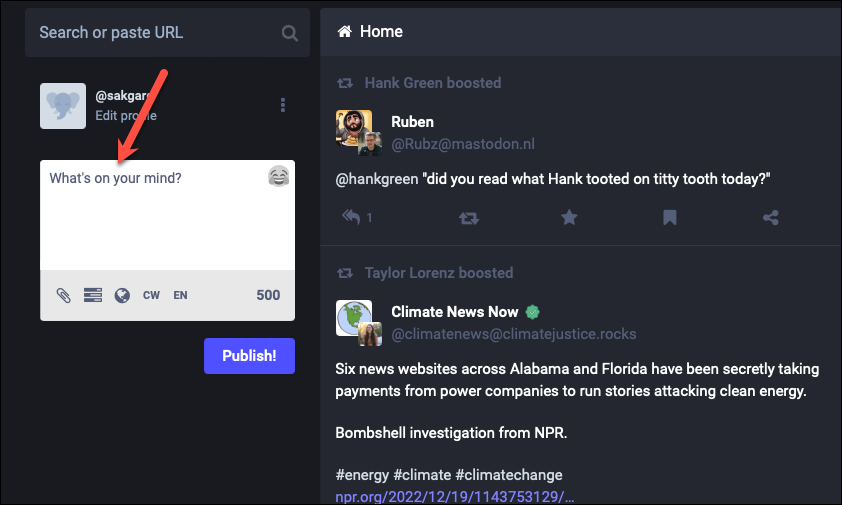
Enter your Poll’s heading, question, or query in the text field.

Next, click the ‘Poll’ icon from the icons at the bottom.
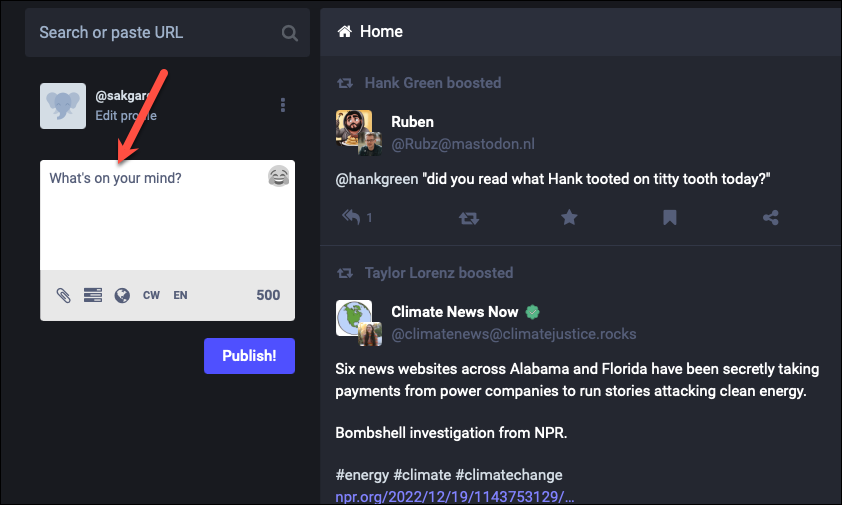
The interface for entering the choices will appear. Enter the choices for your poll.
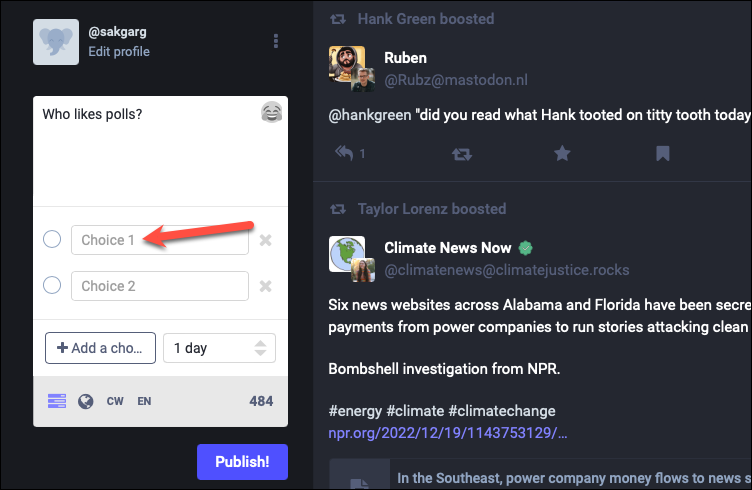
By default, you can enter two choices. To enter more, click the ‘Add a choice’ option.
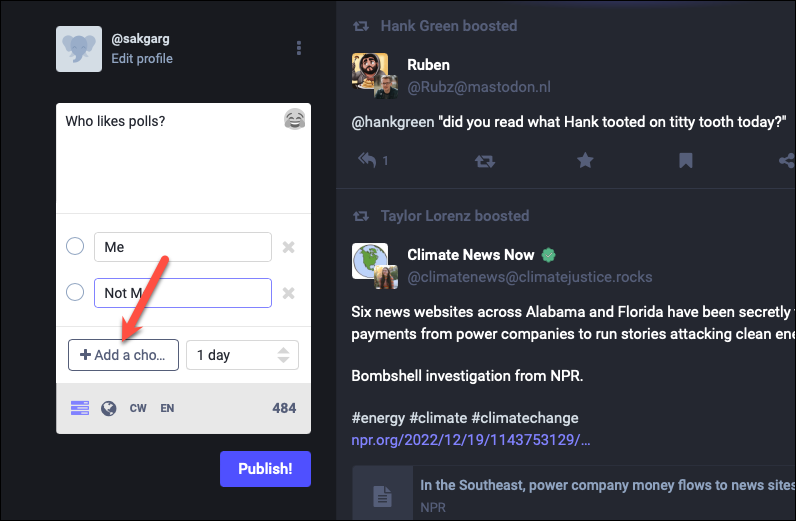
You can click the option twice to add up to 2 more choices, which brings the total to 4.
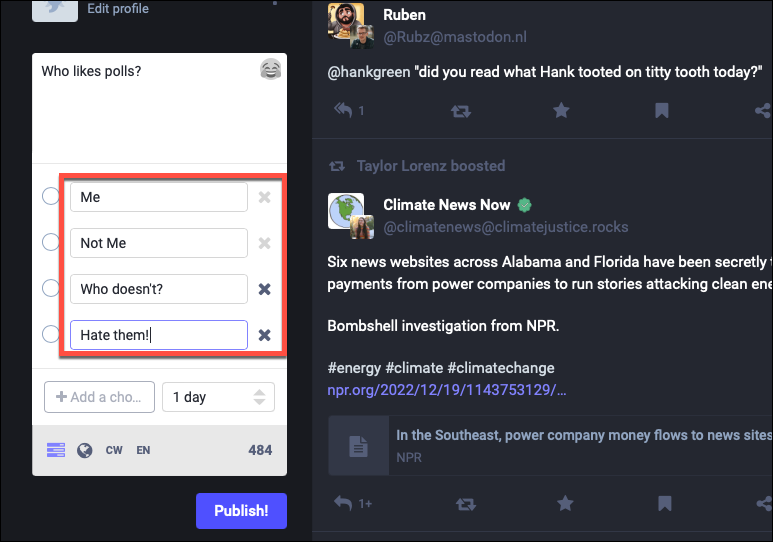
If you don’t want to keep a choice after adding it, click the ‘Remove this choice (x)’ button next to it to remove it. You cannot delete the first two choices, though.
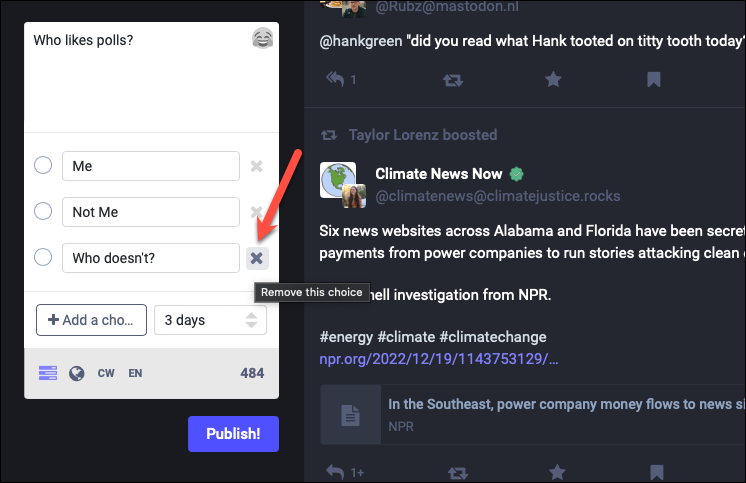
Now, whenever you create a poll, it’s a single-answer poll by default. To change it, click the ‘Radio button’ next to any choice.
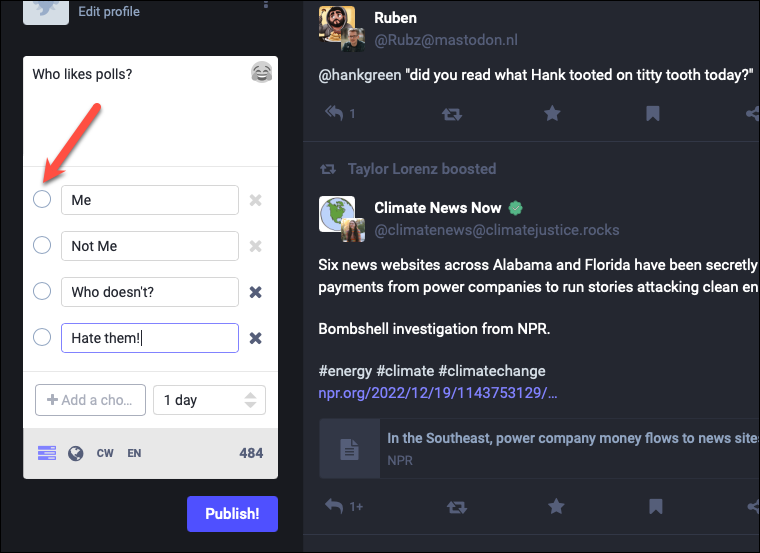
The radio buttons will convert into checkboxes, making the poll a multiple-answer poll.
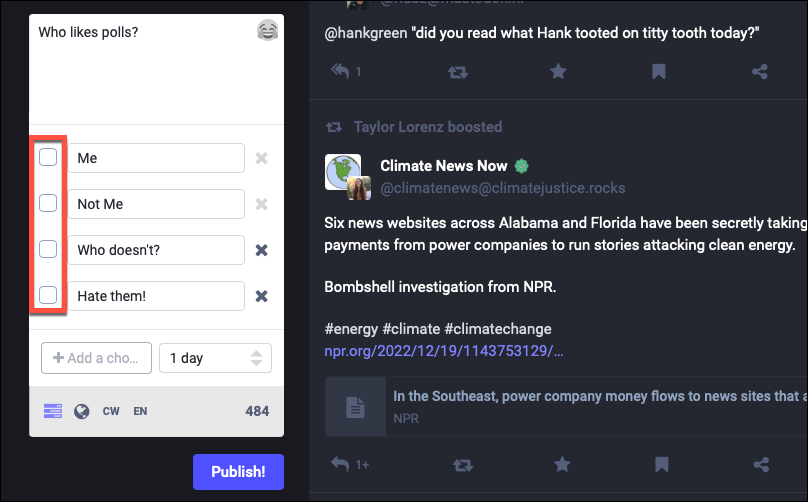
Next, select how long you want the poll to be active by clicking the drop-down menu that says ‘1 day’.
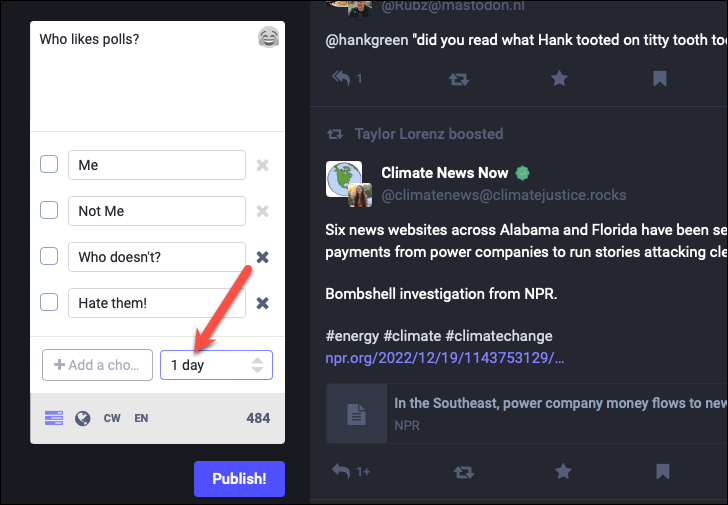
Then, you can select from the available options: 5 minutes, 30 minutes, 1 hour, 6 hours, 1 day, 3 days, or 7 days.
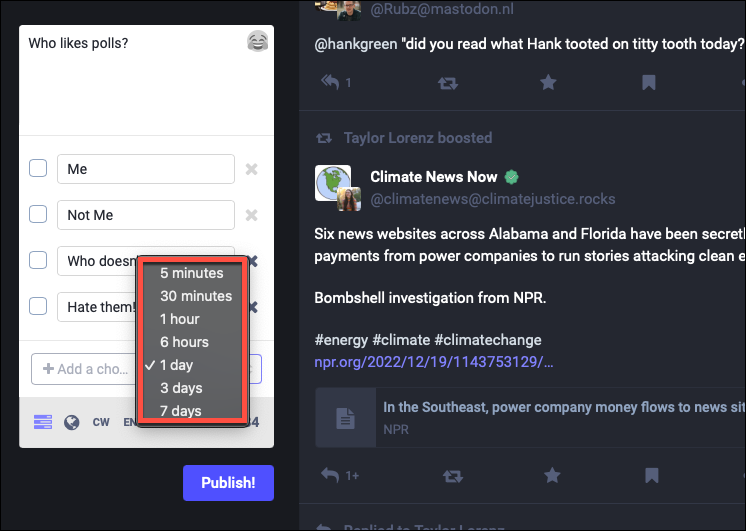
Adjust other settings, like post privacy, if you want to, and then hit the ‘Publish’ button.
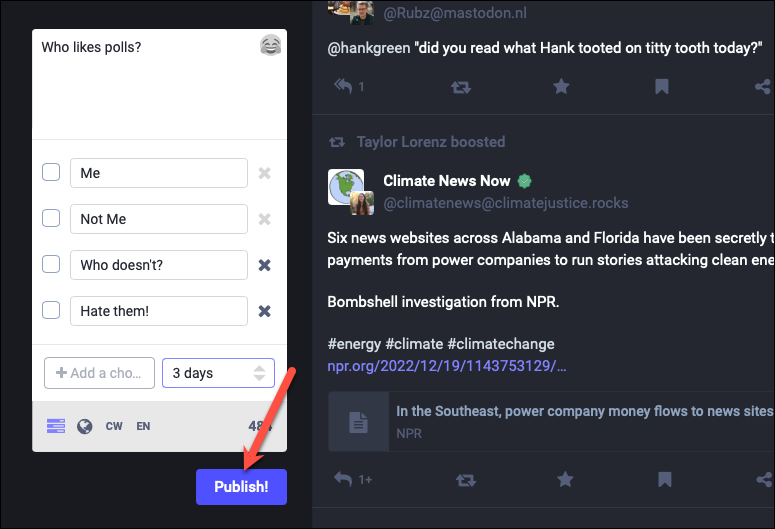
You (and the voters) will be able to see how the voting is evolving with each choice showing the percentage of votes and the total number of votes at the bottom.
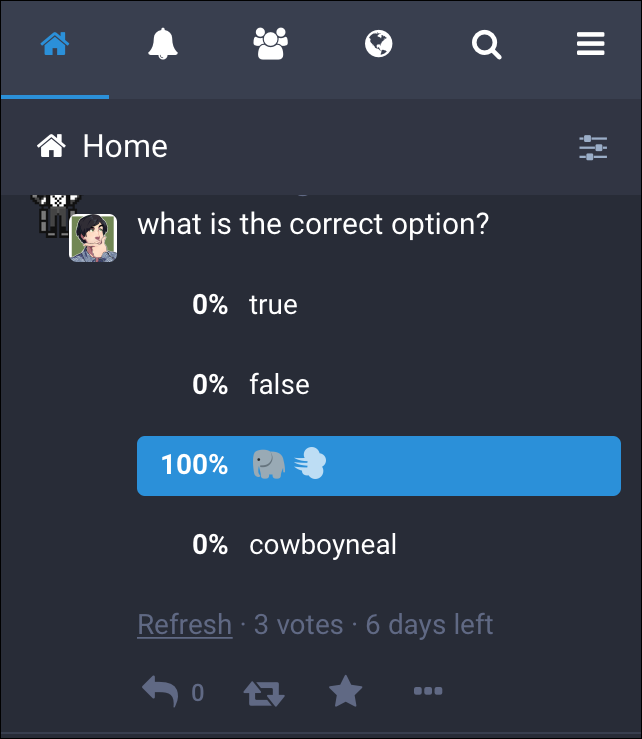
Create a Poll from the Mobile App
As you know, many third-party apps exist for using Mastodon, but for this guide, we’ll be showcasing the process using the official Mastodon app that you can install from the Google Play Store or App Store.
Open the Mastodon app and log in to your account on your instance. Then, tap the ‘New Post’ button.
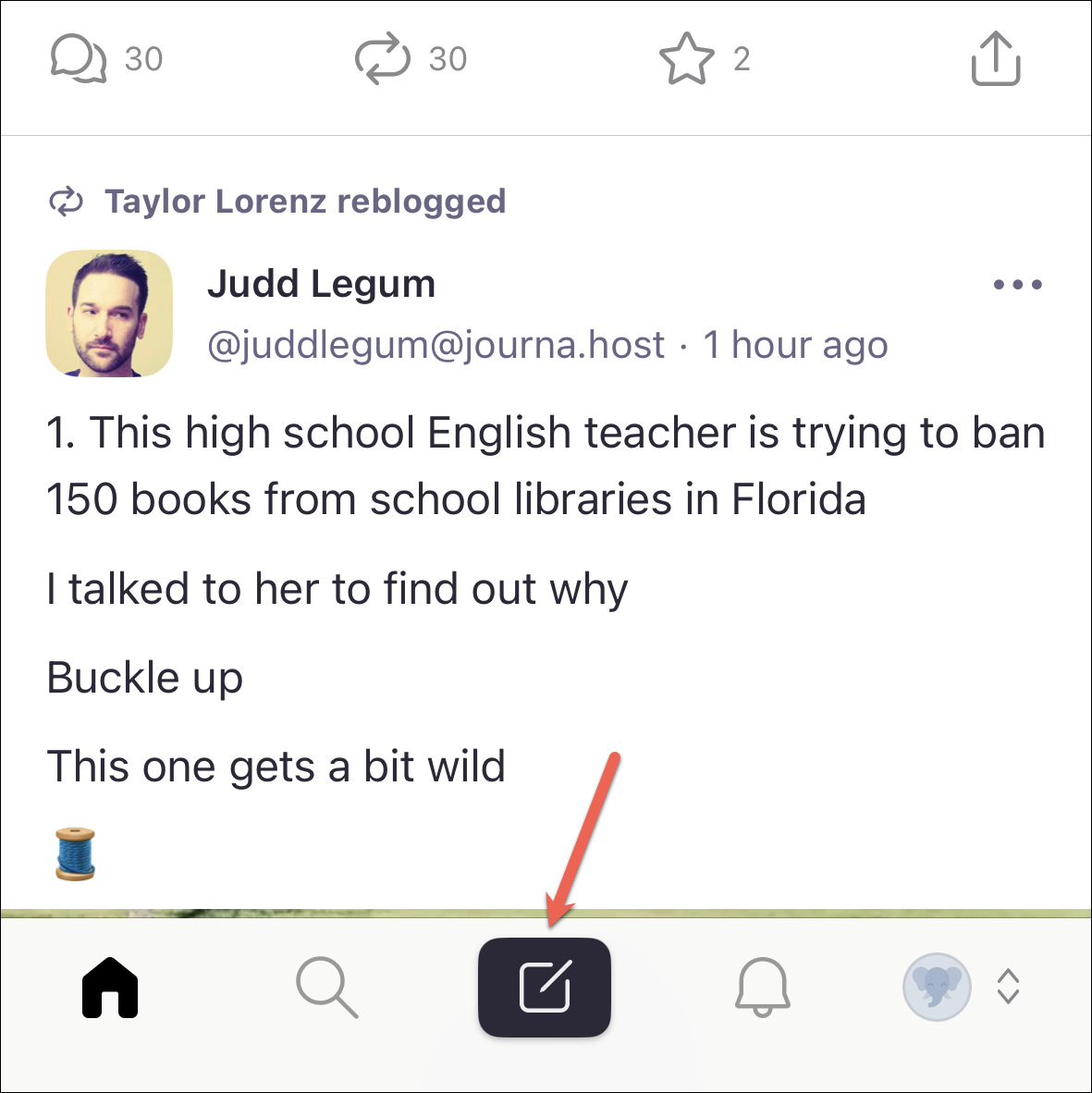
Enter your poll question/ query/ heading and tap the ‘Poll’ icon.
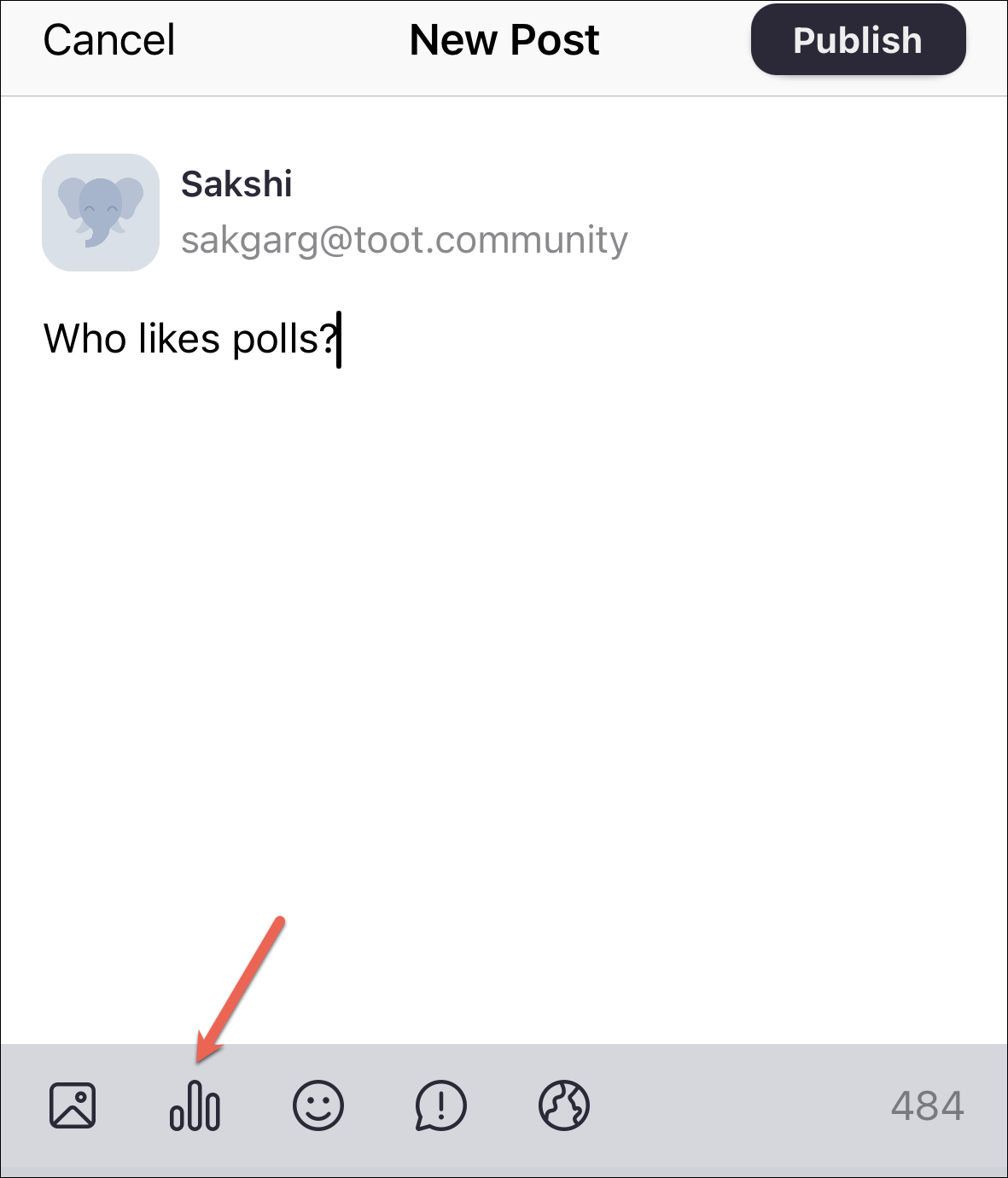
Then, enter the choices in the space provided. Tap ‘+’ to add more choices.
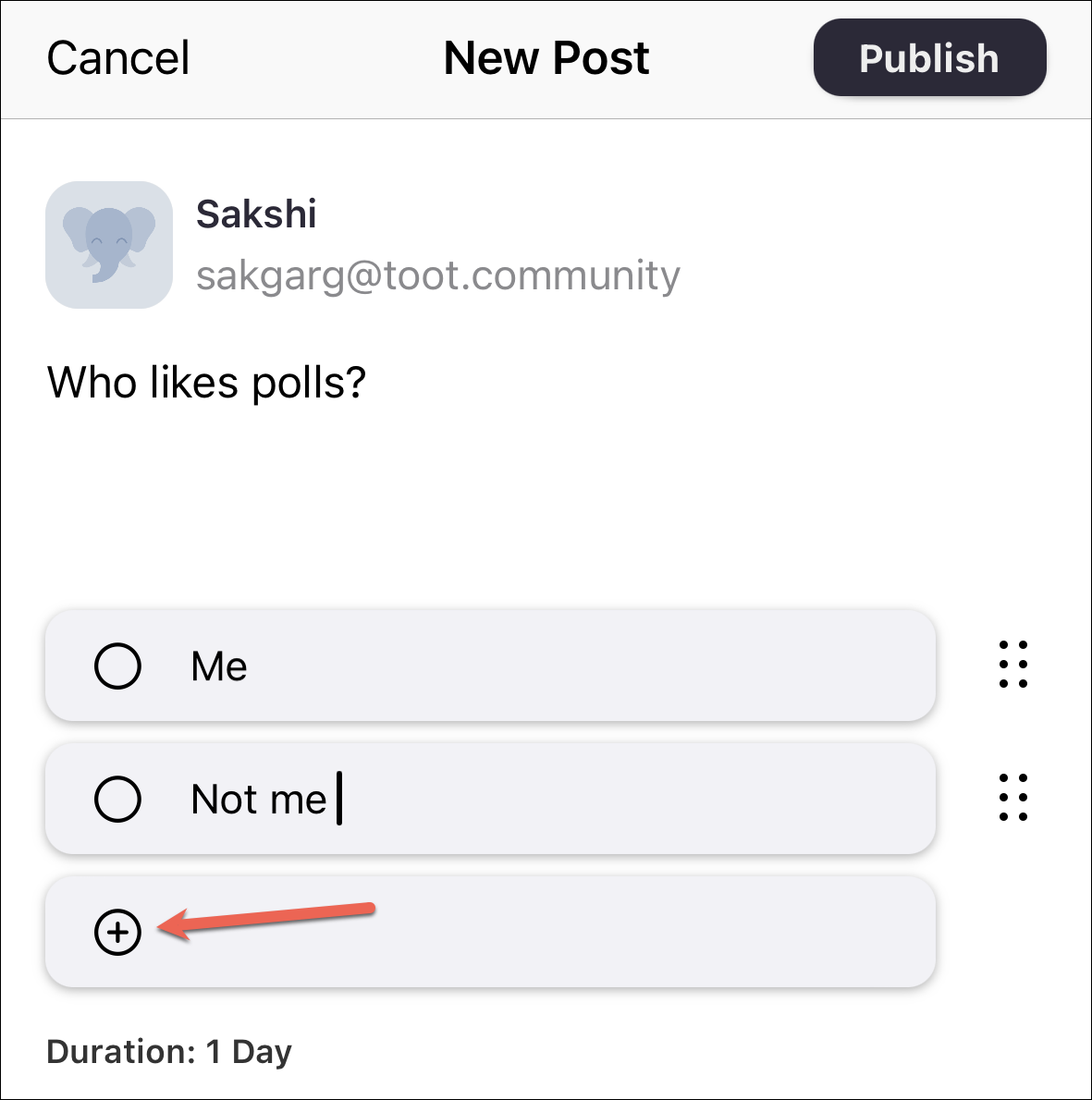
Then, tap ‘Duration’ to change the expiry period for the poll.
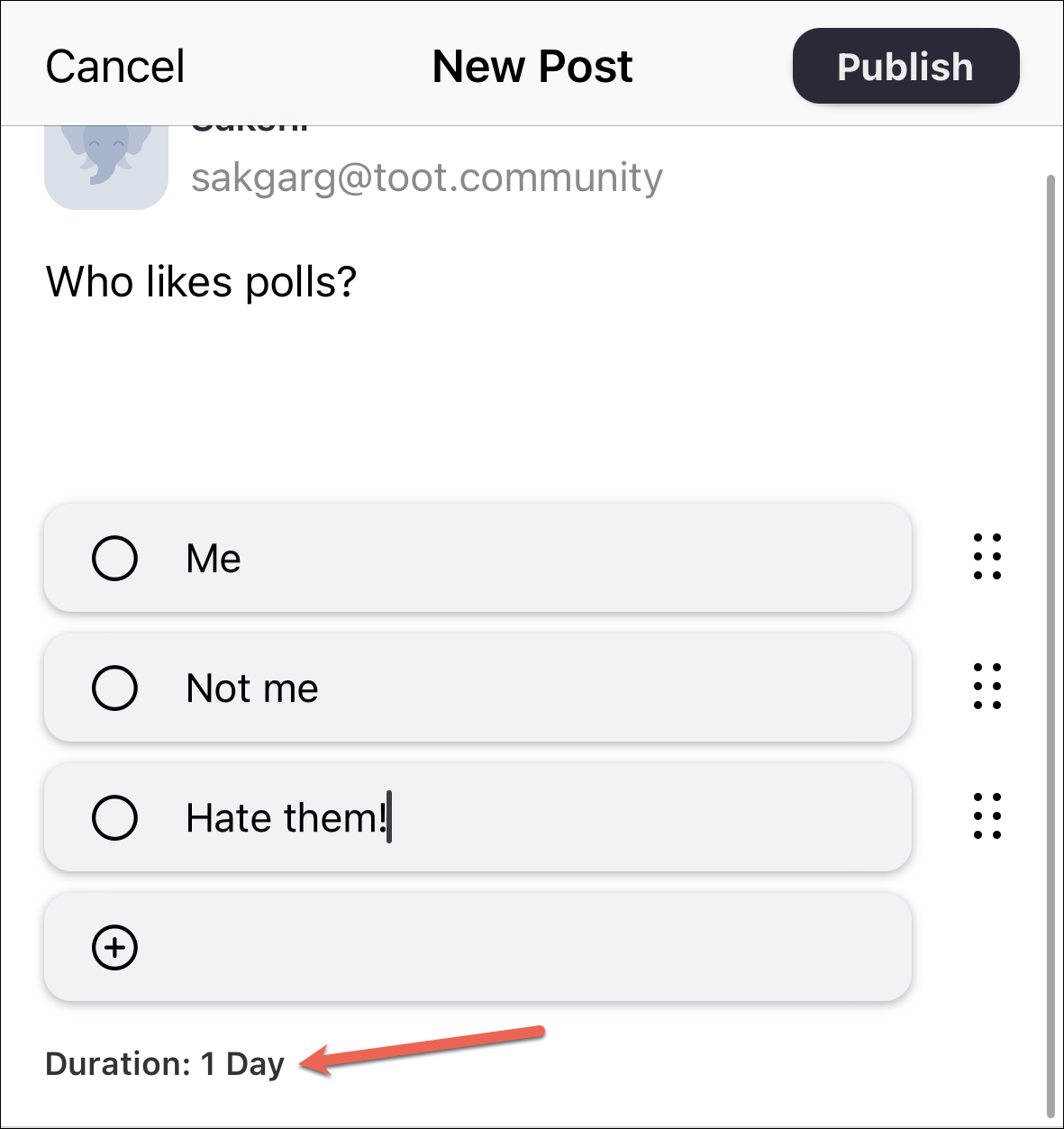
Select the desired time from the options that appear.
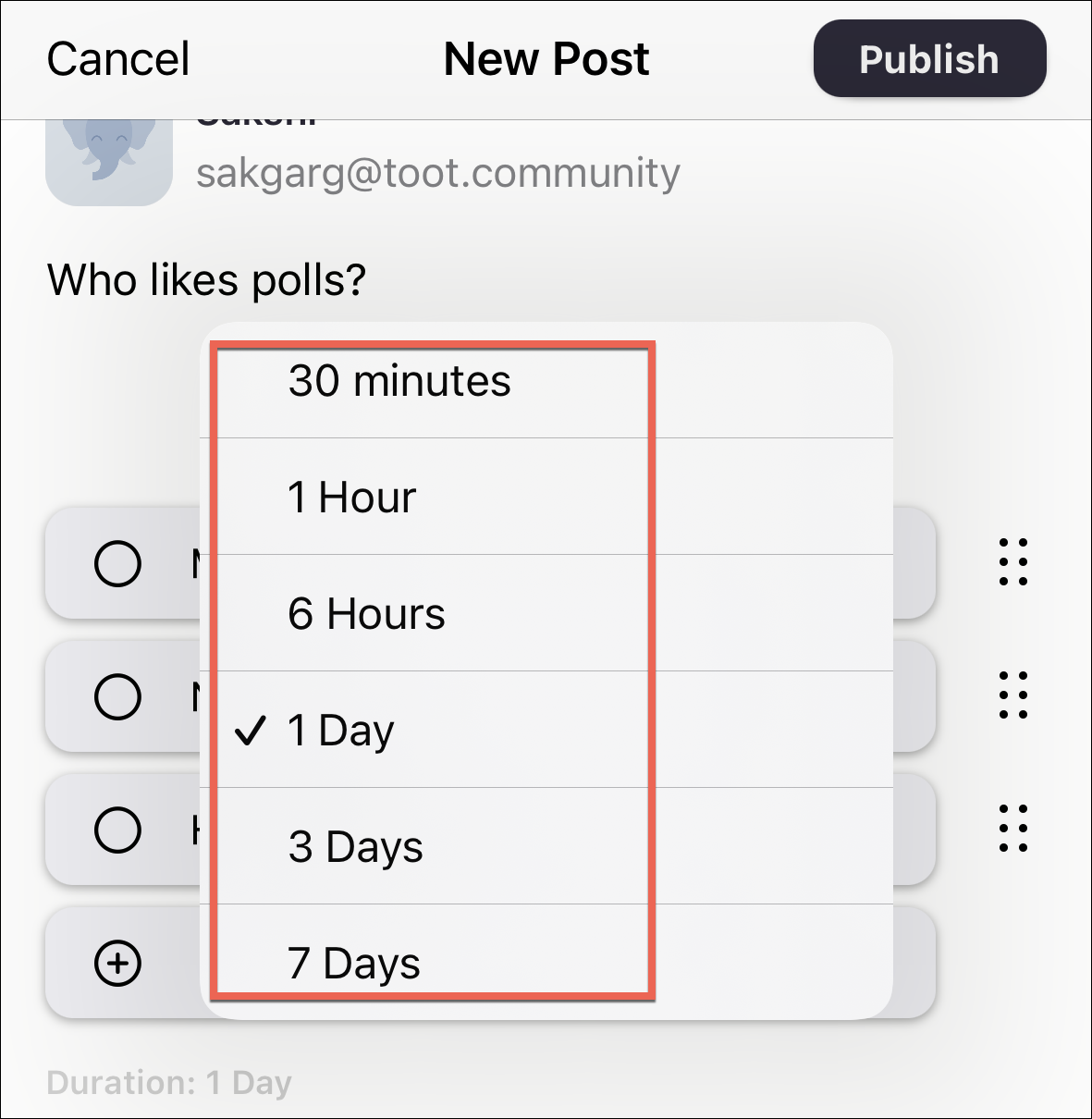
Finally, tap ‘Publish’ in the upper-right corner to publish the post.
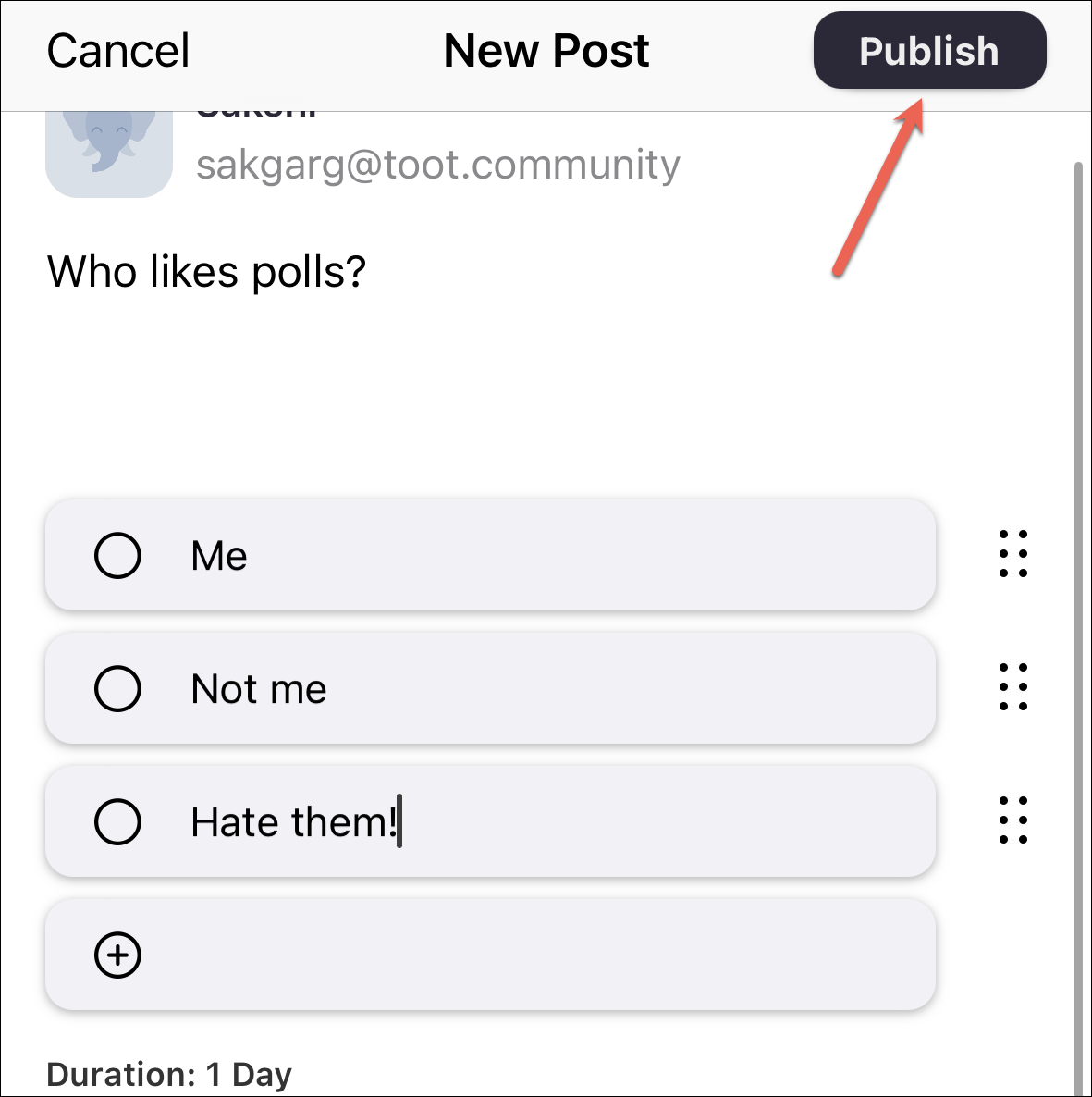
Note: When using the official Mastodon mobile app, you cannot convert the poll into a multi-answer poll and that’s the only difference from using Mastodon on the web.
If you want to change the option from your mobile, log in to your server in your mobile browser.
Then, tap the ‘Publish’ option in the top-right corner to create a post.
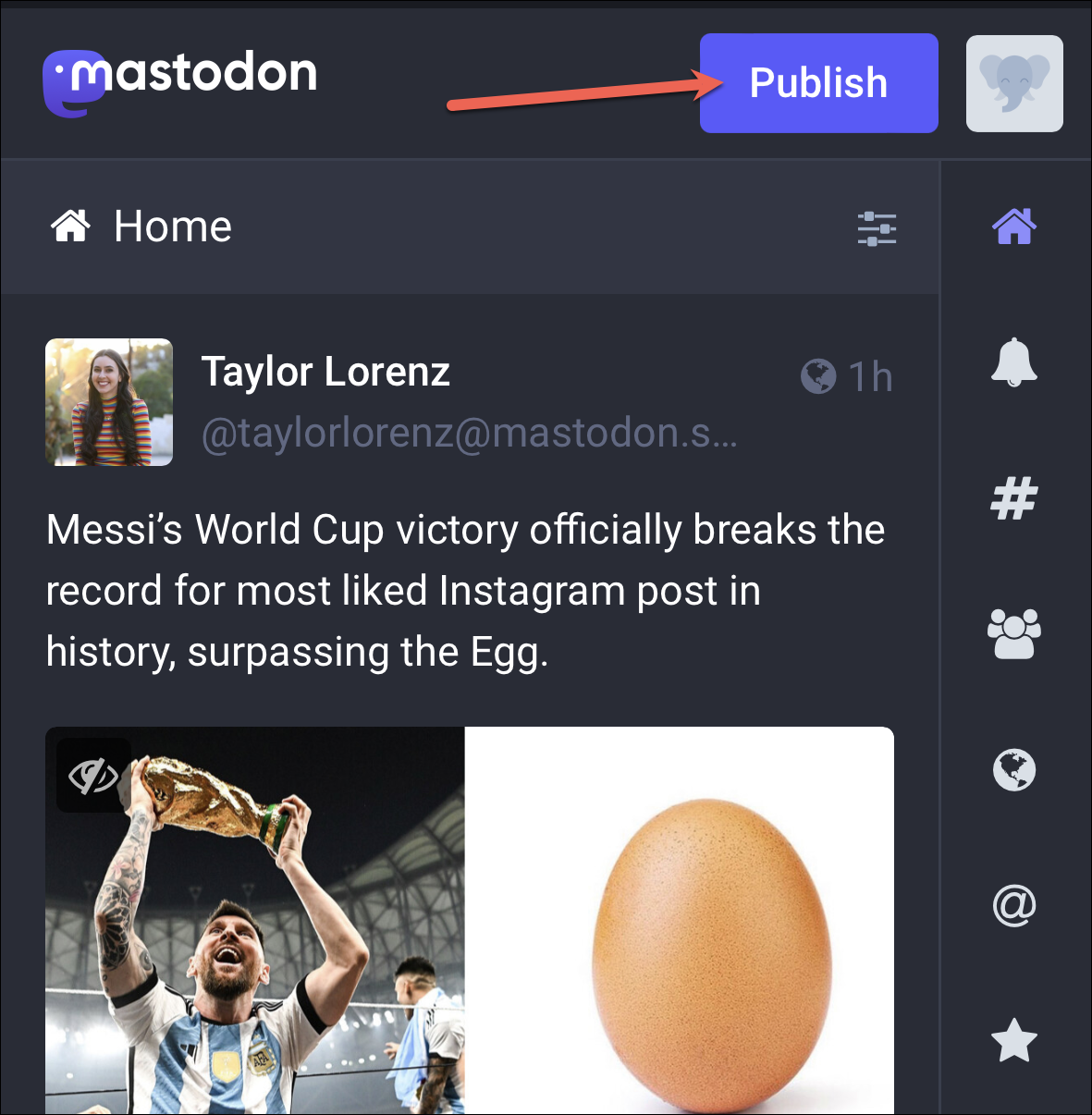
Repeat the steps to create a poll. Now, to convert the poll into a multi-answer poll, tap the radio button to convert it into a checkbox.
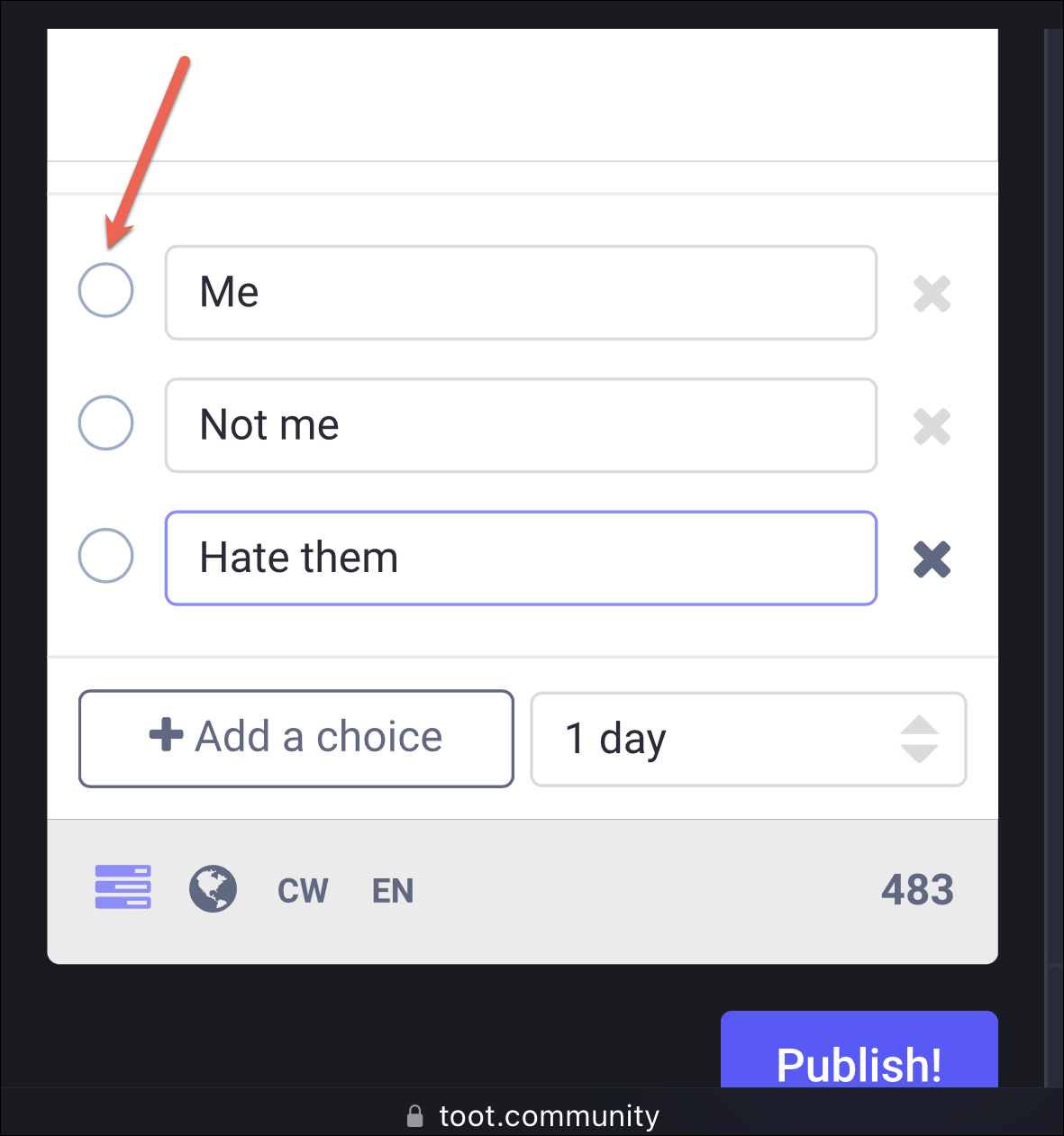
Then, tap the ‘Publish’ button.
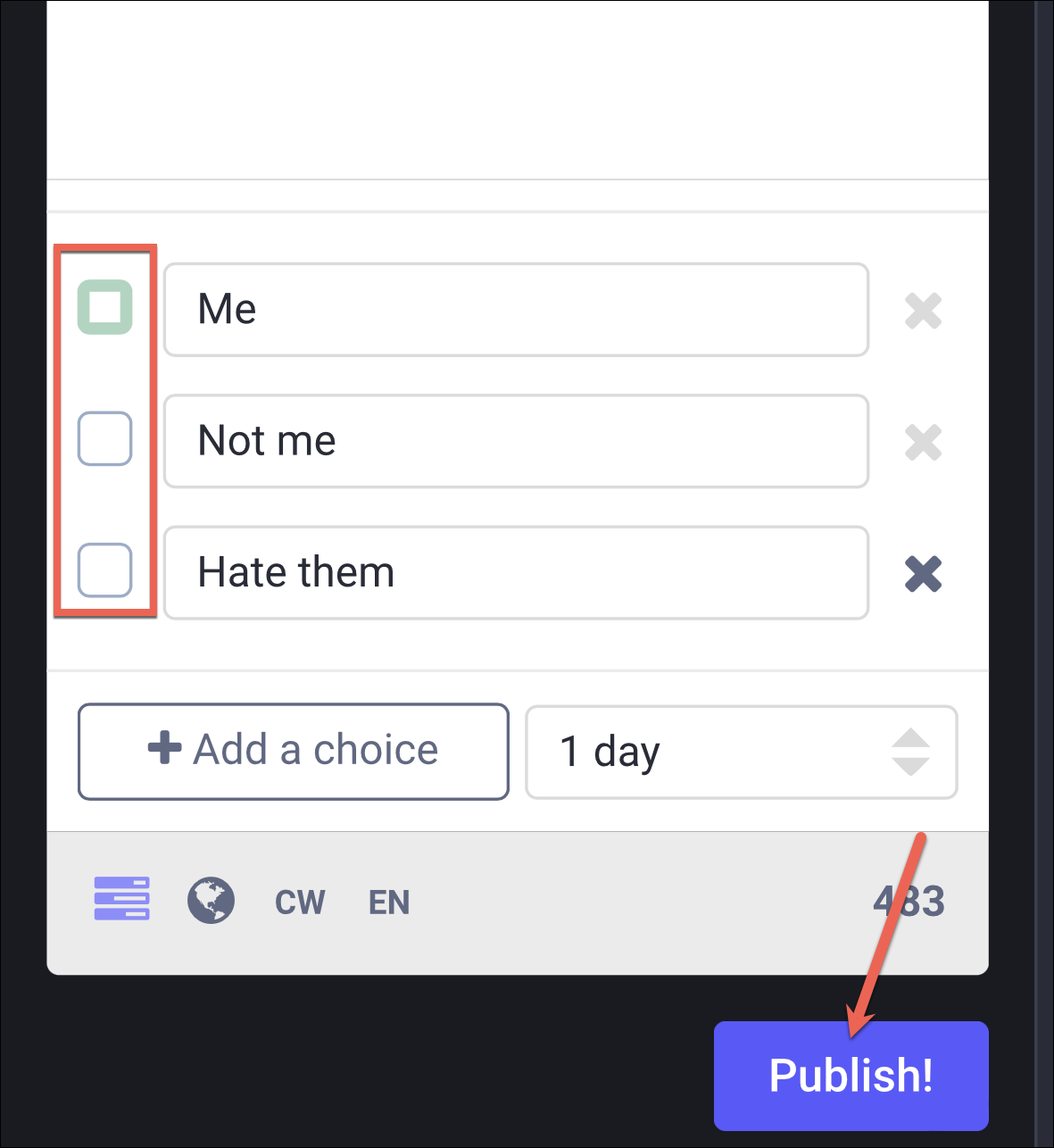
There you go. It’s so easy to create polls on Mastodon, whether you’re logged in from your computer or your mobile phone.

