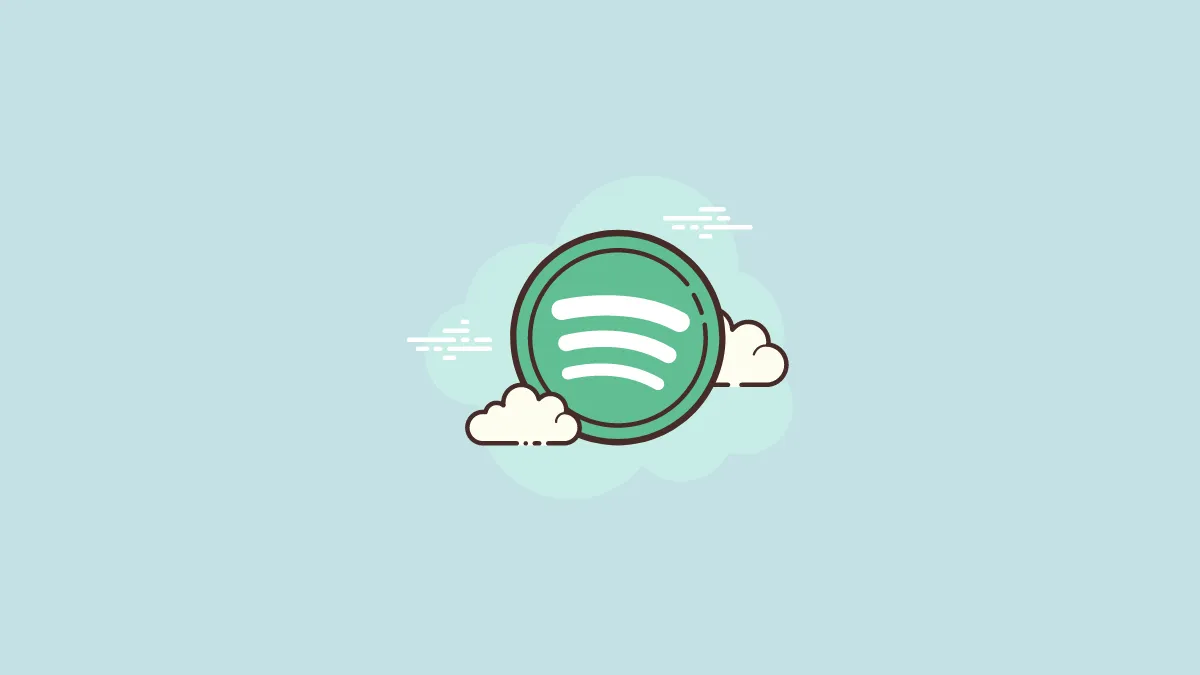Spotify features the option to create playlists similar to the ones you have created in the past. This is a beneficial feature when you want the flow of similar music in a new playlist. But all in a short time.
Besides, this is also a great opportunity to explore related music, since Spotify includes music similar to the original playlist. You can also add any interesting tracks from here, to your original line-up.
The feature to create similar playlists is available only on the desktop Spotify application. But you can access these similar playlists on all devices once created on the desktop app. Here’s how you can create playlists similar to the existing playlists created by you.
Note: This feature works only on personal playlists made by you. It does not work on public playlists, i.e., playlists made by others.
Creating Similar Playlists on Spotify Desktop App
Launch the Spotify desktop app on your computer, and locate the playlist you want a similar playlist for. You can create similar playlists from the left list of playlists, via your library, or from the playlist’s page.
Method 1. While choosing from the left list of playlists, double-finger tap or right-click on the playlist. Then, select the ‘Create similar playlist’ option from the context menu.
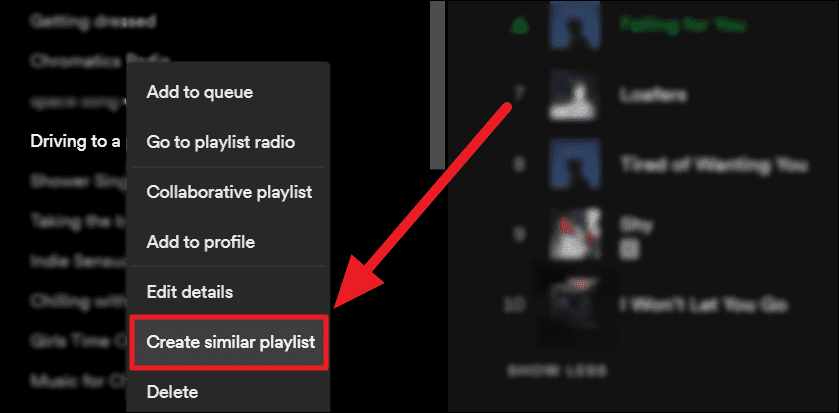
Method 2. To choose the playlist from your library, first, click the ‘Your Library’ option to the top left of the screen. Then, select the ‘Playlists’ tab on the right.

Scroll through your list of playlists, and select the one you want a similar version for. Double-finger tap or right-click on it and select ‘Create similar playlist’ from the menu.
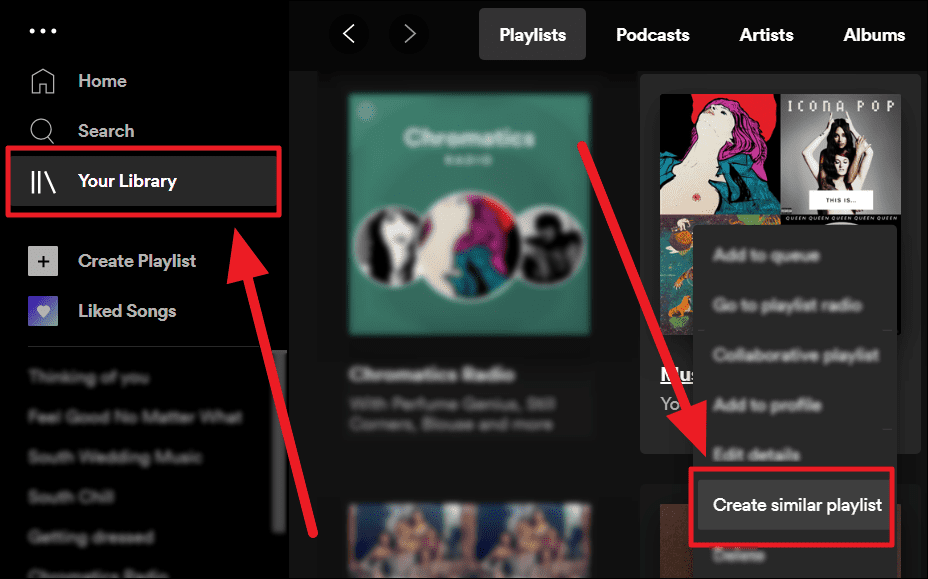
Method 3. Open the playlist via either of the methods mentioned above. Click the ellipsis icon (three horizontal dots) below the playlist’s information.
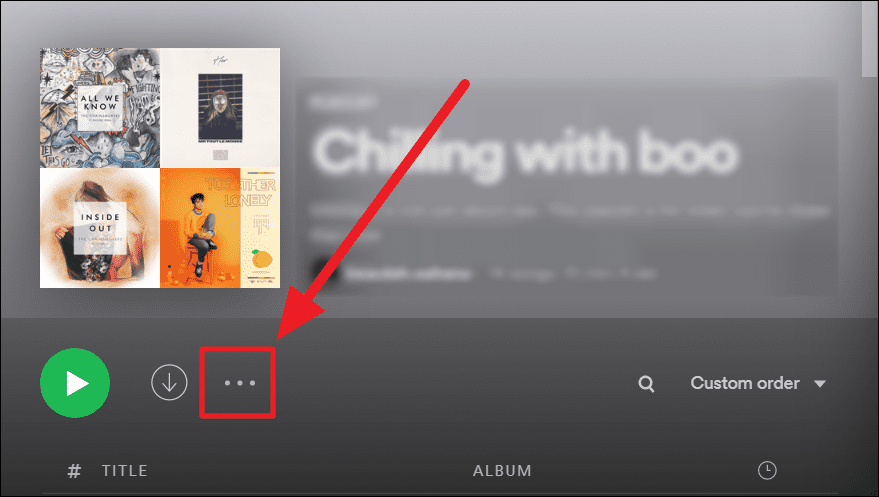
Select ‘Create similar playlist’ from the context menu.
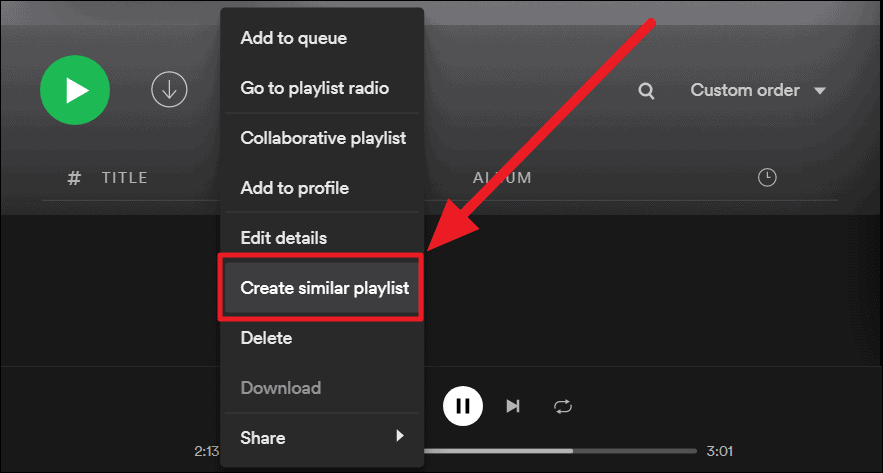
You will instantly have a similar playlist ready for you. The new playlist will have close to the same number of songs as the original playlist. It would retain the name of the parent playlist with consecutive numbering for identification purposes. But, it would lose some information such as the description. Nonetheless, you can customize the similar playlist.
You can also continue to create more similar playlists from the newly made similar playlist. Click the ellipsis icon (three horizontal dots) below the info of the similar playlist.
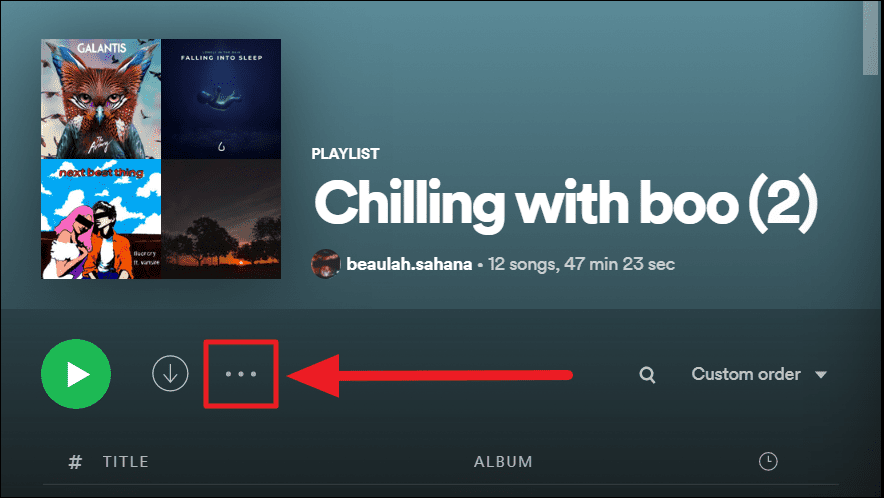
Repeat the process explained previously by choosing the ‘Create similar playlist’ option from the menu.
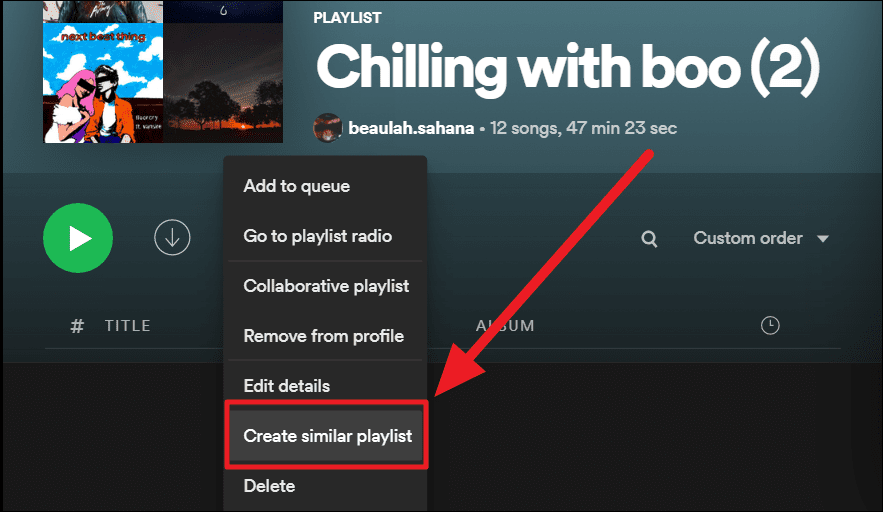
You can create multiple similar playlists. But, each similar playlist may have a couple of tracks overlapping with either previous similar playlists or the parent playlist.
Creating similar playlists is primarily time-efficient. But on a deeper level, this is fantastic means to explore and experience new artists and music. Although Spotify curates this similar playlist, you still get the credit. The similar playlist would be in your name if you share it.
Hope you found our guide useful. Happy creating!