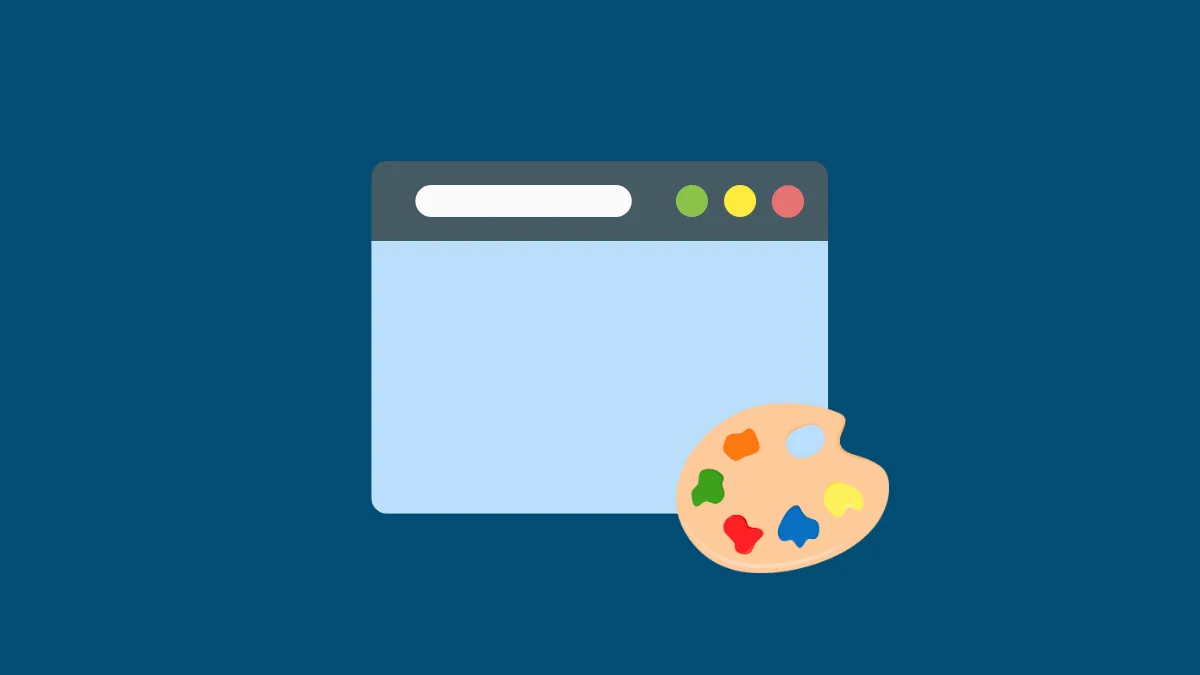Microsoft Edge now includes an AI-powered theme generator that lets users create custom browser themes simply by describing their desired theme in words. This feature uses advanced AI technologies, such as DALL-E 3.0 and Microsoft Designer, to transform text prompts into unique visual themes for your Edge browser.
Prerequisites for Creating an AI-Generated Theme
Before you start creating your custom theme, ensure your Microsoft Edge browser is updated to the latest version. To check your Edge browser version, open Edge and type edge://settings/help in the address bar. Confirm that your browser version is 127.0.2651.74 or higher.
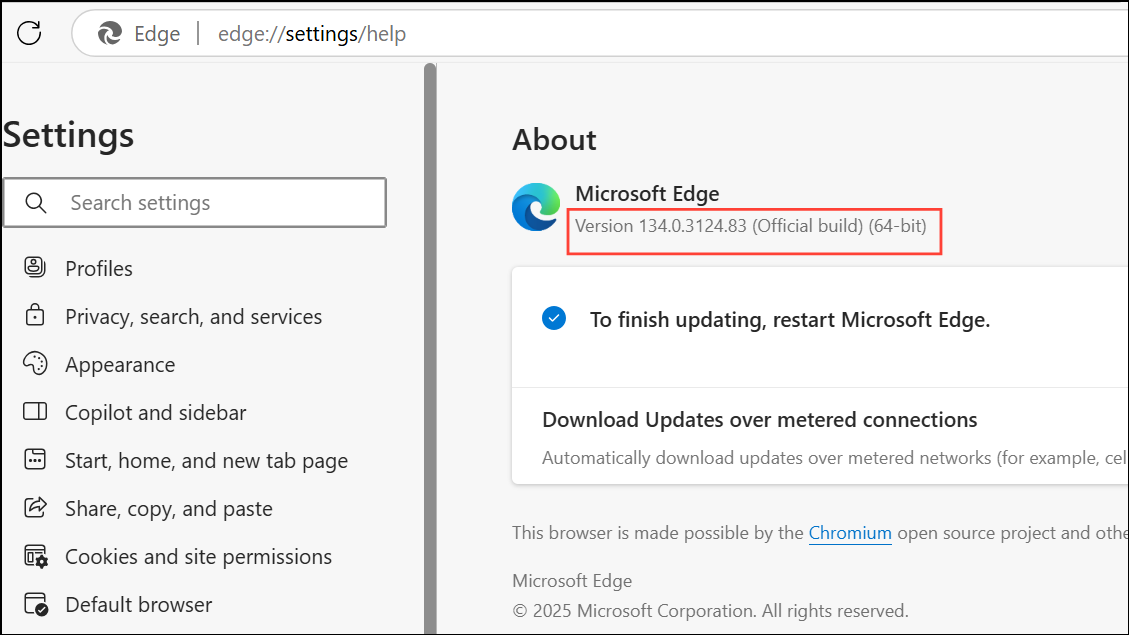
You must also be signed into Microsoft Edge with a personal Microsoft account. The AI theme generator uses your signed-in account to generate and apply themes.
How to Create a Custom Theme Using AI in Microsoft Edge
Step 1: Open the AI theme generator by navigating to the official Microsoft Edge Theme Generator page in the Edge browser.
Step 2: Enter a descriptive prompt in the provided text box. Your prompt should clearly describe the type of theme you want. For example, you might type "A peaceful mountain landscape at sunset" or "Cute puppies playing in autumn leaves."
Step 3: After typing your prompt, click Create theme. The AI will generate an image based on your description within seconds.
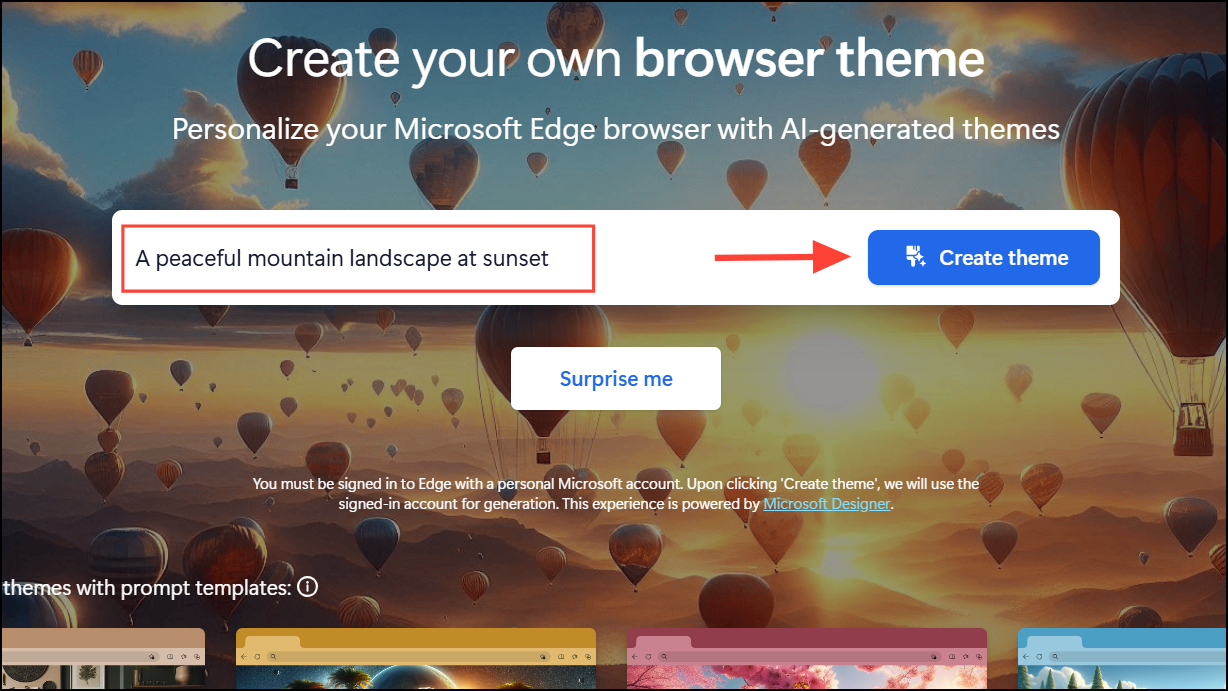
Step 4: Once the theme appears, you can preview it. If you're satisfied with the result, click Apply theme to immediately set it as your browser theme.
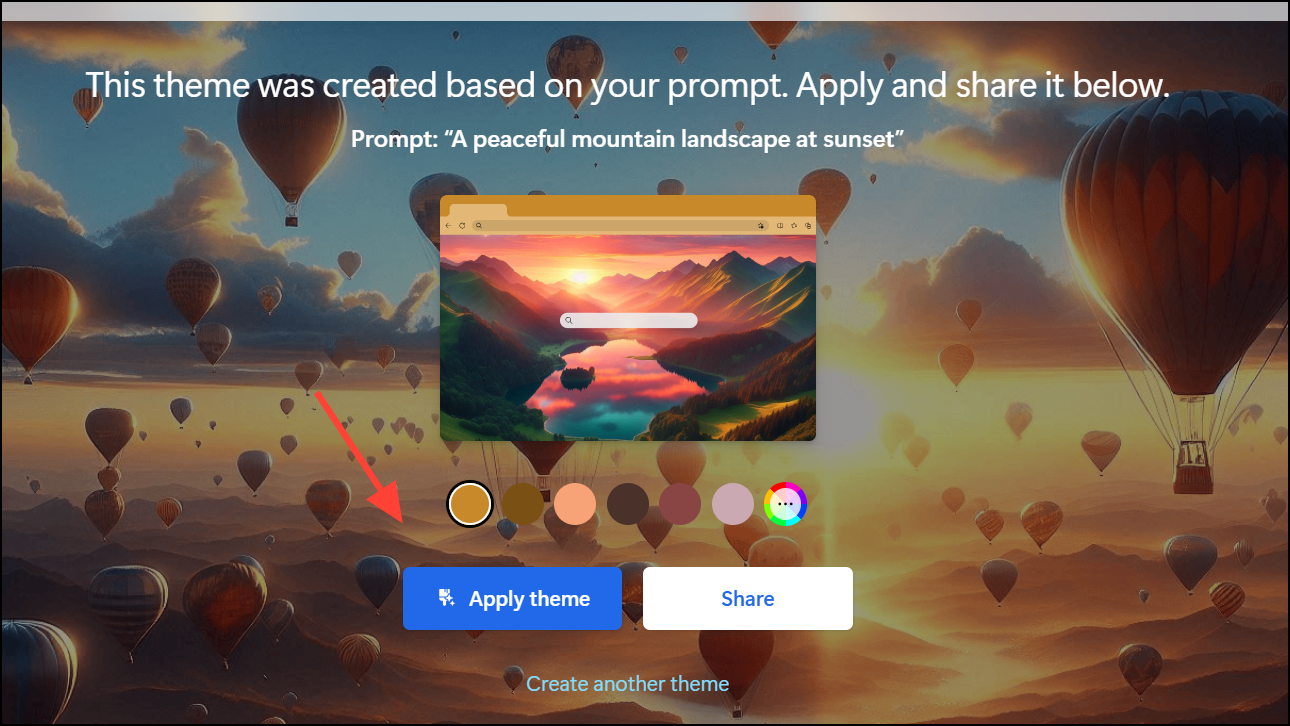
Step 5: If you'd like to adjust the generated theme, you can refine your prompt or generate another theme by clicking Create another theme and entering additional details or modifications.
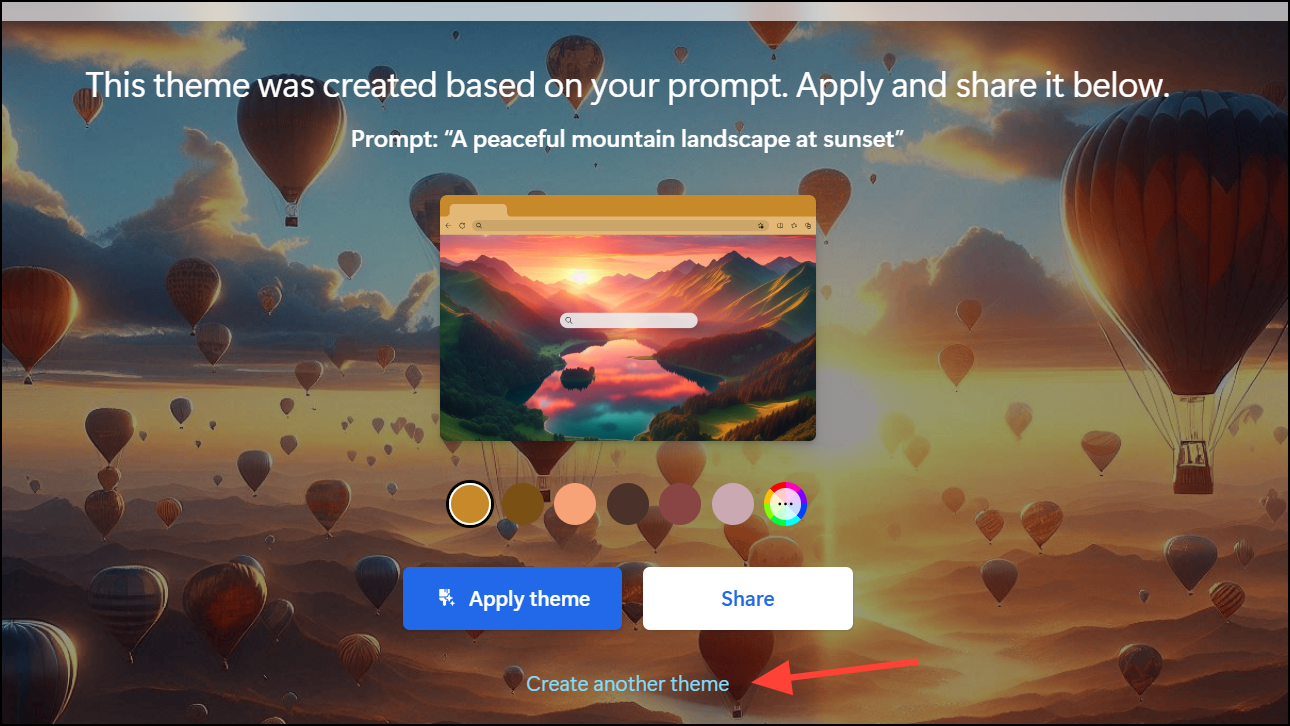
Customizing Your AI-Generated Theme Further
After generating your initial theme, Microsoft Edge allows you to further adjust its appearance. Use the built-in color palette provided by the theme generator to modify elements such as the browser frame, tabs, and new tab page background. Select your preferred colors and the changes will instantly reflect in your browser.
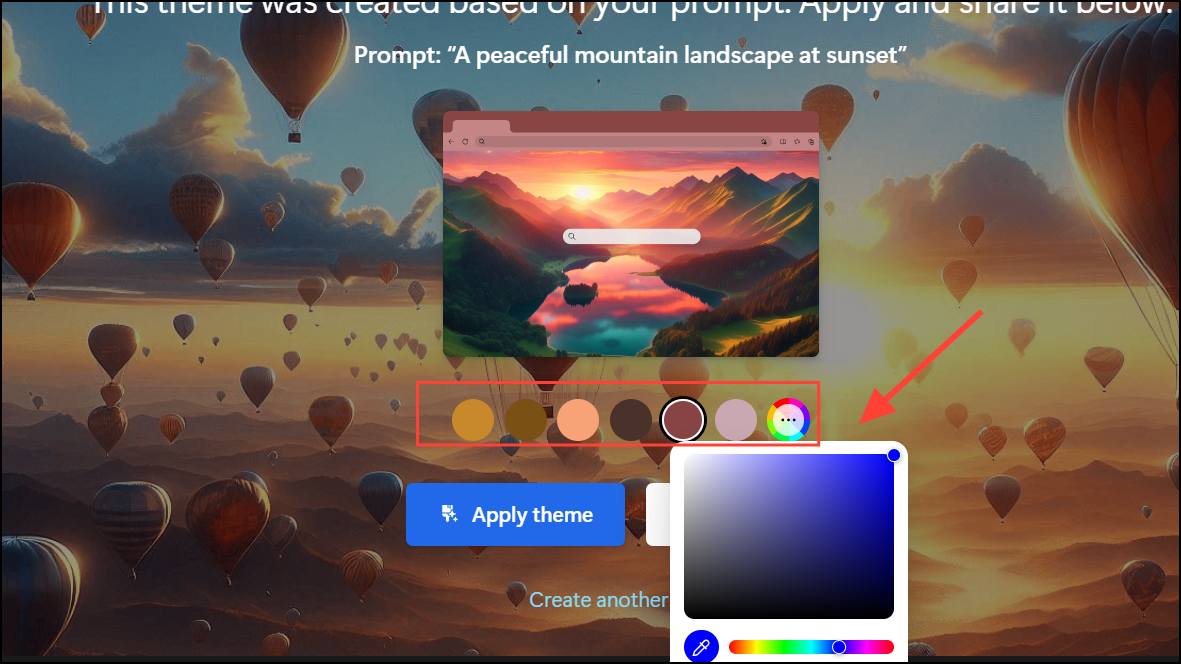
Sharing Your Custom Theme
Once you have finalized your custom theme, you can easily share it with others. Click the Share button provided in the theme generator interface. This generates a shareable link, which you can distribute via social media platforms like LinkedIn, Facebook, and Twitter or copy and share directly through other channels.
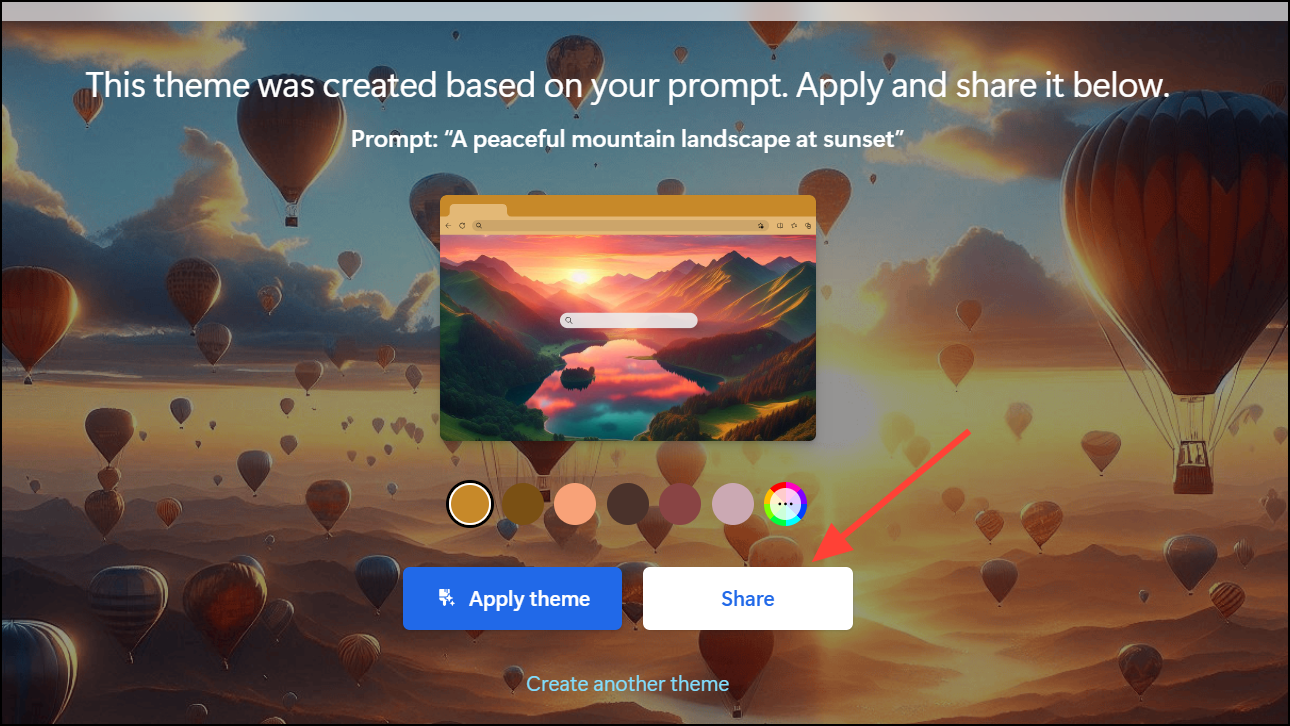
You can also download the generated theme image to your device by clicking the Download Image button.
What Elements Does the AI Theme Generator Change?
Applying a custom AI-generated theme in Edge changes the following browser elements:
- New Tab Page: The background image and overall design of the page that appears when opening a new tab.
- Browser Frame: The color and appearance of the title bar, bookmarks bar, sidebar, and browser window edges.
- Browser Tabs: The color and appearance of both active and inactive tabs, including vertical tab layouts.
Limitations to Keep in Mind
While the AI theme generator is a powerful tool, it has some limitations:
- Desktop Only: Currently, this feature is available exclusively on desktop versions of Microsoft Edge.
- Microsoft Account Required: You must be signed in with a personal Microsoft account to use the AI theme generator.
- Unpredictable Results: Because the generator uses DALL·E 3.0, an advanced but new AI system, some generated images might not exactly match your expectations. If you encounter unexpected or inappropriate results, Microsoft encourages users to submit feedback directly through the Microsoft Designer platform.
- Admin Restrictions: In enterprise environments, administrators may restrict access to the AI theme generator through specific policies, limiting its availability for certain users.
The AI-powered theme generator in Microsoft Edge provides a quick, easy, and fun way to personalize your browsing experience. Give it a try—simply describe your ideal theme and watch it come to life in seconds.