Google Chat is a popular communication tool used by organizations for sharing information through text and images. It even allows sending and receiving files online easily and quickly. However, what it lacks is a built-in poll feature for creating polls.
Fortunately, there is a solution to the problem. You can add apps and integrations to the platform to enhance its functionality, and one such app is the Absolute Poll app. It allows you to create polls easily, and even offers additional options for customizing them. Here is how you can create polls in Google Chat using it.
Adding The Absolute Poll App
To create polls with the Absolute Poll app, you must be signed in to Google Chat using your Google account. Setting up the app is quite easy and can be done in both individual chats and Spaces with multiple members. For this guide, we'll be demonstrating the process using Spaces, but it's the same for both.
- Once you log in to Google Chat, you can see the available Spaces on the lower left side of the screen. To select a space, simply click on its name, and it will open.
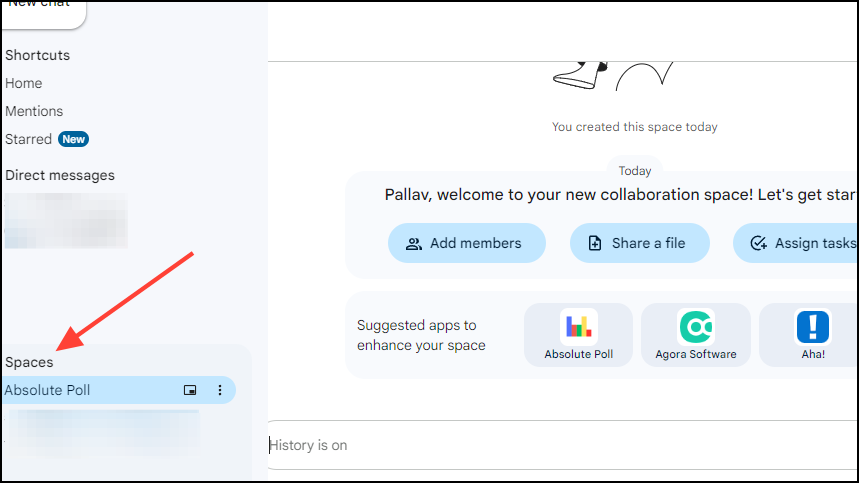
- With the Space selected, you will see a few suggested apps that you can add to the Space. Click on the Absolute Poll app to add it.
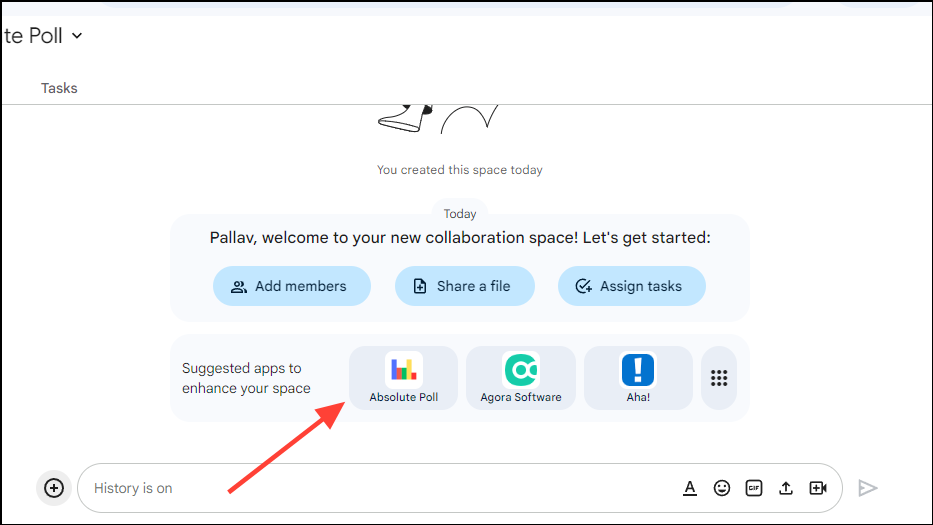
- This will show a pop-up asking you to confirm adding the app to the Space. Click the 'Add to Space' button to do so.
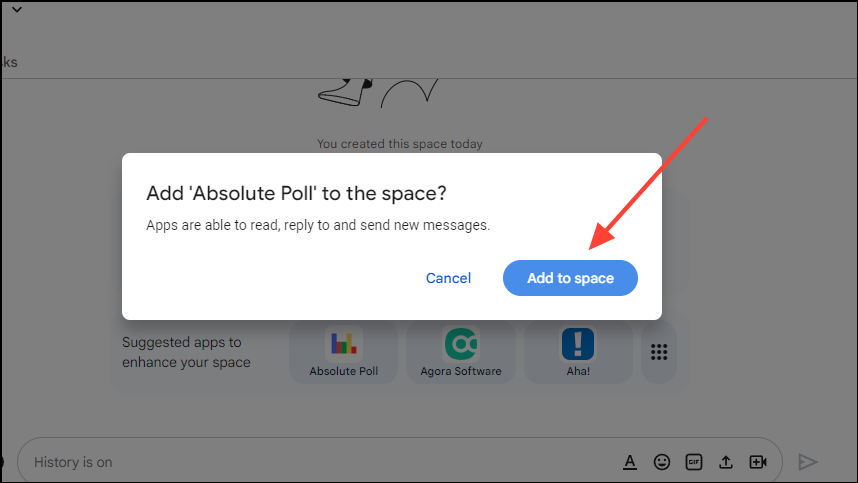
- Once the app is added, it will show you a notification and a message explaining how to use it to create polls in Google Chat.
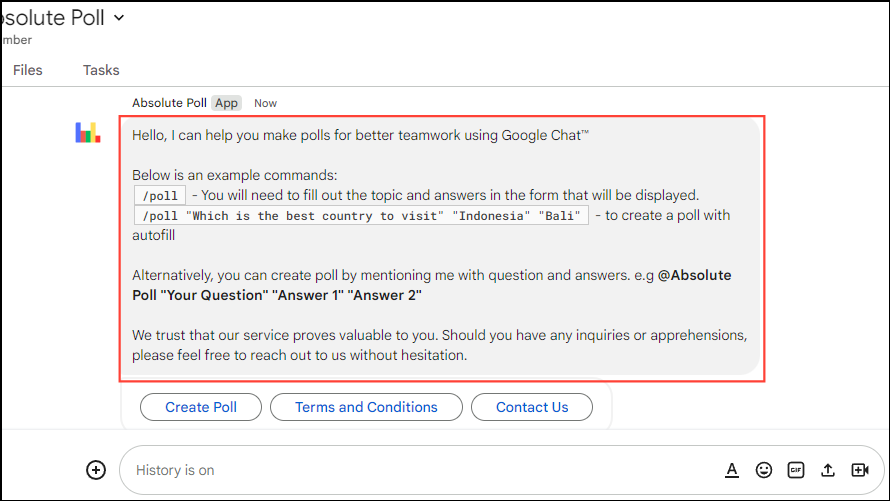
- If you don't see Absolute Poll is suggested app, click the '+' sign next to the text box.
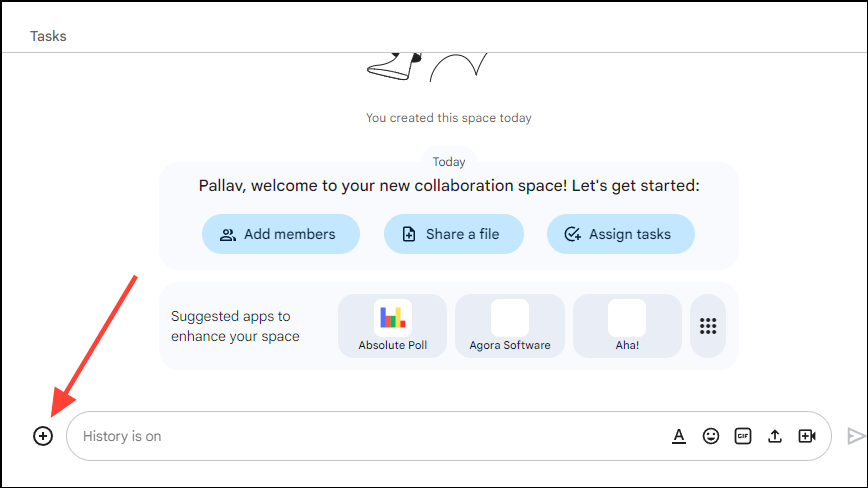
- This will bring up a search box where you can see available apps and search for more. Type in 'Absolute Poll' in the search bar at the top to search for the app.
- Once the app is visible, click on it or on the '+' symbol next to it to add it to the Space. You will be asked to confirm adding the app to the chat. Click the 'Add To Space' button to confirm.
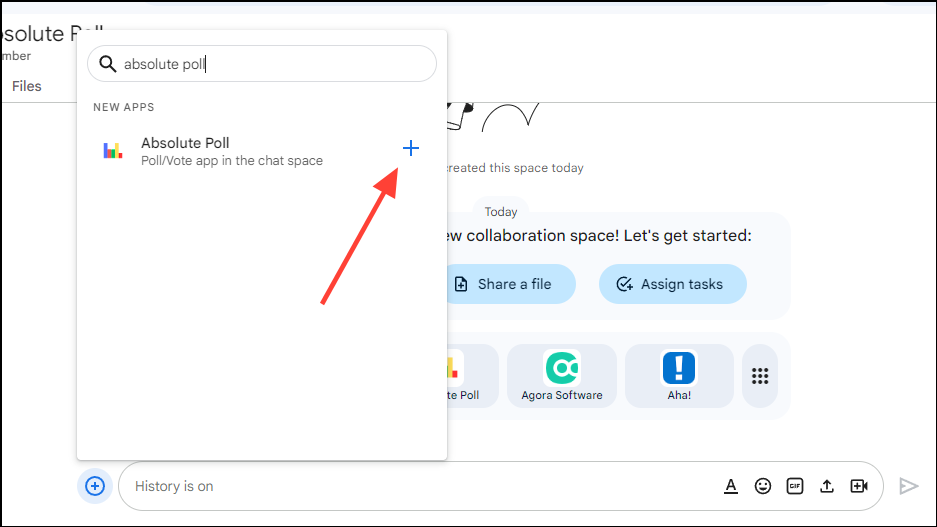
Creating Polls with Absoulte Polls
Whether you want to create a poll in an individual chat or Spaces with multiple members, doing so is incredibly easy once you've added the Absolute Poll app to the respective Space.
- To get started, click the 'Create Poll' button below the message.
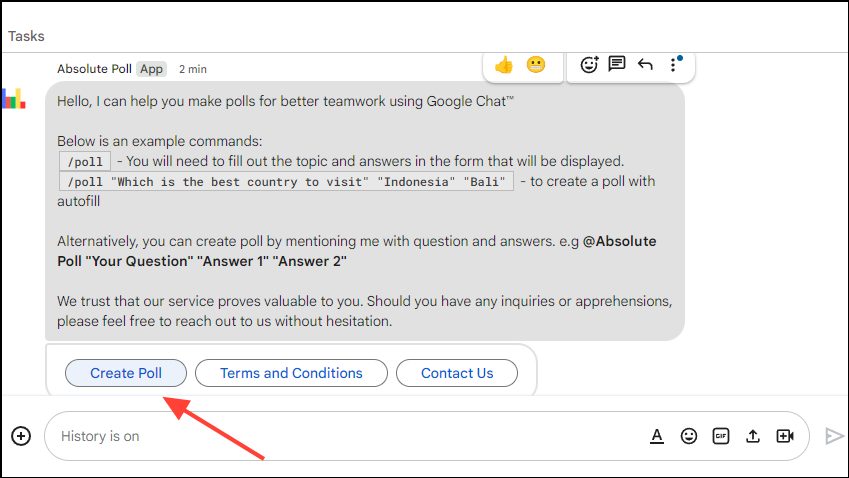
- This will show you the Absolute Poll window where you can choose the topic for the poll and the options.
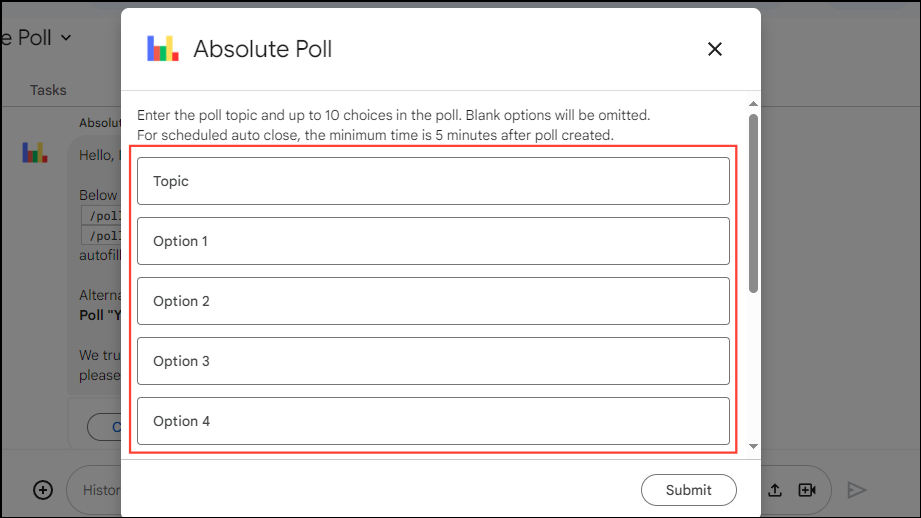
- You can also type
/pollin the chat box and press 'Enter' twice to open the Absolute Poll window at any time.
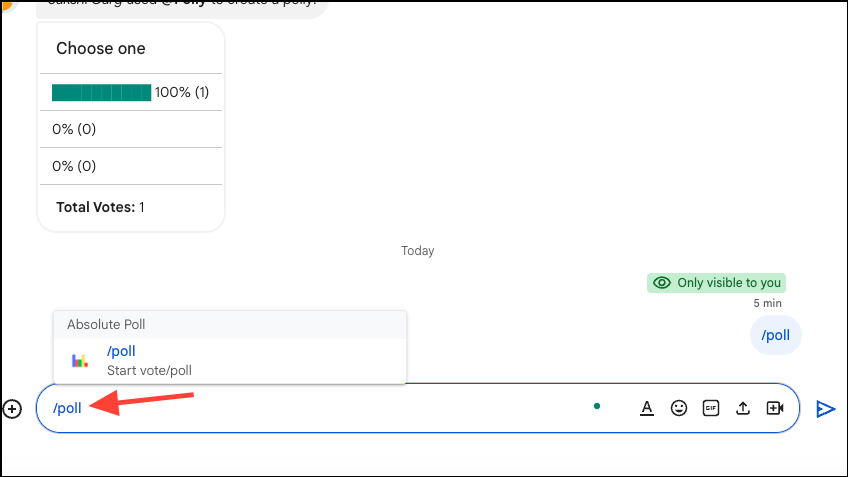
- In the Absolute Poll window, type in the name of the topic for the poll in the topmost bar and the various options in the boxes below.
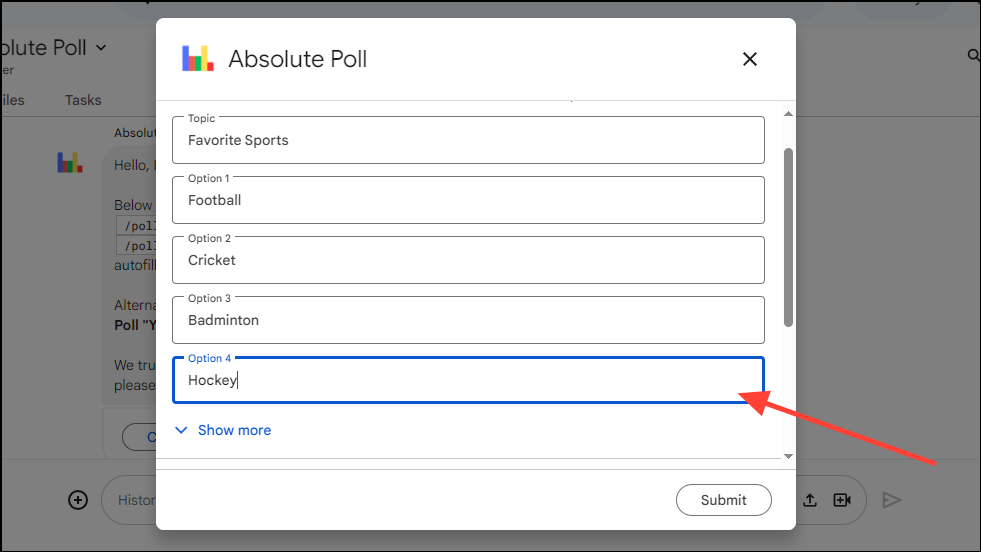
- By default, polls created using the Absolute Poll app have four options. However, you can add more, up to a maximum of ten options by clicking on the 'Show More' option.
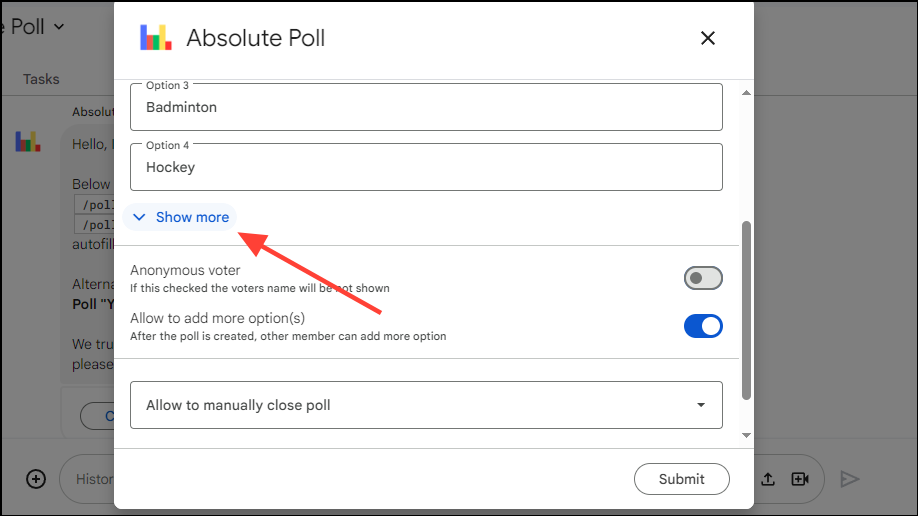
- In addition to that, you can choose whether to show voters' names or keep them hidden by using the 'Anonymous Voter' button.
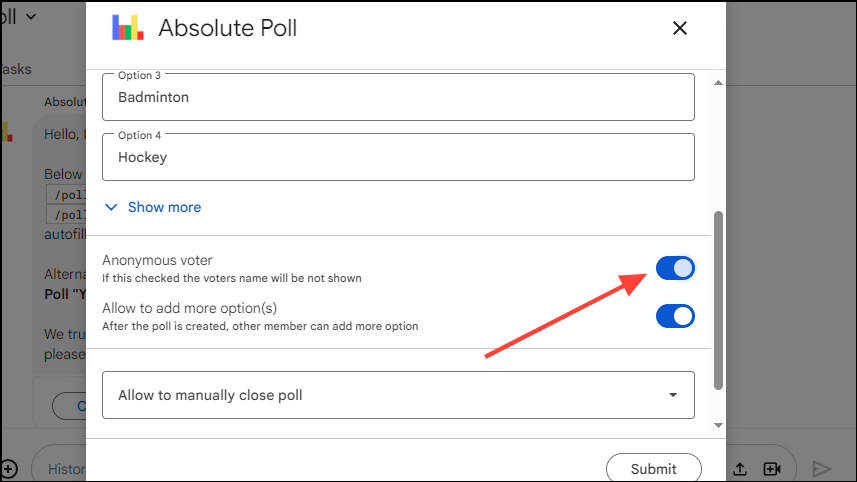
- Below that is a button that allows other people to add more options to the poll. It is turned on by default and you can turn it off so only you can add options.
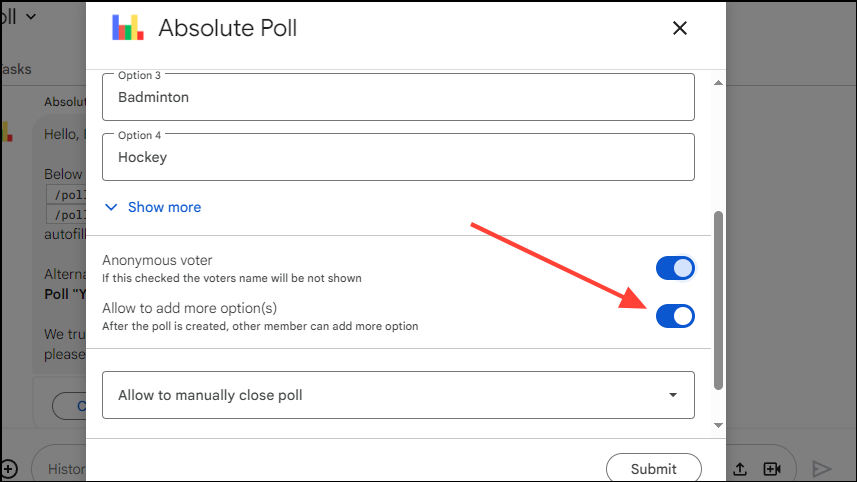
- Absolute Poll also allows controlling who can close the poll. Click the 'Allow To Manually Close Poll' option to view the available options.
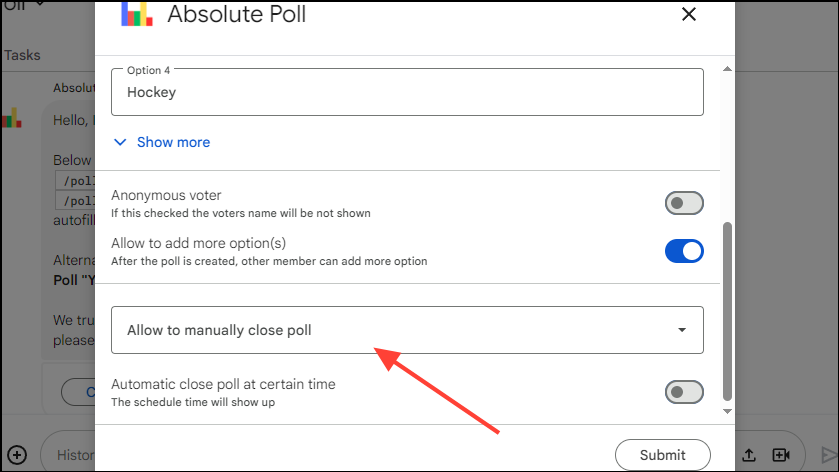
- There are three options to select from. The first only allows the poll creator to close the poll, while the second lets anyone close it. There is also an option to make the poll unclosable. Select the option you want by clicking on it.
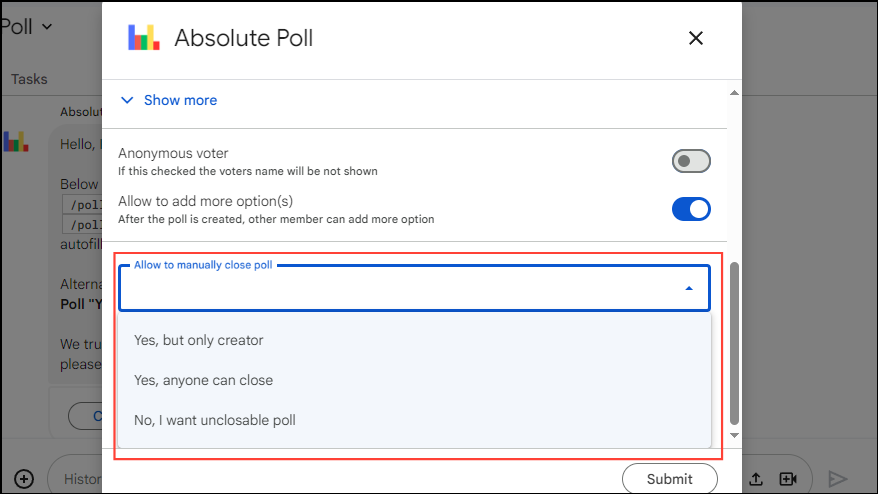
- Finally, the last poll setting lets you create a poll that automatically closes after a certain time.
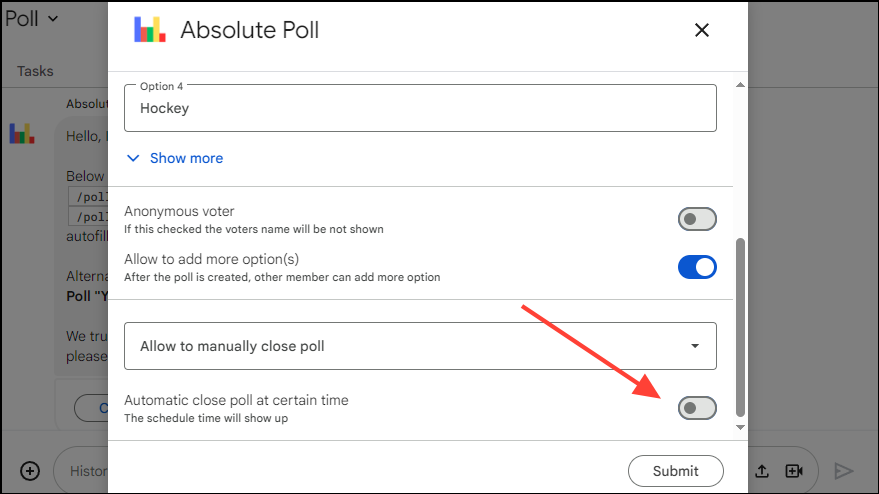
- When you turn this on, you will be able to set the time when the poll will close by choosing the date and time.
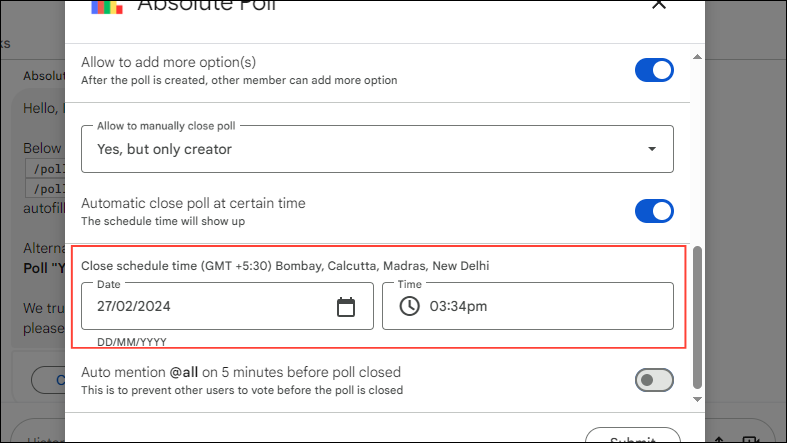
- There is also an option that can prevent other users from voting when the poll closes on the lower right.
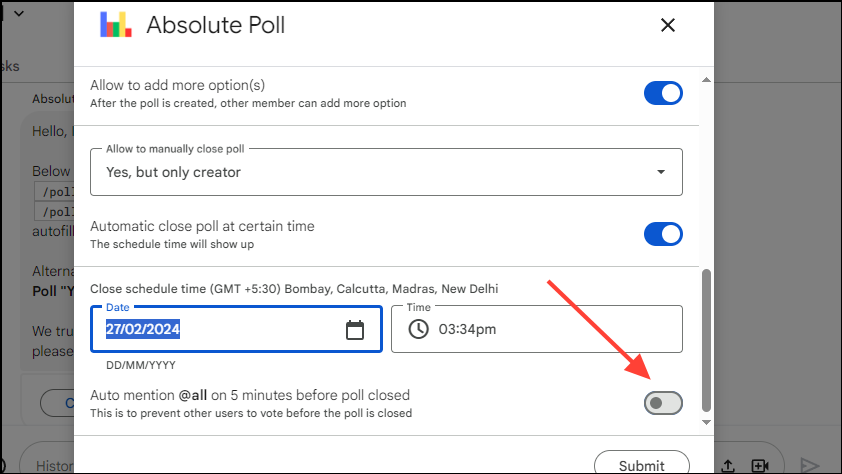
- Once you've created the poll, click the 'Submit' button on the bottom right to add it to the space.
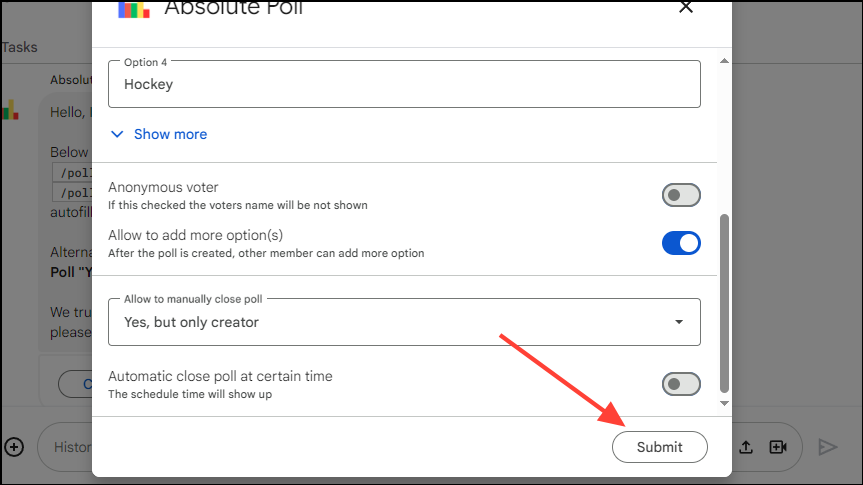
- The poll will be added to the chat and all members of that Space can click on any of the 'Vote' buttons to vote for a particular option.
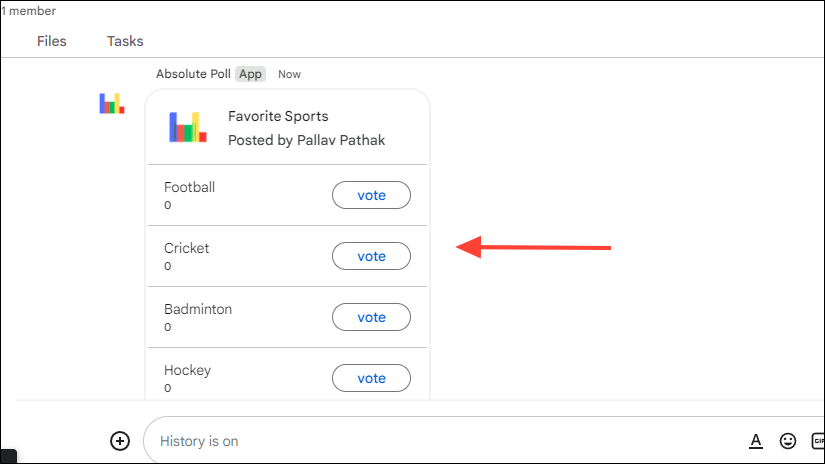
- Absolute Poll shows how popular a particular option is when a member votes and also allows members to change their votes.
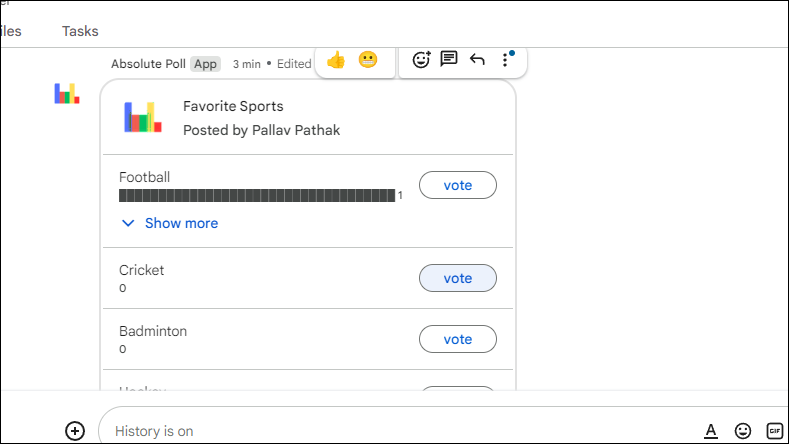
- At the bottom of the poll, you will see two buttons, one for adding another option and another for closing the poll.
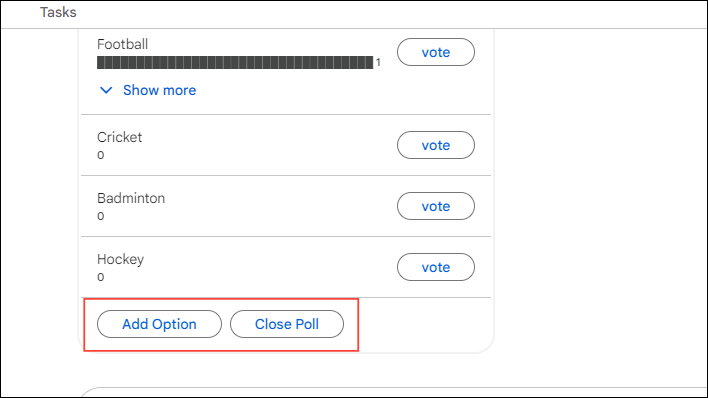
- There are a few other things you can do with a poll created using Absolute Poll. Click the three dots on the upper right of the poll to view the options.
- You can star the poll, forward it to your inbox, see the number of times the poll has been viewed, and delete it.
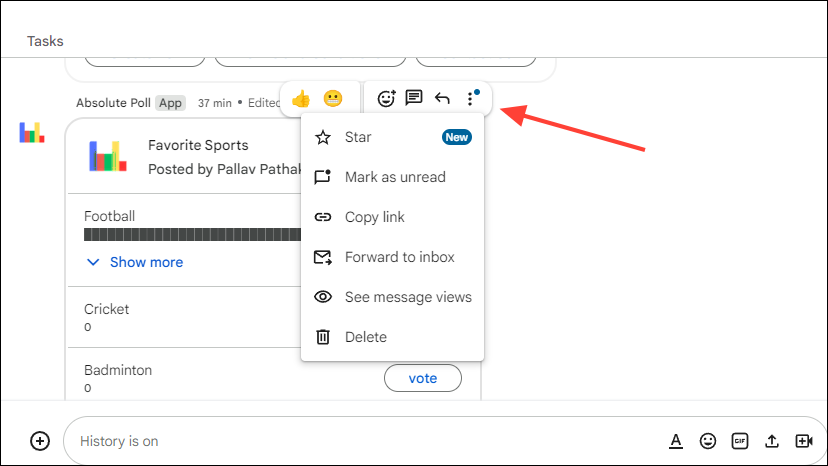
The Absolute Poll app offers an excellent method by which you can add polls in Google Chat. It is easy to use, can be customized without effort, and is well-suited for different purposes. Furthermore, polls can be anonymous and ensure complete privacy, so you can use this app without any worries.

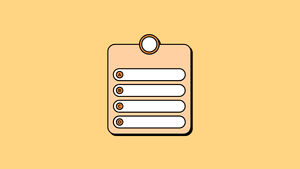









Member discussion